Netgear WGT624v2 WGT624v2 Reference Manual
Netgear WGT624v2 - 108 Mbps Wireless Firewall Router Manual
 |
View all Netgear WGT624v2 manuals
Add to My Manuals
Save this manual to your list of manuals |
Netgear WGT624v2 manual content summary:
- Netgear WGT624v2 | WGT624v2 Reference Manual - Page 1
Reference Manual for the 108 Mbps Wireless Firewall Router WGT624 v2 NETGEAR, Inc. 4500 Great America Parkway Santa Clara, CA 95054 USA M-10153-01 Version 1.1 November 2003 M-10153-01 - Netgear WGT624v2 | WGT624v2 Reference Manual - Page 2
Inc. All rights reserved. Trademarks NETGEAR is a trademark of Netgear, Inc. Microsoft, Windows, and Windows NT are registered trademarks of Microsoft energy and, if not installed and used in accordance with the instructions, may cause harmful interference to radio communications. However, there is - Netgear WGT624v2 | WGT624v2 Reference Manual - Page 3
); standard for radio equipment and services: Part 1: Common technical requirements; Part 17: Specific conditions for Wideband Data and Hiperlan equipment. EN 55 022 Declaration of Conformance This is to certify that the 108 Mbps Wireless Firewall Router WGT624 v2 is shielded against the generation - Netgear WGT624v2 | WGT624v2 Reference Manual - Page 4
requirements for use of the 2.4GHz band in France: http://www.art-telecom.fr/eng/index.htm. When operating in France, this device may be operated under the following conditions: Indoors only, using any channel in the 2.4465-2.4835 GHz band. iv M-10153-01 - Netgear WGT624v2 | WGT624v2 Reference Manual - Page 5
of radio interference. Read instructions for correct handling. Customer Support Refer to the Support Information Card that shipped with your 108 Mbps Wireless Firewall Router WGT624 v2. World Wide Web NETGEAR maintains a World Wide Web home page that you can access at the universal resource locator - Netgear WGT624v2 | WGT624v2 Reference Manual - Page 6
vi M-10153-01 - Netgear WGT624v2 | WGT624v2 Reference Manual - Page 7
Manual 1-3 Chapter 2 Introduction Key Features of the Router 2-1 802.11g Wireless Networking 2-2 A Powerful, True Firewall with Content Filtering 2-2 Security ...2-3 Autosensing Ethernet Connections with Auto Uplink 2-3 Extensive Protocol Support WGT624 v2 3-4 Connecting the Wireless Router - Netgear WGT624v2 | WGT624v2 Reference Manual - Page 8
5-4 Viewing Logs of Web Access or Attempted Web Access 5-5 Configuring E-Mail Alert and Web Access Log Notifications 5-7 Chapter 6 Maintenance Viewing Wireless Router Status Information 6-1 Viewing a List of Attached Devices 6-5 Upgrading the Router Software 6-5 Configuration File Management - Netgear WGT624v2 | WGT624v2 Reference Manual - Page 9
DNS Service 7-6 Using LAN IP Setup Options 7-7 Using the Router as a DHCP server 7-8 Using Address Reservation 7-9 How to Configure Static Routes 7-10 Enabling Remote Management Access 7-12 Using Universal Plug and Play (UPnP 7-13 Chapter 7 Troubleshooting Basic Functioning ...8-1 Power LED - Netgear WGT624v2 | WGT624v2 Reference Manual - Page 10
to Automatically Configure TCP/IP Settings C-4 Selecting Windows' Internet Access Method C-6 Verifying TCP/IP Properties C-6 Configuring Windows NT4, 2000 or XP for IP Networking C-7 Install or Verify Windows Networking Components C-7 DHCP Configuration of TCP/IP in Windows XP, 2000, or NT4 - Netgear WGT624v2 | WGT624v2 Reference Manual - Page 11
for Windows Computers C-19 Obtaining ISP Configuration Information for Macintosh Computers C-20 Restarting the Network C-21 Appendix D Wireless Networking Basics Wireless Networking Overview D-1 Infrastructure Mode D-1 Ad Hoc Mode (Peer-to-Peer Workgroup D-2 Network Name: Extended Service Set - Netgear WGT624v2 | WGT624v2 Reference Manual - Page 12
xii Contents M-10153-01 - Netgear WGT624v2 | WGT624v2 Reference Manual - Page 13
Product Version Manual Part Number Manual Publication Date 108 Mbps Wireless Firewall Router WGT624 v2 M-10153-01 November 2003 Note: Product updates are available on the NETGEAR, Inc. web site at http:// www.netgear.com/support/main.asp. Documentation updates are available on the NETGEAR, Inc - Netgear WGT624v2 | WGT624v2 Reference Manual - Page 14
for the 108 Mbps Wireless Firewall Router WGT624 v2 How to Use This Manual The HTML version of this manual includes a variety of navigation features as well as links to PDF versions of the full manual and individual chapters. 1 2 3 Figure 1 -1: HTML version of this manual 1. Left pane. Use - Netgear WGT624v2 | WGT624v2 Reference Manual - Page 15
for the 108 Mbps Wireless Firewall Router WGT624 v2 How to Print this Manual To print this manual you man choose one of the adobe.com. - Click the print icon in the upper left of the window. Tip: If your printer supports printing two pages on a single sheet of paper, you can save paper - Netgear WGT624v2 | WGT624v2 Reference Manual - Page 16
Reference Manual for the 108 Mbps Wireless Firewall Router WGT624 v2 4 About This Manual M-10153-01 - Netgear WGT624v2 | WGT624v2 Reference Manual - Page 17
speed cable/DSL Internet access for up to 253 personal computers. In addition to the Network Address Translation (NAT) feature, the built-in firewall protects you from hackers. With minimum setup, you can install and use the router within minutes. The WGT624 v2 wireless router provides the following - Netgear WGT624v2 | WGT624v2 Reference Manual - Page 18
Reference Manual for the 108 Mbps Wireless Firewall Router WGT624 v2 • Front panel LEDs for easy monitoring of status and activity. • Flash memory for firmware upgrade. 802.11g Wireless Networking The WGT624 v2 wireless router includes an 802.11g wireless access point, providing continuous, high- - Netgear WGT624v2 | WGT624v2 Reference Manual - Page 19
Reference Manual for the 108 Mbps Wireless Firewall Router WGT624 v2 • The WGT624 v2 prevents objectionable content from reaching your PCs. The router allows you to control access to Internet content by screening for keywords within web addresses. You can configure the router to log and report - Netgear WGT624v2 | WGT624v2 Reference Manual - Page 20
the 108 Mbps Wireless Firewall Router WGT624 v2 • IP Address Sharing by NAT The WGT624 v2 wireless router allows several networked PCs to share an Internet account using only a single IP address, which may be statically or dynamically assigned by your Internet service provider (ISP). This technique - Netgear WGT624v2 | WGT624v2 Reference Manual - Page 21
an easy way to monitor its status and activity. Maintenance and Support NETGEAR offers the following features to help you maximize your use of the WGT624 v2 wireless router: • Flash memory for firmware upgrade • Free technical support seven days a week, twenty-four hours a day Package Contents The - Netgear WGT624v2 | WGT624v2 Reference Manual - Page 22
2-1: WGT624 v2 Front Panel You can use some of the LEDs to verify connections. Viewed from left to right, Table 2-1 describes the LEDs on the front panel of the router. These LEDs are green when lit. Table 2-1. LED Descriptions Label Power Internet Wireless Local Activity On Off On Blink On - Netgear WGT624v2 | WGT624v2 Reference Manual - Page 23
Reference Manual for the 108 Mbps Wireless Firewall Router WGT624 v2 The Router's Rear Panel The rear panel of the Model RP614 router contains the port connections listed below. Figure 1-2: WGT624 v2 Rear Panel Viewed from left to right, the rear panel contains the following features: • AC power - Netgear WGT624v2 | WGT624v2 Reference Manual - Page 24
Reference Manual for the 108 Mbps Wireless Firewall Router WGT624 v2 2-8 Introduction M-10153-01 - Netgear WGT624v2 | WGT624v2 Reference Manual - Page 25
your 108 Mbps Wireless Firewall Router WGT624 v2 for Internet access using the Setup Wizard, or how to manually configure your Internet connection. What You Will Need Before You Begin You need to prepare these three things before you begin: 1. Have active Internet service such as that provided - Netgear WGT624v2 | WGT624v2 Reference Manual - Page 26
for the 108 Mbps Wireless Firewall Router WGT624 v2 Note: For help with DHCP configuration, please use the Windows TCP/IP Configuration Tutorials on the 108 Mbps Wireless Router WGRT624 Resource CD (SW-10027-01), or refer to Appendix C, "Preparing Your Network. Internet Configuration Requirements - Netgear WGT624v2 | WGT624v2 Reference Manual - Page 27
Reference Manual for the 108 Mbps Wireless Firewall Router WGT624 v2 Record Your Internet Connection Information Print this page. Fill in the configuration parameters from your Internet Service Provider (ISP). ISP Login Name: The login name and password are case sensitive and must be entered exactly - Netgear WGT624v2 | WGT624v2 Reference Manual - Page 28
Reference Manual for the 108 Mbps Wireless Firewall Router WGT624 v2 Connecting the WGT624 v2 This section provides instructions for connecting the 108 Mbps Wireless Firewall Router WGT624 v2. Also, the 108 Mbps Wireless Router WGRT624 Resource CD (SW-10027-01) included with your router contains an - Netgear WGT624v2 | WGT624v2 Reference Manual - Page 29
Reference Manual for the 108 Mbps Wireless Firewall Router WGT624 v2 Note: Place the WGT624 v2 wireless router in a location which conforms to the "Observe Performance, Placement, and Range Guidelines" on page 4-1. The stand provided with the WGT624 v2 provides a convenient, space-saving way of - Netgear WGT624v2 | WGT624v2 Reference Manual - Page 30
Reference Manual for the 108 Mbps Wireless Firewall Router WGT624 v2 e. Now, turn on your computer. If software usually logs you in to your Internet connection, do not run that software or cancel it if it starts automatically. f. Verify the following: When you turn the router on, the power light - Netgear WGT624v2 | WGT624v2 Reference Manual - Page 31
Reference Manual for the 108 Mbps Wireless Firewall Router WGT624 v2 A login window like the one shown below opens: Figure 3-5: Login window 3. Connect to the Internet Figure 3-6: Setup Smart Wizard a. You are now connected to the router. If you do not see the menu above, click the Setup Smart - Netgear WGT624v2 | WGT624v2 Reference Manual - Page 32
to assure that your wireless router is up to date with the latest enhancements and features. If you choose not to use the auto-update feature, you can check for new firmware by following the procedure in "Upgrading the Router Software" on page 6-5. Note: Be sure to check the NETGEAR web site for - Netgear WGT624v2 | WGT624v2 Reference Manual - Page 33
Manual for the 108 Mbps Wireless Firewall Router WGT624 v2 PPPoE Smart Wizard-Detected Option If the Setup Smart Wizard discovers that your ISP uses PPPoE, you will see this menu: Figure 3-7: Setup Smart Wizard menu for PPPoE accounts • Enter the Account Name, Domain Name, Login, and Password - Netgear WGT624v2 | WGT624v2 Reference Manual - Page 34
Manual for the 108 Mbps Wireless Firewall Router WGT624 v2 Telstra Bigpond Cable Smart Wizard-Detected Option If the Setup Wizard discovers Telstra Bigpond Cable is your ISP, you will see this menu: Figure 3-8: Setup Smart Wizard menu for Telstra Bigpond Cable accounts • Enter your Login, Password - Netgear WGT624v2 | WGT624v2 Reference Manual - Page 35
Manual for the 108 Mbps Wireless Firewall Router WGT624 v2 • Click Apply to save your settings. • Click Test to test your Internet connection. If the NETGEAR website does not appear within one minute, refer to Chapter 7, "Troubleshooting. Dynamic IP Smart Wizard-Detected Option If the Setup - Netgear WGT624v2 | WGT624v2 Reference Manual - Page 36
for the 108 Mbps Wireless Firewall Router WGT624 v2 Figure 3-10: Setup Smart Wizard menu for Fixed IP address accounts • Fixed IP is also called Static IP. Enter your assigned IP Address, Subnet Mask, and the IP Address of your ISP's gateway router. This information should have been provided to - Netgear WGT624v2 | WGT624v2 Reference Manual - Page 37
for the 108 Mbps Wireless Firewall Router WGT624 v2 How to Manually Configure Your Internet Connection You can manually configure your router using the menu below, or you can allow the Setup Wizard to determine your configuration as described in the previous section. ISP Does Not Require Login - Netgear WGT624v2 | WGT624v2 Reference Manual - Page 38
Reference Manual for the 108 Mbps Wireless Firewall Router WGT624 v2 2. If your Internet connection does not require a login, click No at the top of the Basic Settings menu and fill in the settings according to the instructions below. If your Internet connection does require a login, click Yes, and - Netgear WGT624v2 | WGT624v2 Reference Manual - Page 39
Reference Manual for the 108 Mbps Wireless Firewall Router WGT624 v2 a. Select you Internet service provisory from the drop-down list. Figure 3-12: Basic Settings ISP list procedures starting on page 3-3. d. Click Apply to save your settings. Connecting the Router to the Internet M-10153-01 3-15 - Netgear WGT624v2 | WGT624v2 Reference Manual - Page 40
Reference Manual for the 108 Mbps Wireless Firewall Router WGT624 v2 3-16 M-10153-01 Connecting the Router to the Internet - Netgear WGT624v2 | WGT624v2 Reference Manual - Page 41
how to configure the wireless features of your WGT624 v2 wireless router. In planning your wireless network, you should consider • In an elevated location such as a high shelf where the wirelessly connected PCs have line-of-sight access (even if through walls). • Away from sources of interference, - Netgear WGT624v2 | WGT624v2 Reference Manual - Page 42
Reference Manual for the 108 Mbps Wireless Firewall Router WGT624 v2 Implement Appropriate Wireless Security Note: Indoors, computers can connect over 802.11b/g wireless networks at ranges of up to 500 feet. Such distances can allow for others outside of your immediate area to access your network. - Netgear WGT624v2 | WGT624v2 Reference Manual - Page 43
Reference Manual for the 108 Mbps Wireless Firewall Router WGT624 v2 • Turn Off the Wired LAN. If you disable the wireless LAN, wireless devices cannot communicate with the router at all. You might choose to turn off the wireless the LAN when you are away and the others in the household all use - Netgear WGT624v2 | WGT624v2 Reference Manual - Page 44
products such as Windows XP. • Enable Wireless Access Point. If you disable the wireless access point, wireless devices cannot connect to the WGT624 v2. • Wireless Card Access List. When the Trusted PCs Only radio button is selected, the WGT624 v2 checks the MAC address of the wireless station and - Netgear WGT624v2 | WGT624v2 Reference Manual - Page 45
Reference Manual for the 108 Mbps Wireless Firewall Router WGT624 v2 Understanding WEP Authentication and Encryption Restricting wireless access to your network prevents intruders from connecting to your network. However, the wireless data transmissions are still vulnerable to snooping. Using the - Netgear WGT624v2 | WGT624v2 Reference Manual - Page 46
can restore these defaults with the Factory Default Restore button on the rear panel. After you install the WGT624 v2 wireless router, use the procedures below to customize any of the settings to better meet your networking needs. FEATURE Wireless Access Point Wireless Access List (MAC Filtering - Netgear WGT624v2 | WGT624v2 Reference Manual - Page 47
name in Windows XP, identifies the wireless network. You may use up to 32 alphanumeric characters. Record your customized SSID on the line below. Name (SSID Note: The SSID in the wireless router is the SSID you configure in the wireless adapter card. For the access point and wireless nodes to - Netgear WGT624v2 | WGT624v2 Reference Manual - Page 48
up to 32 alphanumeric characters. The default SSID is NETGEAR. Note: The SSID of any wireless access adapters must match the SSID you configure in the 108 Mbps Wireless Firewall Router WGT624 v2. If they do not match, you will not get a wireless connection to the WGT624 v2. 4. Set the Region. Select - Netgear WGT624v2 | WGT624v2 Reference Manual - Page 49
the firewall. How to Restrict Wireless Access by MAC Address To restrict access based on MAC addresses, follow these steps: 1. Log in to the WGT624 v2 firewall at its default LAN address of http://192.168.0.1 with its default user name of admin and default password of password, or using whatever LAN - Netgear WGT624v2 | WGT624v2 Reference Manual - Page 50
Reference Manual for the 108 Mbps Wireless Firewall Router WGT624 v2 3. From the Wireless Settings menu, click the Setup Access List button to display the Wireless Access menu shown below. Figure 4-5: Wireless Card Access List Setup 4. Click Add to add a wireless device to the wireless access - Netgear WGT624v2 | WGT624v2 Reference Manual - Page 51
WEP settings or access the wireless router from a wired PC to make any further changes. 1. Log in to the WGT624 v2 firewall at its default LAN address of http://192.168.0.1 with its default user name of admin and default password of password, or using whatever LAN address and password you have set - Netgear WGT624v2 | WGT624v2 Reference Manual - Page 52
Reference Manual for the 108 Mbps Wireless Firewall Router WGT624 v2 4-12 M-10153-01 Wireless Configuration - Netgear WGT624v2 | WGT624v2 Reference Manual - Page 53
keywords. You can also block Internet access by applications and services, such as chat or games. Blocking Access to Internet Sites The WGT624 v2 wireless router allows you to restrict access based on web addresses and web address keywords. Up to 255 entries are supported in the Keyword list. The - Netgear WGT624v2 | WGT624v2 Reference Manual - Page 54
blocking and logging. Since the Trusted User will be identified by an IP address, you should configure that PC with a fixed IP address. Blocking Access to Internet Services The WGT624 v2 wireless router allows you to block the use of certain Internet services by PCs on your network. This is called - Netgear WGT624v2 | WGT624v2 Reference Manual - Page 55
Reference Manual for the 108 Mbps Wireless Firewall Router WGT624 v2 Services are functions performed by server computers at the request of client computers. For example, web servers serve web pages, time servers serve time and date - Netgear WGT624v2 | WGT624v2 Reference Manual - Page 56
Both. • Configuring Services Blocking by IP Address Range Under "Filter Services For", you can block the specified service for a single PC, a range of PCs (having consecutive IP addresses), or all PCs on your network. Scheduling When Blocking Will Be Enforced The WGT624 v2 wireless router allows you - Netgear WGT624v2 | WGT624v2 Reference Manual - Page 57
Reference Manual for the 108 Mbps Wireless Firewall Router WGT624 v2 • Days to Block. Select days to block the E-Mail menu. Viewing Logs of Web Access or Attempted Web Access The log is a detailed record of what websites you have accessed or attempted to access. Up to 128 entries are stored in the - Netgear WGT624v2 | WGT624v2 Reference Manual - Page 58
Wireless Firewall Router WGT624 v2 Log entries are described in Table 5-1 Table 5-1. Log entry descriptions Field Number Date and Time Source IP displays whether the access was blocked or allowed. The name or IP address of the website or newsgroup visited or attempted to access. Log action - Netgear WGT624v2 | WGT624v2 Reference Manual - Page 59
Reference Manual for the 108 Mbps Wireless Firewall Router WGT624 v2 Configuring E-Mail Alert and Web Access Log Notifications In order to receive logs and alerts by email, you must provide your email information in the E-Mail menu, shown below: Figure 5-6: Email - Netgear WGT624v2 | WGT624v2 Reference Manual - Page 60
Reference Manual for the 108 Mbps Wireless Firewall Router WGT624 v2 • Send to this e-mail address Enter the e-mail address to which logs and alerts are sent. This e-mail address will also be used as the From address. If you leave this box blank, log and alert messages will not be sent via e-mail. - Netgear WGT624v2 | WGT624v2 Reference Manual - Page 61
to use the maintenance features of your 108 Mbps Wireless Firewall Router WGT624 v2. These features can be found by clicking on the Maintenance heading in the Main Menu of the browser interface. Viewing Wireless Router Status Information The Router Status menu provides a limited amount of status and - Netgear WGT624v2 | WGT624v2 Reference Manual - Page 62
Mbps Wireless Firewall Router WGT624 v2 This screen shows the following parameters: Table 6-1. Menu 3.2 - Wireless Router Status Fields Field Account Name Firmware Version Internet Port MAC Address IP Address IP Subnet Mask DHCP LAN Port MAC Address IP Address DHCP IP Subnet Mask Wireless Port - Netgear WGT624v2 | WGT624v2 Reference Manual - Page 63
Reference Manual for the 108 Mbps Wireless Firewall Router WGT624 v2 Click on the "Show WAN Status" button to display the WAN status, as shown below. Figure 6-2: Connection Status screen This screen shows the following statistics:. - Netgear WGT624v2 | WGT624v2 Reference Manual - Page 64
Reference Manual for the 108 Mbps Wireless Firewall Router WGT624 v2 Click on the "Show Statistics" button to display router usage statistics, as shown below. Figure 6-3: Router Statistics screen This screen shows the following statistics: Table 6-1. Router Statistics Fields Field Port Status - Netgear WGT624v2 | WGT624v2 Reference Manual - Page 65
Refresh button. Upgrading the Router Software The routing software of the WGT624 v2 wireless router is stored in FLASH memory, and can be upgraded as new software is released by NETGEAR. Note: The web browser used to upload new firmware into the WGT624 v2 wireless router must support HTTP uploads - Netgear WGT624v2 | WGT624v2 Reference Manual - Page 66
Manual for the 108 Mbps Wireless Firewall Router WGT624 v2 From the Main Menu of the browser interface, under the Maintenance heading, select the Router Upgrade heading to display the menu shown below. Figure 6-5: Router Upgrade menu Note: When uploading software to the WGT624 v2 wireless router - Netgear WGT624v2 | WGT624v2 Reference Manual - Page 67
Reference Manual for the 108 Mbps Wireless Firewall Router WGT624 v2 From the Main Menu of the browser interface, the Backup tab. Click the Backup button. Your browser will extract the configuration file from the router and will prompt you for a location on your PC to store the file. You can give - Netgear WGT624v2 | WGT624v2 Reference Manual - Page 68
login password or IP address, you must use the Default Reset button on the rear panel of the router. See "Restoring the Default Configuration and Password" on page 8-7. Changing the Administrator Password The default password for the router's web Configuration Manager is password. Netgear recommends - Netgear WGT624v2 | WGT624v2 Reference Manual - Page 69
This chapter describes how to configure the advanced features of your 108 Mbps Wireless Firewall Router WGT624 v2. These features can be found under the Advanced heading in the Main ," to become more familiar with the terms and procedures used in this manual. Advanced Configuration 6-1 M-10153-01 - Netgear WGT624v2 | WGT624v2 Reference Manual - Page 70
Reference Manual for the 108 Mbps Wireless Firewall Router WGT624 v2 Use the Port Forwarding menu to configure the router to forward incoming protocols to computers on your local network. In addition to servers for specific applications, you can also specify a Default DMZ Server to which all other - Netgear WGT624v2 | WGT624v2 Reference Manual - Page 71
Mbps Wireless Firewall Router WGT624 v2 Local Web and FTP Server Example If a local PC with a private IP address of 192.168.0.33 acts as a web and FTP server, configure the Ports menu to forward HTTP (port 80) and FTP (port 21) to local address 192.168.0.33 In order for a remote user to access this - Netgear WGT624v2 | WGT624v2 Reference Manual - Page 72
NAT. The WGT624 v2 wireless router is programmed to recognize some of these applications and to work properly with them, but there are other applications that may not function well. In some cases, one local PC can run the application properly if that PC's IP address is entered as the default in the - Netgear WGT624v2 | WGT624v2 Reference Manual - Page 73
Reference Manual for the 108 Mbps Wireless Firewall Router WGT624 v2 The default DMZ server feature is helpful when using some online games and videoconferencing applications that are incompatible with NAT. The router is programmed to recognize some of these applications and to work properly with - Netgear WGT624v2 | WGT624v2 Reference Manual - Page 74
Wireless Firewall Router WGT624 v2 Using a Dynamic DNS Service If your network has a permanently assigned IP address, you can register a domain name and have that name linked with your IP address DNS service provider gave you. 5. Type the User Name for your dynamic DNS account. 6. Type the Password ( - Netgear WGT624v2 | WGT624v2 Reference Manual - Page 75
Mbps Wireless Firewall Router WGT624 v2 Using LAN IP Setup Options The LAN IP Setup feature is under the Advanced heading of the main menu. This feature allows configuration of LAN IP services such as DHCP and RIP. From the Main Menu of the browser interface, under Advanced, click on LAN IP Setup to - Netgear WGT624v2 | WGT624v2 Reference Manual - Page 76
for the 108 Mbps Wireless Firewall Router WGT624 v2 • IP Address This is the LAN IP address of the router. • IP Subnet Mask This is the LAN Subnet Mask of the router. Combined with the IP address, the IP Subnet Mask allows a device to know which other addresses are local to it, and which must be - Netgear WGT624v2 | WGT624v2 Reference Manual - Page 77
for the 108 Mbps Wireless Firewall Router WGT624 v2 For most applications, the default DHCP and TCP/IP settings of the router are satisfactory. See "IP Configuration by DHCP" on page B-10 for an explanation of DHCP and information about how to assign IP addresses for your network. If another device - Netgear WGT624v2 | WGT624v2 Reference Manual - Page 78
for the 108 Mbps Wireless Firewall Router WGT624 v2 Note: The reserved address will not be assigned until the next time the PC contacts the router's DHCP server. Reboot the PC or access its IP configuration and force a DHCP release and renew. To edit or delete a reserved address entry: 1. Click the - Netgear WGT624v2 | WGT624v2 Reference Manual - Page 79
Reference Manual for the 108 Mbps Wireless Firewall Router WGT624 v2 1. Click the Add button to open the Add/ primary Internet access is through a cable modem to an ISP. • You have an ISDN router on your home network for connecting to the company where you are employed. This router's address on your - Netgear WGT624v2 | WGT624v2 Reference Manual - Page 80
Management Access Using the Remote Management page, you can allow a user or users on the Internet to configure, upgrade and check the status of your WGT624 v2 wireless router. Note: Be sure to change the router's default configuration password to a very secure password. The ideal password should - Netgear WGT624v2 | WGT624v2 Reference Manual - Page 81
Wireless Firewall Router WGT624 v2 b. To allow access from a range of IP addresses on the Internet, select IP address range. Enter a beginning and ending IP address to define the allowed range. c. To allow access from a single IP address on the Internet, select Only this PC. Enter the IP address - Netgear WGT624v2 | WGT624v2 Reference Manual - Page 82
Reference Manual for the 108 Mbps Wireless Firewall Router WGT624 v2 Turn UPnP On: UPnP can be enabled or disabled for automatic device configuration. The default setting for UPnP is enabled. If disabled, the router will not allow any device to automatically control the resources, such as port - Netgear WGT624v2 | WGT624v2 Reference Manual - Page 83
information about troubleshooting your 108 Mbps Wireless Firewall Router WGT624 v2. After each problem description, instructions are provided to help you diagnose and solve the problem. Note: Product updates are available on the NETGEAR, Inc. web site at http:// www.netgear.com/support/main.asp - Netgear WGT624v2 | WGT624v2 Reference Manual - Page 84
Reference Manual for the 108 Mbps Wireless Firewall Router WGT624 v2 • Check that you are using the 12 V DC 800mA power adapter supplied by NETGEAR for this product. If the error persists, you have a hardware problem and should contact technical support. LEDs Never Turn Off When the router is turned - Netgear WGT624v2 | WGT624v2 Reference Manual - Page 85
Manual for the 108 Mbps Wireless Firewall Router WGT624 v2 Troubleshooting the Web Configuration Interface If you are unable to access the router's web Configuration interface from a PC on your local network, check the following: • Check the Ethernet connection between the PC and the router - Netgear WGT624v2 | WGT624v2 Reference Manual - Page 86
108 Mbps Wireless Firewall Router WGT624 v2 Troubleshooting the ISP Connection If your router is unable to access the Internet, you should first determine whether the router is able to obtain a WAN IP address from the ISP. Unless you have been assigned a static IP address, your router must request - Netgear WGT624v2 | WGT624v2 Reference Manual - Page 87
for the 108 Mbps Wireless Firewall Router WGT624 v2 OR Configure your router to spoof your PC's MAC address. This can be done in the Basic Settings menu. Refer to "How to Manually Configure Your Internet Connection" on page 3-13. If your router can obtain an IP address, but your PC is unable to - Netgear WGT624v2 | WGT624v2 Reference Manual - Page 88
108 Mbps Wireless Firewall Router WGT624 v2 If the path is working, you see this message: Reply from < IP address >: bytes=32 time=NN ms TTL=xxx If the path is not working, you see this message: Request timed out If the path is not functioning correctly, you could have one of the following problems - Netgear WGT624v2 | WGT624v2 Reference Manual - Page 89
turns on (about 10 seconds). 2. Release the Default Reset button and wait for the router to reboot. Problems with Date and Time The E-Mail menu in the Content Filtering section displays the current date and time of day. The WGT624 v2 wireless router uses the Network Time Protocol (NTP) to obtain - Netgear WGT624v2 | WGT624v2 Reference Manual - Page 90
Reference Manual for the 108 Mbps Wireless Firewall Router WGT624 v2 7-8 Troubleshooting M-10153-01 - Netgear WGT624v2 | WGT624v2 Reference Manual - Page 91
This appendix provides technical specifications for the 108 Mbps Wireless Firewall Router WGT624 v2. Network Protocol and Standards Compatibility Data and Routing Protocols: TCP/IP, RIP-1, RIP-2, DHCP PPP over Ethernet (PPPoE) Power Adapter North America: 120V, 60 Hz, input United Kingdom - Netgear WGT624v2 | WGT624v2 Reference Manual - Page 92
Reference Manual for the 108 Mbps Wireless Firewall Router WGT624 v2 Electromagnetic Emissions Meets requirements of: Interface Specifications LAN: WAN: Wireless Radio Data Rates Frequency Data Encoding: Maximum Computers Per Wireless Network: Operating Frequency Ranges: Encryption: FCC Part 15 - Netgear WGT624v2 | WGT624v2 Reference Manual - Page 93
and the Internet can be very expensive. Because of this expense, Internet access is usually provided by a slower-speed wide-area network (WAN) link supported, and types of physical WAN connection they support. The 108 Mbps Wireless Firewall Router WGT624 v2 is a small office router that routes the IP - Netgear WGT624v2 | WGT624v2 Reference Manual - Page 94
update one another and check for changes to add to the routing table. The WGT624 v2 wireless router supports both the older RIP-1 and the newer RIP-2 protocols. Among other improvements, RIP-2 supports subnet and multicast protocols. RIP is not required for most home applications. IP Addresses - Netgear WGT624v2 | WGT624v2 Reference Manual - Page 95
Reference Manual for the 108 Mbps Wireless Firewall Router WGT624 v2 Class A Network Class B Node Network Class C Node Network Figure 7-1: Three Main Address Classes Node 7261 The five address classes are: • Class A Class A addresses can have up to 16,777,214 hosts on a single network. They - Netgear WGT624v2 | WGT624v2 Reference Manual - Page 96
for the 108 Mbps Wireless Firewall Router WGT624 v2 This addressing structure allows IP addresses to uniquely identify each physical network and each node on each physical network. For each unique value of the network portion of the address, the base address of the range (host address of all zeros - Netgear WGT624v2 | WGT624v2 Reference Manual - Page 97
for the 108 Mbps Wireless Firewall Router WGT624 v2 Subnet addressing allows us to split one IP network address into smaller multiple physical networks known as subnetworks. Some of the node numbers are used as a subnet number instead. A Class B address gives us 16 bits of node numbers translating - Netgear WGT624v2 | WGT624v2 Reference Manual - Page 98
Reference Manual for the 108 Mbps Wireless Firewall Router WGT624 v2 The following table lists the additional subnet mask bits in dotted-decimal notation. To use the table, write down the original class netmask and replace - Netgear WGT624v2 | WGT624v2 Reference Manual - Page 99
to access the Internet simultaneously, you had to obtain a range of IP addresses from the ISP. This type of Internet account is more costly than a single-address account typically used by a single user with a modem, rather than a router. The WGT624 v2 wireless router employs an address-sharing - Netgear WGT624v2 | WGT624v2 Reference Manual - Page 100
Mbps Wireless Firewall Router WGT624 v2 The following figure illustrates a single IP address operation. Private IP addresses assigned by user 192.168.0.2 IP addresses assigned by ISP 192.168.0.3 192.168.0.4 192.168.0.1 172.21.15.105 Internet 192.168.0.5 Figure 7-3: Single IP Address Operation - Netgear WGT624v2 | WGT624v2 Reference Manual - Page 101
Mbps Wireless Firewall Router WGT624 v2 If a device sends data to another station on the network and the destination MAC address is not yet recorded, ARP is used. An ARP request is broadcast onto the network. All stations on the network receive and read the request. The destination IP address for - Netgear WGT624v2 | WGT624v2 Reference Manual - Page 102
for the 108 Mbps Wireless Firewall Router WGT624 v2 IP Configuration by DHCP When an IP-based local area network is installed, each PC must be configured with an IP address. If the PCs need to access the Internet, they should also be configured with a gateway address and one or more DNS server - Netgear WGT624v2 | WGT624v2 Reference Manual - Page 103
Reference Manual for the 108 Mbps Wireless Firewall Router WGT624 v2 Stateful Packet Inspection Unlike simple Internet sharing routers, or rejected. Denial of Service Attack A hacker may be able to prevent your network from operating or communicating by launching a Denial of Service (DoS) attack. The - Netgear WGT624v2 | WGT624v2 Reference Manual - Page 104
Manual for the 108 Mbps Wireless Firewall Router WGT624 v2 Category of untwist in the wire pair is allowed at any termination point. A twisted pair Ethernet network operating at 10 Mbits/second (10BASE ports, called MDI or uplink ports. Most repeaters and switch ports are configured as media- - Netgear WGT624v2 | WGT624v2 Reference Manual - Page 105
Reference Manual for the 108 Mbps Wireless Firewall Router WGT624 v2 Figure B-1: Straight-Through Twisted-Pair Cable Figure B-2 illustrates crossover twisted pair cable. Figure B-2: Crossover Twisted-Pair Cable Figure B-3: Category 5 UTP Cable with Male RJ-45 - Netgear WGT624v2 | WGT624v2 Reference Manual - Page 106
Reference Manual for the 108 Mbps Wireless Firewall Router WGT624 v2 Note: Flat "silver satin" telephone cable may have blue pairs will be exchanged from one connector to the other. The WGT624 v2 wireless router incorporates Auto UplinkTM technology (also called MDI/MDIX). Each LOCAL Ethernet port - Netgear WGT624v2 | WGT624v2 Reference Manual - Page 107
108 Mbps Wireless Firewall Router WGT624 v2 and how to verify the readiness of broadband Internet service from an Internet service provider (ISP). Note: If an ISP technician configured your computer during the installation of a broadband modem, or if you configured it using instructions provided by - Netgear WGT624v2 | WGT624v2 Reference Manual - Page 108
108 Mbps Wireless Firewall Router WGT624 v2 In your IP network, each PC and the firewall must be assigned a unique IP addresses. Each PC must also have certain other IP configuration information such as a subnet mask (netmask), a domain name server (DNS) address, and a default gateway address. In - Netgear WGT624v2 | WGT624v2 Reference Manual - Page 109
the 108 Mbps Wireless Firewall Router WGT624 v2 You must have an Ethernet adapter, the TCP/IP protocol, and Client for Microsoft Networks. Note: It is not necessary to remove any other network components shown in the Network window in order to install the adapter, TCP/IP, or Client for Microsoft - Netgear WGT624v2 | WGT624v2 Reference Manual - Page 110
Reference Manual for the 108 Mbps Wireless Firewall Router WGT624 v2 If you need Client for Microsoft Networks: a. on the desktop, • Click Start on the task bar located at the bottom left of the window. • Choose Settings, and then Control Panel. • Locate the Network Neighborhood icon and click on - Netgear WGT624v2 | WGT624v2 Reference Manual - Page 111
Mbps Wireless Firewall Router WGT624 v2 Verify the following settings as shown: • Client for Microsoft Network exists • Ethernet adapter is present • TCP/IP is present • Primary Network Logon is set to Windows logon Click on the Properties button. The following TCP/IP Properties window will display - Netgear WGT624v2 | WGT624v2 Reference Manual - Page 112
for the 108 Mbps Wireless Firewall Router WGT624 v2 • By default, the IP Address tab is open on this window. • Verify the following: Obtain an IP address automatically is selected. If not selected, click in the radio button to the left of it to select it. This setting is required to enable - Netgear WGT624v2 | WGT624v2 Reference Manual - Page 113
for the 108 Mbps Wireless Firewall Router WGT624 v2 2. Type winipcfg, and then click OK. The IP Configuration window opens, which lists (among other things), your IP address, subnet mask, and default gateway. 3. From the drop-down box, select your Ethernet adapter. The window is updated to show your - Netgear WGT624v2 | WGT624v2 Reference Manual - Page 114
for the 108 Mbps Wireless Firewall Router WGT624 v2 DHCP Configuration of TCP/IP in Windows XP, 2000, or NT4 You will find there are many similarities in the procedures for different Windows systems when using DHCP to configure TCP/IP. The following steps will walk you through the configuration - Netgear WGT624v2 | WGT624v2 Reference Manual - Page 115
Reference Manual for the 108 Mbps Wireless Firewall Router WGT624 v2 • Now you should be at the Local Area Network Connection Status window. This box displays the connection status, duration, speed, and activity statistics. • Administrator logon access rights are needed to use this window. • Click - Netgear WGT624v2 | WGT624v2 Reference Manual - Page 116
Mbps Wireless Firewall Router WGT624 v2 • Verify that the Obtain an IP address automatically radio button is selected. • Verify that Obtain DNS server address automatically radio button is selected. • Click the OK button. This completes the DHCP configuration of TCP/ IP in Windows XP. Repeat these - Netgear WGT624v2 | WGT624v2 Reference Manual - Page 117
Reference Manual for the 108 Mbps Wireless Firewall Router WGT624 v2 • Click on the My Network Places icon on the Windows desktop. This will bring up a window called Network and Dial-up Connections. • Right click on Local Area Connection and select Properties. • The Local Area Connection Properties - Netgear WGT624v2 | WGT624v2 Reference Manual - Page 118
for the 108 Mbps Wireless Firewall Router WGT624 v2 • With Internet Protocol (TCP/IP) selected, click on Properties to open the Internet Protocol (TCP/IP) Properties dialogue box. • Verify that • Obtain an IP address automatically is selected. • Obtain DNS server address automatically is selected - Netgear WGT624v2 | WGT624v2 Reference Manual - Page 119
for the 108 Mbps Wireless Firewall Router WGT624 v2 DHCP Configuration of TCP/IP in Windows NT4 Once you have installed the network card, you need to configure the TCP/IP environment for Windows NT 4.0. Follow this procedure to configure TCP/IP with DHCP in Windows NT 4.0. • Choose Settings from - Netgear WGT624v2 | WGT624v2 Reference Manual - Page 120
Reference Manual for the 108 Mbps Wireless Firewall Router WGT624 v2 • Highlight the TCP/IP Protocol in the Network Protocols box, and click on the Properties button. C-14 M-10153-01 Preparing Your Network - Netgear WGT624v2 | WGT624v2 Reference Manual - Page 121
108 Mbps Wireless Firewall Router WGT624 v2 • The TCP/IP Properties dialog box now displays. • Click the IP Address tab. • Select the radio button marked Obtain an IP address from a DHCP server. • Click OK. This completes the configuration of TCP/IP in Windows NT. Restart the PC. Repeat these steps - Netgear WGT624v2 | WGT624v2 Reference Manual - Page 122
Wireless Firewall Router WGT624 v2 • The default gateway is 192.168.0.1 4. Type exit Configuring the Macintosh for TCP/IP Networking Beginning with Macintosh Operating System 7, TCP/IP Client ID box empty. 4. Close the TCP/IP Control Panel. 5. Repeat this for each Macintosh on your network. MacOS - Netgear WGT624v2 | WGT624v2 Reference Manual - Page 123
Panels, then TCP/IP. The panel is updated to show your settings, which should match the values below if you are using the default TCP/IP settings that NETGEAR recommends: • The IP Address is between 192.168.0.2 and 192.168.0.254 • The Subnet mask is 255.255.255.0 • The Router address is 192.168 - Netgear WGT624v2 | WGT624v2 Reference Manual - Page 124
Reference Manual for the 108 Mbps Wireless Firewall Router WGT624 v2 Verifying the Readiness of Your Internet Account For broadband access to the Internet, you need to contract with an Internet service provider (ISP) for a single-user Internet access account using a cable modem or DSL modem. This - Netgear WGT624v2 | WGT624v2 Reference Manual - Page 125
configure the WGT624 v2 wireless router. Following this procedure is only necessary when your ISP does not dynamically supply the account information. To get the information you need to configure the firewall for Internet access: 1. On the Windows taskbar, click the Start button, point to Settings - Netgear WGT624v2 | WGT624v2 Reference Manual - Page 126
the WGT624 v2 wireless router. Following this procedure is only necessary when your ISP does not dynamically supply the account information. To get the information you need to configure the firewall for Internet access: 1. From the Apple menu, select Control Panels, then TCP/IP. The TCP/IP Control - Netgear WGT624v2 | WGT624v2 Reference Manual - Page 127
any computer that is connected to the firewall. After configuring all of your computers for TCP/IP networking and restarting them, and connecting them to the local network of your WGT624 v2 wireless router, you are ready to access and configure the firewall. Preparing Your Network M-10153-01 C-21 - Netgear WGT624v2 | WGT624v2 Reference Manual - Page 128
Reference Manual for the 108 Mbps Wireless Firewall Router WGT624 v2 C-22 M-10153-01 Preparing Your Network - Netgear WGT624v2 | WGT624v2 Reference Manual - Page 129
chapter provides an overview of Wireless networking. Wireless Networking Overview The WGT624 v2 wireless router conforms to the Institute of Electrical and Electronics Engineers (IEEE) 802.11 standard for wireless LANs (WLANs) and a product update will bring the WGT624 v2 into conformance to the 802 - Netgear WGT624v2 | WGT624v2 Reference Manual - Page 130
Reference Manual for the 108 Mbps Wireless Firewall Router WGT624 v2 In the infrastructure mode, the wireless access point converts airwave data into wired Ethernet data, acting as a bridge between the wired LAN and wireless clients. Connecting multiple Access Points via a wired Ethernet backbone - Netgear WGT624v2 | WGT624v2 Reference Manual - Page 131
.11 standard defines several services that govern how two 802.11 devices communicate. The following events must occur before an 802.11 Station can communicate with an Ethernet network through an access point such as the one built in to the WGT624 v2: 1. Turn on the wireless station. 2. The station - Netgear WGT624v2 | WGT624v2 Reference Manual - Page 132
Manual for the 108 Mbps Wireless Firewall Router WGT624 v2 • Shared Key Authentication requires that the station and the access point access point. 4. The access point decrypts the encrypted text using its configured WEP Key that corresponds to the station's default key. The access point compares - Netgear WGT624v2 | WGT624v2 Reference Manual - Page 133
Reference Manual for the 108 Mbps Wireless Firewall Router WGT624 v2 5. The station connects to the network. If the decrypted text does not match the original challenge text (i.e., the access point and station do not share the same WEP Key), then the access point will refuse to authenticate the - Netgear WGT624v2 | WGT624v2 Reference Manual - Page 134
Reference Manual for the 108 Mbps Wireless Firewall Router WGT624 v2 3. Use WEP for Authentication and Encryption: 802.11 network uses Shared Key Authentication. Note: Some 802.11 access points also support Use WEP for Authentication Only (Shared Key Authentication without data encryption). Key - Netgear WGT624v2 | WGT624v2 Reference Manual - Page 135
Manual for the 108 Mbps Wireless Firewall Router WGT624 v2 WEP Configuration Options The WEP settings must match on all 802.11 devices that are within the same wireless network as identified by the SSID. In general, if your mobile clients will roam between access points different default WEP Keys as - Netgear WGT624v2 | WGT624v2 Reference Manual - Page 136
Reference Manual for the 108 Mbps Wireless Firewall Router WGT624 v2 The radio frequency channels used are listed in available channels supported by the wireless products in various countries are different. The preferred channel separation between the channels in neighboring wireless networks is - Netgear WGT624v2 | WGT624v2 Reference Manual - Page 137
access control used to provide authenticated network access and supports multiple authentication methods, such as token cards, Kerberos, one-time passwords, certificates, and public key authentication. For details on EAP specifically, refer to IETF's RFC 2284. 802.11a IEEE specification for wireless - Netgear WGT624v2 | WGT624v2 Reference Manual - Page 138
Manual for the 108 Mbps Wireless Firewall Router WGT624 v2 in popularity as more areas around the world gain access. AES Advanced Encryption Standard, a symmetric 128-bit its IP address. In this case, the host broadcasts its physical address and a RARP server replies with the host's IP address. Auto - Netgear WGT624v2 | WGT624v2 Reference Manual - Page 139
Reference Manual for the 108 Mbps Wireless Firewall Router WGT624 v2 A Certificate Authority is a trusted IP addresses, DNS addresses, and gateway (router) addresses. DMZ A Demilitarized Zone is used by a company that wants to host its own Internet services without sacrificing unauthorized access - Netgear WGT624v2 | WGT624v2 Reference Manual - Page 140
Reference Manual for the 108 Mbps Wireless Firewall Router WGT624 v2 DSL Short for digital subscriber line, but is commonly used in reference to the asymmetric version of this technology (ADSL) that allows data to be - Netgear WGT624v2 | WGT624v2 Reference Manual - Page 141
Wireless Firewall Router WGT624 v2 IKE Internet Key Exchange. An automated method for exchanging and managing encryption keys between two VPN devices. IP simpler. And unlike X.500, LDAP supports TCP/IP, which is necessary for any type of Internet access. Because it's a simpler version of - Netgear WGT624v2 | WGT624v2 Reference Manual - Page 142
Wireless Firewall Router WGT624 v2 A LAN typically connects multiple personal computers and shared network devices such as storage and printers. Although many technologies exist to implement a LAN, Ethernet is the most common for connecting personal computers. MAC address The Media Access Control - Netgear WGT624v2 | WGT624v2 Reference Manual - Page 143
for the 108 Mbps Wireless Firewall Router WGT624 v2 NAT A technique by which several hosts share a single IP address for access to the Internet. NetBIOS The Network Basic Input Output System is an application programming interface (API) for sharing services and information on local-area networks - Netgear WGT624v2 | WGT624v2 Reference Manual - Page 144
Manual for the 108 Mbps Wireless Firewall Router WGT624 v2 by simulating a dial-up connection. PPTP Point-to-Point Tunneling Protocol. A method for establishing a User Service, RADIUS is an authentication system. Using RADIUS, you must enter your user name and password before gaining access - Netgear WGT624v2 | WGT624v2 Reference Manual - Page 145
Manual for the 108 Mbps Wireless Firewall Router WGT624 v2 router A device that forwards data between networks. An IP router forwards data based on IP source and destination addresses. SSID A Service Set Identification is a thirty-two character (maximum) alphanumeric key identifying a wireless - Netgear WGT624v2 | WGT624v2 Reference Manual - Page 146
Manual for the 108 Mbps Wireless Firewall Router WGT624 v2 online games, videoconferencing and other peer-to-peer services. UTP Unshielded twisted pair is the cable used a data encryption protocol for 802.11b wireless networks. All wireless nodes and access points on the network are configured with a - Netgear WGT624v2 | WGT624v2 Reference Manual - Page 147
Reference Manual for the 108 Mbps Wireless Firewall Router WGT624 v2 wide area network WAN. A long distance link used to extend or connect remotely located local area networks. The Internet is a large WAN. Wi-Fi A trade name for the 802.11b wireless networking standard, given by the Wireless - Netgear WGT624v2 | WGT624v2 Reference Manual - Page 148
Reference Manual for the 108 Mbps Wireless Firewall Router WGT624 v2 12 Glossary M-10153-01 - Netgear WGT624v2 | WGT624v2 Reference Manual - Page 149
erasing 6-8 restore 6-6 router, initial 3-1 content filtering 2-2, 5-1 conventions typography 1-1 crossover cable 2-3, 8-2, B-14, G-2 customer support 1-v Index Index D date and time 8-7 Daylight Savings Time 8-7 daylight savings time 5-8 Default DMZ Server 7-4 Denial of Service (DoS) protection - Netgear WGT624v2 | WGT624v2 Reference Manual - Page 150
by DHCP B-10 IP networking for Macintosh C-16 for Windows C-2, C-7 ISP 3-1 2 K KALI 7-3 L LAN IP Setup Menu 7-7 LEDs description 2-6 troubleshooting 8-2 log sending 5-7 log entries 5-5 Login 3-10 M MAC address 8-7, B-8 spoofing 3-10, 3-14, 8-5 Macintosh C-19 configuring for IP networking C-16 DHCP - Netgear WGT624v2 | WGT624v2 Reference Manual - Page 151
2-1, 2-3 service numbers 5-3 Setup Wizard 3-1 Shared Key authentication D-3 SMTP 5-7 spoof MAC address 8-5 SSID 4-4, 4-8, 4-9, D-2 Start Port 7-2 stateful packet inspection 2-2, B-11 Static Routes 7-6 subnet addressing B-4 subnet mask B-5, C-19, C-20 T TCP/IP configuring C-1 network, troubleshooting - Netgear WGT624v2 | WGT624v2 Reference Manual - Page 152
7-4 WAN Setup 7-4 WEP D-3 Wi-Fi D-1 Windows, configuring for IP routing C-2, C-7 winipcfg utility C-6 WinPOET C-18 Wired Equivalent Privacy. See WEP Wireless Access 3-3 Wireless Authentication 4-5 wireless authentication scheme 4-5 Wireless Encryption 4-5 Wireless Ethernet D-1 Wireless Performance
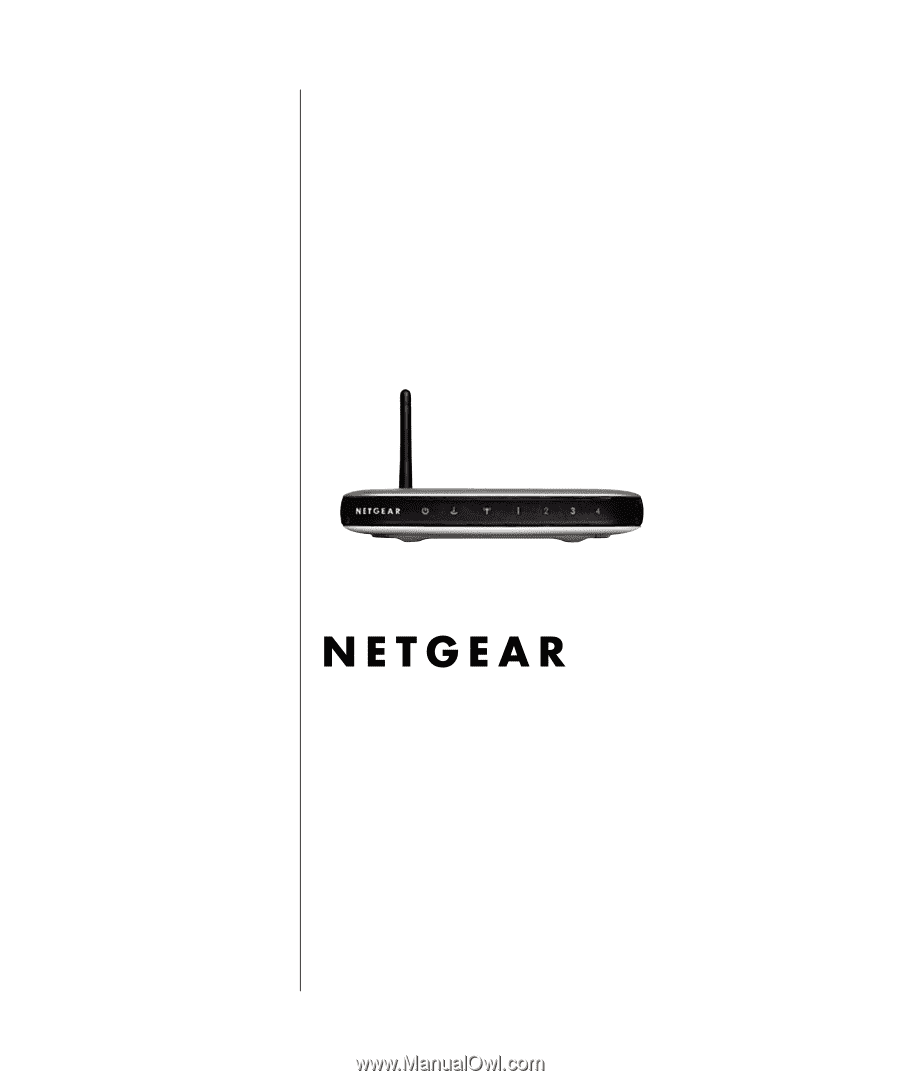
M-10153-01
M-10153-01
Version 1.1
November 2003
NETGEAR
, Inc.
4500 Great America Parkway
Santa Clara, CA 95054 USA
Reference Manual for the
108 Mbps Wireless
Firewall Router WGT624
v2









