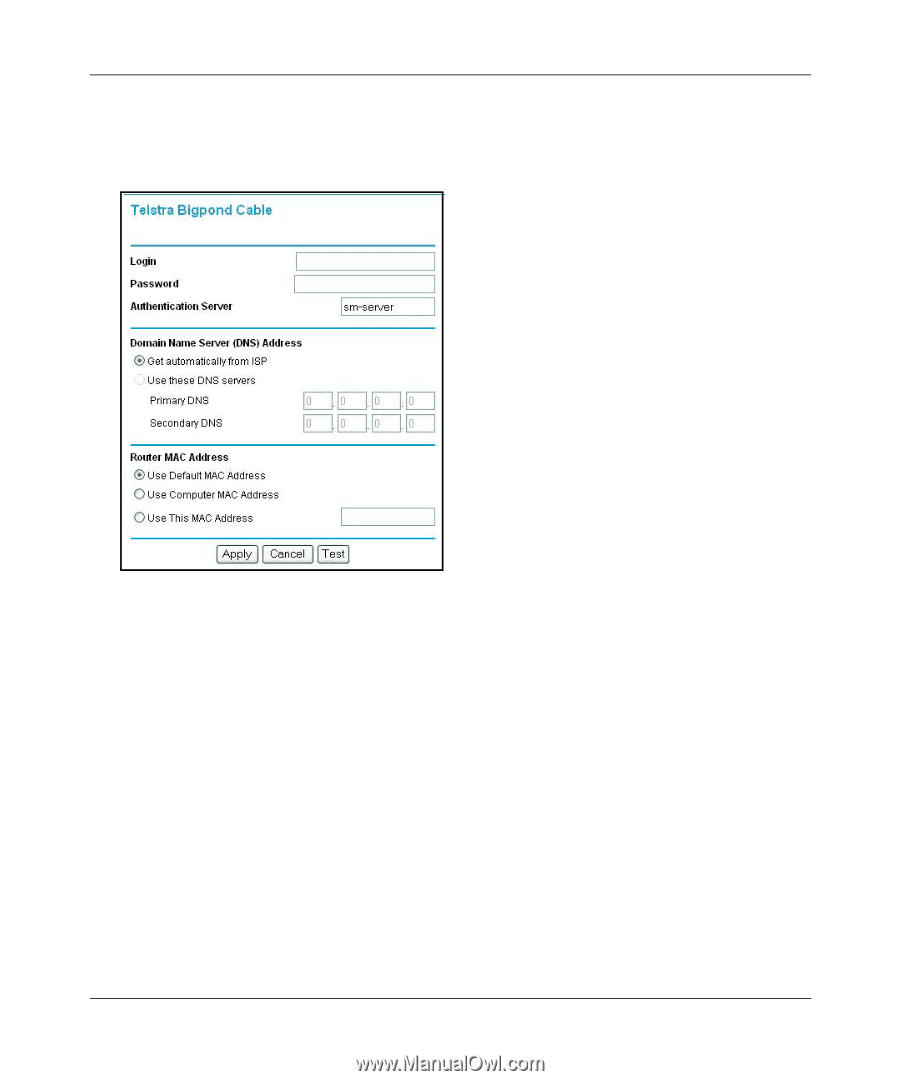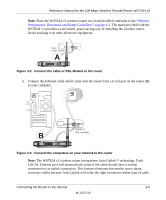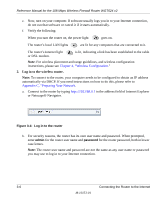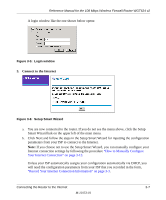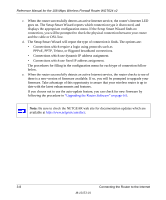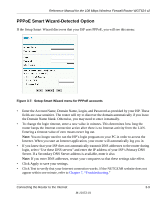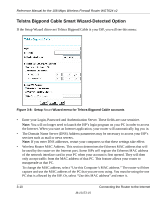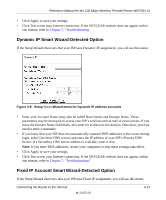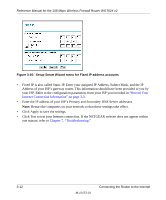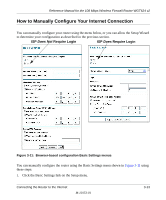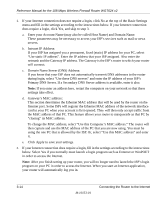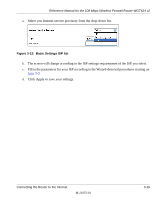Netgear WGT624v2 WGT624v2 Reference Manual - Page 34
Telstra Bigpond Cable Smart Wizard-Detected Option
 |
View all Netgear WGT624v2 manuals
Add to My Manuals
Save this manual to your list of manuals |
Page 34 highlights
Reference Manual for the 108 Mbps Wireless Firewall Router WGT624 v2 Telstra Bigpond Cable Smart Wizard-Detected Option If the Setup Wizard discovers Telstra Bigpond Cable is your ISP, you will see this menu: Figure 3-8: Setup Smart Wizard menu for Telstra Bigpond Cable accounts • Enter your Login, Password and Authentication Server. These fields are case sensitive. Note: You will no longer need to launch the ISP's login program on your PC in order to access the Internet. When you start an Internet application, your router will automatically log you in. • The Domain Name Server (DNS) Address parameters may be necessary to access your ISP's services such as mail or news servers. Note: If you enter DNS addresses, restart your computers so that these settings take effect. • Wireless Router MAC Address. This section determines the Ethernet MAC address that will be used by the router on the Internet port. Some ISPs will register the Ethernet MAC address of the network interface card in your PC when your account is first opened. They will then only accept traffic from the MAC address of that PC. This feature allows your router to masquerade as that PC. To change the MAC address, select "Use this Computer's MAC address." The router will then capture and use the MAC address of the PC that you are now using. You must be using the one PC that is allowed by the ISP. Or, select "Use this MAC address" and enter it. 3-10 M-10153-01 Connecting the Router to the Internet