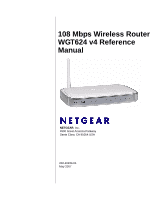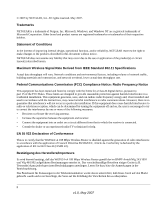Netgear WGT624v4 WGT624v4 Reference Manual
Netgear WGT624v4 - 108 Mbps Wireless Firewall Router Manual
 |
View all Netgear WGT624v4 manuals
Add to My Manuals
Save this manual to your list of manuals |
Netgear WGT624v4 manual content summary:
- Netgear WGT624v4 | WGT624v4 Reference Manual - Page 1
108 Mbps Wireless Router WGT624 v4 Reference Manual NETGEAR, Inc. 4500 Great America Parkway Santa Clara, CA 95054 USA 202-10234-01 May 2007 - Netgear WGT624v4 | WGT624v4 Reference Manual - Page 2
NETGEAR reserves the right to make changes to the products described in this document without notice. NETGEAR installation. This equipment generates, uses, and can radiate radio frequency energy and, if not installed and used in accordance with the instructions WGT624 v4 108 Mbps Wireless Router gem - Netgear WGT624v4 | WGT624v4 Reference Manual - Page 3
the cause of radio interference. Read instructions for correct handling. Customer Support Refer to the Support Information Card that shipped with your WGT624 v4 108 Mbps Wireless Router. World Wide Web NETGEAR maintains a World Wide Web home page that you can access at the universal resource locator - Netgear WGT624v4 | WGT624v4 Reference Manual - Page 4
iv v1.0, May 2007 - Netgear WGT624v4 | WGT624v4 Reference Manual - Page 5
to Set Up Your Wireless Router 1-4 Two Setup Methods: 1) Smart Wizard Setup 2) Manual Setup 1-4 Smart Wizard Installation 1-5 Manual Setup ...1-7 Connecting Your Wireless Router 1-7 Setting Up Your Router for Internet Access 1-10 Resolving an Internet Connection Problem 1-12 Changing Your - Netgear WGT624v4 | WGT624v4 Reference Manual - Page 6
MAC Address 2-13 Advanced Wireless Settings 2-15 Chapter 3 Content Filtering Blocking Access to Internet Sites 3-1 Keyword Application Examples 3-2 Blocking Services (Port Filtering 3-2 Blocking Access to Internet Services 3-3 Adding a Service to be Blocked 3-3 Creating a User-Defined Service - Netgear WGT624v4 | WGT624v4 Reference Manual - Page 7
a Default DMZ Server 5-8 Setting the MTU Size 5-8 Using a Dynamic DNS Service 5-8 Using LAN IP Setup Options 5-10 Using the Router as a DHCP Server 5-12 Using Address Reservation 5-12 How to Configure Static Routes 5-14 When to Use a Static Route 5-15 Enabling Remote Management Access 5-16 - Netgear WGT624v4 | WGT624v4 Reference Manual - Page 8
Appendix B Related Documents Index viii v1.0, May 2007 - Netgear WGT624v4 | WGT624v4 Reference Manual - Page 9
About This Manual The NETGEAR® 108 Mbps Wireless Router WGT624 v4 Reference Manual describes how to install, configure, and troubleshoot the WGT624 v4 108 Mbps Wireless Router. The information in this manual is intended for readers with intermediate computer and Internet skills. Conventions, - Netgear WGT624v4 | WGT624v4 Reference Manual - Page 10
Mbps Wireless Router WGT624 v4 Reference Manual For more information about network, Internet, firewall, and VPN technologies, see the links to the NETGEAR website in Appendix B, "Related Documents". Note: Product updates are available on the NETGEAR, Inc. website at http://www.netgear.com/support - Netgear WGT624v4 | WGT624v4 Reference Manual - Page 11
108 Mbps Wireless Router WGT624 v4 Reference Manual - Click the print icon in the upper left of the window. Tip: If your printer supports printing two pages on a single sheet of paper, you can save paper and printer ink by selecting this feature. • Printing the full manual. Use the Complete PDF - Netgear WGT624v4 | WGT624v4 Reference Manual - Page 12
108 Mbps Wireless Router WGT624 v4 Reference Manual xii v1.0, May 2007 - Netgear WGT624v4 | WGT624v4 Reference Manual - Page 13
the following items: • The wireless router • An AC power adapter (varies by region) • Vertical stand • A yellow Ethernet cable • 108 Mbps Wireless Router WGRT624 v4 Resource CD, including: - The Smart Wizard Installation Assistant - This manual • Warranty and Support Information cards If any of the - Netgear WGT624v4 | WGT624v4 Reference Manual - Page 14
108 Mbps Wireless Router WGT624 v4 Reference Manual Wireless Router Take a moment to become familiar with the router. The following sections describe the bottom label, front view, and back view. Bottom Label View the label on the bottom of the wireless router to identify the serial number, security - Netgear WGT624v4 | WGT624v4 Reference Manual - Page 15
108 Mbps Wireless Router WGT624 v4 Reference Manual Table 1-1. Status Lights (continued) 3. Wireless On Blink Off On (Amber) 4. Internet On (Green) Blink (Green) Off On (Green) 5. LAN (Local Area Blink (Green) Network) Lights On (Amber) 1-4 Blink (Amber) Off Indicates that the Wireless - Netgear WGT624v4 | WGT624v4 Reference Manual - Page 16
need one or more of these settings for the wireless router to access the Internet: - Host and domain names - Internet login name and password (frequently an e-mail address and password) - Domain name server (DNS) Addresses - Fixed or static IP address Your ISP should have provided you with all the - Netgear WGT624v4 | WGT624v4 Reference Manual - Page 17
108 Mbps Wireless Router WGT624 v4 Reference Manual Smart Wizard Installation Note: Do not change your existing Internet connection. Instead, let the Smart Wizard Installation Assistant on the 108 Mbps Wireless Router WGRT624 v4 Resource CD guide you through the setup process. The wizard setup - Netgear WGT624v4 | WGT624v4 Reference Manual - Page 18
108 Mbps Wireless Router WGT624 v4 Reference Manual 2. Click Setup. The Smart Wizard Installation Assistant opens: Figure 1-4 3. Follow the wizard instructions.The Smart Wizard Installation Assistant will guide you through the setup process to: • Connect equipment: Follow onscreen instructions to - Netgear WGT624v4 | WGT624v4 Reference Manual - Page 19
Manual Setup 108 Mbps Wireless Router WGT624 v4 Reference Manual There are two steps to setting up your wireless router: 1. Connect the router to the ADSL or cable modem, and connect a computer to the router. Note: Your computer has to be set to automatically get its TCP/IP network settings from - Netgear WGT624v4 | WGT624v4 Reference Manual - Page 20
108 Mbps Wireless Router WGT624 v4 Reference Manual e. Securely insert the free end of the cable (1) into a LAN port on the router, such as LAN port 4 (3). 1 3 Figure 1-6 f. Securely insert the yellow cable (5) that came with your wireless router into the yellow Internet port of the wireless router - Netgear WGT624v4 | WGT624v4 Reference Manual - Page 21
108 Mbps Wireless Router WGT624 v4 Reference Manual 2. Start your network in the correct sequence. Warning: Failure to start or restart your network in the correct sequence could prevent you from accessing the Internet. a. First, plug in and turn on the cable or DSL modem. Wait 2 minutes. b. Now, - Netgear WGT624v4 | WGT624v4 Reference Manual - Page 22
108 Mbps Wireless Router WGT624 v4 Reference Manual Setting Up Your Router for Internet Access To access the router using its login name and password, follow these instructions. 1. Connect to the wireless router by typing http://www.routerlogin.net in the address field of your browser, then click - Netgear WGT624v4 | WGT624v4 Reference Manual - Page 23
108 Mbps Wireless Router WGT624 v4 Reference Manual 4. Click Yes to check for new firmware in the NETGEAR database. (If you select No, you can check for new firmware later; see "Upgrading the Router Firmware" on page 4-3.) If new firmware is available, follow the onscreen instructions on the NETGEAR - Netgear WGT624v4 | WGT624v4 Reference Manual - Page 24
• Troubleshooting in the Router Setup Manual on the 108 Mbps Wireless Router WGRT624 v4 Resource CD 4. Contact NETGEAR Technical Support. Changing Your Internet Settings You can use the Smart Setup Wizard to change your Internet settings, or you can change them manually. Using the Smart Setup Wizard - Netgear WGT624v4 | WGT624v4 Reference Manual - Page 25
108 Mbps Wireless Router WGT624 v4 Reference Manual To use the Smart Setup Wizard: 1. Connect to the wireless router by typing http://www.routerlogin.net in the address field of your browser, then click Enter. 2. For security reasons, the router has its own user name and password. When prompted, - Netgear WGT624v4 | WGT624v4 Reference Manual - Page 26
108 Mbps Wireless Router WGT624 v4 Reference Manual 2. Click Basic Settings in the main menu. The basic settings depend on whether or not your Internet connection requires a login. Basic Settings, No Login Basic Settings, Login Required Figure 1-12 3. Enter the settings for your Internet - Netgear WGT624v4 | WGT624v4 Reference Manual - Page 27
108 Mbps Wireless Router WGT624 v4 Reference Manual Basic Settings for Your Internet Connection The basic settings are explained below: • Does Your Internet Connection Require A Login?: Select this option based on the type of account you have with your ISP. If you need to enter login information - Netgear WGT624v4 | WGT624v4 Reference Manual - Page 28
108 Mbps Wireless Router WGT624 v4 Reference Manual - Idle Timeout: An idle Internet connection will be terminated after this time period. If this value is zero (0), then the connection will be "kept alive" by reconnecting immediately whenever the connection is lost. • Internet IP Address: If you - Netgear WGT624v4 | WGT624v4 Reference Manual - Page 29
use our telephone support service. Product updates and Web support are always available by going to: http://kbserver.netgear.com/. Documentation is available on the CD, on the support website, and on the documentation website. When the wireless router is connected to the Internet, click Knowledge - Netgear WGT624v4 | WGT624v4 Reference Manual - Page 30
108 Mbps Wireless Router WGT624 v4 Reference Manual 1-18 v1.0, May 2007 Connecting the Router to the Internet - Netgear WGT624v4 | WGT624v4 Reference Manual - Page 31
describes how to set up the wireless features of your WGT624 v4 wireless router. In planning your wireless network, select a location for the wireless router that will maximize performance. Also, consider the level of wireless security required. Note: The router factory default settings are shown in - Netgear WGT624v4 | WGT624v4 Reference Manual - Page 32
108 Mbps Wireless Router WGT624 v4 Reference Manual • Reduce interference. Avoid windows unless you want to communicate between buildings. Place wireless devices away from electromagnetic noise sources, especially those in the 2400- 2500 MHz frequency band. Common noise-creating sources are: - - Netgear WGT624v4 | WGT624v4 Reference Manual - Page 33
108 Mbps Wireless Router WGT624 v4 Reference Manual Information to Gather Before Changing the Wireless Settings Before changing your wireless settings, print this form and record the following information. For an existing wireless network, the person who set up or is responsible for the network can - Netgear WGT624v4 | WGT624v4 Reference Manual - Page 34
108 Mbps Wireless Router WGT624 v4 Reference Manual Viewing or Change Wireless Settings To view or change wireless settings: 1. Log in to the router at its default LAN address of http://www.routerlogin.net with its default user name of admin and default password of password, or using whatever LAN - Netgear WGT624v4 | WGT624v4 Reference Manual - Page 35
Router WGT624 v4 Reference Manual You need to change the channel only if you have interference problems with another nearby wireless router or access point. If this is the case, select a channel that is not being used by any other wireless networks within several hundred feet of your wireless router - Netgear WGT624v4 | WGT624v4 Reference Manual - Page 36
108 Mbps Wireless Router WGT624 v4 Reference Manual Understanding Wireless Security Warning: Indoors, computers can connect over 802.11g wireless networks at a maximum range of up to 300 feet. Such distances can allow for others outside of your immediate area to access your network. To protect your - Netgear WGT624v4 | WGT624v4 Reference Manual - Page 37
108 Mbps Wireless Router WGT624 v4 Reference Manual • Wired Equivalent Privacy (WEP) data encryption. Provides data security. WEP Shared Key authentication and WEP data encryption will block all but the most determined eavesdropper. • Wi-Fi Protected Access-Pre-Shared Key (WPA-PSK and WPA2-PSK). - Netgear WGT624v4 | WGT624v4 Reference Manual - Page 38
: 1. Log in to the WGT624 v4 wireless router at its default LAN address of http://192.168.1.1 with its default user name of admin and default password of password, or using whatever LAN address and password you have set up. 2. Click the Wireless Settings link in the Setup section of the main menu - Netgear WGT624v4 | WGT624v4 Reference Manual - Page 39
108 Mbps Wireless Router WGT624 v4 Reference Manual 3. In the Security Options section, select WEP. The WEP options display. Figure 2-3 4. Select the Authentication Type. The default setting is Automatic, which usually works. If it does not, select Open System or Shared Key. Check your wireless - Netgear WGT624v4 | WGT624v4 Reference Manual - Page 40
108 Mbps Wireless Router WGT624 v4 Reference Manual 6. You can manually or automatically program the four data encryption keys. These values must be identical on all computers and Access Points in your network. Figure 2-4 • Automatic. Enter a word or group of printable characters for the Passphrase, - Netgear WGT624v4 | WGT624v4 Reference Manual - Page 41
or WPA2 for the wireless adapter. • Client software that supports WPA or WPA2. Windows XP Service Pack 2 and Windows XP Service Pack 1 with the WPA patch do include the client software that supports WPA. • The wireless adapter hardware and driver must also support WPA or WPA2. Wireless Settings and - Netgear WGT624v4 | WGT624v4 Reference Manual - Page 42
108 Mbps Wireless Router WGT624 v4 Reference Manual Setting Up WPA-PSK or WPA2-PSK To set up WPA-PSK or WPA2-PSK wireless security for the WGT624 v4 wireless router: 1. Click Wireless Settings in the Setup section of the main menu. Figure 2-5 2. Select the security option that you want to use: • - Netgear WGT624v4 | WGT624v4 Reference Manual - Page 43
108 Mbps Wireless Router WGT624 v4 Reference Manual Restricting Wireless Access by MAC Address To restrict access based on MAC addresses: 1. Log in to the WGT624 v4 wireless router at its default LAN address of http://192.168.1.1 with its default user name of admin and default password of password, - Netgear WGT624v4 | WGT624v4 Reference Manual - Page 44
108 Mbps Wireless Router WGT624 v4 Reference Manual 5. Click Add to add a wireless device to the wireless access control list. The Available Wireless Cards list displays. Figure 2-7 6. In the Available Wireless Cards list, either select from the list of cards the WGT624 v4 has found in your area, - Netgear WGT624v4 | WGT624v4 Reference Manual - Page 45
108 Mbps Wireless Router WGT624 v4 Reference Manual Advanced Wireless Settings Log in to the WGT624 v4 wireless router at its default LAN address of http://192.168.1.1 with its default user name of admin and default password of password, or using whatever LAN address and password you have set up. To - Netgear WGT624v4 | WGT624v4 Reference Manual - Page 46
108 Mbps Wireless Router WGT624 v4 Reference Manual • Wireless Card Access List. When the Trusted PCs Only radio button is selected, the WGT624 v4 checks the MAC address of the wireless station and allows only connections to computers identified on the trusted computers list. • 108Mbps Settings. - - Netgear WGT624v4 | WGT624v4 Reference Manual - Page 47
. You can also block Internet access by applications and services, such as chat or games. Log in to the router at its default LAN address of http://www.routerlogin.net with its default user name of admin and default password of password, or using whatever LAN address and password you have set up - Netgear WGT624v4 | WGT624v4 Reference Manual - Page 48
108 Mbps Wireless Router WGT624 v4 Reference Manual • To add a keyword or domain, type it in, click Add Keyword, and then click Apply. • To delete a keyword or domain, select it from the list, click Delete Keyword, and then click Apply. • To specify a trusted user, enter that computer's IP address - Netgear WGT624v4 | WGT624v4 Reference Manual - Page 49
108 Mbps Wireless Router WGT624 v4 Reference Manual Blocking Access to Internet Services To block access to Internet services: 1. Click Block Access to go to the Block Services page: Figure 3-2 2. Select the Services Blocking setting that you want: • Never. Do not block services. • Per Schedule. - Netgear WGT624v4 | WGT624v4 Reference Manual - Page 50
108 Mbps Wireless Router WGT624 v4 Reference Manual 2. From the Service Type drop-down list, select the application or service to be allowed or blocked. The list displays several common services, but you are not limited to these choices. 3. To add any additional services or applications that do not - Netgear WGT624v4 | WGT624v4 Reference Manual - Page 51
108 Mbps Wireless Router WGT624 v4 Reference Manual Scheduling Blocking You can specify when blocking will be enforced. The Schedule page is shown in the E-Mail page. For details, see the following section, "E-Mail Alerts and Web Access Log Notifications". Content Filtering 3-5 v1.0, May 2007 - Netgear WGT624v4 | WGT624v4 Reference Manual - Page 52
108 Mbps Wireless Router WGT624 v4 Reference Manual E-Mail Alerts and Web Access Log Notifications The E-mail page is shown the user name and password. • Send To This E-mail Address. Enter the e-mail address to which logs and alerts are sent. This e-mail address will also be used as the From address. - Netgear WGT624v4 | WGT624v4 Reference Manual - Page 53
108 Mbps Wireless Router WGT624 v4 Reference Manual 2. Specify whether or not you want alters or logs automatically sent to the specified e-mail address: • Send Alert Immediately. Select this check box to receive immediate notification of attempted access to a blocked site. • Send Logs According to - Netgear WGT624v4 | WGT624v4 Reference Manual - Page 54
108 Mbps Wireless Router WGT624 v4 Reference Manual Viewing Logs of Web Access or Attempted Web Access The log is a detailed record of which websites you have accessed or attempted to access. Up to 128 entries are stored in the log. Log entries will appear only when keyword blocking is enabled, and - Netgear WGT624v4 | WGT624v4 Reference Manual - Page 55
This chapter describes how to use the maintenance features of your WGT624 v4 wireless router. These features can be found under the Maintenance heading in the router's main menu. Viewing the Router Status The Router Status menu provides status and usage information. From the Maintenance section - Netgear WGT624v4 | WGT624v4 Reference Manual - Page 56
108 Mbps Wireless Router WGT624 v4 Reference Manual This screen shows the following fields: Table 4-1. Router Status Fields Field Account Name Firmware Version Internet Port MAC Address IP Address DHCP IP Subnet Mask Domain Name Server LAN Port MAC Address IP Address DHCP IP Subnet Mask Wireless - Netgear WGT624v4 | WGT624v4 Reference Manual - Page 57
about one minute. Additionally, some upgrades will require you to reset your router to its factory default settings. Note: Be sure to check the NETGEAR website for documentation updates, which are available at http://www.netgear.com/support. To upgrade the router firmware: 1. Before you begin, make - Netgear WGT624v4 | WGT624v4 Reference Manual - Page 58
108 Mbps Wireless Router WGT624 v4 Reference Manual • Your router configuration settings (see "Configuration File Management" on page 4-5). After some firmware updates you will need to reset the wireless router to its factory default settings. If this is the case then you will need to configure the - Netgear WGT624v4 | WGT624v4 Reference Manual - Page 59
108 Mbps Wireless Router WGT624 v4 Reference Manual Configuration File Management The configuration settings of the wireless router are stored within the router in a configuration file. This file can be saved (backed up) onto a computer, retrieved (restored) from the computer, or cleared to the - Netgear WGT624v4 | WGT624v4 Reference Manual - Page 60
108 Mbps Wireless Router WGT624 v4 Reference Manual Erasing the Configuration You can restore the router to the factory default settings with the Erase function. After an erase, the router's password will be password, the LAN IP address will be 192.168.1.1, and the router's DHCP client will be - Netgear WGT624v4 | WGT624v4 Reference Manual - Page 61
WGT624 v4 wireless router. These features are listed under the Advanced heading in the router's main menu. Configuring Port Forwarding to Local Servers Although the router causes your entire local network to appear as a single machine to the Internet see "Internet Networking and TCP/IP Addressing" in - Netgear WGT624v4 | WGT624v4 Reference Manual - Page 62
108 Mbps Wireless Router WGT624 v4 Reference Manual You can use the Port Forwarding menu to configure the router to forward incoming protocols to computers on your local network. In addition to servers for specific applications, you can also specify a Default DMZ Server to which all other incoming - Netgear WGT624v4 | WGT624v4 Reference Manual - Page 63
108 Mbps Wireless Router WGT624 v4 Reference Manual Local Web and FTP Server Example If a local computer with a private IP address of 192.168.1.33 acts as a Web and FTP server, configure the ports menu to forward HTTP (port 80) and FTP (port 21) to local address 192.168.1.33 In order for a remote - Netgear WGT624v4 | WGT624v4 Reference Manual - Page 64
The WGT624 v4 wireless router is programmed to recognize some of these applications and to work properly with them, but there are other applications that may not function well. In some cases, one local computer can run the application properly if that computer's IP address is entered as the default - Netgear WGT624v4 | WGT624v4 Reference Manual - Page 65
108 Mbps Wireless Router WGT624 v4 Reference Manual After a computer has finished using a port Triggering application, there is a time-out period before the application can be used by another computer. This is required because the wireless router cannot be sure when the application has terminated. - Netgear WGT624v4 | WGT624v4 Reference Manual - Page 66
108 Mbps Wireless Router WGT624 v4 Reference Manual 3. Select the service type (TCP or UDP) from the Service Type drop-down list. 4. Enter the outbound port number in the Triggering Port box. 5. Enter the inbound connection port information: a. Connection type (TCP/UDP, TCP, - Netgear WGT624v4 | WGT624v4 Reference Manual - Page 67
108 Mbps Wireless Router WGT624 v4 Reference Manual The WAN setup options are explained below: • Disable SPI Firewall. Normally, this option should be enabled, so that your local network will be protected by the stateful packet inspection (SPI) firewall included in the wireless router. However, - Netgear WGT624v4 | WGT624v4 Reference Manual - Page 68
108 Mbps Wireless Router WGT624 v4 Reference Manual • Respond to a Ping on the Internet WAN Port. If you want the router to respond to a ping from the Internet, select this check box. This should be used only as a diagnostic tool, since it allows your router to be discovered. Do not select this - Netgear WGT624v4 | WGT624v4 Reference Manual - Page 69
108 Mbps Wireless Router WGT624 v4 Reference Manual Note: If your ISP assigns a private WAN IP address (such as 192.168.x.x or 10.x.x.x), the dynamic DNS service will not work because private addresses will not be routed on the Internet. The router contains a client that can connect to many popular - Netgear WGT624v4 | WGT624v4 Reference Manual - Page 70
108 Mbps Wireless Router WGT624 v4 Reference Manual For example, the wildcard feature will cause *.yourhost.dyndns.org to be aliased to the same IP address as yourhost.dyndns.org 8. Click Apply to save your configuration. Using LAN IP Setup Options The LAN IP Setup feature allows configuration of - Netgear WGT624v4 | WGT624v4 Reference Manual - Page 71
108 Mbps Wireless Router WGT624 v4 Reference Manual The LAN IP parameters are: • IP Address. This is the LAN IP address of the router. • IP Subnet Mask. This is the LAN Subnet Mask of the router. Combined with the IP address, the IP Subnet Mask allows a device to know which other addresses are local - Netgear WGT624v4 | WGT624v4 Reference Manual - Page 72
108 Mbps Wireless Router WGT624 v4 Reference Manual Using the Router as a DHCP Server By default, the router will function as a DHCP (Dynamic Host Configuration Protocol) server, allowing it to assign IP, DNS server, and default gateway addresses to all computers connected to the router's LAN. The - Netgear WGT624v4 | WGT624v4 Reference Manual - Page 73
108 Mbps Wireless Router WGT624 v4 Reference Manual To reserve an IP address: 1. In the LAN IP Setup page, click Add. Figure 5-6 2. In the IP Address box, type the IP address to assign to the computer or server (choose an IP address from the router's LAN subnet, such as 192.168.1.X). 3. Type the - Netgear WGT624v4 | WGT624v4 Reference Manual - Page 74
108 Mbps Wireless Router WGT624 v4 Reference Manual How to Configure Static Routes Static routes provide additional routing information to your router. Under normal circumstances, the router has adequate routing information after it has been configured for Internet access, and you do not need to - Netgear WGT624v4 | WGT624v4 Reference Manual - Page 75
108 Mbps Wireless Router WGT624 v4 Reference Manual 5. Select Active to make this route effective. 6. Type the Destination IP Address of the final destination. 7. Type the IP Subnet Mask for this destination. If the destination is a single host, type 255.255.255.255. 8. Type the Gateway IP Address, - Netgear WGT624v4 | WGT624v4 Reference Manual - Page 76
108 Mbps Wireless Router WGT624 v4 Reference Manual Enabling Remote Management Access Using the Remote Management page, you can allow a user or users on the Internet to configure, upgrade, and check the status of your WGT624 v4 wireless router. Note: Be sure to change the router's default - Netgear WGT624v4 | WGT624v4 Reference Manual - Page 77
108 Mbps Wireless Router WGT624 v4 Reference Manual b. To allow access from a range of IP addresses on the Internet, select an IP address range. Enter a beginning and ending IP address to define the allowed range. c. To allow access from a single IP address on the Internet, select Only This Computer - Netgear WGT624v4 | WGT624v4 Reference Manual - Page 78
108 Mbps Wireless Router WGT624 v4 Reference Manual • Turn UPnP On: UPnP can be enabled or disabled for automatic device configuration. The default setting for UPnP is enabled. If disabled, the router will not allow any device to automatically control the resources, such as port forwarding (mapping - Netgear WGT624v4 | WGT624v4 Reference Manual - Page 79
troubleshooting your WGT624 v4 wireless router. After each problem description, instructions are provided to help you diagnose and solve the problem. Note: Product updates are available on the NETGEAR website at http://www.netgear.com/support. Basic Functioning After you turn on power to the router - Netgear WGT624v4 | WGT624v4 Reference Manual - Page 80
and reset it to factory defaults. This will set the router's IP address to 192.168.1.1. This procedure is explained in "Restoring the Default Configuration and Password" on page 6-7. If the error persists, you might have a hardware problem and should contact technical support. Local or Internet Port - Netgear WGT624v4 | WGT624v4 Reference Manual - Page 81
108 Mbps Wireless Router WGT624 v4 Reference Manual Accessing the Wireless Router's Main Menu If you are unable to access the wireless router's main menu from a computer on your local network, check the following: • Check the Ethernet connection between the computer and the router as described in - Netgear WGT624v4 | WGT624v4 Reference Manual - Page 82
108 Mbps Wireless Router WGT624 v4 Reference Manual Troubleshooting the ISP Connection If your router is unable to access the Internet, you should first determine whether the router is able to obtain a WAN IP address from the ISP. Unless you have been assigned a static IP address, your router must - Netgear WGT624v4 | WGT624v4 Reference Manual - Page 83
108 Mbps Wireless Router WGT624 v4 Reference Manual OR Configure your router to spoof your computer's MAC address. This can be done in the Basic Settings page. If your router can obtain an IP address, but your computer is unable to load any Web pages from the Internet: • Your computer may not - Netgear WGT624v4 | WGT624v4 Reference Manual - Page 84
108 Mbps Wireless Router WGT624 v4 Reference Manual You should see a message like this one: Pinging with 32 bytes of data If the path is working, you see this message: Reply from < IP address >: bytes=32 time=NN ms TTL=xxx If the path is not working, you see this message: Request timed - Netgear WGT624v4 | WGT624v4 Reference Manual - Page 85
108 Mbps Wireless Router WGT624 v4 Reference Manual - If your ISP assigned a host name to your computer, enter that host name as the Account Name in the Basic Settings page. - Your ISP could be rejecting the Ethernet MAC addresses of all but one of your computers. Many broadband ISPs restrict access - Netgear WGT624v4 | WGT624v4 Reference Manual - Page 86
108 Mbps Wireless Router WGT624 v4 Reference Manual 6-8 Troubleshooting v1.0, May 2007 - Netgear WGT624v4 | WGT624v4 Reference Manual - Page 87
technical specifications for the WGT624 v4 wireless router. Technical Specifications The table below shows the technical specifications for the WGT624 v4 108 Mbps Wireless Router. Network Protocol and Standards Compatibility Data and Routing Protocols: Power Adapter TCP/IP, RIP-1, RIP-2, DHCP - Netgear WGT624v4 | WGT624v4 Reference Manual - Page 88
108 Mbps Wireless Router WGT624 v4 Reference Manual Interface Specifications LAN: WAN: Wireless Radio Data Rates Frequency Data Encoding: Maximum Computers Per Wireless Network: Operating Frequency Ranges: Encryption: 10BASE-T or 100BASE-TX, RJ-45 10BASE-T or 100BASE-TX, RJ-45 1, 2, 5.5, 6, 9, 12, - Netgear WGT624v4 | WGT624v4 Reference Manual - Page 89
Feature Default Behavior Smart Wizard Disabled Router Login Router Login URL http://www. routerlogin.net or http://www.routerlogin.com Login Name (case sensitive) admin Login Password (case sensitive) password Internet Connection WAN MAC Address Use default hardware address MTU - Netgear WGT624v4 | WGT624v4 Reference Manual - Page 90
108 Mbps Wireless Router WGT624 v4 Reference Manual Table A-1. Default Configuration Settings (continued) Feature Default Behavior Wireless Wireless Communication SSID Name Security Broadcast SSID Transmission Speed Country/Region RF Channel Operating Mode Data Rate Output Power Enabled NETGEAR - Netgear WGT624v4 | WGT624v4 Reference Manual - Page 91
Utilities Internet Networking and TCP/IP http://documentation.netgear.com/reference/enu/tcpip/index.htm Addressing Wireless Communications http://documentation.netgear.com/reference/enu/wireless/index.htm Preparing a Computer for Network Access http://documentation.netgear.com/reference - Netgear WGT624v4 | WGT624v4 Reference Manual - Page 92
108 Mbps Wireless Router WGT624 v4 Reference Manual B-2 Related Documents BETA - Netgear WGT624v4 | WGT624v4 Reference Manual - Page 93
Index A access restricting by MAC address 2-13 router main menu 6-3 Account Name 4-2 administrator password 4-6 B blocking access to Internet services 3-2 access to Internet sites 3-1 scheduling 3-5 C channel (wireless) 4-2 configuration file 4-5 content filtering 3-1 crossover cable 6-2 D date and - Netgear WGT624v4 | WGT624v4 Reference Manual - Page 94
1-7 setting up Internet access 1-10 status 4-1 S service numbers 3-4 Smart Wizard Installation 1-5 Smart Wizard Setup 1-4 SMTP 3-6 spoof MAC address 6-5 SSID 2-4, 4-2 broadcasting 2-15 static routes 5-8 configuring 5-14 criteria 5-15 status router 4-1 status lights 1-2 support 1-17 T TCP/IP network - Netgear WGT624v4 | WGT624v4 Reference Manual - Page 95
security 2-1 security options 2-6 set up and test connectivity 2-2 Wireless Settings 2-12 wireless settings advanced 2-15 changing 2-3 understanding 2-6 WPA2-PSK 2-11 WPA-PSK 2-7, 2-11 108 Mbps Wireless Router WGT624 v4 Reference Manual v1.0, May 2007 Index-3 - Netgear WGT624v4 | WGT624v4 Reference Manual - Page 96
108 Mbps Wireless Router WGT624 v4 Reference Manual Index-4 v1.0, May 2007

202-10234-01
May 2007
NETGEAR
, Inc.
4500 Great America Parkway
Santa Clara, CA 95054 USA
108 Mbps Wireless Router
WGT624 v4 Reference
Manual