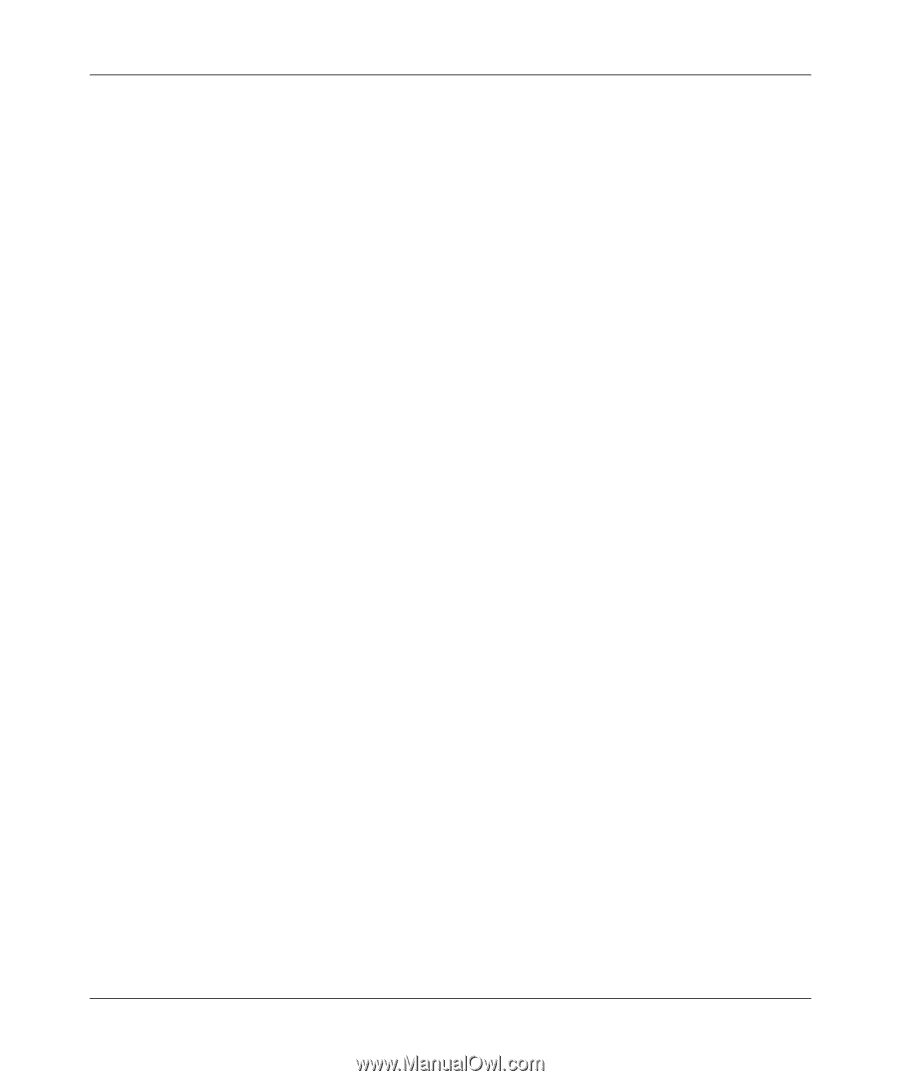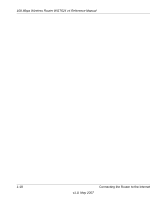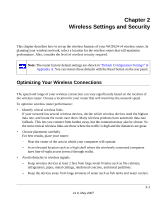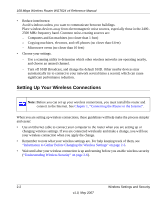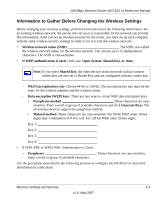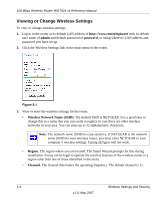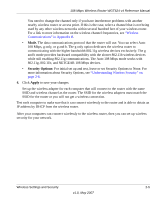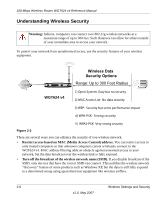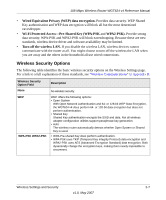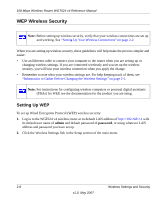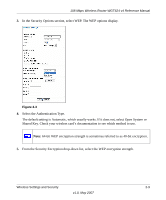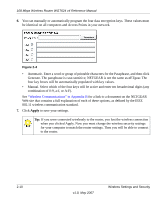Netgear WGT624v4 WGT624v4 Reference Manual - Page 35
Mode., Security Options, Apply, Wireless, Communications in Appendix B - as access point
 |
View all Netgear WGT624v4 manuals
Add to My Manuals
Save this manual to your list of manuals |
Page 35 highlights
108 Mbps Wireless Router WGT624 v4 Reference Manual You need to change the channel only if you have interference problems with another nearby wireless router or access point. If this is the case, select a channel that is not being used by any other wireless networks within several hundred feet of your wireless router. For a link to more information on the wireless channel frequencies, see "Wireless Communications" in Appendix B. • Mode. The data communications protocol that the router will use. You can select Auto 108 Mbps, g only, or g and b. The g only option dedicates the wireless router to communicating with the higher bandwidth 802.11g wireless devices exclusively. The g and b mode provides backward compatibility with the slower 802.11b wireless devices while still enabling 802.11g communications. The Auto 108 Mbps mode works with 802.11g, 802.11b, and NETGEAR 108 Mbps devices. • Security Options: For initial set up and test, leave or set Security Options to None. For more information about Security Options, see "Understanding Wireless Security" on page 2-6. 4. Click Apply to save your changes. Set up the wireless adapter for each computer that will connect to the router with the same SSID and wireless channel as the router. The SSID for the wireless adapters must match the SSID for the router or you will not get a wireless connection. Test each computer to make sure that it can connect wirelessly to the router and is able to obtain an IP address by DHCP from the wireless router. After your computers can connect wirelessly to the wireless router, then you can set up wireless security for your network. Wireless Settings and Security 2-5 v1.0, May 2007