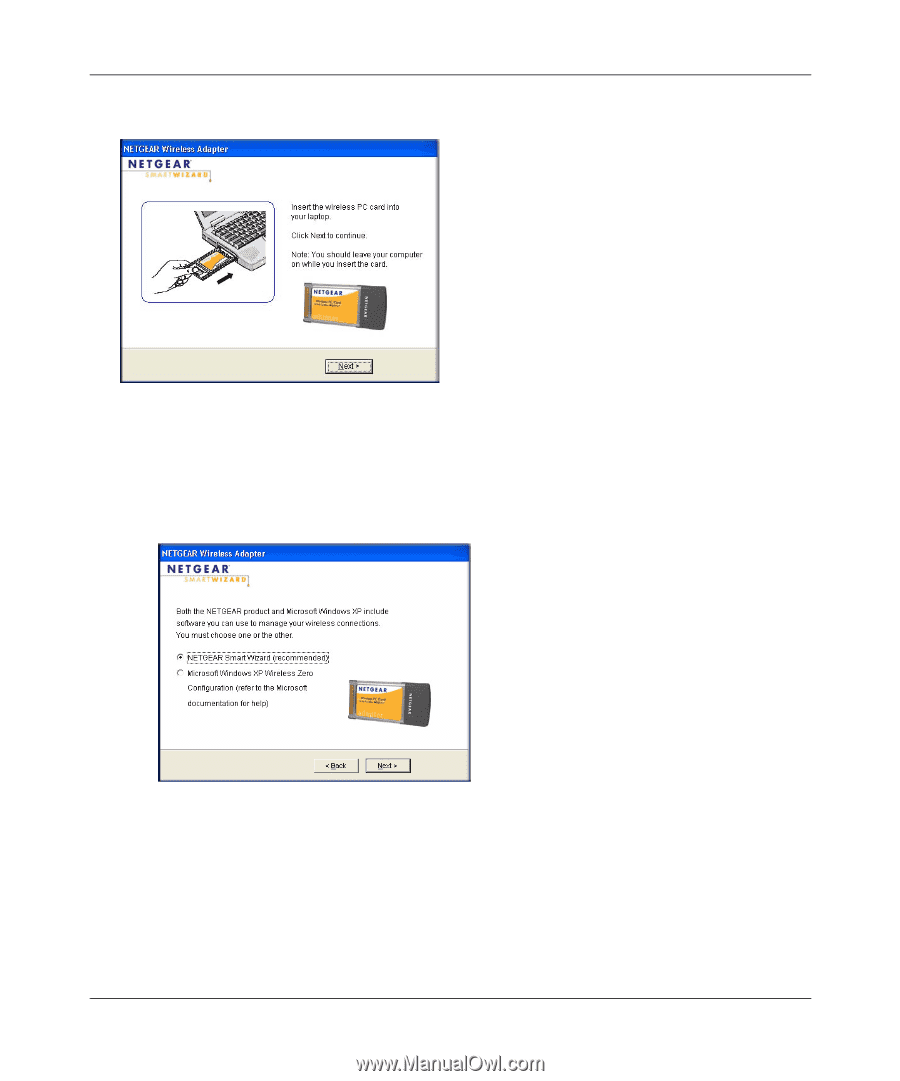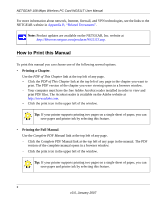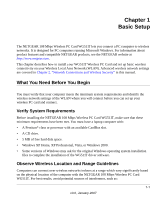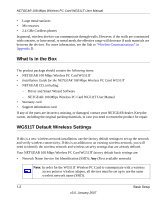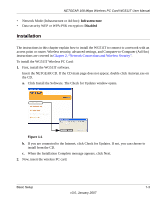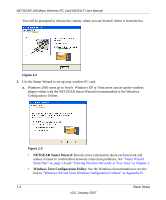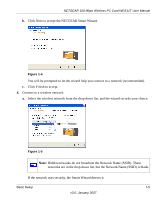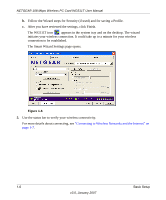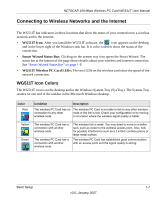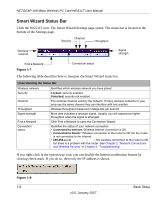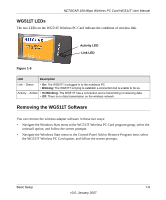Netgear WGTB511T WG511T User Manual - Page 14
NETGEAR Smart Wizard, Windows Zero Configuration Utility - manual
 |
View all Netgear WGTB511T manuals
Add to My Manuals
Save this manual to your list of manuals |
Page 14 highlights
NETGEAR 108 Mbps Wireless PC Card WG511T User Manual You will be prompted to choose the country where you are located. Select it from the list. Figure 1-2 3. Use the Smart Wizard to set up your wireless PC card. a. Windows 2000 users go to Step b. Windows XP or Vista users can set up the wireless adapter either with the NETGEAR Smart Wizard (recommended) or the Windows Configuration Utilites. Figure 1-3 • NETGEAR Smart Wizard: Reveals more information about each network and makes it easier to troubleshoot network connection problems. See "Smart Wizard Status Bar" on page 1-8 and "Viewing Wireless Networks in Your Area" in Chapter 2. • Windows Zero Configuration Utility: See the Windows documentation or see the link to "Windows XP and Vista Wireless Configuration Utilities" in Appendix B. 1-4 Basic Setup v3.0, January 2007