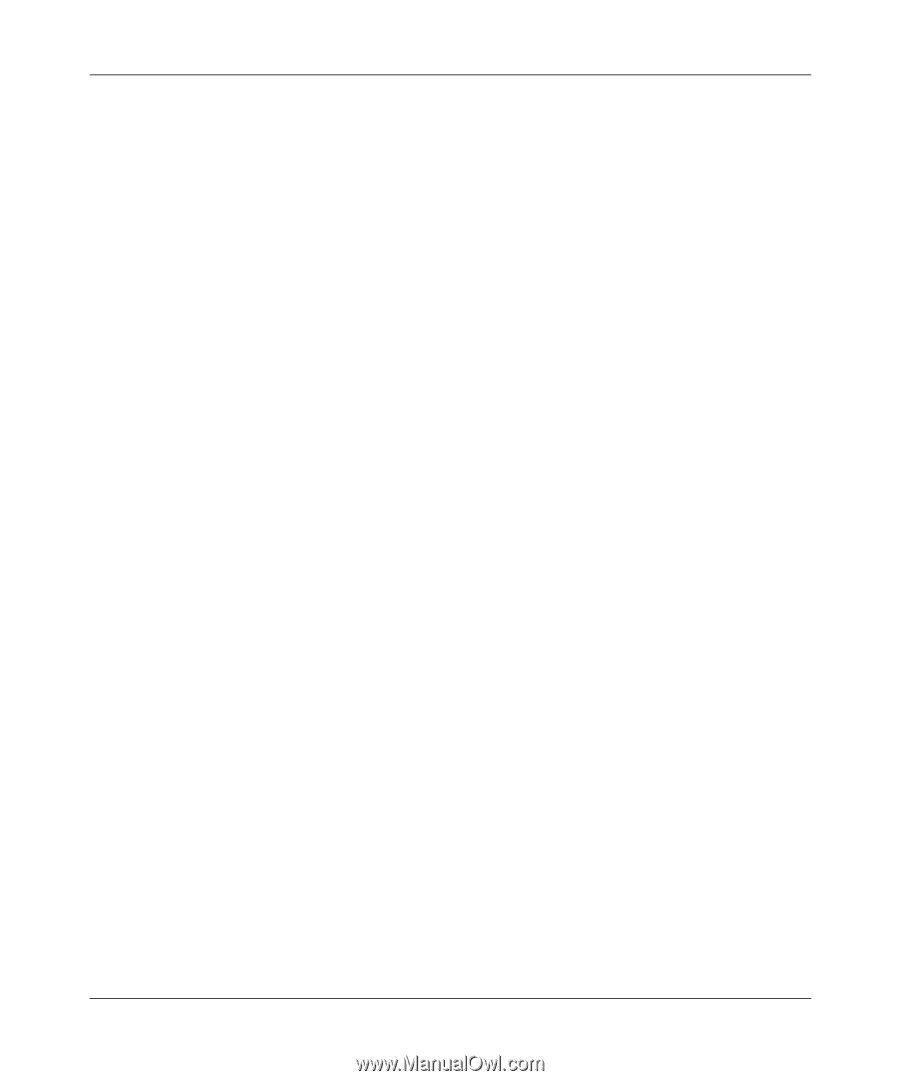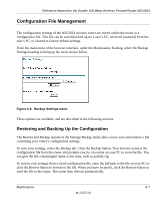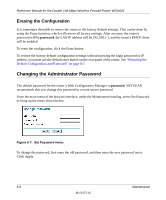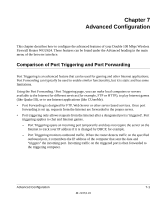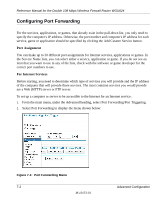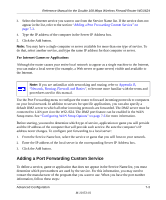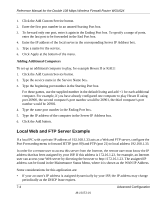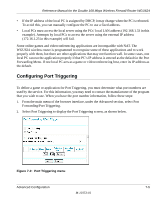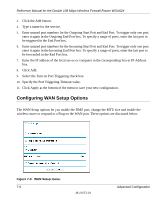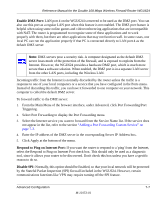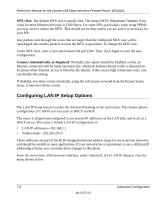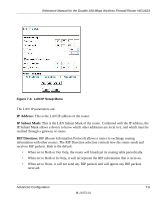Netgear WGU624 WGU624 Reference Manual - Page 82
Local Web and FTP Server Example, Adding Additional Computers
 |
UPC - 606449037364
View all Netgear WGU624 manuals
Add to My Manuals
Save this manual to your list of manuals |
Page 82 highlights
Reference Manual for the Double 108 Mbps Wireless Firewall Router WGU624 1. Click the Add Custom Service button. 2. Enter the first port number in an unused Starting Port box. 3. To forward only one port, enter it again in the Ending Port box. To specify a range of ports, enter the last port to be forwarded in the End Port box. 4. Enter the IP address of the local server in the corresponding Server IP Address box. 5. Type a name for the service. 6. Click Apply at the bottom of the menu. Adding Additional Computers To set up an additional computer to play, for example Hexen II or KALI: 1. Click the Add Custom Service button. 2. Type the service name in the Service Name box. 3. Type the beginning port number in the Starting Port box. For these games, use the supplied number in the default listing and add +1 for each additional computer. For example, if you have already configured one computer to play Hexen II using port 26900, the second computer's port number would be 26901, the third computer's port number would be 26902. 4. Type the same port number in the Ending Port box. 5. Type the IP address of the computer in the Server IP Address box. 6. Click the Add button. Local Web and FTP Server Example If a local PC with a private IP address of 192.168.1.33 acts as a Web and FTP server, configure the Port Forwarding menu to forward HTTP (port 80) and FTP (port 21) to local address 192.168.1.33. In order for a remote user to access this server from the Internet, the remote user must know the IP address that has been assigned by your ISP. If this address is 172.16.1.23, for example, an Internet user can access your Web server by directing the browser to http://172.16.1.23. The assigned IP address can be found in the Maintenance Status Menu, where it is shown as the WAN IP Address. Some considerations for this application are: • If your account's IP address is assigned dynamically by your ISP, the IP address may change periodically as the DHCP lease expires. 7-4 Advanced Configuration M-10153-01