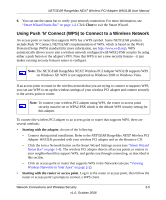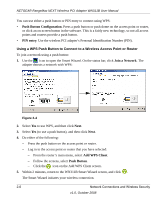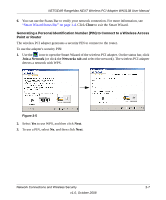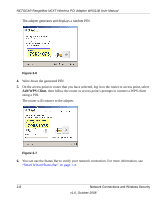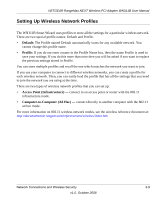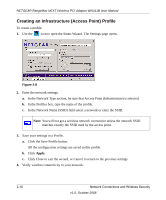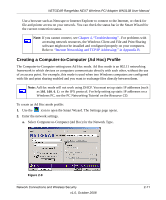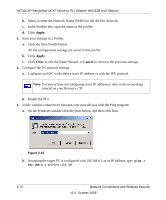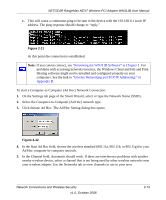Netgear WN311B-100NAS User Manual - Page 28
Creating an Infrastructure (Access Point) Profile, Click the Save Profile button.
 |
View all Netgear WN311B-100NAS manuals
Add to My Manuals
Save this manual to your list of manuals |
Page 28 highlights
NETGEAR RangeMax NEXT Wireless PCI Adapter WN311B User Manual Creating an Infrastructure (Access Point) Profile To create a profile: 1. Use the icon to open the Smart Wizard. The Settings page opens. Figure 2-8 2. Enter the network settings. a. In the Network Type section, be sure that Access Point (Infrastructure) is selected. b. In the Profiles box, type the name of the profile. c. In the Network Name (SSID) field select a network or enter the SSID. Note: You will not get a wireless network connection unless the network SSID matches exactly the SSID used by the access point. 3. Save your settings in a Profile. a. Click the Save Profile button. All the configuration settings are saved in this profile. b. Click Apply. c. Click Close to exit the wizard, or Cancel to return to the previous settings. 4. Verify wireless connectivity to your network. 2-10 Network Connections and Wireless Security v1.0, October 2008