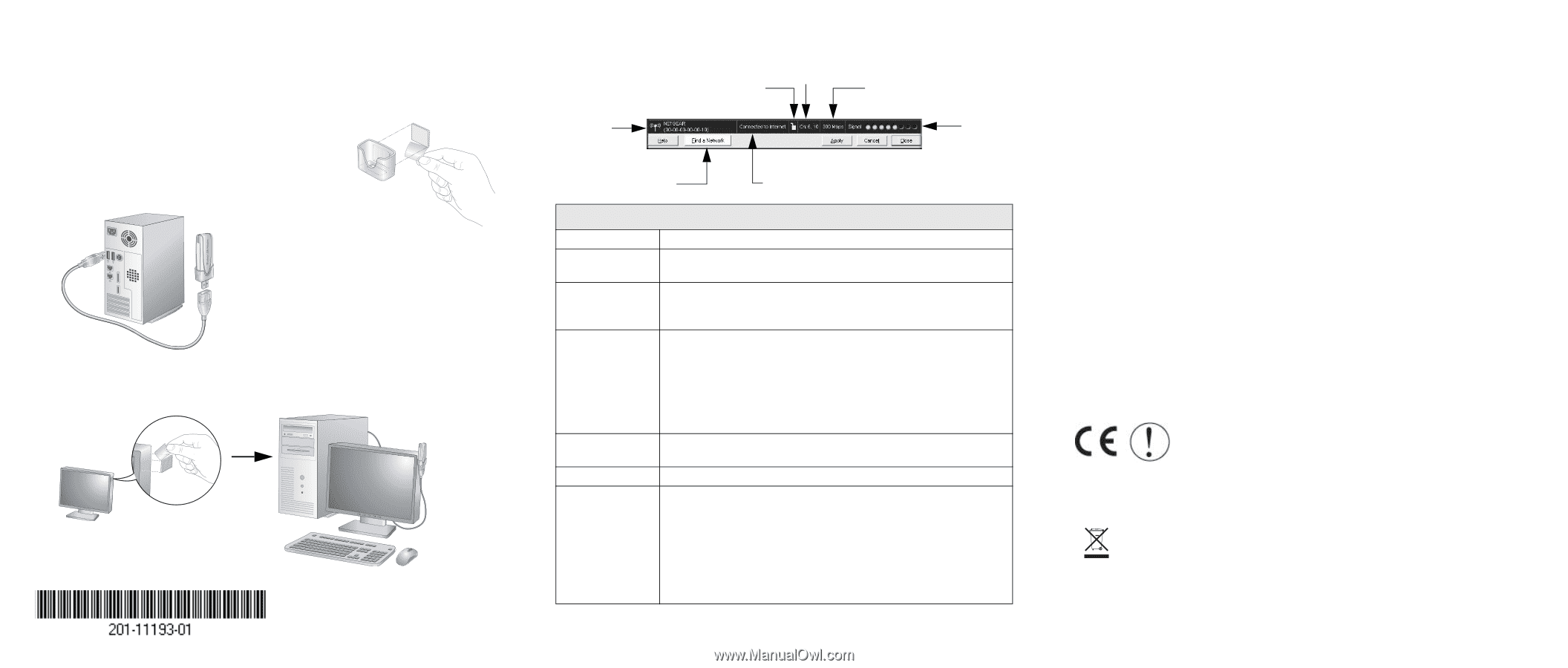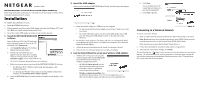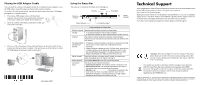Netgear WNDA3100v1 WNDA3100 Installation Guide - Page 2
Technical Support - manual
 |
View all Netgear WNDA3100v1 manuals
Add to My Manuals
Save this manual to your list of manuals |
Page 2 highlights
Placing the USB Adapter Cradle You can attach the wireless USB adapter directly to a USB port on your computer, or use the USB cable to extend the range and obtain better wireless reception. To use the USB cable, plastic cradle, and loop-and-hook fastener for better USB adapter placement on a computer monitor: 1. The wireless USB adapter comes with three black fasteners. Locate the one with a prickly side, and attach it to the plastic cradle on the middle of the outside rear. 2. Insert the wireless USB adapter in the plastic cradle, and connect the USB cable. 3. Place one of the other pieces of loop-and-hook fastener on the side or back of your monitor near the top for better reception. Then join the pieces of the fastener to attach the USB adapter in the plastic cradle to the monitor. December 2007 Using the Status Bar The status bar is located at the bottom of the Settings tab. Security Channel Throughput Wireless network Signal strength Find a Network Connection status Understanding the Status Bar Wireless network Identifies which wireless network you have joined. Security Channel • A closed lock indicates that security is enabled. • An open lock indicates an open network without wireless security. The wireless channel used by the network. If many wireless networks in your area use the same channel, they can interfere with one another. Throughput Mbps • To optimize wireless throughput, connect to a network with a high- (megabits per speed router or access point and a high-speed Internet second) connection. • If there is wireless interference in the 2.4 GHz range, such as from a cordless phone, use the Advanced Settings to select 5 GHz. See the NETGEAR RangeMax™ Dual Band Wireless-N USB Adapter WNDA3100 User Manual on the Resource CD. Signal strength More dots indicates a stronger signal. Usually, you experience higher throughput when the signal is strongest. Find a Network Connection status Click Find a Network to start the Connection Wizard. The status of your network connection. • Connected to Internet. The wireless Internet connection is OK. • Connected to Router. The wireless connection to the router is OK, but the router is not connected to the Internet. • 169.254.x.x or The wireless connection to the router is OK, but there is a problem with the router. See the NETGEAR RangeMax™ Dual Band Wireless-N USB Adapter WNDA3100 User Manual on the Resource CD. Technical Support After completing the Smart Wizard configuration assistant, locate the serial number on the bottom label of your product, and use it to register your product at http://www.NETGEAR.com/register. Registration on the website or over the phone is required before you can use our telephone support service. The phone numbers for worldwide regional customer support centers are on the Warranty and Support Information card that came with your product. Go to http://www.netgear.com/support for product updates and Web support. Attention: When you configure the wireless settings of this device, please make sure to select the correct country settings. Due to EU law, the country settings must be identical to the country where the device is operating. This symbol was placed in accordance with the European Union Directive 2002/96 on the Waste Electrical and Electronic Equipment (the WEEE Directive). If disposed of within the European Union, this product should be treated and recycled in accordance with the laws of your jurisdiction implementing the WEEE Directive. © 2007 by NETGEAR, Inc. All rights reserved. NETGEAR and the NETGEAR logo are registered trademarks of NETGEAR, Inc. in the United States and/or other countries. Other brand and product names are trademarks or registered trademarks of their respective holders. Information is subject to change without notice.