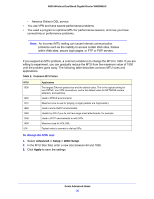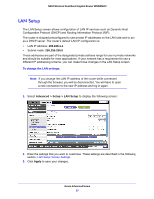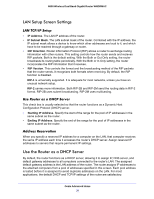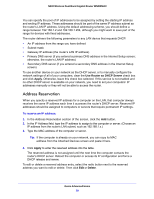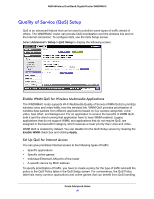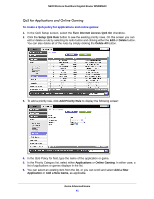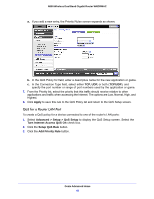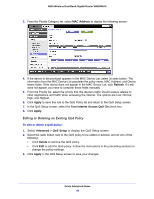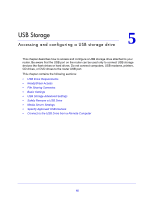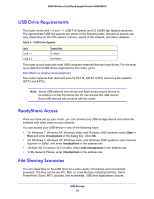Netgear WNDRMAC-100NAS WNDRMAC User Manual - Page 41
QoS for Applications and Online Gaming, Turn Internet Access QoS On, Setup QoS Rule, Delete
 |
View all Netgear WNDRMAC-100NAS manuals
Add to My Manuals
Save this manual to your list of manuals |
Page 41 highlights
N600 Wireless Dual Band Gigabit Router WNDRMAC QoS for Applications and Online Gaming To create a QoS policy for applications and online games: 1. In the QoS Setup screen, select the Turn Internet Access QoS On checkbox. 2. Click the Setup QoS Rule button to see the existing priority rules. On this screen you can edit or delete a rule by selecting its radio button and clicking either the Edit or Delete button. You can also delete all of the rules by simply clicking the Delete All button. 3. To add a priority rule, click Add Priority Rule to display the following screen: 4. In the QoS Policy for field, type the name of the application or game. 5. In the Priority Category list, select either Applications or Online Gaming. In either case, a list of applications or games displays in the list. 6. You can select an existing item from the list, or you can scroll and select Add a New Application or Add a New Game, as applicable. Genie Advanced Home 41