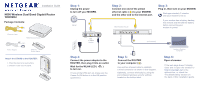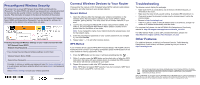Netgear WNDRMAC WNDRMAC Install Guide
Netgear WNDRMAC Manual
 |
View all Netgear WNDRMAC manuals
Add to My Manuals
Save this manual to your list of manuals |
Netgear WNDRMAC manual content summary:
- Netgear WNDRMAC | WNDRMAC Install Guide - Page 1
Installation Guide N600 Wireless Dual Band Gigabit Router WNDRMAC Package Contents: Ethernet Cable N600 Wireless Router Power Adapter Slide-on Router Stand Attach the STAND to the ROUTER: 1. Place the stand on a level surface. 2. Slide the router onto the stand. Step 1: Unplug the power to - Netgear WNDRMAC | WNDRMAC Install Guide - Page 2
devices. WPS Method If your wireless device supports WPS (WiFi Protected Setup)-NETGEAR calls this method Push 'N' Connect-you might be prompted to press the WPS button on the router instead of entering a password. Then: 1. Press the WPS button on the router. It will look something like this

ethernet cable (
) to your MODEM,
Connect one end of the yellow
and the other end to the Internet port.
Modem
Step 2:
Step 6:
Open a browser.
Step 4:
Step 3:
Plug in, then turn on your MODEM.
Wait approximately 2 minutes
until your modem turns on.
If your modem has a battery backup,
first remove and reinsert the battery
before connecting your
modem to power.
N600 Wireless Router
(not included)
Laptop or Desktop
Computer
N600 Wireless Router
Package Contents:
N600 Wireless Dual Band Gigabit Router
WNDRMAC
Power Adapter
Ethernet Cable
If the web page doesn’t display,
close and re-open the browser to
http://routerlogin.net
in the
address bar, or check the
“Troubleshooting” section on
the back of this installation guide.
Connect the power adapter to the
ROUTER, then plug it into an outlet.
Wait for the WLAN LED (
)
to turn on.
If none of the LEDs turn on, make sure the
Power On/Off button is in the ON position
(pushed in).
Attach the STAND to the ROUTER:
1. Place the stand on a level surface.
2. Slide the router onto the stand.
Step 1:
Unplug the power
to turn off your MODEM.
Step 5:
Connect the ROUTER
to your computer (
).
Use another ethernet cable to establish
a wired connection as shown in this diagram.
Optionally, connect wirelessly by using the
preconfigured wireless security settings
located on the bottom label.
Slide-on
Router Stand
DSL
or Cable
Internet
Installation Guide