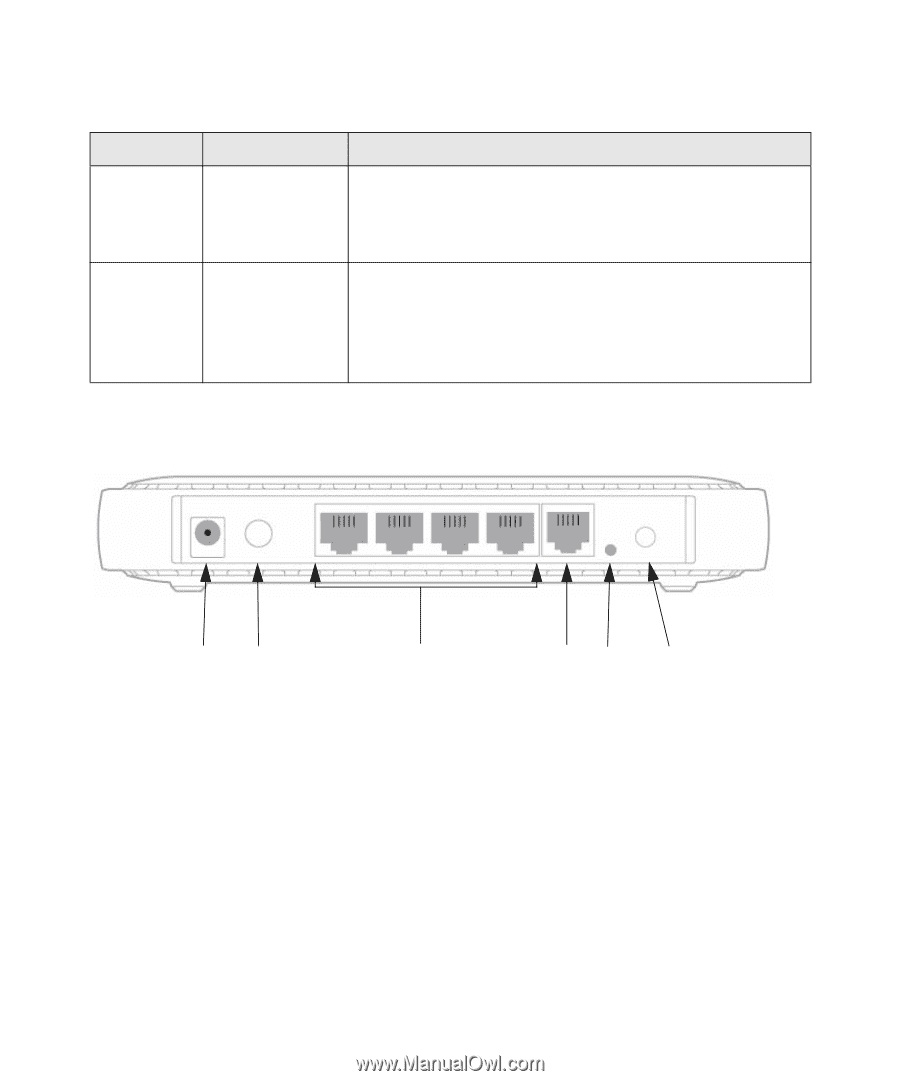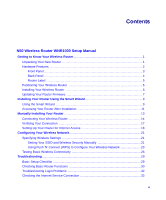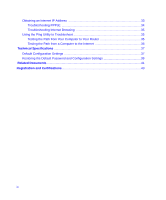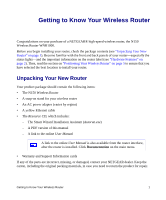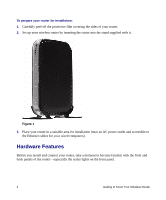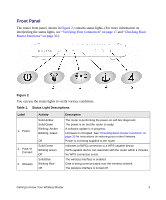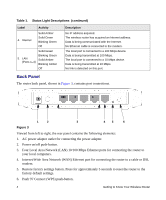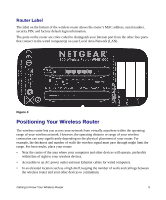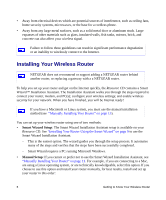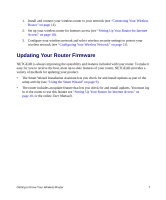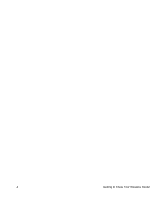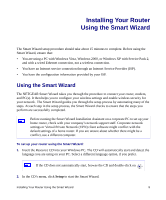Netgear WNR1000-100NAS WNR1000 Setup Manual - Page 8
Back Panel, Four Local Area Network LAN 10/100 Mbps Ethernet ports for connecting the router
 |
View all Netgear WNR1000-100NAS manuals
Add to My Manuals
Save this manual to your list of manuals |
Page 8 highlights
Table 1. Status Light Descriptions (continued) Label Activity 4. Internet Solid Amber Solid Green Blinking Green Off Solid Green Blinking Green 5. LAN Solid Amber (Ports 1-4) Blinking Amber Off Description No IP address acquired. The wireless router has acquired an Internet address. Data is being communicated with the Internet. No Ethernet cable is connected to the modem. The local port is connected to a 100 Mbps device. Data is being transmitted at 100 Mbps. The local port is connected to a 10 Mbps device. Data is being transmitted at 10 Mbps. No link is detected on this port. Back Panel The router back panel, shown in Figure 3, contains port connections. 1 2 3 45 6 Figure 3 Viewed from left to right, the rear panel contains the following elements: 1. AC power adapter outlet for connecting the power adapter. 2. Power on/off push-button. 3. Four Local Area Network (LAN) 10/100 Mbps Ethernet ports for connecting the router to your local computers. 4. Internet/Wide Area Network (WAN) Ethernet port for connecting the router to a cable or DSL modem. 5. Restore factory settings button. Press for approximately 5 seconds to reset the router to the factory default settings. 6. Push 'N' Connect (WPS) push-button. 4 Getting to Know Your Wireless Router