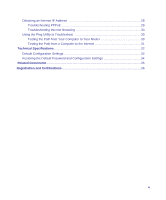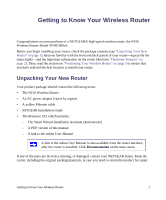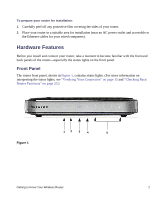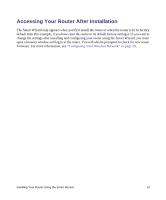Netgear WNR1000v3 Setup Guide - Page 9
Router Label, Positioning Your Wireless Router - default login
 |
View all Netgear WNR1000v3 manuals
Add to My Manuals
Save this manual to your list of manuals |
Page 9 highlights
1. WPS button - Turns Push 'N' Connect (WPS) on and off. When Push 'N' Connect is active and ready to add a wireless client through WPS, the Push 'N' Connect LED on the front of the wireless router is blinking. See "Push 'N' Connect" on page 3. 2. Wireless On/Off button - Turns the Wireless network on and off. When the Wireless network is enabled, the Wireless LED on the front of the router is solid blue. See "Wireless" on page 3. Router Label The label on the bottom of the wireless router shows the router's MAC address, serial number, security PIN, and factory default login information. The ports on the router are color-coded to distinguish your Internet port from the other four ports that connect to the wired computer(s) on your Local Area Network (LAN). Figure 4 Positioning Your Wireless Router The wireless router lets you access your network from virtually anywhere within the operating range of your wireless network. However, the operating distance or range of your wireless connection can vary significantly depending on the physical placement of your router. For example, the thickness and number of walls the wireless signal must pass through might limit the range. For best results, place your router: • Near the center of the area where your computers and other devices will operate, preferably within line of sight to your wireless devices. Getting to Know Your Wireless Router 5