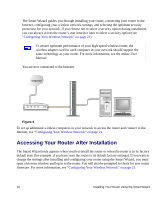Netgear WNR2000v1 WNR2000 Setup Manual - Page 19
Verifying Your Connection
 |
View all Netgear WNR2000v1 manuals
Add to My Manuals
Save this manual to your list of manuals |
Page 19 highlights
Internet 1 2 3 4 F Figure 11 3. Turn on your computer. It will take several minutes for your router to establish a connection with your computer and your Internet provider. For DSL customers, if software logs you in to the Internet, do not run that software. You might need to go to the Internet Explorer Tools menu, Internet Options, Connections tab and select "Never dial a connection." Verifying Your Connection Verify that your router is connected correctly by checking the wireless router status lights (as illustrated in Figure 12). Manually Installing Your Router 15

Manually Installing Your Router
15
3.
Turn on your computer. It will take several minutes for your router to establish a connection
with your computer and your Internet provider.
Verifying Your Connection
Verify that your router is connected correctly by checking the wireless router status lights (as
illustrated in
Figure 12
).
Figure 11
For DSL customers, if software logs you in to the Internet,
do not
run that
software. You might need to go to the Internet Explorer Tools menu, Internet
Options, Connections tab and select “Never dial a connection.”
1
2
3
4
Internet
F