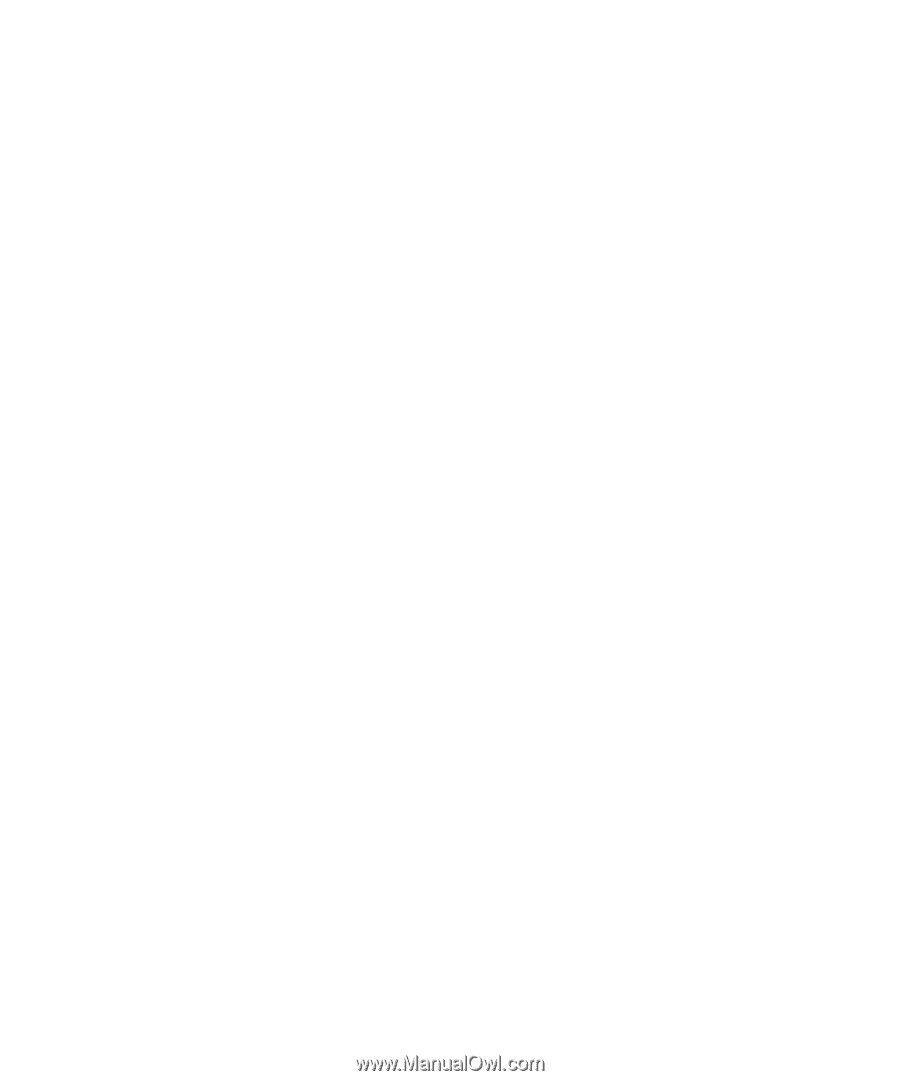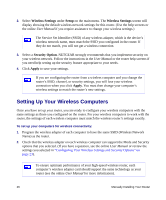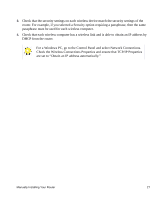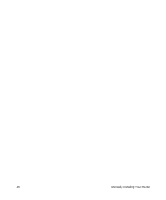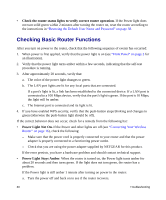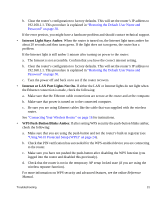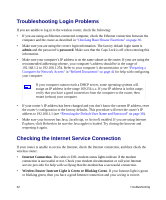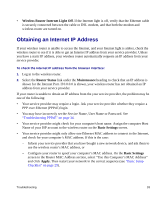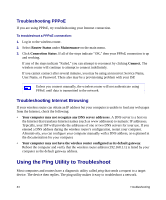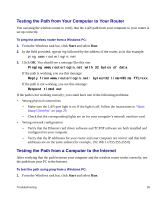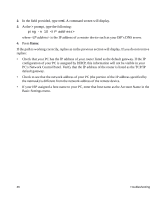Netgear WNR3500v1 WNR3500 Setup Manual - Page 35
Internet Light Stays Amber, Internet or LAN Port Lights Not On., WPS Push-Button Blinks Amber. - repeater
 |
View all Netgear WNR3500v1 manuals
Add to My Manuals
Save this manual to your list of manuals |
Page 35 highlights
b. Clear the router's configuration to factory defaults. This will set the router's IP address to 192.168.1.1. This procedure is explained in "Restoring the Default User Name and Password" on page 38. If the error persists, you might have a hardware problem and should contact technical support. • Internet Light Stays Amber. When the router is turned on, the Internet light turns amber for about 20 seconds and then turns green. If the light does not turn green, the router has a problem. If the Internet light is still amber 1 minute after turning on power to the router: a. The Internet is not accessible. Confirm that you have the correct internet setting. b. Clear the router's configuration to factory defaults. This will set the router's IP address to 192.168.1.1. This procedure is explained in "Restoring the Default User Name and Password" on page 38. c. Turn the power off and back on to see if the router recovers. • Internet or LAN Port Lights Not On. If either the LAN or Internet lights do not light when the Ethernet connection is made, check the following: a. Make sure that the Ethernet cable connections are secure at the router and at the computer. b. Make sure that power is turned on to the connected computer. c. Be sure you are using Ethernet cables like the cable that was supplied with the wireless router. See "Connecting Your Wireless Router" on page 16 for instructions. • WPS Push-Button Blinks Amber. If after setting WPS security the push-button blinks amber, check the following: a. Make sure that you are using the push-button and not the router's built-in registrar (see "Using Wi-Fi Protected Setup (WPS)" on page 24). b. Check that PIN verification has succeeded for the WPS-enabled device you are connecting to the router. c. Make sure you have not pushed the push-button after disabling the WPS function (you logged into the router and disabled this previously). d. Check that the router is not in the temporary AP setup locked state (if you are using the wireless repeater function). For more information on WPS security and advanced features, see the online Reference Manual. Troubleshooting 31