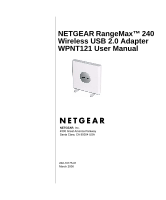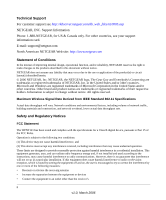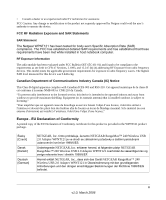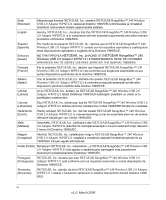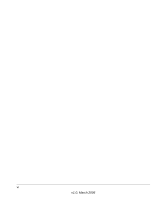Netgear WPNT121 WPNT121 User Manual
Netgear WPNT121 - RangeMax 240 USB 2.0 Adapter Manual
 |
View all Netgear WPNT121 manuals
Add to My Manuals
Save this manual to your list of manuals |
Netgear WPNT121 manual content summary:
- Netgear WPNT121 | WPNT121 User Manual - Page 1
NETGEAR RangeMax™ 240 Wireless USB 2.0 Adapter WPNT121 User Manual NETGEAR, Inc. 4500 Great America Parkway Santa Clara, CA 95054 USA 202-10175-01 March 2006 - Netgear WPNT121 | WPNT121 User Manual - Page 2
Support For customer support see http://kbserver.netgear.com/kb_web_files/n10005.asp NETGEAR, INC. Support Information Phone: 1-888-NETGEAR, for US & Canada only. For other countries, see your support information card. E-mail: [email protected] North American NETGEAR Web site: http://www.netgear - Netgear WPNT121 | WPNT121 User Manual - Page 3
erklærer herved, at følgende udstyr NETGEAR RangeMax™ 240 Wireless USB 2.0 Adapter WPNT121 overholder de væsentlige krav og øvrige relevante krav i direktiv 1999/5/EF. Hiermit erklärt NETGEAR, Inc., dass sich das Gerät NETGEAR RangeMax™ 240 Wireless USB 2.0 Adapter WPNT121 in Übereinstimmung mit den - Netgear WPNT121 | WPNT121 User Manual - Page 4
de la Directiva 1999/5/CE. Greek] NETGEAR, Inc NETGEAR RangeMax™ 240 Wireless USB 2.0 Adapter WPNT121 1999/5/ΕΚ. Français [French] Par la présente NETGEAR, Inc. déclare que l'appareil NETGEAR RangeMax™ 240 Wireless USB 2.0 Adapter WPNT121 est conforme aux exigences essentielles et aux - Netgear WPNT121 | WPNT121 User Manual - Page 5
] Svenska [Swedish] NETGEAR, Inc. týmto vyhlasuje, že NETGEAR RangeMax™ 240 Wireless USB 2.0 Adapter WPNT121 spåòa základné požiadavky a všetky príslušné ustanovenia Smernice 1999/5/ES. NETGEAR, Inc. vakuuttaa täten että NETGEAR RangeMax™ 240 Wireless USB 2.0 Adapter WPNT121 tyyppinen laite on - Netgear WPNT121 | WPNT121 User Manual - Page 6
vi v1.0, March 2006 - Netgear WPNT121 | WPNT121 User Manual - Page 7
in the Box 2-5 Default Wireless Settings 2-6 Installation Instructions 2-6 Connecting to Wireless Networks and the Internet 2-10 The Smart Wizard Status Bar 2-10 Icon Colors ...2-11 Removing the Software 2-12 Upgrading the Wireless USB 2.0 Adapter Software 2-12 Chapter 3 Network Connections - Netgear WPNT121 | WPNT121 User Manual - Page 8
Wireless Network Name (SSID) and Security Settings 3-9 Setting up WEP Encryption Security 3-10 Setting up WPA2-PSK Security 3-11 Setting up WPA-PSK Security 3-13 Advanced Settings 3-14 Networks Page ...3-14 Statistics Page ...3-16 About Page ...3-17 Chapter 4 Troubleshooting Troubleshooting - Netgear WPNT121 | WPNT121 User Manual - Page 9
information of importance or special interest. This manual is written according to these specifications: Table 1-2. Manual Specifications Product Version Manual Part Number Manual Publication Date NETGEAR RangeMax™ 240 Wireless USB 2.0 Adapter WPNT121 202-10175-01 March 2006 Note: Product - Netgear WPNT121 | WPNT121 User Manual - Page 10
NETGEAR RangeMax™ 240 Wireless USB 2.0 Adapter WPNT121 User Manual • Printing a Chapter. Use the link at the top right of any page. - Click "PDF of This Chapter" at the top right of any page in the chapter you want to print. A new browser window opens showing the PDF version of the chapter you - Netgear WPNT121 | WPNT121 User Manual - Page 11
Chapter 2 Basic Setup The NETGEAR RangeMax™ 240 Wireless USB 2.0 Adapter WPNT121 lets you connect a PC computer to wireless networks. It is designed for PC computers running Microsoft Windows. For information about product features and compatible NETGEAR products, please see the NETGEAR Web site at - Netgear WPNT121 | WPNT121 User Manual - Page 12
NETGEAR RangeMax™ 240 Wireless USB 2.0 Adapter WPNT121 User Manual Table 2-1. A Road Map for How to Get There From Here ... If I Want to... ? What Do I Do? What Is Needed? How Do I? Protect my 1. Enable wireless wireless security for the connection from wireless network. snooping, 2. - Netgear WPNT121 | WPNT121 User Manual - Page 13
NETGEAR RangeMax™ 240 Wireless USB 2.0 Adapter WPNT121 User Manual Table 2-1. A Road Map for How to Get There From Here ... If I Want to... ? What Do I Do? What Is Needed? How Do I? Exchange files 1. Use the Windows 1. The computer that connects Windows Domain settings are between a Network - Netgear WPNT121 | WPNT121 User Manual - Page 14
NETGEAR RangeMax™ 240 Wireless USB 2.0 Adapter WPNT121 User Manual Table 2-1. A Road Map for How to Get There From Here ... If I Want to... ? What Do I Do? What Is Needed? How Do I? Use printers in a 1. Use the Windows 1. The computer that you are Windows Domain settings are combined - Netgear WPNT121 | WPNT121 User Manual - Page 15
NETGEAR RangeMax™ 240 Wireless USB 2.0 Adapter WPNT121 User Manual Verify System Requirements Before installing the Wireless USB 2.0 Adapter, please make sure that these minimum requirements have been met. You must have a computer with: • A Pentium 300 MHz or higher compatible processor with an - Netgear WPNT121 | WPNT121 User Manual - Page 16
contain the following items: • NETGEAR RangeMax™ 240 Wireless USB 2.0 Adapter WPNT121 • Installation Guide • NETGEAR CD, including: - Driver and Configuration Utility Software - NETGEAR RangeMax™ 240 Wireless USB 2.0 Adapter WPNT121 User Manual • Warranty and Support information card If any of the - Netgear WPNT121 | WPNT121 User Manual - Page 17
NETGEAR RangeMax™ 240 Wireless USB 2.0 Adapter WPNT121 User Manual Follow the instructions below to install the Wireless USB 2.0 Adapter. 1. First, install the software. a. Insert the NETGEAR CD in your computer's CD drive. If the CD main page does not appear, double-click autorun.exe on the CD. b. - Netgear WPNT121 | WPNT121 User Manual - Page 18
NETGEAR RangeMax™ 240 Wireless USB 2.0 Adapter WPNT121 User Manual 3. For Windows XP users, choose the wizard. If you use Windows 2000, skip to Step 4, below. a. Choose the NETGEAR Smart Wizard (recommended) or the Windows XP Configuration utility. If you choose the Windows XP option, then you must - Netgear WPNT121 | WPNT121 User Manual - Page 19
NETGEAR RangeMax™ 240 Wireless USB 2.0 Adapter WPNT121 User Manual b. Select the wireless network from the drop-down list, and the wizard records your choice. Note: Hidden networks do not broadcast the Network Name (SSID). These networks are included in the drop-down list, but the Network - Netgear WPNT121 | WPNT121 User Manual - Page 20
NETGEAR RangeMax™ 240 Wireless USB 2.0 Adapter WPNT121 User Manual Connecting to Wireless Networks and the Internet Note: The maximum speed of a USB 2.0 port is 480 Mbps. If your computer has a USB 1.1 port, the Wireless USB 2.0 Adapter is limited to that port's maximum speed, which is 14 Mbps. - Netgear WPNT121 | WPNT121 User Manual - Page 21
NETGEAR RangeMax™ 240 Wireless USB 2.0 Adapter WPNT121 User Manual This connection indicator is useful in isolating a problem. For example, if you are connected to a router, but not to the Internet, then check the router's Internet connection. Connection Indicator Connected to Internet or - Netgear WPNT121 | WPNT121 User Manual - Page 22
NETGEAR RangeMax™ 240 Wireless USB 2.0 Adapter WPNT121 User Manual Removing the Software You can remove the Wireless USB 2.0 Adapter software in these two ways: • Navigate the Windows Start menu to the RangeMax™ 240 WPNT121 Wireless USB 2.0 Adapter program group, select the uninstall option, and - Netgear WPNT121 | WPNT121 User Manual - Page 23
Wireless USB 2.0 Adapter so that it matches the wireless security settings for your network. Understanding the Smart Wizard Note: These instructions explain how to use the NETGEAR Smart Wizard to change the Wireless USB 2.0 Adapter wireless settings. If you use Windows XP, and chose the Windows XP - Netgear WPNT121 | WPNT121 User Manual - Page 24
NETGEAR RangeMax™ 240 Wireless USB 2.0 Adapter WPNT121 User Manual Finding a Network During the Wireless USB 2.0 Adapter software installation, the Smart Wizard lists the available networks. After installation you can use the Find a Network button on the Network tab at any time to view the - Netgear WPNT121 | WPNT121 User Manual - Page 25
NETGEAR RangeMax™ 240 Wireless USB 2.0 Adapter WPNT121 User Manual Profiles The WPNT121 Smart Wizard uses profiles to store all the settings for a particular wireless network. There are two special profile names: Default and Profile. Default: The Profile named Default automatically scans for any - Netgear WPNT121 | WPNT121 User Manual - Page 26
NETGEAR RangeMax™ 240 Wireless USB 2.0 Adapter WPNT121 User Manual 1. Use the icon to open the Smart Wizard. The Settings page opens. Figure 3-2 2. Enter the network settings. a. In the Network Type section, be sure that Access Point (Infrastructure) is selected. b. In the Profile - Netgear WPNT121 | WPNT121 User Manual - Page 27
NETGEAR RangeMax™ 240 Wireless USB 2.0 Adapter WPNT121 User Manual You can check the status bar in the Smart Wizard for the current connection status. Note: If you cannot connect, see Chapter 4, "Troubleshooting. Also, for problems with accessing network resources, the Windows Client and File and - Netgear WPNT121 | WPNT121 User Manual - Page 28
NETGEAR RangeMax™ 240 Wireless USB 2.0 Adapter WPNT121 User Manual 3. Save your settings in a Profile. a. Click Save Profile. All the configuration settings are saved in this profile. b. Click Apply. c. Click Close to exit the Smart Wizard, or Cancel to return to the previous settings. 4. Configure - Netgear WPNT121 | WPNT121 User Manual - Page 29
NETGEAR RangeMax™ 240 Wireless USB 2.0 Adapter WPNT121 User Manual At this point the connection is established. For more information about using ping, see http://kbserver.netgear.com/kb_web_files/N101453.asp. Note: If you cannot connect, see "Removing the Software" in Chapter 2. Also, for problems - Netgear WPNT121 | WPNT121 User Manual - Page 30
NETGEAR RangeMax™ 240 Wireless USB 2.0 Adapter WPNT121 User Manual Wireless Security Many networks use wireless security to encrypt wireless data communications. If you try to connect to a network with wireless security the Smart Wizard detects it. Before you can use that network you must set up the - Netgear WPNT121 | WPNT121 User Manual - Page 31
NETGEAR RangeMax™ 240 Wireless USB 2.0 Adapter WPNT121 User Manual Wireless Network Name (SSID) and Security Settings Print this form, fill in the configuration parameters and put it in a safe place for possible future reference. For an existing wireless network, the person who set up the network - Netgear WPNT121 | WPNT121 User Manual - Page 32
NETGEAR RangeMax™ 240 Wireless USB 2.0 Adapter WPNT121 User Manual Setting up WEP Encryption Security Follow the steps below to configure WEP Encryption Security. 1. Run the Wireless USB 2.0 Adapter Smart Wizard. a. Make sure the software is installed and the Wireless USB 2.0 Adapter is connected to - Netgear WPNT121 | WPNT121 User Manual - Page 33
NETGEAR RangeMax™ 240 Wireless USB 2.0 Adapter WPNT121 User Manual 3. Select the WEP encryption strength you will use. The choices are: • 64-bit WEP data encryption • 128-bit WEP data encryption Note: The 128-bit encryption keys require more processing, and slow performance slightly. 4. Select - Netgear WPNT121 | WPNT121 User Manual - Page 34
NETGEAR RangeMax™ 240 Wireless USB 2.0 Adapter WPNT121 User Manual b. Use the icon to open the Smart Wizard. The Settings tab page opens. Figure 3-8 2. Configure the Security settings. a. In the Profile box, select the profile or type in a profile name. b. In the Network - Netgear WPNT121 | WPNT121 User Manual - Page 35
NETGEAR RangeMax™ 240 Wireless USB 2.0 Adapter WPNT121 User Manual Setting up WPA-PSK Security Follow the steps below to configure WPA-PSK Security. 1. Run the Wireless USB 2.0 Adapter Smart Wizard. a. Make sure the software is installed and the Wireless USB 2.0 Adapter is fully inserted in a USB - Netgear WPNT121 | WPNT121 User Manual - Page 36
NETGEAR RangeMax™ 240 Wireless USB 2.0 Adapter WPNT121 User Manual 3. Save your settings in a Profile. a. Click Save Profile. All the configuration settings are saved in this profile. b. Click Apply. c. Click Close to exit the Smart Wizard. Advanced Settings Most people do not need to change the - Netgear WPNT121 | WPNT121 User Manual - Page 37
NETGEAR RangeMax™ 240 Wireless USB 2.0 Adapter WPNT121 User Manual The following buttons are at the bottom of the Networks tab: • Help: Display online help. • Find a Network: Use the wizard . • Scan: Check for wireless networks. • Close: Close the window of the Wizard. Figure 3-11 The screen also - Netgear WPNT121 | WPNT121 User Manual - Page 38
NETGEAR RangeMax™ 240 Wireless USB 2.0 Adapter WPNT121 User Manual Statistics Page The Statistics page provides real time and historical trend information on the data traffic and performance of your wireless adapter. Figure 3-12 • Transmit/Receive Performance (%): A real time graph identifying the - Netgear WPNT121 | WPNT121 User Manual - Page 39
NETGEAR RangeMax™ 240 Wireless USB 2.0 Adapter WPNT121 User Manual About Page The About page displays the current software version information. Figure 3-13 The following information is displayed in the About page: • Regional Domain: This is the region setting for the wireless adapter. The approved - Netgear WPNT121 | WPNT121 User Manual - Page 40
NETGEAR RangeMax™ 240 Wireless USB 2.0 Adapter WPNT121 User Manual 3-18 v1.0, February 2006 - Netgear WPNT121 | WPNT121 User Manual - Page 41
chapter provides information about troubleshooting your Wireless USB 2.0 Adapter. After each problem description, instructions are given to help you diagnose and solve the problem. For information about connecting to wireless networks and the Internet, see "Connecting to Wireless Networks and the - Netgear WPNT121 | WPNT121 User Manual - Page 42
utility that comes with Windows XP During the software installation the wizard prompts you to choose either the NETGEAR Smart Wizard or the Windows configuration utility. Be sure the Wireless USB 2.0 Adapter is connected to the USB port in the computer and follow these instructions to change your - Netgear WPNT121 | WPNT121 User Manual - Page 43
to shut down the Smart Wizard or disable/enable the adapter. Why do I see no more than 54 Mbps on the status bar? The Wireless USB 2.0 Adapter can operate at 240 Mbps. You are probably connecting to a standard 802.11g network. If you use the NETGEAR WPNT834 RangeMax™ 240 Wireless Router you will see - Netgear WPNT121 | WPNT121 User Manual - Page 44
NETGEAR RangeMax™ 240 Wireless USB 2.0 Adapter WPNT121 User Manual Why do I see two Wireless USB 2.0 Adapter icons in the System Tray? If you see two icons in the System Tray at the bottom right corner of the screen, you have an older software version installed on your system and it needs to be - Netgear WPNT121 | WPNT121 User Manual - Page 45
the default settings of your Wireless USB 2.0 Adapter. Feature Description Smart Wizard Wireless Wireless Communication Wireless Network Name (SSID) varies by region) Operating Mode g and b Data Rate 240 Mbps *. Maximum wireless signal rate (IEEE Standard 802.11). Actual throughput will vary - Netgear WPNT121 | WPNT121 User Manual - Page 46
RangeMax™ 240 Wireless USB 2.0 Adapter WPNT121 User Manual Technical Specifications This table below describes technical specifications for the NETGEAR RangeMax™ 240 Wireless USB 2.0 Adapter WPNT121. Antennas Standards Radio Data Rate Frequency Power Emissions Bus interface Provided drivers - Netgear WPNT121 | WPNT121 User Manual - Page 47
documents you can use to gain a more complete understanding of the technologies used in your NETGEAR product. Document Internet Networking and TCP/IP Addressing: Wireless Communications: Preparing a Computer for Network Access: Virtual Private Networking (VPN): Glossary: Link http://documentation - Netgear WPNT121 | WPNT121 User Manual - Page 48
NETGEAR RangeMax™ 240 Wireless USB 2.0 Adapter WPNT121 User Manual Appendix B-2 v1.0, March 2006

202-10175-01
March 2006
NETGEAR
, Inc.
4500 Great America Parkway
Santa Clara, CA 95054 USA
NETGEAR RangeMax™ 240
Wireless USB 2.0 Adapter
WPNT121 User Manual