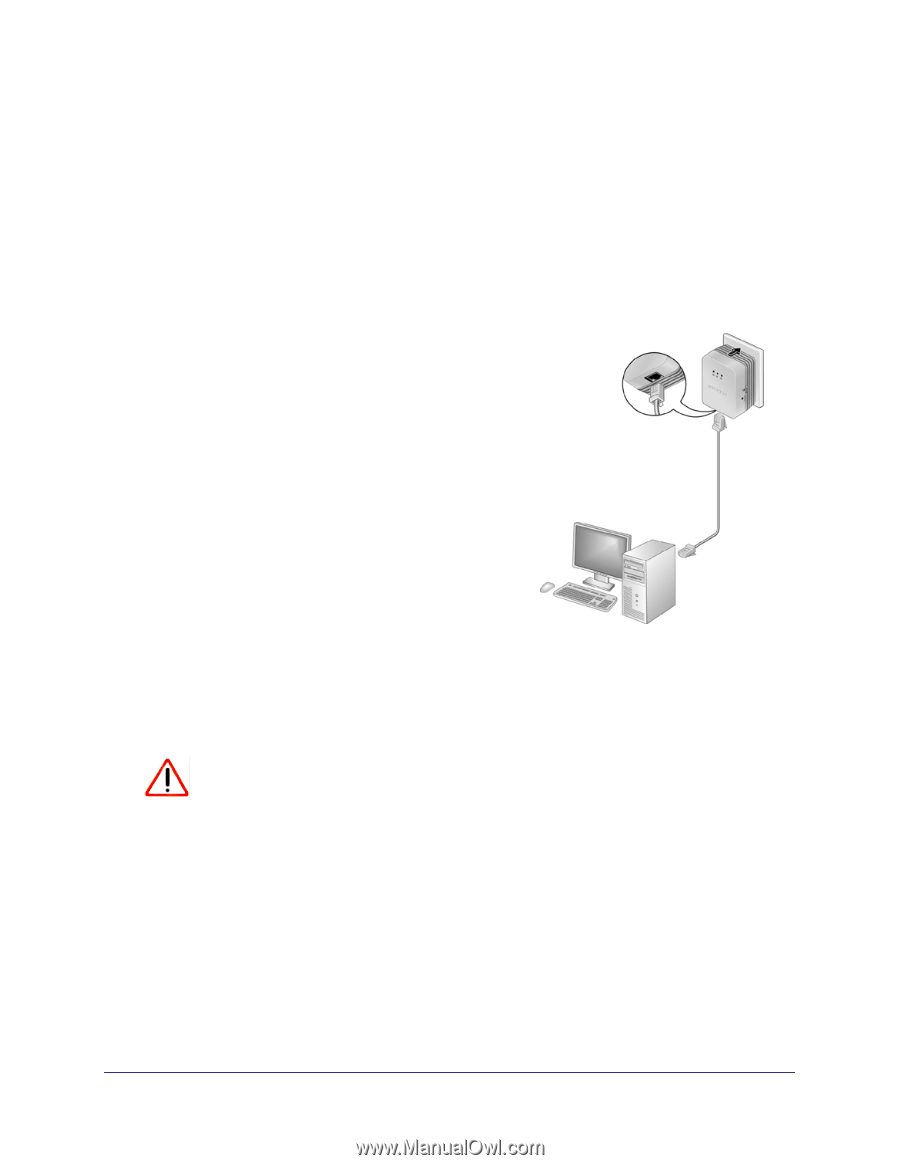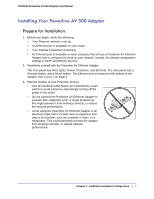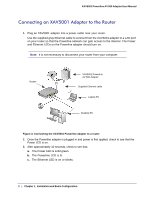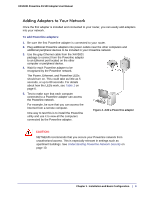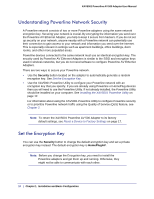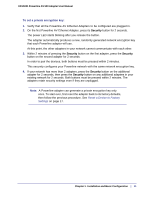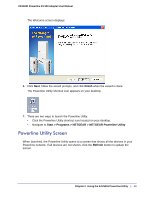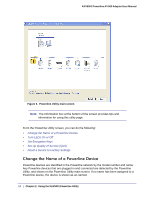Netgear XAV5001 User Manual - Page 9
Adding Adapters to Your Network, To add Powerline adapters - test
 |
UPC - 606449074239
View all Netgear XAV5001 manuals
Add to My Manuals
Save this manual to your list of manuals |
Page 9 highlights
XAV5001 Powerline AV 500 Adapter User Manual Adding Adapters to Your Network Once the first adapter is installed and connected to your router, you can easily add adapters into your network. To add Powerline adapters: 1. Be sure the first Powerline adapter is connected to your router. 2. Plug additional Powerline adapters into power outlets near the other computers and additional peripheral devices to be included in your Powerline network. 3. Use the gray Ethernet cable from the XAV5001 package to connect from the Powerline adapter to an Ethernet port located on the other computer or peripheral device. 4. Wait for each Powerline adapter to be recognized by the Powerline network. The Power, Ethernet, and Powerline LEDs should turn on. This could take as little as 5 seconds, or up to 80 seconds. For details about how the LEDs work, see Table 1 on page 6. 5. Test to make sure that each computer connected to a Powerline adapter can access the Powerline network. For example, be sure that you can access the Internet from a remote computer. One way to test this is to install the Powerline utility and use it to view all the computers connected by the Powerline adapter. Figure 4. Add a Powerline adapter CAUTION: NETGEAR recommends that you secure your Powerline network from unauthorized access. This is especially relevant in settings such as apartment buildings. See Understanding Powerline Network Security on page 10. Chapter 1. Installation and Basic Configuration | 9