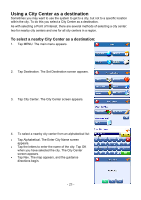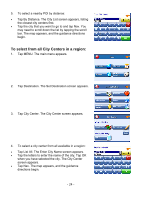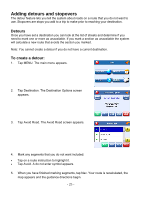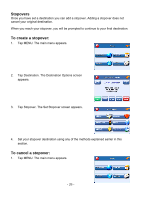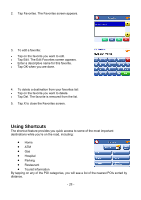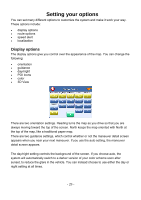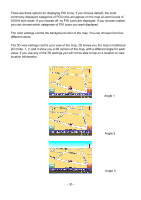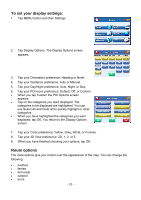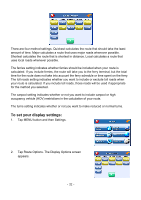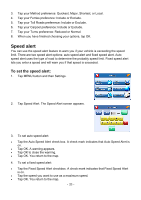Nextar Q3-01 Q3-01 software manual - Page 28
Using Shortcuts
 |
View all Nextar Q3-01 manuals
Add to My Manuals
Save this manual to your list of manuals |
Page 28 highlights
2. Tap Favorites. The Favorites screen appears. 3. To edit a favorite: • Tap on the favorite you want to edit. • Tap Edit. The Edit Favorites screen appears. • Enter a descriptive name for this favorite. • Tap OK when you are done. 4. To delete a destination from your favorites list: • Tap on the favorite you want to delete. • Tap Del. The favorite is removed from the list. 5. Tap X to close the Favorites screen. Using Shortcuts The shortcut feature provides you quick access to some of the most important destinations while you're on the road, including: • Home • ATM • Gas • Hospital • Parking • Restaurant • Tourist Information By tapping on any of the POI categories, you will see a list of the nearest POIs sorted by distance. - 28 -
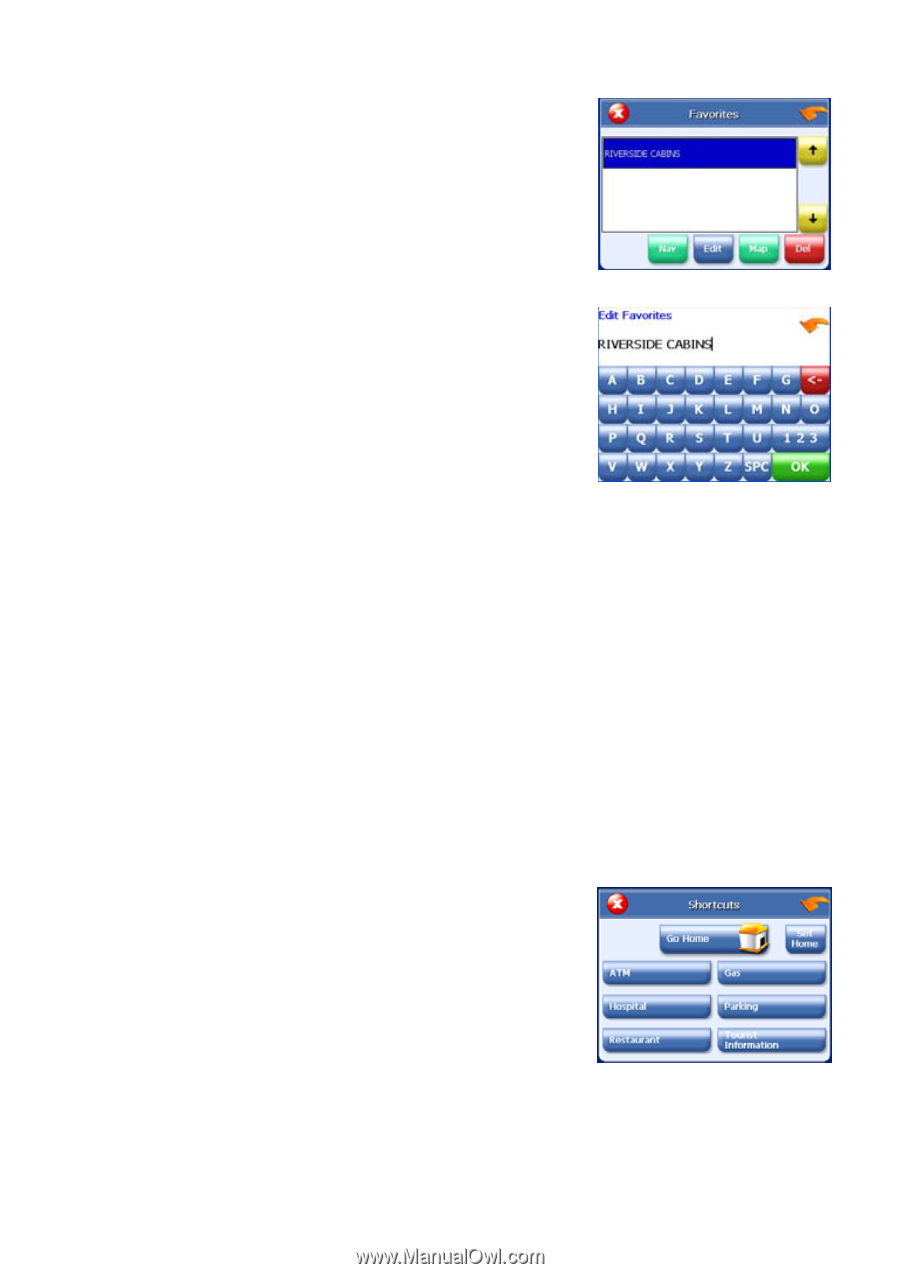
- 28 -
2.
Tap Favorites. The Favorites screen appears.
3.
To edit a favorite:
•
Tap on the favorite you want to edit.
•
Tap Edit. The Edit Favorites screen appears.
•
Enter a descriptive name for this favorite.
•
Tap OK when you are done.
4.
To delete a destination from your favorites list:
•
Tap on the favorite you want to delete.
•
Tap Del. The favorite is removed from the list.
5.
Tap X to close the Favorites screen.
Using Shortcuts
The shortcut feature provides you quick access to some of the most important
destinations while you’re on the road, including:
•
Home
•
ATM
•
Gas
•
Hospital
•
Parking
•
Restaurant
•
Tourist Information
By tapping on any of the POI categories, you will see a list of the nearest POIs sorted by
distance.