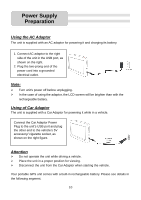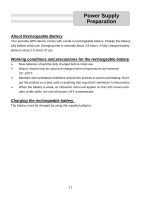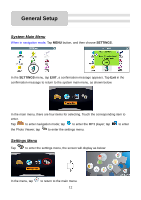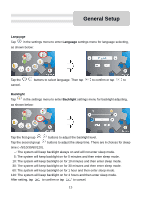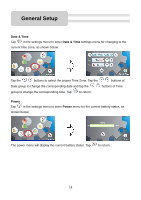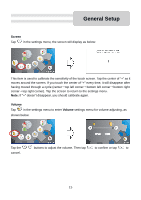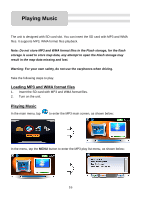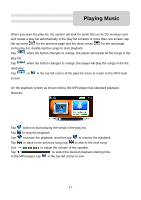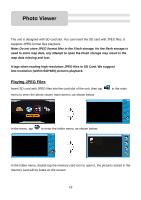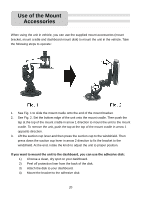Nextar Q4 User Guide - Page 15
Screen, Volume
 |
UPC - 714129923989
View all Nextar Q4 manuals
Add to My Manuals
Save this manual to your list of manuals |
Page 15 highlights
General Setup Screen Tap in the settings menu, the screen will display as below: This item is used to calibrate the sensitivity of the touch screen. Tap the center of "+" as it moves around the screen. If you touch the center of "+" every time, it will disappear after having moved through a cycle (center→top left corner→bottom left corner→bottom right corner→top right corner). Tap the screen to return to the settings menu. Note: If "+" doesn't disappear, you should calibrate again. Volume Tap in the settings menu to enter Volume settings menu for volume adjusting, as shown below: Tap the cancel. buttons to adjust the volume. Then tap to confirm or tap to 15
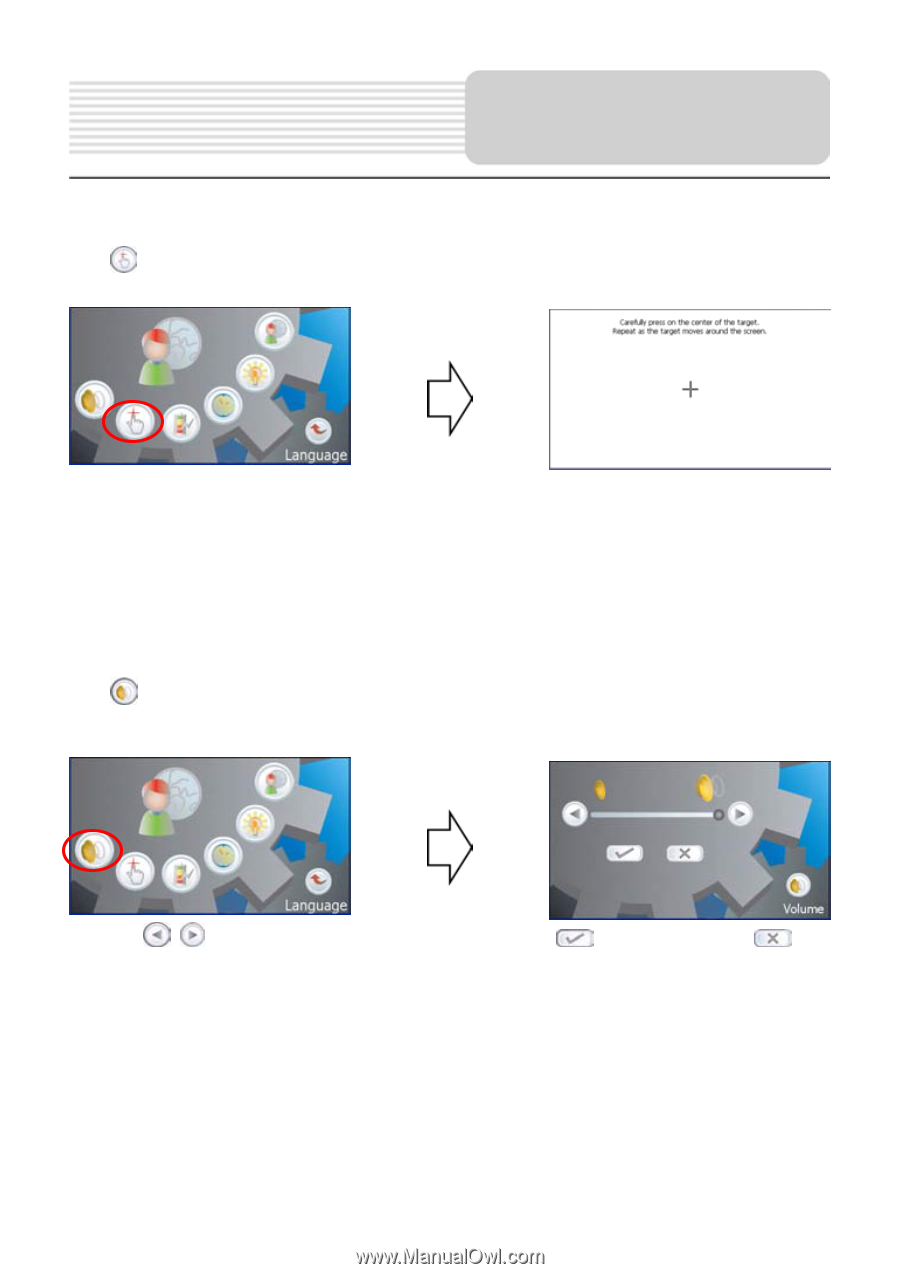
15
Screen
Tap
in the settings menu, the screen will display as below:
This item is used to calibrate the sensitivity of the touch screen. Tap the center of “+” as it
moves around the screen. If you touch the center of “+” every time, it will disappear after
having moved through a cycle (center
→
top left corner
→
bottom left corner
→
bottom right
corner
→
top right corner).
Tap the screen to return to the settings menu.
Note:
If “+” doesn’t disappear, you should calibrate again.
Volume
Tap
in the settings menu to enter
Volume
settings menu for volume adjusting, as
shown below:
Tap the
buttons to adjust the volume. Then tap
to confirm or tap
to
cancel.
General Setup