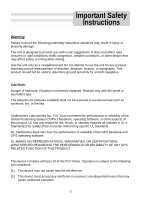Nextar SNAP3 SNAP3 Hardware Manual
Nextar SNAP3 - Automotive GPS Receiver Manual
 |
UPC - 714129939119
View all Nextar SNAP3 manuals
Add to My Manuals
Save this manual to your list of manuals |
Nextar SNAP3 manual content summary:
- Nextar SNAP3 | SNAP3 Hardware Manual - Page 1
- Nextar SNAP3 | SNAP3 Hardware Manual - Page 2
personnel only. To reduce the risk of electric shock, do not perform any servicing other than that contained in the operating instructions unless you are qualified to do so. Refer to service manual for servicing instructions. To reduce the risk of fire or electric shock, do not expose this apparatus - Nextar SNAP3 | SNAP3 Hardware Manual - Page 3
ventilation openings. Install in accordance with the manufacturer's instructions. 8) Do not install near any heat sources when not in use. 14) Refer all servicing to qualified service personnel. Servicing is required when the apparatus has been damaged GPS from being damaged, be sure to keep the - Nextar SNAP3 | SNAP3 Hardware Manual - Page 4
Instructions Warning or timing while driving. Use the unit only as a navigational aid. Do not attempt to use the unit for any purpose has not tested the performance or reliability of the Global Positioning System ("GPS") hardware, operating software, or other aspects of this product. UL has only - Nextar SNAP3 | SNAP3 Hardware Manual - Page 5
frequency energy and, if not installed and used in accordance with the instructions, may cause harmful interference to radio or television reception, which can be radio/TV technician for help. The images in this manual are for reference only and they may appear different from the actual items. 4 - Nextar SNAP3 | SNAP3 Hardware Manual - Page 6
Accessories Accessories List ITEM NAME Instruction Manual AC Adaptor Car Adaptor QTY 2 1 1 Mounting Bracket 1 USB Cable 1 Mounting cradle 1 Stylus 1 Dashboard mount disk 1 SD Card 1 Pouch 1 NOTE Accessories and their parts numbers are - Nextar SNAP3 | SNAP3 Hardware Manual - Page 7
Contents Important Safety Instructions Accessories View of Main Unit System Connections Power GSuenpeprlyalPSretpuapration Photo Viewer Playing Music Bluetooth Calculator Use of the Mount Accessories Troubleshooting Specifications 1 5 7 9 10 18 20 23 35 36 37 39 6 - Nextar SNAP3 | SNAP3 Hardware Manual - Page 8
Front and side panels View of Main Unit 1. Card Slot Insert the SD card into the slot. 2. Charge Indicator When charging the battery, it is red. When fully charged, it turns green. 3. Microphone Hole 4. POWER Button Press for a longer time to enter or exit the standby mode. 5. LCD Screen 6. Screen - Nextar SNAP3 | SNAP3 Hardware Manual - Page 9
View of Main Unit Bottom and rear panels 12. USB Port Connect with the adaptors for charging. Used to connect to the USB device. 13. Reset Hole Used to restart the device with inserting a stick. 14. ON/OFF Switch Used to switch power on or off. 15. Speaker 8 - Nextar SNAP3 | SNAP3 Hardware Manual - Page 10
System Connections Always ensure that the unit and any other external device connected to the unit are switched off and unplugged from the power supply before - Nextar SNAP3 | SNAP3 Hardware Manual - Page 11
the right figure. Attention Place the unit in a proper position for viewing. Disconnect the unit from the Car Adaptor when starting the vehicle. Your portable GPS unit comes with a built-in rechargeable battery. Please see details in the following segment. 10 - Nextar SNAP3 | SNAP3 Hardware Manual - Page 12
Power Supply Preparation Working conditions and precautions for the rechargeable battery Battery should only be used and charged when temperatures are between 32-100F. Maintain well-ventilated conditions around the product to avoid overheating. Don't put the product on a bed, sofa or - Nextar SNAP3 | SNAP3 Hardware Manual - Page 13
exit the program now, as shown below. In the confirmation screen, tap and the system main menu appears. In the main menu, there are six items for selecting. Touch the corresponding item to enter. Tap to enter the Navigator. Tap to enter the Photo Viewer. Tap to enter the MP3 Player. Tap - Nextar SNAP3 | SNAP3 Hardware Manual - Page 14
General Setup Setup Menu In the main menu, tap to enter the Setup menu, the screen will display as below: In the Setup menu, tap to return to the main menu. Clock Tap in the Setup menu to enter Clock setting menu, as shown below: In the Clock menu, there are three items which allow you to set - Nextar SNAP3 | SNAP3 Hardware Manual - Page 15
General Setup 2.Date In the Date menu, tap , to set the Year, Month and Day. Tap to confirm and return. 3.Time: In the Time menu, tap , to set the Hour, Minute, and Second. Tap to confirm and return. Volume Tap in the Setup menu to enter Volume menu, as shown below: 14 - Nextar SNAP3 | SNAP3 Hardware Manual - Page 16
General Setup Tap the screen before the Enable Keytone to turn the key sounds on or off. Key sounds are audible confirmations of either pressing hardware buttons or tapping the touch screen. Tap , to adjust the volume. Tap to confirm and return. Battery Tap in the Setup menu to enter Power - Nextar SNAP3 | SNAP3 Hardware Manual - Page 17
General Setup Idle Time: You can set the Idle Time to determine how the backlight will behave when the screen has not been touched for a while. Never: You can choose to have the lights always on. 15, 30 sec and 1, 2, 5 min: When running on battery the backlight will turn off when the screen has not - Nextar SNAP3 | SNAP3 Hardware Manual - Page 18
General Setup System Tap in the Setup menu to view the System Information, as shown below: Tap to return. 17 - Nextar SNAP3 | SNAP3 Hardware Manual - Page 19
with an SD card slot and supports JPEG format files playback. You can insert the SD card with JPEG files in the unit for picture view. Note: Please take care of the mapping SD card if you remove it to use the photo viewer as the navigation function will not work without it - Nextar SNAP3 | SNAP3 Hardware Manual - Page 20
Photo Viewer If the pictures list consists of more than one screen, tap the up arrow for the previous page and the down arrow for the next page. Tap to return to the previous menu. Tap to return to the Photo Viewer main menu. Tap to play all the pictures in full-screen slide mode. Tap to - Nextar SNAP3 | SNAP3 Hardware Manual - Page 21
and supports MP3 and WMA format files playback. To use the MP3 player, you will need to have an SD card with your MP3 music files preloaded. Please note that you cannot use the navigation function of the device at the same time you are using the MP3 player. Remove the mapping software SD - Nextar SNAP3 | SNAP3 Hardware Manual - Page 22
Playing Music In the menu, tap to enter the Library menu, as shown below: The Library contains one "All Music" folder and four "My Favourite" folders. All songs in the SD card will be contained in "All Music" folder. Also you can edit your favourite play lists with the four "My Favourite" folders - Nextar SNAP3 | SNAP3 Hardware Manual - Page 23
Playing Music Edit the play list Add song into My Favourite play list In the All Music menu, tap to add the selected song into My Favourite folders. Edit My Favourite play list. Tap to delete the selected song from the play list. If the play list consists of more than one screen, tap the up arrow - Nextar SNAP3 | SNAP3 Hardware Manual - Page 24
Bluetooth How to Begin To begin using the Bluetooth software, you need to pair your cell phone with the GPS device. Follow these steps to complete the pairing process: Start Using Phone Menu Step 1. Click Settings on the Phone menu. Step 2. Click on Search Phone. - Nextar SNAP3 | SNAP3 Hardware Manual - Page 25
. Step 5. You can also click on the found cell phones. previous/next page icons to identify all the Step 6. Click Pair , and then follow the instructions on your cell phone to complete the pairing process. The default PIN Code is 1234. You can change the PIN Code for enhanced security. The - Nextar SNAP3 | SNAP3 Hardware Manual - Page 26
Menu, you can choose to manage your Phonebook, view your Call History, use the Dial Pad, check Messages, manage your Files, set up the hands-free function, and alter other phone settings. Click on the item you'd like to operate to open its window; For more information, check the descriptions in - Nextar SNAP3 | SNAP3 Hardware Manual - Page 27
Bluetooth Go back to the previous level. Download Phonebook Phonebook Search Storage: Phone memory Card Storage: SIM Card 1. Click to download the phonebook from the paired cell phone 2. Click to search the names in phonebook. Input the name then click OK. 1. Select a name to view the - Nextar SNAP3 | SNAP3 Hardware Manual - Page 28
Bluetooth 2. Click on a number to make a call. If there is only one number in the name or the name you select is saved in SIM card, it will directly make a call when you select the name. 2. Call History When you click Call History on the Menu, the following screen will appear. You can check your - Nextar SNAP3 | SNAP3 Hardware Manual - Page 29
Bluetooth 3. Dial Pad Make outgoing calls by dialing the number. Dial Go to Call History Go to Phonebook 4. Message When you click on Message on the Menu, the following screen will appear. You can click to download and read new messages. 28 - Nextar SNAP3 | SNAP3 Hardware Manual - Page 30
received by the phone Message that has been sent from the phone Click import icon to download text messages. The default shows incoming messages. Click the number to view its details, check the media files saved in your cell phone, or download files to your GPS device. Refresh Download file 29 - Nextar SNAP3 | SNAP3 Hardware Manual - Page 31
download file to PND 6. Settings When you click Settings on the Phone Menu, the following screen will appear. You can click on the icon to change the phone's setup. Search Phone Setup: If you'd like to use a different phone, click on Search Phone to find, pair, or connect your handset with the GPS - Nextar SNAP3 | SNAP3 Hardware Manual - Page 32
click on it first, and then click to connect your handset to the GPS device. Click to delete unwanted handsets from the list. If you don't same pin code on both GPS device and cell phone. File Manager: Click this to change the default path to store downloading files or change the ringtone of - Nextar SNAP3 | SNAP3 Hardware Manual - Page 33
Bluetooth To change the location of transferred files, click to change the folder Connect/Disconnect from Settings page: Click this icon to connect/disconnect the current phone. Bluetooth On/Off from Setting Page: This function is for users to enable or disable Bluetooth radio from their phone. - Nextar SNAP3 | SNAP3 Hardware Manual - Page 34
from the PND. When you click transferred to your mobile phone, and the icon will change to , the sound will be transferred back to the GPS device. , the sound will be . When you click 33 - Nextar SNAP3 | SNAP3 Hardware Manual - Page 35
Bluetooth Click Click to view the dial pad an input an extension number. back to view the previous window. During the 3 way call, you can use this icon to switch the activation call During the 3 way call, you can use this icon to enable meeting call and you will be able to talk to each other at - Nextar SNAP3 | SNAP3 Hardware Manual - Page 36
Calculator In the main menu, tap below: to enter the Calculator menu, the screen will display as In the Calculator menu, tap to exit and return to the main menu. Explanation of some calculator's buttons MC: Delete the deposited data. MR: Access the deposited data. M+: Calculate the result and - Nextar SNAP3 | SNAP3 Hardware Manual - Page 37
Use of the Mount Accessories When using the unit in vehicle, you can use the supplied mount accessories (mount bracket, mount cradle, and dashboard mount disk) to mount the unit in the vehicle. Take the following steps to operate: Fig. 1 Fig. 2 Fig. 3 Fig. 4 1. See Fig. 1. Open the two brackets - Nextar SNAP3 | SNAP3 Hardware Manual - Page 38
Troubleshooting Take these steps described in the tables below to solve simple problems before contacting customer service. If you suspect something wrong with this unit, immediately turn the power off and disconnect the power connector from the unit. Never try to repair - Nextar SNAP3 | SNAP3 Hardware Manual - Page 39
Troubleshooting PROBLEM The something, such as heat insulation paper. The unit is vibrating too much. System software of the unit fails to function after a change. Use the adaptor problems still exist, please cut off the power supply and consult your service center or a qualified technician. 38 - Nextar SNAP3 | SNAP3 Hardware Manual - Page 40
screen size Frequency Response Audio Signal-to-noise Rate Audio distortion or noise Channel Separation Dynamic Range Power Power Consumption Dimensions Weight 3.5 inches 20Hz~20kHz ≥65dB ≤-20dB (1kHz) ≥70dB (1kHz) ≥80dB (1kHz) AC 100-240V ~ 50/60Hz; DC 5V < 8W 100mmX77.5mmX17mm (L*W*D) About 0.13kg - Nextar SNAP3 | SNAP3 Hardware Manual - Page 41
may not represent the actual screen on production unit sold to consumers. For Free instruction books, information on this product its operation and accessories, visit us on the web at: www.nextar.com Or write to us at: © 2008 NEXTAR (HONG KONG) LIMITED 1661 FAIRPLEX DRIVE LA VERNE, CA 91750 USA All