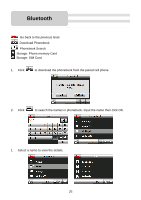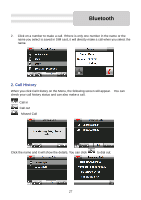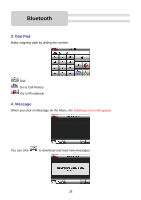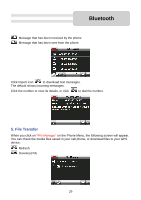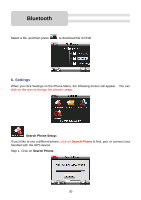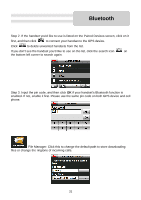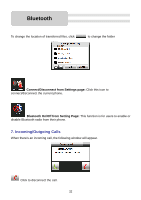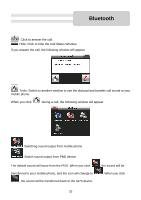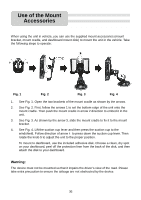Nextar SNAP3 SNAP3 Hardware Manual - Page 32
if your handset's Bluetooth function is
 |
UPC - 714129939119
View all Nextar SNAP3 manuals
Add to My Manuals
Save this manual to your list of manuals |
Page 32 highlights
Bluetooth Step 2. If the handset you'd like to use is listed on the Paired Devices screen, click on it first, and then click to connect your handset to the GPS device. Click to delete unwanted handsets from the list. If you don't see the handset you'd like to use on the list, click the search icon on the bottom left corner to search again. Step 3. Input the pin code, and then click OK if your handset's Bluetooth function is enabled. If not, enable it first. Please use the same pin code on both GPS device and cell phone. File Manager: Click this to change the default path to store downloading files or change the ringtone of incoming calls. 31
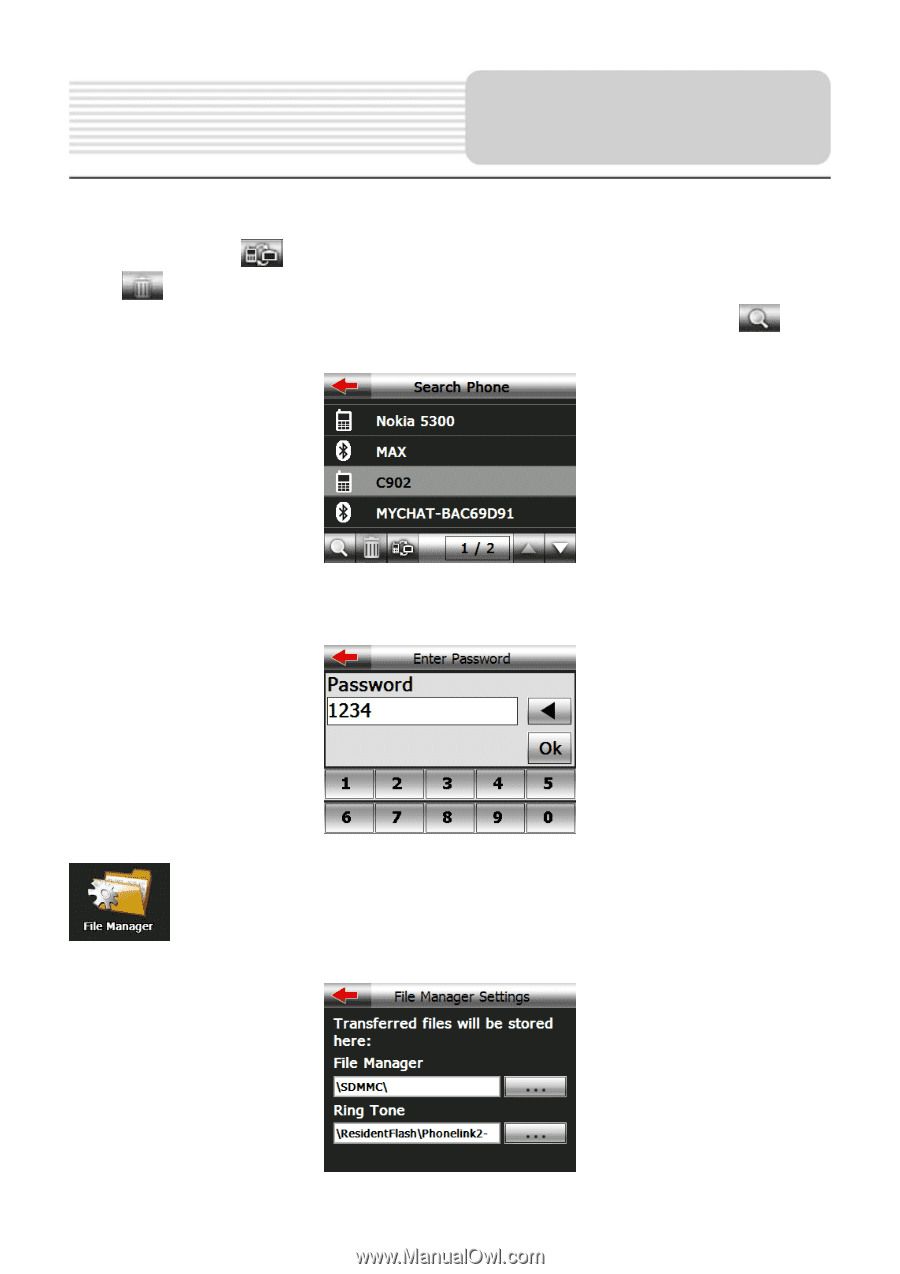
31
Step 2. If the handset you'd like to use is listed on the Paired Devices screen, click on it
first, and then click
to connect your handset to the GPS device.
Click
to delete unwanted handsets from the list.
If you don't see the handset you'd like to use on the list, click the search icon
on
the bottom left corner to search again.
Step 3. Input the pin code, and then click
OK
if your handset's Bluetooth function is
enabled. If not, enable it first. Please use the same pin code on both GPS device and cell
phone.
File Manager: Click this to change the default path to store downloading
files or change the ringtone of incoming calls.
Bluetooth