Nextar X3-08 User Manual - Page 13
Volume, Align Screen
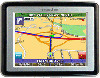 |
View all Nextar X3-08 manuals
Add to My Manuals
Save this manual to your list of manuals |
Page 13 highlights
General Setup Volume Tap in the Setup menu to enter Volume settings menu for volume adjustment, as shown below: Tap the Tap the Then tap to decrease the volume. to increase the volume. to confirm or tap to cancel. Align Screen Tap in the Setup menu to align the screen, as shown below. Tap the center of the cross with your finger. When the cross moves to another position, tap and hold the center of the new target. Repeat each time to complete the calibration process. When tapping the screen on the final step, the new settings will be stored and you are returned to the Display menu. 13

13
General Setup
Volume
Tap
in the Setup menu to enter
Volume
settings menu for volume adjustment, as
shown below:
Tap the
to decrease the volume.
Tap the
to increase the volume.
Then tap
to confirm or tap
to cancel.
Align Screen
Tap
in the Setup menu to align the screen, as shown below.
Tap the center of the cross with your finger. When the cross moves to another position,
tap and hold the center of the new target. Repeat each time to complete the calibration
process. When tapping the screen on the final step, the new settings will be stored and
you are returned to the Display menu.














