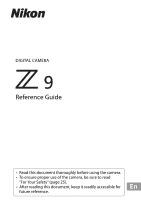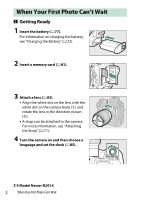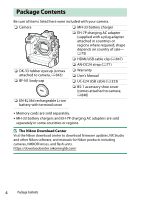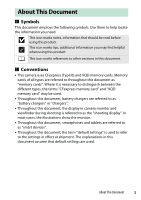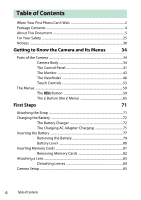Nikon COOLPIX B600 Reference Guide PDF Edition
Nikon COOLPIX B600 Manual
 |
View all Nikon COOLPIX B600 manuals
Add to My Manuals
Save this manual to your list of manuals |
Nikon COOLPIX B600 manual content summary:
- Nikon COOLPIX B600 | Reference Guide PDF Edition - Page 1
DIGITAL CAMERA Reference Guide • Read this document thoroughly before using the camera. • To ensure proper use of the camera, be sure to read "For Your Safety" (page 25). • After reading this document, keep it readily accessible for En future reference. - Nikon COOLPIX B600 | Reference Guide PDF Edition - Page 2
128GB When Your First Photo Can't Wait ❚❚ Getting Ready 1 Insert the battery (077). For information on charging the battery, see "Charging the Battery" (072). 2 Insert a memory card (081). 3 Attach a lens (083). • Align the white dot on the lens with the white dot on the camera body (q) and rotate - Nikon COOLPIX B600 | Reference Guide PDF Edition - Page 3
❚❚ Take (088) and View (097) Pictures 1 To focus, press the shutter-release button halfway (i.e., lightly press the shutter-release button, stopping when it is pressed halfway). 2 Without lifting your finger from the shutter-release button, press the button the rest of the way down to take the - Nikon COOLPIX B600 | Reference Guide PDF Edition - Page 4
071) ❏ DK-33 rubber eyecup (comes attached to camera, 0843) ❏ Warranty ❏ User's Manual ❏ BF-N1 body cap ❏ UC-E24 USB cable (0323) ❏ BS-1 accessory shoe Nikon Download Center Visit the Nikon download center to download firmware updates, NX Studio and other Nikon software, and manuals for Nikon - Nikon COOLPIX B600 | Reference Guide PDF Edition - Page 5
About This Document ❚❚ Symbols This document employs the following symbols. Use them to help locate the information you need. D This icon marks notes, information that should be read before using this product. A This icon marks tips, additional information you may find helpful when using this - Nikon COOLPIX B600 | Reference Guide PDF Edition - Page 6
Table of Contents When Your First Photo Can't Wait 2 Package Contents 4 About This Document 5 For Your Safety ...25 Notices ...30 Getting to Know the Camera and Its Menus 34 Parts of the Camera 34 Camera Body 34 The Control Panel 41 The Monitor 42 The Viewfinder 46 Touch Controls 53 The - Nikon COOLPIX B600 | Reference Guide PDF Edition - Page 7
110 AF-Area Mode 113 Choosing a Subject Type for Autofocus 119 Focus Point Selection 123 The Touch Shutter 124 Focus Lock 126 Manual Focus 129 Exposure ...132 Choosing a Shooting Mode 132 Long Time-Exposures (Mode M Only 138 Autoexposure Lock 141 Exposure Compensation 143 Release Mode - Nikon COOLPIX B600 | Reference Guide PDF Edition - Page 8
Sensitivity Control 156 White Balance ...158 About White Balance 158 Fine-Tuning White Balance 163 Choosing a Color Temperature 167 Preset Manual 170 Bracketing ...177 Auto Bracketing Set 177 Exposure and Flash Bracketing 178 White Balance Bracketing 183 ADL Bracketing 187 Picture Controls - Nikon COOLPIX B600 | Reference Guide PDF Edition - Page 9
Video Image Area Options 218 Points to Note When Filming Videos 220 Recording HLG Video 223 View Assist 224 Recording N-Log Video 225 View Assist 226 Viewing and Retouching Pictures 227 Viewing Pictures 227 Full-Frame Playback 227 Thumbnail Playback 228 Photo Information 230 File - Nikon COOLPIX B600 | Reference Guide PDF Edition - Page 10
Deleting Pictures 259 Using the Delete Button 259 Deleting Multiple Pictures 260 Creating Retouched Copies 264 RAW Processing 267 Trim 273 Resize 274 D-Lighting 280 Straighten 281 Distortion Control 282 Perspective Control 283 Monochrome 284 Overlay (Add 285 "Lighten" and "Darken 287 - Nikon COOLPIX B600 | Reference Guide PDF Edition - Page 11
Connecting to Smart Devices 311 The SnapBridge App 311 What SnapBridge Can Do for You 312 Wireless Connections 313 Connecting via Bluetooth (Pairing 313 Connecting via Wi-Fi (Wi-Fi Mode 317 Connecting to Computers or FTP Servers 321 Making the Connection 321 Computers: Connecting via USB - Nikon COOLPIX B600 | Reference Guide PDF Edition - Page 12
Troubleshooting Wireless LAN and Ethernet Connections 397 Problems and Solutions 397 Error Codes 399 Connecting to Other Cameras 401 What Inter-camera Connections Can Do for You 401 Camera-Based Remote Photography (Synchronized - Nikon COOLPIX B600 | Reference Guide PDF Edition - Page 13
Optical AWL ...453 Using Optical AWL with the SB-5000 or SB-500 454 Menu Guide 464 Defaults ...464 Photo Shooting Menu Defaults 464 Video Recording Menu Defaults 468 Custom Settings Menu Defaults 471 Playback Menu Defaults 483 Setup Menu Defaults - Nikon COOLPIX B600 | Reference Guide PDF Edition - Page 14
Active D-Lighting 512 Long Exposure NR 514 High ISO NR 515 Vignette Control 516 Diffraction Compensation 517 Auto Distortion Control 517 Photo Flicker Reduction 518 Metering ...520 Flash Control 521 Flash Control Mode 522 Wireless Flash Options 523 Remote Flash Control 524 Radio Remote - Nikon COOLPIX B600 | Reference Guide PDF Edition - Page 15
Destination 578 Video File Type 578 Frame Size/Frame Rate 579 Image Area...579 ISO Sensitivity Settings 580 White Balance 581 Set Picture Control 581 Manage Picture Control 581 HLG Quality 582 Active D-Lighting 583 High ISO NR 583 Vignette Control 584 Diffraction Compensation 584 Auto - Nikon COOLPIX B600 | Reference Guide PDF Edition - Page 16
Persistence 605 a8: Limit AF-Area Mode Selection 606 a9: Focus Mode Restrictions 606 a10: Focus Point Wrap-Around 606 a11: Focus Point Display 607 Manual Focus Mode 607 Dynamic-Area AF Assist 607 AF-C In-Focus Display 608 a12: Built-in AF-Assist Illuminator 609 a13: Focus Peaking 610 Focus - Nikon COOLPIX B600 | Reference Guide PDF Edition - Page 17
b3: Easy Exposure Compensation 613 b4: Matrix Metering Face Detection 613 b5: Center-Weighted Area 614 b6: Fine-Tune Optimal Exposure 615 b7: Keep Exp. When f/ Changes 616 c: Timers/AE Lock 617 c1: Shutter-Release Button AE-L 617 c2: Self-Timer 617 c3: Power Off Delay 618 d: Shooting/ - Nikon COOLPIX B600 | Reference Guide PDF Edition - Page 18
e: Bracketing/Flash 637 e1: Flash Sync Speed 637 e2: Flash Shutter Speed 639 e3: Exposure Comp. for Flash 639 e4: Auto c ISO Sensitivity Control 640 e5: Modeling Flash 640 e6: Auto Bracketing (Mode M 641 e7: Bracketing Order 642 e8: Flash Burst Priority 643 f: Controls ...644 f1: Customize - Nikon COOLPIX B600 | Reference Guide PDF Edition - Page 19
g2: Custom Controls 674 Command Dials 681 g3: Control Lock 682 g4: Limit AF-Area Mode Selection 683 g5: Focus Mode Restrictions 683 g6: AF Speed 684 g7: AF Tracking Sensitivity 685 g8: View Assist 685 g9: Zebra Pattern 686 Pattern Tone Range 686 Pattern 686 Highlight Threshold 686 Mid- - Nikon COOLPIX B600 | Reference Guide PDF Edition - Page 20
B The Setup Menu: Camera Setup 706 Format Memory Card 708 Language ...708 Time Zone and Date 709 Monitor Brightness 709 Monitor Color Balance 710 Viewfinder Brightness 711 Viewfinder Color Balance 712 Finder Display Size (Photo Lv 712 Limit Monitor Mode Selection 713 Auto Rotate Info - Nikon COOLPIX B600 | Reference Guide PDF Edition - Page 21
IPTC ...726 Creating, Renaming, Editing, and Copying Presets .....727 Deleting Presets 727 Embedding Presets 728 Copying Presets to a Memory Card 728 Copying Presets to the Camera 729 Voice Memo Options 732 Voice Memo Control 732 Audio Output (Playback 732 Camera Sounds 733 Shutter Sound - Nikon COOLPIX B600 | Reference Guide PDF Edition - Page 22
Save/Load Menu Settings 748 Save Menu Settings 753 Load Menu Settings 753 Reset All Settings 754 Firmware Version 754 F The Network Menu: Network Connections 755 Airplane Mode 756 Wired LAN ...756 Connect to Smart Device 757 Pairing (Bluetooth 757 Select Pictures for - Nikon COOLPIX B600 | Reference Guide PDF Edition - Page 23
Settings: Accessing Recently-Used Settings 780 Troubleshooting 781 Before Contacting Customer Support 781 Problems and Solutions 783 Battery/Display 783 809 The Control Panel 813 Compatible Flash Units 816 The Nikon Creative Lighting System (CLS 816 Features Available with CLS-Compatible - Nikon COOLPIX B600 | Reference Guide PDF Edition - Page 24
Camera 856 Long-Term Storage 856 Cleaning 857 Image Sensor Cleaning 858 Manual Cleaning 860 Caring for the Camera and Battery: Cautions 862 Cautions: Using 869 Cautions: Using the Charging AC Adapter 869 Specifications ...870 Nikon Z 9 Digital Camera 870 Approved Memory Cards 886 Memory - Nikon COOLPIX B600 | Reference Guide PDF Edition - Page 25
property or injury to yourself or to others, read "For Your Safety" in its entirety before using this product. After reading these safety instructions, keep them readily accessible for future reference. A DANGER: Failure to observe the precautions marked with this icon carries a high risk of death - Nikon COOLPIX B600 | Reference Guide PDF Edition - Page 26
Keep dry. Do not handle with wet hands. Do not handle the plug with wet hands. Failure to observe these precautions could result in fire or electric shock. Do not let your skin remain in prolonged contact with this product while it is on or plugged in. Failure to observe this precaution could result - Nikon COOLPIX B600 | Reference Guide PDF Edition - Page 27
Do not handle the plug when charging the product or using the AC adapter during thunderstorms. Failure to observe this precaution could result in electric shock. Do not handle with bare hands in locations exposed to extremely high or low temperatures. Failure to observe this precaution could result - Nikon COOLPIX B600 | Reference Guide PDF Edition - Page 28
Do not leave the product where it will be exposed to extremely high temperatures, for an extended period such as in an enclosed automobile or in direct sunlight. Failure to observe this precaution could result in fire or product malfunction. Do not look directly at the AF-assist illuminator. Failure - Nikon COOLPIX B600 | Reference Guide PDF Edition - Page 29
eyes, rinse with plenty of clean water and seek immediate medical attention. Delaying action could result in eye injuries. Follow the instructions of airline personnel. Batteries left unattended at high altitudes in an unpressurized environment may leak, overheat, rupture, or catch fire. A WARNING - Nikon COOLPIX B600 | Reference Guide PDF Edition - Page 30
reserves the right to change the appearance and specifications of the hardware and software described in this documentation at any time and without prior notice. • Nikon will not be held liable for any damages resulting from the use of this product. • While every effort has been made to ensure that - Nikon COOLPIX B600 | Reference Guide PDF Edition - Page 31
in the case of photographs or recordings of exhibits or live performances. ˔ Use Only Nikon Brand Electronic Accessories Nikon cameras include complex electronic circuitry. Only Nikon brand electronic accessories (including lenses, chargers, batteries, AC adapters, and flash accessories) certified - Nikon COOLPIX B600 | Reference Guide PDF Edition - Page 32
˔ Memory Cards • Memory cards may be hot after use. Observe due caution when removing memory cards from the camera. • Do not perform the following operations during formatting or while data are being recorded, deleted, or copied to a computer or other device. Failure to observe these precautions - Nikon COOLPIX B600 | Reference Guide PDF Edition - Page 33
for damages or lost profits that may result from product malfunction. D Life-Long Learning As part of Nikon's "Life-Long Learning" commitment to ongoing product support and education, continually-updated information is available on-line at the following sites: • For users in the U.S.A.: https://www - Nikon COOLPIX B600 | Reference Guide PDF Edition - Page 34
Getting to Know the Camera and Its Menus Parts of the Camera Camera Body 12 3 4 5 6 7 8 8 9 14 13 12 11 10 1 Release mode dial lock release (0 145) 2 BKT button (0177) 3 c button (0429) 4 Stereo microphone (for videos; 0 93) 5 Video-record button (093) 6 S (Q) button (0154) 7 E button ( - Nikon COOLPIX B600 | Reference Guide PDF Edition - Page 35
12 3 4 5 13 6 14 15 16 7 17 18 8 19 20 12 11 10 9 21 1 Power switch (085, 88) 10 Battery chamber cover latch 2 Shutter-release button (088) (0 77) 3 AF-assist illuminator (090, 609) 11 Battery chamber cover (077) Red-eye reduction lamp 12 Lens mounting mark (083) (0 429) 13 - Nikon COOLPIX B600 | Reference Guide PDF Edition - Page 36
14 13 12 11 10 9 8 7 6 5 4321 1 Microphone (for voice memos; 0 295) 2 U button (0158) 3 T button (0105) 4 b button (0295) 5 Network indicator (0360, 395) 6 Monitor (053, 124) 7 Speaker (099) 8 Eyepiece release (0843) 9 O (Q) button (0101, 259) 10 g (Fn4) button (0192, 249) 11 Release mode dial ( - Nikon COOLPIX B600 | Reference Guide PDF Edition - Page 37
1234 5 6 7 8 9 10 11 12 13 14 15 18 17 16 1 Diopter adjustment control (0 52) 2 DISP button (044, 48) 3 Photo/video selector (088, 93) 4 AF-ON button (0128) 5 Sub-selector (0123, 126, 141) 6 Main command dial (0666) 7 i button (065, 241) 8 J button (060) 9 Multi selector (060) 10 X button (0129, - Nikon COOLPIX B600 | Reference Guide PDF Edition - Page 38
17 16 15 14 13 12 11 10 9 1 Lens release button (084) 2 Lens mount (083, 131) 3 CPU contacts 4 Image sensor (0858) 5 Fn3 button 6 Tripod socket 7 Sub-command dial for vertical shooting (0666) 8 Shutter-release button lock for vertical shooting (092) 9 Fn button for vertical shooting (0 - Nikon COOLPIX B600 | Reference Guide PDF Edition - Page 39
D Do Not Touch the Image Sensor or Sensor Shield Under no circumstances should you poke or exert pressure on the image sensor or sensor shield (0719) or subject them to powerful air currents from a blower. Failure to observe this precaution could scratch or otherwise damage the sensor or shield. For - Nikon COOLPIX B600 | Reference Guide PDF Edition - Page 40
A The GNSS Antenna If possible, stay in the open when using location data services. Keep the antenna pointed to the sky for best reception. A The LCD Illuminator Rotating the power switch to D activates the backlights for the buttons and - Nikon COOLPIX B600 | Reference Guide PDF Edition - Page 41
The Control Panel The control panel lights when the camera is on. At default settings, the following indicators are displayed. For more information, see "Camera Displays" (0802) in "Technical Notes". 1 2 3 14 4 13 5 12 6 11 10 9 8 7 1 Shooting mode (0132) 2 Shutter speed (0133, 135) 3 - Nikon COOLPIX B600 | Reference Guide PDF Edition - Page 42
The Monitor At default settings, the following indicators appear in the monitor. For more information, see "Camera Displays" (0802) in "Technical Notes". ❚❚ Photo Mode 1 2 34 5 6 7 8 9 11 10 1 Shooting mode (0132) 2 Release mode (0145) 3 Focus mode (0123) 4 AF-area mode (0113) 5 t icon (087) 6 - Nikon COOLPIX B600 | Reference Guide PDF Edition - Page 43
13 12 1 11 10 2 3 9 8 76 5 4 1 Exposure indicator Exposure (0136) Exposure compensation (0 143) 2 i icon (065, 241) 3 Battery indicator (080) 4 Number of exposures remaining (081, 887) 5 ISO sensitivity (0154) 6 ISO sensitivity indicator (0154) Auto ISO sensitivity indicator (0 156) 7 - Nikon COOLPIX B600 | Reference Guide PDF Edition - Page 44
A Using the Monitor with the Camera in "Tall" Orientation When the camera is rotated to take pictures in "tall" (portrait) orientation, the display in the monitor rotates to match (photo mode only). A Choosing a Display Press the DISP button to cycle the shooting display. Choose from up to five - Nikon COOLPIX B600 | Reference Guide PDF Edition - Page 45
❚❚ Video Mode 1 23 45 6 7 98 1 Recording indicator (093) "No video" indicator (094) 2 Video recording time (093) 3 Frame size and rate (0216) 4 Destination (0578) 5 Time remaining (093) 6 Image area (0218) 7 Video file type (0214) 8 Sound level (0588) 9 Microphone sensitivity (0588) Parts of - Nikon COOLPIX B600 | Reference Guide PDF Edition - Page 46
The Viewfinder At default settings, the following indicators appear in the viewfinder. For more information, see "Camera Displays" (0802) in "Technical Notes". ❚❚ Photo Mode 1234 5 6 7 8 9 10 11 1 View mode (photo live view; 0 624) 2 t icon (087) 3 Release mode (0145) 4 Focus mode (0110) 5 AF- - Nikon COOLPIX B600 | Reference Guide PDF Edition - Page 47
11 10 9 8 7 6 5 4 3 2 1 1 Battery indicator (080) 2 Number of exposures remaining (081, 887) 3 ISO sensitivity (0154) 4 ISO sensitivity indicator (0154) Auto ISO sensitivity indicator (0 156) 5 Exposure indicator Exposure (0136) Exposure compensation (0 143) 6 Aperture (0134, 135) 7 Shutter speed - Nikon COOLPIX B600 | Reference Guide PDF Edition - Page 48
A Using the Viewfinder with the Camera in "Tall" Orientation When the camera is rotated to take pictures in "tall" (portrait) orientation, the display in the viewfinder rotates to match (photo mode only). A Choosing a Display Press the DISP button to cycle the shooting display. Choose from up to - Nikon COOLPIX B600 | Reference Guide PDF Edition - Page 49
❚❚ Video Mode 1 2 3 456 7 98 1 Recording indicator (093) "No video" indicator (094) 2 Video recording time (093) 3 Destination (0578) 4 Time remaining (093) 5 Frame size/frame rate (0216) 6 Image area (0218) 7 Video file type (0214) 8 Sound level (0588) 9 Microphone sensitivity (0588) Parts of - Nikon COOLPIX B600 | Reference Guide PDF Edition - Page 50
❚❚ The Monitor Mode Button and the Eye Sensor Placing your eye to the viewfinder activates the eye sensor, switching the display from the monitor to the viewfinder. Note that the eye sensor will also respond to other objects, such as your fingers. • The viewfinder can be used for menus and playback - Nikon COOLPIX B600 | Reference Guide PDF Edition - Page 51
• Press the M button to cycle through the displays as follows. [Automatic display switch]: The camera automatically switches between the viewfinder and monitor displays based on information from the eye sensor. [Viewfinder only]: The monitor remains blank. The viewfinder is used for shooting, menus, - Nikon COOLPIX B600 | Reference Guide PDF Edition - Page 52
D The Diopter Adjustment Control • The viewfinder can be focused by lifting and rotating the diopter adjustment control. • Be careful not to put your fingers or fingernails in your eye. • After adjusting diopter, push the diopter adjustment control back into its original position. D Tilting the - Nikon COOLPIX B600 | Reference Guide PDF Edition - Page 53
Touch Controls The touch-sensitive monitor offers a variety of controls that can be operated by touching the display with your fingers. During viewfinder photography, touch controls are disabled and cannot be used for focus or the like. ❚❚ Focusing and Releasing the Shutter • Touch the monitor to - Nikon COOLPIX B600 | Reference Guide PDF Edition - Page 54
• Tap Z or press J to select the chosen option and return to the previous display. ❚❚ Playback • Flick left or right to view other pictures during full-frame playback. • In full-frame playback, touching the bottom of the display brings up a frame-advance bar. Slide your finger left or right over the - Nikon COOLPIX B600 | Reference Guide PDF Edition - Page 55
to choose the number of pictures displayed from 4, 9, and 72 frames. ❚❚ Viewing Videos • Videos are indicated by a 1 icon; to start playback, tap the on-screen guide. • Tap Z to exit to full-frame playback. Parts of the Camera 55 - Nikon COOLPIX B600 | Reference Guide PDF Edition - Page 56
❚❚ The i Menu • Tap the i icon to display the i menu during shooting (065). • Tap items to view and change options. • You can choose the items displayed in the i menu (070). ❚❚ Text Entry • When a keyboard is displayed, you can enter text by tapping the keys. 1 Text display area 1 2 Keyboard area 3 - Nikon COOLPIX B600 | Reference Guide PDF Edition - Page 57
❚❚ Navigating the Menus • Slide up or down to scroll. • Tap a menu icon to choose a menu. • Tap menu items to display options. You can then choose the desired option by tapping icons or sliders. • To exit without changing settings, tap Z. Parts of the Camera 57 - Nikon COOLPIX B600 | Reference Guide PDF Edition - Page 58
D Cautions: The Touch Screen • The touch screen responds to static electricity. It may not respond when touched with fingernails or gloved hands. For improved response when using the touch screen with gloves, select [ON] for [Touch controls] > [Glove mode] in the setup menu. • Do not touch the - Nikon COOLPIX B600 | Reference Guide PDF Edition - Page 59
The Menus The G Button Press the G button to view the menus. 1 8 1 C [PHOTO SHOOTING MENU] 2 (0 491) 3 2 1 [VIDEO RECORDING MENU] 4 5 9 (0 576) 3 A [CUSTOM SETTINGS MENU] 6 (0 593) 7 4 D [PLAYBACK MENU] (0692) 5 B [SETUP MENU] (0706) 6 F [NETWORK MENU] (0755) 7 O [MY MENU]/ m [RECENT - Nikon COOLPIX B600 | Reference Guide PDF Edition - Page 60
❚❚ Using the Menus You can navigate the menus using the multi selector and J button. 1 Move cursor up 2 Select the highlighted item 3 Display sub-menu, select highlighted item, or move cursor right 4 Move cursor down 5 Cancel and return to previous menu, or move cursor left 1 Highlight the icon for - Nikon COOLPIX B600 | Reference Guide PDF Edition - Page 61
3 Position the cursor in the selected menu. Press 2 to position the cursor in the selected menu. 4 Highlight a menu item. Press 1 or 3 to highlight a menu item. 5 Display options. Press 2 to display options for the selected menu item. The Menus 61 - Nikon COOLPIX B600 | Reference Guide PDF Edition - Page 62
6 Highlight an option. Press 1 or 3 to highlight an option. 7 Select the highlighted option. • Press J to save changes and exit. • To exit without making a selection, press the G button. • To exit the menus and return to shooting mode, press the shutter- release button halfway. D Grayed-Out Items • - Nikon COOLPIX B600 | Reference Guide PDF Edition - Page 63
A ON/OFF Only Items If the only options available for the current item are [ON] and [OFF], you can switch from [ON] to [OFF] or vice versa simply by pressing J, pressing the multi selector right (2), or tapping the item in the display. A The d (Help) Icon • Where available, a description of the - Nikon COOLPIX B600 | Reference Guide PDF Edition - Page 64
A Text Entry A keyboard is displayed when text entry is required, for example if you are called on to enter a file name or the like. Enter text as described below. 1 Text display area 1 2 Keyboard area 3 Keyboard selection 2 3 • Enter characters at the current cursor position by highlighting them - Nikon COOLPIX B600 | Reference Guide PDF Edition - Page 65
display or by highlighting items and pressing J; selections can then be made using the multi selector. • Items for which the camera displays an onscreen guide can be adjusted by highlighting them in the i menu and rotating a command dial. In some cases, adjustments can be made using both the main - Nikon COOLPIX B600 | Reference Guide PDF Edition - Page 66
D Grayed-Out Items Some items and menu options may be unavailable depending on camera status. Unavailable items are displayed in gray. A Using the i Menu with the Camera in "Tall" Orientation When the camera is rotated to take pictures in "tall" (portrait) orientation, the i menu for photo mode - Nikon COOLPIX B600 | Reference Guide PDF Edition - Page 67
❚❚ The Still Photography i Menu Pressing the i button during still photography displays the items listed below. Highlight the desired item using the multi selector and press J to view options. 123456 789 1 Set Picture Control (0192) 2 White balance (0158) 3 Image quality (0105) 4 Image size (0108) - Nikon COOLPIX B600 | Reference Guide PDF Edition - Page 68
❚❚ The Video i Menu Pressing the i button during video recording displays the items listed below. Highlight the desired item using the multi selector and press J to view options. 123456 789 1 Set Picture Control (0192) 2 White balance (0158) 3 Frame size/frame rate (0216) 4 Microphone sensitivity ( - Nikon COOLPIX B600 | Reference Guide PDF Edition - Page 69
❚❚ The Playback i Menu Pressing the i button during playback displays a context-sensitive i menu of playback options. Photos Videos Videos (playback paused) The Menus 69 - Nikon COOLPIX B600 | Reference Guide PDF Edition - Page 70
in Step 2 will be displayed. • Repeat Steps 2 and 3 as desired. 4 Press the G button. Changes will be saved and the Custom Settings menu will be displayed. 70 The Menus - Nikon COOLPIX B600 | Reference Guide PDF Edition - Page 71
First Steps Attaching the Strap To attach a strap (whether the supplied strap or one that has been purchased separately): Attaching the Strap 71 - Nikon COOLPIX B600 | Reference Guide PDF Edition - Page 72
Charging the Battery Charge the supplied EN-EL18d battery before use. D Caution: The Battery and Charger Read and follow the warnings and cautions in "For Your Safety" (025) and "Caring for the Camera and Battery: Cautions" (0862). The Battery Charger • Before charging the battery, connect the EH-7P - Nikon COOLPIX B600 | Reference Guide PDF Edition - Page 73
be a delay of about ten seconds before the lamps start flashing. • Insert the battery (terminals first), aligning the end of the battery with the guide and then sliding the battery in the direction indicated until it clicks into place. • Leave the charger in a location where it will remain stable - Nikon COOLPIX B600 | Reference Guide PDF Edition - Page 74
temperature is too hot or too cold: Use the battery charger at temperatures within the designated temperature range (0-40 °C/+32- 104 °F). If the problem persists, unplug the charger and end charging. Bring the battery and charger to a Nikon-authorized service representative. 74 Charging the Battery - Nikon COOLPIX B600 | Reference Guide PDF Edition - Page 75
The Charging AC Adapter: Charging When inserted in the camera, the battery can be charged using the supplied EH-7P charging AC adapter. • After confirming that the camera is off, connect the charging AC adapter (q) and plug the adapter in. The battery will charge while the camera is off. Keep the - Nikon COOLPIX B600 | Reference Guide PDF Edition - Page 76
D Caution: Charging EN-EL18a/EN-EL18 Batteries The charging AC adapter cannot be used to charge EN-EL18a or EN-EL18 rechargeable Li-ion batteries. Use an MH-26a battery charger. D Caution: The Charging AC Adapter • If the battery cannot be charged using the charging AC adapter, for example because - Nikon COOLPIX B600 | Reference Guide PDF Edition - Page 77
Inserting the Battery Turn the camera off before inserting or removing the battery. 1 Remove the BL-7 battery chamber cover. Lift the battery chamber cover latch, turn it to the open (A) position (q) and remove the battery chamber cover (w). 2 Attach the cover to the battery. • If the battery - Nikon COOLPIX B600 | Reference Guide PDF Edition - Page 78
3 Insert the battery. Insert the battery fully and securely as shown. 4 Latch the cover. • Rotate the battery chamber cover latch to the closed position (q) and fold it down as shown (w). • Be sure the cover is securely latched to prevent the battery from becoming dislodged during operation. 78 - Nikon COOLPIX B600 | Reference Guide PDF Edition - Page 79
Removing the Battery Before removing the battery, turn the camera off, lift the battery chamber cover latch, and turn it to the open (A) position. D Removing the Battery Chamber Cover To unlatch the battery chamber cover so that it can be removed from the battery, slide the battery release in the - Nikon COOLPIX B600 | Reference Guide PDF Edition - Page 80
Battery Level • The battery level is shown in the shooting display and control panel while the camera is on. Monitor Viewfinder Control panel • The battery level display changes as the battery level diminishes, from L through K, J, I, and H. When the battery level falls to H, suspend shooting - Nikon COOLPIX B600 | Reference Guide PDF Edition - Page 81
128GB Inserting Memory Cards The camera is equipped with two memory card slots (Slots 1 and 2), allowing simultaneous use of two memory cards. • Turn the camera off before inserting or removing memory cards. • Holding the memory card in the orientation shown, slide it straight into the slot until - Nikon COOLPIX B600 | Reference Guide PDF Edition - Page 82
128GB Removing Memory Cards After confirming that the memory card access lamp is off, turn the camera off, open the memory card slot cover, and press the card in to eject it (q). The card can then be removed by hand (w). D Memory Card High-Temperature Warning As indicated on the inside of the - Nikon COOLPIX B600 | Reference Guide PDF Edition - Page 83
Attaching a Lens • The camera can be used with Z mount lenses. The lens generally used in this document for illustrative purposes is a NIKKOR Z 50mm f/1.8 S. • Be careful to prevent dust entering the camera. • Confirm that the camera is off before attaching the lens. - Remove the camera body cap (q, - Nikon COOLPIX B600 | Reference Guide PDF Edition - Page 84
- Rotate the lens as shown until it clicks into place (u). • Remove the front lens cap before taking pictures. D F Mount Lenses • Be sure to attach the FTZ II/FTZ mount adapter (available separately) before using F mount lenses (0844). • Attempting to attach F mount lenses directly to the camera - Nikon COOLPIX B600 | Reference Guide PDF Edition - Page 85
Camera Setup Turn the camera on, choose a language, and set the clock. Before using the camera for the first time, follow the steps below to choose a language and time zone and set the clock so that the correct time and date will be recorded with any pictures you take. 1 Press G, and in the setup - Nikon COOLPIX B600 | Reference Guide PDF Edition - Page 86
4 Choose a time zone. • Select [Time zone] in the [Time zone and date] display. • The display lists selected cities in the chosen zone and the difference between the time in the chosen zone and UTC. • Highlight a time zone in the [Time zone] display and press J. 5 Turn daylight saving time on or off - Nikon COOLPIX B600 | Reference Guide PDF Edition - Page 87
7 Choose a date format. • Select [Date format] in the [Time zone and date] display. • Highlight the desired date (year, month, and day) display order and press J. 8 Exit the menus. Lightly press the shutter-release button halfway to exit to shooting mode. D The t Icon A flashing t icon in the - Nikon COOLPIX B600 | Reference Guide PDF Edition - Page 88
Basic Photography and Playback Taking Photographs The basic steps involved in taking photographs are described below. D Lenses with Retractable Barrels Lenses with retractable barrels must be extended before use. Rotate the zoom ring as shown until the lens clicks into the extended position. 1 - Nikon COOLPIX B600 | Reference Guide PDF Edition - Page 89
2 Ready the camera. Holding the handgrip in your right hand and cradling the camera body or lens with your left, bring your elbows in against the sides of your chest. Landscape (wide) orientation Portrait (tall) orientation 3 Frame the photograph. Position the main subject near the center of the - Nikon COOLPIX B600 | Reference Guide PDF Edition - Page 90
4 To focus, press the shutter-release button halfway (i.e., lightly press the shutter-release button, stopping when it is pressed halfway). • The focus point will be displayed in green when the camera focuses. If the camera is unable to focus, the focus point will flash red. • The AF-assist - Nikon COOLPIX B600 | Reference Guide PDF Edition - Page 91
5 Without lifting your finger from the shutter-release button, press the button the rest of the way down to take the picture. D The Memory Card Access Lamp The memory card access lamp will light while the photograph is being recorded. Do not remove the memory card or battery. A The Touch Shutter You - Nikon COOLPIX B600 | Reference Guide PDF Edition - Page 92
A Framing Photos in Portrait ("Tall") Orientation The camera is equipped with controls for use in portrait ("tall") orientation, including vertical shutter-release, S, Fn, AF-ON, and i buttons, main and sub-command dials, and a multi selector. • Rotate the vertical shooting shutter-release button - Nikon COOLPIX B600 | Reference Guide PDF Edition - Page 93
Shooting Videos The basic steps involved in shooting videos are described below. 1 Select video mode by rotating the photo/video selector to 1. Note that optional flash units cannot be used when the camera is in video mode. 2 Press the video-record button to start recording. • A recording indicator - Nikon COOLPIX B600 | Reference Guide PDF Edition - Page 94
• The camera can be refocused during recording by pressing the AF-ON button. • Sound is recorded via the video microphone. Do not cover the video microphone during recording. • You can also focus by tapping your subject in the monitor. 3 Press the video-record button again to end recording. D The - Nikon COOLPIX B600 | Reference Guide PDF Edition - Page 95
D Cautions: Recording Videos • Video recording will end automatically if: - the maximum length is reached, - you choose a different shooting mode, - you switch modes using the photo/video selector, or - the lens is removed. • Sounds made by the camera may be audible in footage recorded: - during - Nikon COOLPIX B600 | Reference Guide PDF Edition - Page 96
D Cautions: Photography and Video Recording • You may notice the following in the shooting display. These phenomena will also be visible in any photos or footage recorded with the camera: - flicker or banding in scenes lit by such sources as fluorescent, mercury vapor, or sodium lamps, - distortion - Nikon COOLPIX B600 | Reference Guide PDF Edition - Page 97
Playback Press the K button to view photos and videos in the monitor or viewfinder after shooting. • Press 4 or 2 or flick left or right to view additional pictures. • Videos are indicated by a 1 icon. Tap the a icon in the display or press the J button to start playback. • To end playback and - Nikon COOLPIX B600 | Reference Guide PDF Edition - Page 98
. Your approximate position in the video can also be ascertained from the video progress bar. 1 2 4 3 5 6 7 1 1 icon 2 Length 3 a icon 4 Current position/total length 5 Volume 6 Progress bar 7 Guide 98 Playback - Nikon COOLPIX B600 | Reference Guide PDF Edition - Page 99
❚❚ Video Playback Controls The following operations can be performed while playback is in progress: Operation Description Pause Press 3 to pause playback. Resume Press the J button to resume playback when playback is paused or during rewind/advance. Rewind/advance Press 4 to rewind, 2 to - Nikon COOLPIX B600 | Reference Guide PDF Edition - Page 100
Operation Zoom in Adjust volume Edit video Exit Resume shooting Description Press X to zoom in on the current frame while playback is paused. Press X to increase volume, W (Q) to decrease. To display video i menu, pause playback and press the i button. Press 1 or K to exit to full-frame playback. - Nikon COOLPIX B600 | Reference Guide PDF Edition - Page 101
Deleting Unwanted Pictures Press the O (Q) button to delete the current picture. Note that pictures cannot be recovered once deleted. • Display a picture you want to delete and press the O (Q) button to display a confirmation dialog. Press the O (Q) button again to delete the picture and return to - Nikon COOLPIX B600 | Reference Guide PDF Edition - Page 102
Shooting Settings Image Recording Options (Image Area, Quality, and Size) Adjusting Image Area Settings At default settings, image area can be selected by holding the Fn2 button and rotating a command dial. • Image area settings can be displayed by selecting [Image area] in the photo shooting menu. - Nikon COOLPIX B600 | Reference Guide PDF Edition - Page 103
❚❚ Choose Image Area Choose the image area. The following options are available: Option Description c [FX (36×24)] Record pictures in FX format with an angle of view equivalent to a 35 mm format camera. a [DX (24×16)] Pictures are recorded in DX format. To calculate the approximate focal - Nikon COOLPIX B600 | Reference Guide PDF Edition - Page 104
❚❚ DX Crop Alert If [ON] is selected for this option in the camera menus, the image area icon in the shooting display will flash when DX (24×16) is selected. 104 Image Recording Options (Image Area, Quality, and Size) - Nikon COOLPIX B600 | Reference Guide PDF Edition - Page 105
Adjusting Image Quality Choose the image quality option used when photographs are recorded. ❚❚ Choosing an Image Quality Option Hold the T button and rotate the main command dial. A The Photo Shooting Menu [Image Quality] Option Image quality can also be adjusted using the [Image quality] item in - Nikon COOLPIX B600 | Reference Guide PDF Edition - Page 106
Option Description Record two copies of each photo: an NEF (RAW) [RAW + JPEG finem] picture and a JPEG copy. • For the JPEG copy, you can choose from options [RAW + JPEG fine] prioritizing image quality or file size. Choose options with a star ("m") to maximize image quality. Choose options - Nikon COOLPIX B600 | Reference Guide PDF Edition - Page 107
RAW processing (current picture)] or [RAW processing (multiple pictures)] in the playback i menu or on a computer using Nikon's NX Studio software. NX Studio is available free-of-charge from the Nikon Download Center. A "NEF (RAW) + JPEG" If [RAW Slot 1 - JPEG Slot 2] is selected for [Role played by - Nikon COOLPIX B600 | Reference Guide PDF Edition - Page 108
Choosing an Image Size Choose a size for new JPEG pictures. The size for JPEG pictures can be selected from [Large], [Medium], and [Small]. ❚❚ Choosing an Image Size Hold the T button and rotate the sub-command dial. A The Photo Shooting Menu [Image Size] Item Image size can also be adjusted using - Nikon COOLPIX B600 | Reference Guide PDF Edition - Page 109
The number of pixels in the picture varies with the option selected for image area (0102). Image area Image size Size when printed at 300 dpi Large (8256 × 5504 pixels) Approx. 69.9 × 46.6 cm/ 27.5 × 18.3 in. [FX (36×24)] Medium (6192 × 4128 pixels) Approx. 52.4 × 35.0 cm/ 20.6 × 13.8 in. - Nikon COOLPIX B600 | Reference Guide PDF Edition - Page 110
Focus Focus Mode Control how the camera focuses. ❚❚ Choosing a Focus Mode The focus mode can be selected by holding the focus-mode button and rotating the main command dial. A [Focus Mode] The focus mode can also be selected using the [Focus mode] items in the photo shooting and video recording - Nikon COOLPIX B600 | Reference Guide PDF Edition - Page 111
AF] AF-C [Continuous AF] AF-F [Full-time AF] MF [Manual focus] Description • Use with stationary subjects. When you press the shutter-release • This option is only available in video mode. Focus manually (0129). The shutter can be released whether or not the subject is in focus. Focus 111 - Nikon COOLPIX B600 | Reference Guide PDF Edition - Page 112
D Cautions: Autofocus • The camera may be unable to focus if: - the subject contains lines parallel to the long edge of the frame, - the subject lacks contrast, - the subject in the focus point contains areas of sharply contrasting brightness, - the focus point includes night-time spot lighting or a - Nikon COOLPIX B600 | Reference Guide PDF Edition - Page 113
AF-Area Mode Choose how the camera selects the focus point for autofocus. • In modes other than [Auto-area AF], the focus point can be positioned using the sub-selector (0123) or multi selector. ❚❚ Choosing an AF-Area Mode To choose the AF-area mode, hold the focus-mode button and rotate the sub- - Nikon COOLPIX B600 | Reference Guide PDF Edition - Page 114
Option Description • With a focus area smaller than that employed for single-point AF, pinpoint AF is used for pinpoint focus on a selected spot in the frame. • Focusing may be slower than with single-point AF. 3 [Pinpoint AF] • Recommended for shots involving static subjects, such as buildings - Nikon COOLPIX B600 | Reference Guide PDF Edition - Page 115
Option Description • The camera focuses on a point selected by the user. If the subject briefly leaves the selected point, d [Dynamicarea AF (S)] the camera will focus based on information from surrounding focus points. • This option is only available when photo mode is selected and [ - Nikon COOLPIX B600 | Reference Guide PDF Edition - Page 116
Option Description • As for single-point AF except that the camera f [Wide-area AF (S)] focuses on a wider area. • Choose for snapshots, subjects that are in motion, and other subjects that are difficult to photograph using single-point AF. • During video recording, wide-area AF can be used - Nikon COOLPIX B600 | Reference Guide PDF Edition - Page 117
Option Description • Track focus on a selected subject. • Position the reticle over the target and start n [Subjecttracking AF] tracking by pressing the shutter-release button halfway or by pressing J or AF-ON; the focus point will track the selected subject as it moves through the frame. To - Nikon COOLPIX B600 | Reference Guide PDF Edition - Page 118
A s: The Center Focus Point In all AF-area modes except [Auto-area AF], [3D-tracking], and [Subjecttracking AF], a dot appears in the focus point when it is in the center of the frame. A Quick Focus-Point Selection • For quicker focus-point selection, choose [Alternating points] for Custom Setting - Nikon COOLPIX B600 | Reference Guide PDF Edition - Page 119
Choosing a Subject Type for Autofocus The class of subjects given priority during autofocus can be chosen using the [AF subject detection options] items in the photo shooting and video recording menus, which offer a choice of [Auto], [People], [Animal], [Vehicle], and [Subject detection off]. The - Nikon COOLPIX B600 | Reference Guide PDF Edition - Page 120
• If a dog, cat, or bird is detected when [Animal] is selected, the focus point will appear over the face of the animal in question (animal-detection AF). If the camera detects the subject's eyes, the focus point will instead appear over one or the other of their eyes. If the camera can detect - Nikon COOLPIX B600 | Reference Guide PDF Edition - Page 121
D Caution: Face/Eye-Detection AF Subject detection may not perform as expected if: • the subject's face is too large or small relative to the frame, • the subject's face is too brightly or dimly lit, • the subject is wearing glasses or sunglasses, • the subject's face or eyes are obscured by hair or - Nikon COOLPIX B600 | Reference Guide PDF Edition - Page 122
D Cautions: Vehicle-Detection AF • Subject detection may not perform as expected with subjects that are: - too large or small relative to the frame, - too bright or too dark, - partially hidden, - similar in color to surrounding objects, or - moving quickly. • The camera may fail to detect vehicles - Nikon COOLPIX B600 | Reference Guide PDF Edition - Page 123
Focus Point Selection Except when [Auto-area AF] is selected for AF-area mode, the focus point can be selected manually, allowing photographs to be composed with the subject positioned almost anywhere in the frame. • Use the multi selector to select the focus point while the - Nikon COOLPIX B600 | Reference Guide PDF Edition - Page 124
The Touch Shutter Touch the display to focus on the selected point. The shutter will be released when you lift your finger from the display. Tap the icon shown in the illustration to choose the operation performed by tapping the display. Option [Touch W shutter/ touch AF] X [Off] Description • - Nikon COOLPIX B600 | Reference Guide PDF Edition - Page 125
at the chosen point. Press J to end subject tracking. D Cautions: Taking Pictures Using Touch Shooting Options • Touch controls cannot be used for manual focus. • The shutter-release button can be used to take pictures when the W icon is displayed. • During burst photography, touch controls can - Nikon COOLPIX B600 | Reference Guide PDF Edition - Page 126
Focus Lock Use focus lock in cases in which the camera has trouble focusing with autofocus. • Use focus lock to lock focus on the current subject when AF-C is selected for focus mode. • When using focus lock, choose - Nikon COOLPIX B600 | Reference Guide PDF Edition - Page 127
3 Keeping the center of the sub-selector pressed, recompose the photograph and shoot. Do not change the distance between the camera and the subject. If the distance to the subject changes, release the lock and focus again at the new distance. D Locking Focus When AF-S Is Selected for Focus Mode - Nikon COOLPIX B600 | Reference Guide PDF Edition - Page 128
A Locking Focus with the AF-ON Button • The AF-ON button can be used for focus in place of the shutter-release button. • When [AF-ON only] is selected for Custom Setting a6 [AF activation], focus can be initiated only by pressing the AF-ON button; the camera will not focus when the shutter-release - Nikon COOLPIX B600 | Reference Guide PDF Edition - Page 129
focus is available in manual focus mode. Use manual focus when, for example, autofocus does not produce the desired results. • Position the focus point over your subject and rotate the focus or control ring - Nikon COOLPIX B600 | Reference Guide PDF Edition - Page 130
focus point is in front of the subject. (steady) The focus point is behind the subject. (flashes) The camera is unable to focus. • When using manual focus with subjects not suited to autofocus, note that the in-focus indicator (I) may be displayed when the subject is not in focus. Zoom in - Nikon COOLPIX B600 | Reference Guide PDF Edition - Page 131
the camera body, which shows the position of the focal plane inside the camera (q). Use this mark when measuring the distance to your subject for manual focus or macro photography. The distance between the focal plane and the lens mounting flange is known as the "flange-back distance" (w). On this - Nikon COOLPIX B600 | Reference Guide PDF Edition - Page 132
or bring both foreground and background into focus. You choose the aperture; the camera adjusts shutter speed automatically. You control both shutter speed and aperture. M Manual (0135) Choose a shutter speed of "Bulb" or "Time" for long time-exposures. 132 Exposure - Nikon COOLPIX B600 | Reference Guide PDF Edition - Page 133
❚❚ P (Programmed Auto) • In this mode, the camera automatically adjusts shutter speed and aperture according to a built-in program to ensure optimal exposure in most situations. • Different combinations of shutter speed and aperture that produce the same exposure can be selected by rotating the main - Nikon COOLPIX B600 | Reference Guide PDF Edition - Page 134
❚❚ A (Aperture-Priority Auto) • In aperture-priority auto, you choose the aperture while the camera automatically adjusts shutter speed for optimal exposure. • Aperture can be adjusted by rotating the sub-command dial. • The minimum and maximum values for aperture vary with the lens. • Aperture can - Nikon COOLPIX B600 | Reference Guide PDF Edition - Page 135
❚❚ M (Manual) • You control both shutter speed and aperture. Choose this mode for long time-exposures of such subjects as fireworks or the night sky ("Bulb" or " - Nikon COOLPIX B600 | Reference Guide PDF Edition - Page 136
D Exposure Indicators The exposure indicators in the monitor, viewfinder, and control panel show whether the photograph would be under- or over-exposed at current settings. The exposure indicators can be read as follows (the display varies with the option selected for Custom Setting b2 [EV steps for - Nikon COOLPIX B600 | Reference Guide PDF Edition - Page 137
A Extended Shutter Speeds For shutter speeds as slow as 900 s (15 minutes), select [ON] for Custom Setting d5 [Extended shutter speeds (M)]. A Long Exposures At speeds slower than 1 s, the shutter speed displayed by the camera may differ from the actual exposure time. The actual exposure times at - Nikon COOLPIX B600 | Reference Guide PDF Edition - Page 138
Long Time-Exposures (Mode M Only) The camera offers two options for long time-exposures: "Bulb" and "Time". Long time-exposures can be used for pictures of fireworks, night scenery, the stars, or moving lights. A 35-second exposure shot at a shutter speed of "Bulb" and an aperture of f/25 Shutter - Nikon COOLPIX B600 | Reference Guide PDF Edition - Page 139
3 Rotate the main command dial to choose a shutter speed of Bulb ("Bulb") or Time ("Time"). Bulb Time Note that the exposure indicators are not displayed at a shutter speed of Bulb or Time. 4 Focus and start the exposure. • "Bulb": Press the shutter-release button all the way down to start the - Nikon COOLPIX B600 | Reference Guide PDF Edition - Page 140
be present in long exposures. • Bright spots and fog can be reduced by choosing [ON] for [Long exposure NR] in the photo shooting menu. • Nikon recommends using a fully-charged battery, the supplied charging AC adapter, or an optional AC adapter and power connector to prevent loss of power during - Nikon COOLPIX B600 | Reference Guide PDF Edition - Page 141
Autoexposure Lock Use autoexposure lock to recompose photographs after setting exposure for a specific area of the subject. Exposure lock comes in handy when the area used to set exposure is much brighter or darker than its surroundings. 1 With the subject positioned in the selected focus point and - Nikon COOLPIX B600 | Reference Guide PDF Edition - Page 142
2 Keeping the center of the sub-selector pressed, recompose the photograph and shoot. A Locking Exposure with the Shutter-Release Button If [On (half press)] is selected for Custom Setting c1 [Shutter-release button AE-L], exposure will lock while the shutter-release button is pressed halfway. A - Nikon COOLPIX B600 | Reference Guide PDF Edition - Page 143
Exposure Compensation Exposure compensation is used to alter exposure from the value suggested by the camera. It can be used to make pictures brighter or darker. −1 EV No exposure compensation +1 EV ❚❚ Adjusting Exposure Compensation Hold the E button and rotate a command dial. • Choose from - Nikon COOLPIX B600 | Reference Guide PDF Edition - Page 144
• E icons and exposure indicators appear in the shooting display and control panel. In modes other than M, the zero ("0") at the center of the exposure indicator flashes. The current value for exposure compensation can be confirmed by pressing the E button. Monitor Viewfinder Control panel • - Nikon COOLPIX B600 | Reference Guide PDF Edition - Page 145
Release Mode Choosing a Release Mode To choose the operation performed when the shutter-release button is pressed all the way down, hold the release mode dial lock release and rotate the release mode dial. • Stop when the pointer aligns with the desired setting. Mode Description U Single frame - Nikon COOLPIX B600 | Reference Guide PDF Edition - Page 146
Mode Description E Self-timer Take pictures with the self-timer (0152). Hold the c button and rotate the main command Quick release- dial to select the release mode (0148). c mode • Quick release-mode selection can be used to selection choose high-speed frame capture modes with frame rates - Nikon COOLPIX B600 | Reference Guide PDF Edition - Page 147
pictures be lost, but the camera or memory card could be damaged. • At shutter speeds slower than 1/250 s, the shooting display does not update in real time during burst photography. To track your subject during shooting, choose shutter speeds faster than 1/250 s. • If the camera is switched - Nikon COOLPIX B600 | Reference Guide PDF Edition - Page 148
❚❚ Quick Release-Mode Selection With the release mode dial rotated to c, you can choose a release mode by holding the c button and rotating the main command dial. • Settings for the selected mode can be adjusted by holding the c button and rotating the sub-command dial. • High-speed frame capture - Nikon COOLPIX B600 | Reference Guide PDF Edition - Page 149
High-Speed Frame Capture (C30/C120) For high-speed burst photography at frame rates of 30 or 120 fps, set the release mode dial to c and then hold the c button and rotate the main command dial to choose [C30] or [C120]. • The maximum length for bursts taken in these modes is approximately four - Nikon COOLPIX B600 | Reference Guide PDF Edition - Page 150
• Photos can be taken at the following settings: Option Shutter speed [Image area] C30 1/32000 to 1/60 s [FX (36×24)] or [DX (24×16)] C120 1/32000 to 1/125 s [FX (36×24)] only [Image quality] [JPEG normal] only [Image size] [Large] only [Small] only • The upper limit for ISO sensitivity is - Nikon COOLPIX B600 | Reference Guide PDF Edition - Page 151
D High-Speed Frame Capture: Restrictions High-speed frame capture cannot be combined with some camera features, including: • flexible program, • photo flicker reduction, • flash photography, • bracketing, • multiple exposures, • HDR overlay, • interval-timer photography, • time-lapse video recording - Nikon COOLPIX B600 | Reference Guide PDF Edition - Page 152
Using the Self-Timer (E) In self-timer mode, pressing the shutter-release button all the way down starts a timer, and a photo is taken when the timer expires. 1 Rotate the release mode dial to E (self-timer mode). Hold the release mode dial lock release and rotate the release mode dial to E. 2 Frame - Nikon COOLPIX B600 | Reference Guide PDF Edition - Page 153
A Setting the Timer To choose the timer duration, press and hold the c button and rotate a command dial. Release Mode 153 - Nikon COOLPIX B600 | Reference Guide PDF Edition - Page 154
ISO Sensitivity About ISO Sensitivity The camera's sensitivity to light (ISO sensitivity) can be adjusted according to the amount of light available. In general, choosing higher values allows faster shutter speeds at the same aperture. Choose from settings of from ISO 64 to 25600. Extended settings - Nikon COOLPIX B600 | Reference Guide PDF Edition - Page 155
A The Photo Shooting Menu [ISO Sensitivity Settings] Option ISO senstivity can also be adjusted using the [ISO sensitivity settings] item in the photo shooting menu. A Hi 0.3-Hi 2.0 A setting of [Hi 0.3] corresponds to an ISO sensitivity approximately 0.3 EV higher than ISO 25600 (ISO 32000 - Nikon COOLPIX B600 | Reference Guide PDF Edition - Page 156
Auto ISO Sensitivity Control Auto ISO sensitivity control automatically adjusts ISO sensitivity if optimal exposure cannot be achieved at the value selected by the user. You can select an upper limit for auto ISO sensitivity control (100-Hi 2.0) to prevent ISO sensitivity being raised too high. ❚❚ - Nikon COOLPIX B600 | Reference Guide PDF Edition - Page 157
D Cautions: Auto ISO Sensitivity Control • If the value currently selected for [ISO sensitivity] is higher than that chosen for [Maximum sensitivity], the value chosen for [ISO sensitivity] will serve as the upper limit for auto ISO sensitivity control. • During flash photography, shutter speed is - Nikon COOLPIX B600 | Reference Guide PDF Edition - Page 158
White Balance About White Balance White balance ensures that colors appear natural regardless of the color of the light source. The default setting (4) is suitable for use with most light sources, but if it fails to produce the desired results, other settings can be selected according to the weather - Nikon COOLPIX B600 | Reference Guide PDF Edition - Page 159
Option Color temperature Description 4 [Auto] The camera adjusts white balance for optimal results with most light sources. If an optional flash unit is used, white balance will be adjusted in accord with the conditions in effect when the flash fires. i [Keep white (reduce warm colors)] - Nikon COOLPIX B600 | Reference Guide PDF Edition - Page 160
color-temperature selection. Approx. 2500- • To choose a color temperature, hold 10000K the U button and rotate the sub- command dial. L [Preset manual] Measure white balance directly from a subject or light source or copy white balance from an existing photograph. • To choose a white balance - Nikon COOLPIX B600 | Reference Guide PDF Edition - Page 161
or an option that matches the light source. D Studio Flash Lighting 4 [Auto] may not produce the desired results with large studio flash units. Use preset manual white balance or set white balance to 5 [Flash] and use fine-tuning to adjust white balance. A Auto • The photo info [Basic shooting data - Nikon COOLPIX B600 | Reference Guide PDF Edition - Page 162
A The [White Balance] Options White balance can also be adjusted from the photo shooting and video recording menus. A Color Temperature The perceived color of a light source varies with the viewer; some may have a red cast while others appear blue. Color temperature is an objective measure of the - Nikon COOLPIX B600 | Reference Guide PDF Edition - Page 163
the desired option, and press 2 as often as necessary to display fine-tuning options. For information on fine-tuning [Preset manual] white balance, see "Fine-Tuning Preset Manual White Balance" (0176). 2 Fine-tune white balance. • Use the multi selector to position the cursor on the grid. The cursor - Nikon COOLPIX B600 | Reference Guide PDF Edition - Page 164
3 Save changes. • Press J to save changes and exit to the menus. • If white balance has been fine-tuned, an asterisk ("U") will appear in the white balance icon. 164 White Balance - Nikon COOLPIX B600 | Reference Guide PDF Edition - Page 165
A The i Menu Pressing J when [White balance] is highlighted in the i menu displays a list of white balance options. If an option other than K [Choose color temperature] is highlighted, fine-tuning options can be displayed by pressing 3. Any changes to fine-tuning options can be previewed in the - Nikon COOLPIX B600 | Reference Guide PDF Edition - Page 166
A The Information Display To choose a white balance setting using the command dials, press the U button while shooting information is displayed. The selected setting can be fine-tuned using the multi selector while the U button is pressed. A White Balance Fine-Tuning The colors on the fine-tuning - Nikon COOLPIX B600 | Reference Guide PDF Edition - Page 167
Choosing a Color Temperature ❚❚ Using the Menus Choose a color temperature by entering values for the A (amber)-B (blue) and G (green)-M (magenta) axes. 1 Select [White balance] in the photo shooting menu, then highlight K [Choose color temperature] and press 2. 2 Choose a color temperature. • Press - Nikon COOLPIX B600 | Reference Guide PDF Edition - Page 168
❚❚ Using Buttons (Amber-Blue Only) To adjust color temperature when [Choose color temperature] is selected for white balance, hold the U button and use the multi selector or rotate the sub-command dial. • Hold the U button and rotate the sub-command dial to choose a color temperature in mireds. • To - Nikon COOLPIX B600 | Reference Guide PDF Edition - Page 169
A The i Menu Pressing J when [White balance] is highlighted in the i menu displays a list of white balance options. When K [Choose color temperature] is highlighted, color temperature options can be viewed by pressing 3. Value for Amber-Blue axis Value for Green- Magenta axis • Press 4 or 2 to - Nikon COOLPIX B600 | Reference Guide PDF Edition - Page 170
Preset Manual White balance settings such as 4 [Auto], J [Incandescent], and K [Choose color temperature] may fail to produce the desired results under mixed lighting or lighting with a strong - Nikon COOLPIX B600 | Reference Guide PDF Edition - Page 171
❚❚ Direct Measurement The camera can store up to six values for preset manual white balance. 1 Hold the U button and rotate the main command dial to select L. 2 Select a preset. Hold the U button and rotate the sub-command dial until - Nikon COOLPIX B600 | Reference Guide PDF Edition - Page 172
4 Position the white balance target (r) over a white or gray object and measure a value for preset manual white balance. • Position the target (r) using the multi selector. • To measure white balance, press the shutter-release button all the way down or press J. • You - Nikon COOLPIX B600 | Reference Guide PDF Edition - Page 173
5200 K, equivalent to the H [Direct sunlight] white balance option. • White balance presets can be viewed by selecting [White balance] > L [Preset manual] in the photo shooting menu. To recall a stored value, highlight a preset using the multi selector and press J. D Direct Measurement Mode Direct - Nikon COOLPIX B600 | Reference Guide PDF Edition - Page 174
a value for white balance from an existing photograph to a selected preset. 1 Select [White balance] in the photo shooting menu, then highlight [Preset manual] and press 2. 2 Select a destination. • Using the multi selector, highlight the destination preset (d-1 to d-6). • Press X to view the preset - Nikon COOLPIX B600 | Reference Guide PDF Edition - Page 175
4 Highlight the source picture. • Highlight the desired picture using the multi selector. • To view the highlighted picture full frame, press and hold the X button. 5 Copy white balance. • Press J to copy the white balance value for the highlighted photograph to the selected preset. • If the - Nikon COOLPIX B600 | Reference Guide PDF Edition - Page 176
. A "Edit Comment" To enter a descriptive comment of up to 36 characters for the current white balance preset, select [Edit comment] in the preset manual white balance menu. Enter a comment as described in "Text Entry" (064). A "Protect" To protect the current white balance preset, select [ON] for - Nikon COOLPIX B600 | Reference Guide PDF Edition - Page 177
Bracketing Bracketing automatically varies exposure, flash level, Active D-Lighting (ADL), or white balance slightly with each shot, "bracketing" the current value. Bracketing can be used in situations in which getting the right settings is difficult and there is not time to check results and adjust - Nikon COOLPIX B600 | Reference Guide PDF Edition - Page 178
Exposure and Flash Bracketing Vary exposure and/or flash level over a series of photographs. To perform exposure and/or flash bracketing: No exposure compensation −1 EV +1 EV 1 Choose the number of shots. • Hold the BKT button and rotate the main command dial to choose the number of shots in the - Nikon COOLPIX B600 | Reference Guide PDF Edition - Page 179
2 Select an exposure increment. • Hold the BKT button and rotate the sub-command dial to choose the exposure increment. • When [1/3 step] is selected for Custom Setting b2 [EV steps for exposure cntrl], the size of the increment can be chosen from 0.3 (1/3), 0.7 (2/3), 1.0, 2.0, and 3.0 EV. - Nikon COOLPIX B600 | Reference Guide PDF Edition - Page 180
3 Take pictures. • Take the number of pictures in the bracketing program. • The modified values for shutter speed and aperture are shown in the display. • While bracketing is in effect, the shooting display shows a bracketing icon, a bracketing progress indicator, and the number of shots remaining - Nikon COOLPIX B600 | Reference Guide PDF Edition - Page 181
[AE bracketing] to vary only exposure, [Flash bracketing] to vary only flash level. Note that flash bracketing is available in i-TTL and, where supported, auto aperture (qA) flash control modes only (0425, 816). A Exposure and Flash Bracketing • [Number of shots] and [Increment] can also be selected - Nikon COOLPIX B600 | Reference Guide PDF Edition - Page 182
A Exposure Bracketing The settings (shutter speed and/or aperture) altered during exposure bracketing vary with the shooting mode. Mode Setting P Shutter speed and aperture 1 S Aperture 1 A Shutter speed 1 M Shutter speed 2, 3 1 If [ON] is selected for [ISO sensitivity settings] > [Auto - Nikon COOLPIX B600 | Reference Guide PDF Edition - Page 183
White Balance Bracketing The camera creates multiple copies of each photograph, each with a different white balance. To use white balance bracketing: 1 Choose the number of shots. • Hold the BKT button and rotate the main command dial to choose the number of shots in the bracketing sequence. • At - Nikon COOLPIX B600 | Reference Guide PDF Edition - Page 184
2 Select a white balance increment. • Hold the BKT button and rotate the sub-command dial to choose the white balance increment. • The size of the increment can be chosen from 1 (1 step), 2 (2 steps), or 3 (3 steps). • Each step is equivalent to 5 mired. Higher "A" values correspond to increased - Nikon COOLPIX B600 | Reference Guide PDF Edition - Page 185
3 Take pictures. • Each shot will be processed to create the number of copies specified in the bracketing program, and each copy will have a different white balance. • Modifications to white balance are added to the white balance adjustment made with white balance fine-tuning. • If the number of - Nikon COOLPIX B600 | Reference Guide PDF Edition - Page 186
❚❚ Cancelling Bracketing To cancel bracketing, press the BKT button and rotate the main command dial until the number of shots in the bracketing sequence is zero (0F). The program last in effect will be restored the next time bracketing is activated. Bracketing can also be cancelled by performing a - Nikon COOLPIX B600 | Reference Guide PDF Edition - Page 187
ADL Bracketing The camera varies Active D-Lighting (ADL) over a series of exposures. To use ADL bracketing: 1 Choose the number of shots. • Hold the BKT button and rotate the main command dial to choose the number of shots in the bracketing sequence. • At settings other than [0F], a bracketing icon - Nikon COOLPIX B600 | Reference Guide PDF Edition - Page 188
• The number of shots determines the bracketing sequence: No. of shots Bracketing sequence 2 [Off] ˠ Value selected in Step 2 3 [Off] ˠ [Low] ˠ [Normal] 4 [Off] ˠ [Low] ˠ [Normal] ˠ [High] [H1] [Off] ˠ [Low] ˠ [Normal] ˠ [High] ˠ [Extra high 1] 5 [H2] [Low] ˠ [Normal] ˠ [High] ˠ [Extra - Nikon COOLPIX B600 | Reference Guide PDF Edition - Page 189
2 Choose the Active D-Lighting amount. • Hold the BKT button and rotate the sub-command dial to choose the Active D-Lighting setting for the second shot when the number of shots in the bracketing sequence is 2. • The bracketing sequence varies with the Active D-Lighting amount as follows: Amount - Nikon COOLPIX B600 | Reference Guide PDF Edition - Page 190
3 Take pictures. • Take the number of pictures in the bracketing program. • While bracketing is in effect, the shooting display shows an ADL bracketing icon and the number of shots remaining in the bracketing sequence. After each shot, the number of shots remaining will be reduced by one. • The - Nikon COOLPIX B600 | Reference Guide PDF Edition - Page 191
❚❚ Cancelling Bracketing To cancel bracketing, press the BKT button and rotate the main command dial until the number of shots in the bracketing sequence is zero (0F). The program last in effect will be restored the next time bracketing is activated. Bracketing can also be cancelled by performing a - Nikon COOLPIX B600 | Reference Guide PDF Edition - Page 192
Picture Controls About Picture Controls Choose image processing ("Picture Control") options for new photos according to the scene or your creative intent. ❚❚ Choosing a Picture Control At default settings, Picture Controls can be selected by holding the g (Fn4) button and rotating the main command - Nikon COOLPIX B600 | Reference Guide PDF Edition - Page 193
Option Description n [Auto] The camera automatically adjusts hues and tones based on the [Standard] (photo mode) or [Neutral] (video mode) Picture Control. Q [Standard] Standard processing for balanced results. Recommended for most situations. R [Neutral] Minimal processing for natural - Nikon COOLPIX B600 | Reference Guide PDF Edition - Page 194
D "Set Picture Control" • Picture Controls can also be selected using the [Set Picture Control] items in the photo shooting and video recording menus. • The [Set Picture Control] item in the video recording menu also offers a [Same as photo settings] option that sets the Picture Control for videos - Nikon COOLPIX B600 | Reference Guide PDF Edition - Page 195
Modifying Picture Controls Picture Controls can be adapted to suit the scene or the photographer's creative intent. 1 Select a Picture Control. Select [Set Picture Control] in the photo shooting or video recording menu and then highlight the desired Picture Control and press 2. 2 Adjust settings. • - Nikon COOLPIX B600 | Reference Guide PDF Edition - Page 196
❚❚ Picture Control Settings Option Description [Effect level] Mute or heighten the effect of Creative Picture Controls. [Quick sharp] Use [Quick sharp] to quickly adjust levels for balanced [Sharpening], [Mid-range sharpening], and [Clarity]. These parameters can also be adjusted individually. - Nikon COOLPIX B600 | Reference Guide PDF Edition - Page 197
D The j Indicator The j indicator under the value display in the Picture Control setting menu indicates the previous value for the setting. D [A] (Auto) • Selecting the A (auto) option available for some settings lets the camera adjust the setting automatically. • Results vary with exposure and the - Nikon COOLPIX B600 | Reference Guide PDF Edition - Page 198
A The i Menu Highlighting [Set Picture Control] in the i menu and pressing J displays a Picture Control list. Highlight a Picture Control and press 3 to edit settings while previewing the effect in the display. • Press 1 or 3 to highlight settings. Press 4 or 2 to choose a value in increments of 1, - Nikon COOLPIX B600 | Reference Guide PDF Edition - Page 199
Custom Picture Controls Save modified Picture Controls as custom Picture Controls. Option Description Create a new custom Picture Control based on an existing [Save/edit] preset or custom Picture Control, or edit existing custom Picture Controls. [Rename] Rename custom Picture Controls. [ - Nikon COOLPIX B600 | Reference Guide PDF Edition - Page 200
are complete. • To abandon any changes and start over from default settings, press the O (Q) button. 5 Select a destination. Choose a destination for the custom Picture Control (C-1 through C-9). 200 Picture Controls - Nikon COOLPIX B600 | Reference Guide PDF Edition - Page 201
6 Name the Picture Control. • Pressing 2 when a destination is highlighted in the previous step displays the [Rename] text-entry dialog. • The default name, created by adding a two-digit number to the name of the existing Picture Control, appears in the text display area. The two-digit number is - Nikon COOLPIX B600 | Reference Guide PDF Edition - Page 202
D The Original Picture Control Icon The original preset Picture Control on which the custom Picture Control is based is indicated by an icon in the edit display. D Custom Picture Control Options The options available with custom Picture Controls are the same as those on which the custom Picture - Nikon COOLPIX B600 | Reference Guide PDF Edition - Page 203
D Sharing Custom Picture Controls The [Load/save] item in the [Manage Picture Control] menu can be used to copy custom Picture Controls from the camera to a memory card. You can also delete custom Picture Controls or copy them from a memory card to the camera (the memory card must be inserted in - Nikon COOLPIX B600 | Reference Guide PDF Edition - Page 204
Location Data The built-in location data unit records the camera's current latitude, longitude, and altitude, together with the current time (Coordinated Universal Time, or UTC). Location data embedded in pictures can be viewed in the location data page of the playback photo info display (0 238). - Nikon COOLPIX B600 | Reference Guide PDF Edition - Page 205
Option [Log list] [Position] Description List track logs by date. • Where multiple logs were recorded on the same day, an identifier appears after the date. • The camera can store up to 100 track logs. • To delete a log, highlight it and press O (Q). View the latitude, longitude, altitude, and - Nikon COOLPIX B600 | Reference Guide PDF Edition - Page 206
D Cautions: Location Data • Turning the camera off does not disable the location data function. The location data function can be disabled by selecting [OFF] for [Location data (built-in)] > [Record location data] in the setup menu. • The location data recorded with videos are those reported at the - Nikon COOLPIX B600 | Reference Guide PDF Edition - Page 207
is turned off or the standby timer expires. Be sure to monitor the battery level while logging is in progress. • Logs are stored in the "NIKON" > "GNSS" folder on the memory card and have names of the form "Nyymmddx.log". Here "yy" is the last two digits of the current year - Nikon COOLPIX B600 | Reference Guide PDF Edition - Page 208
A SnapBridge • You can also use the SnapBridge app to download location data to the camera from a smartphone or tablet (smart device) via a wireless link even when location data cannot be acquired using the camera's built-in location data unit. See SnapBridge online help for details. • Location data - Nikon COOLPIX B600 | Reference Guide PDF Edition - Page 209
Two-Button Reset The camera settings listed below can be restored to default values by pressing the two buttons marked with green I dots (BKT and E) at the same time and holding them for over two seconds (the shooting display and control panel turn off briefly while settings are reset). Photo - Nikon COOLPIX B600 | Reference Guide PDF Edition - Page 210
Option Set Picture Control Active D-Lighting Photo flicker reduction Metering Focus mode AF-area mode Auto bracketing Multiple exposure HDR overlay Default Auto Off OFF Matrix metering Single AF Single-point AF Off 1 Off 2 Off 3 1 The number of shots is reset to zero. The bracketing increment for - Nikon COOLPIX B600 | Reference Guide PDF Edition - Page 211
Video Recording Menu Option ISO sensitivity settings Maximum sensitivity Auto ISO control (mode M) ISO sensitivity (mode M) White balance Set Picture Control HLG quality Quick sharp Contrast Saturation Hue Active D-Lighting Focus mode AF-area mode Electronic VR Default 25600 ON 100 Same as photo - Nikon COOLPIX B600 | Reference Guide PDF Edition - Page 212
Custom Settings Menu Option a9 [Focus mode restrictions] d8 [View mode (photo Lv)] d9 [Starlight view (photo Lv)] d10 [Warm display colors] e2 [Flash shutter speed] f4 [Control lock] [Shutter speed lock] [Aperture lock] [Focus-point lock] g3 [Control lock] [Shutter speed lock] [Aperture lock] [Focus - Nikon COOLPIX B600 | Reference Guide PDF Edition - Page 213
Other Settings Option Focus point Preset focus point Shooting mode Flexible program Exposure compensation AE lock (hold) Flash mode Flash compensation FV lock Default Center Center P Off Off (0.0) Off Fill flash Off (0.0) Off Two-Button Reset 213 - Nikon COOLPIX B600 | Reference Guide PDF Edition - Page 214
compression. 4:2:0 • Footage is recorded using long GOP inter- frame compression. • Audio is recorded in Linear PCM format. [H.264 8-bit (MP4)] A widely-supported file type. • Footage is recorded using long GOP inter- frame compression. • Audio is recorded in AAC format. 214 Video File Types - Nikon COOLPIX B600 | Reference Guide PDF Edition - Page 215
is selected for [Video file type]. [N-Log] This mode uses Nikon's unique log curve. Choose for pictures with a wide dynamic range. 3D LUTs for use with N-Log curves can be applied post-production for pictures that display beautifully on monitors that support Rec. 709 (0225). Video File Types 215 - Nikon COOLPIX B600 | Reference Guide PDF Edition - Page 216
Video Frame Size and Rate Options Video frame size (in pixels) and frame rate can be selected using [Frame size/frame rate] in the video recording menu. The options available for frame size vary with the settings chosen for [Video file type] in the video recording menu. Option 1 [7680×4320; 30p] - Nikon COOLPIX B600 | Reference Guide PDF Edition - Page 217
1 The frame rates for 120p, 100p, 60p, 50p, 30p, 25p, and 24p are respectively 119.88 fps, 100 fps, 59.94 fps, 50 fps, 29.97 fps, 25 fps, and 23.976 fps. 2 Fixes [Electronic VR] in the video recording menu at [OFF]. 3 Videos are recorded in 8K UHD. Not available with DX lenses. 4 Videos are recorded - Nikon COOLPIX B600 | Reference Guide PDF Edition - Page 218
Video Image Area Options The image area for videos can be selected using [Image area] > [Choose image area] in the video recording menu. The crop used for filming video varies with the option selected. Regardless of the option selected, the aspect ratio is 16:9. • Select [FX] to shoot videos in what - Nikon COOLPIX B600 | Reference Guide PDF Edition - Page 219
• The option currently selected is shown by an icon in the display. If [ON] is chosen for [Image area] > [DX crop alert] in the video recording menu, an image-area icon will flash in the shooting display when the DX or 2.3× crop is selected. • The sizes of the different crops are shown below. - Nikon COOLPIX B600 | Reference Guide PDF Edition - Page 220
Points to Note When Filming Videos Note the following points when recording videos: • Each video can be up to 125 minutes in length. • Each video recorded to a card with a capacity of 32 GB or less will be saved across a maximum of 8 files. Each of these files will be a maximum of 4 GB in size. The - Nikon COOLPIX B600 | Reference Guide PDF Edition - Page 221
A Video Recording: Shooting Mode The exposure settings that can be adjusted during filming vary with the shooting mode: Mode Aperture Shutter speed ISO sensitivity 2 P, S 1 - - -3 A 4 - -3 M 4 4 44 1 Exposure control in mode S is the same as in mode P. 2 The maximum ISO sensitivity - Nikon COOLPIX B600 | Reference Guide PDF Edition - Page 222
A Using a Fixed Shutter Speed In mode M, shutter speed can be set to values between 1/25 s and 1/32000 s (the slowest available shutter speed varies with the frame rate). A Wireless Remote Controllers and Remote Cords If [Record videos] is selected for Custom Setting g2 [Custom controls] > [Shutter- - Nikon COOLPIX B600 | Reference Guide PDF Edition - Page 223
in the monitor may flicker or appear grainy. • The camera may have trouble focusing using autofocus but this does not indicate a malfunction. D HDR ( , monitor, and other equipment support HDR (HLG). If a signal is received from the connected device indicating that it supports HDR (HLG), the camera - Nikon COOLPIX B600 | Reference Guide PDF Edition - Page 224
View Assist You may find that the preview in the shooting display during HLG recording lacks contrast. Selecting [ON] for Custom Setting g8 [View assist] simplifies colors for enhanced contrast. • p will appear in the shooting display. • Colors in the actual recorded footage are unaffected. • - Nikon COOLPIX B600 | Reference Guide PDF Edition - Page 225
Recording N-Log Video Log recording uses light levels digitized via a log function. To enable log recording using Nikon's unique "N-Log" log function, select [ProRes 422 HQ 10-bit (MOV)] or [H.265 10-bit (MOV)] for [Video file type] in the video recording menu - Nikon COOLPIX B600 | Reference Guide PDF Edition - Page 226
recording menu is set to [Off] and cannot be changed. • The display in the monitor may flicker or appear grainy. • The camera may have trouble focusing using autofocus but this does not indicate a malfunction. View Assist You may find that the preview in the shooting display during N-Log recording - Nikon COOLPIX B600 | Reference Guide PDF Edition - Page 227
Viewing and Retouching Pictures Viewing Pictures Full-Frame Playback Press the K button to view the most recent picture full frame in the display. • Press 4 to return to the previous frame, 2 to skip to the next frame. • Press 1, 3, or the DISP button to view more information on the current picture - Nikon COOLPIX B600 | Reference Guide PDF Edition - Page 228
Thumbnail Playback To view multiple pictures, press the W (Q) button when a picture is displayed full frame. • The number of pictures displayed increases from 4 to 9 to 72 each time the W (Q) button is pressed, and decreases with each press of the X button. • Highlight pictures using 1, 3, 4, or 2. - Nikon COOLPIX B600 | Reference Guide PDF Edition - Page 229
D Touch Controls Touch controls can be used when pictures are displayed in the monitor (0 54). D Rotate Tall To display "tall" (portrait-orientation) photographs in tall orientation, select [ON] for [Rotate tall] in the playback menu. D Picture Review When [On] is selected for [Picture review] in - Nikon COOLPIX B600 | Reference Guide PDF Edition - Page 230
Photo Information Photo information is superimposed on pictures displayed in full-frame playback. Press 1, 3, or the DISP button to cycle through photo information as shown below. 1 File information 2 Exposure data * 3 Highlight display * 4 RGB histogram * 5 Shooting data * 6 Overview data * 7 - Nikon COOLPIX B600 | Reference Guide PDF Edition - Page 231
File Information 12345 6 7 16 15 14 13 8 12 11 10 9 1 Voice memo indicator (0295) 2 Protect status (0249) 3 Retouch indicator (0264) 4 Upload marking (0253) 5 IPTC preset indicator (0726) 6 Focus point * (0123) 7 Frame number/total number of frames 8 Image quality (0105) 9 Image size (0108) - Nikon COOLPIX B600 | Reference Guide PDF Edition - Page 232
Exposure Data 12 1 Current card slot 2 Folder number-frame number (0 497) 3 Shooting mode (0132) 4 Shutter speed (0133, 135) 5 Aperture (0134, 135) 6 Exposure compensation value (0 143) 34 5 6 7 7 ISO sensitivity * (0154) * Displayed in red if the picture was taken with auto ISO - Nikon COOLPIX B600 | Reference Guide PDF Edition - Page 233
(0167) 3 Preset manual (0170) 4 White balance fine-tuning (0 163) 5 2 Histogram (RGB channel) 3 Histogram (red channel) 4 Histogram (green channel) 5 Histogram (blue channel) D Playback Zoom To zoom in on the picture in the histogram display, press X. The histogram will be updated to show - Nikon COOLPIX B600 | Reference Guide PDF Edition - Page 234
pictures in the monitor. D The Histogram Display • RGB histograms show tone distribution. • Camera histograms may differ from those displayed in imaging applications. Use them as a guide to actual tone distribution. 234 Photo Information - Nikon COOLPIX B600 | Reference Guide PDF Edition - Page 235
Shooting Data View the settings in effect at the time the picture was taken. The shooting data list has multiple pages, which can be viewed by pressing 1 or 3. The information displayed can be selected using [Playback display options] > [Detailed shooting data] in the playback menu. ❚❚ Basic - Nikon COOLPIX B600 | Reference Guide PDF Edition - Page 236
❚❚ Flash Data Flash data are displayed only for pictures taken with optional flash units (0422, 437). 1 1 Flash type 2 2 Remote flash control 3 3 Flash mode (0429) 4 4 Flash control mode (0426) Flash compensation (0432) ❚❚ Picture Control/HLG Data The items displayed vary with the Picture - Nikon COOLPIX B600 | Reference Guide PDF Edition - Page 237
❚❚ Other Shooting Data 1 2 3 4 5 6 1 High ISO NR (0515) Long-exposure noise reduction (0 514) 2 Active D-Lighting (0512) 3 HDR strength (0537) 4 Vignette control (0516) 5 History of retouches made using [Retouch] option in playback i menu (0264). Changes are listed in the order applied. 6 Image - Nikon COOLPIX B600 | Reference Guide PDF Edition - Page 238
❚❚ Location Data Location data are displayed only if embedded in the picture at the time it was taken. 1 2 3 4 1 Latitude 2 Longitude 3 Altitude 4 Universal Coordinated Time (UTC) ❚❚ IPTC Data 1 2 3 4 5 6 7 8 9 10 11 12 13 14 1 Caption 2 Event ID 3 Headline 4 Object name 5 City 6 State 7 - Nikon COOLPIX B600 | Reference Guide PDF Edition - Page 239
Overview 12 12 3 11 10 4 9 87 65 1 Frame number/total number of frames 2 Camera name 3 Histogram (0234) 4 Image quality (0105) 5 Image size (0108) 6 Image area (0102) 7 File name (0502) 8 Time of recording (0709) 9 Date of recording (0709) 10 Current card slot 11 Folder name (0497) 12 - Nikon COOLPIX B600 | Reference Guide PDF Edition - Page 240
Lighting (0512) 15 Picture Control (0192) 16 Color space (0511) 17 Flash mode 2 (0429) 18 White balance (0158) Color temperature (0167) Preset manual (0170) White balance fine-tuning (0 163) 19 Flash compensation 2 (0432) Commander mode 2 20 Exposure compensation value (0 143) 1 Displayed in red if - Nikon COOLPIX B600 | Reference Guide PDF Edition - Page 241
The i Button (Playback Mode) Pressing the i button during playback zoom or full-frame or thumbnail playback displays the i menu for playback mode. Highlight items and press J or 2 to select. Press the i button again to return to playback. Photos Option [Quick crop] 1 [Rating] [Select for upload to - Nikon COOLPIX B600 | Reference Guide PDF Edition - Page 242
Option Description [Select all for computer upload] [Select all for upload (FTP)] Mark for upload all pictures meeting the current filter criteria (0255). • These options are displayed only if the camera is connected to a computer or FTP server. • Videos over 4 GB in size cannot be selected for - Nikon COOLPIX B600 | Reference Guide PDF Edition - Page 243
Option [Protect] [Unprotect all] 2 [IPTC] [Side-by-side comparison] 3 [Slide show] Description Add protection to or remove protection from the current picture (0249). Remove protection from all pictures in the folder currently selected for [Playback folder] in the playback menu. Embed a selected - Nikon COOLPIX B600 | Reference Guide PDF Edition - Page 244
A [Side-by-Side Comparison] Choose [Side-by-side comparison] to compare retouched copies with the unretouched originals. 1 Options used to create copy 1 2 Source picture 2 3 3 Retouched copy • The source picture is displayed on the left, the retouched copy on the right. • The options used to - Nikon COOLPIX B600 | Reference Guide PDF Edition - Page 245
Videos Option Description [Rating] Rate the current picture (0251). [Select for upload to computer] [Select for upload (FTP)] Select the current picture for upload (0253). These options are displayed only if the camera is connected to a computer or FTP server. [Select all for computer upload] - Nikon COOLPIX B600 | Reference Guide PDF Edition - Page 246
Option [Protect] [Unprotect all] [Slide show] Description Add protection to or remove protection from the current picture (0249). Remove protection from all pictures in the folder currently selected for [Playback folder] in the playback menu. View a slide show; the current picture and all following - Nikon COOLPIX B600 | Reference Guide PDF Edition - Page 247
Playback Zoom To zoom in on a photo displayed in full-frame playback, press X or J or give the display two quick taps. [FX (36×24)]-format photos can be zoomed in to a maximum of approximately 32× (Large pictures), 24× (Medium), or 16× (Small). Faces detected during zoom are indicated by white - Nikon COOLPIX B600 | Reference Guide PDF Edition - Page 248
crop]. Select faces Faces detected during zoom are indicated by white borders in the navigation window. Rotate the subcommand dial or tap the onscreen guide to view other faces. Rotate the main command dial to view the same location View other pictures in other photos without changing the zoom - Nikon COOLPIX B600 | Reference Guide PDF Edition - Page 249
Protecting Pictures from Deletion Pictures can be protected to prevent their being deleted accidentally. Protected pictures will however be deleted when the memory card is formatted (0708). 1 Select a picture. • Display the picture in full-frame playback or playback zoom. • Alternatively, you can - Nikon COOLPIX B600 | Reference Guide PDF Edition - Page 250
D Voice Memos Protecting photos also protects any voice memos recorded with the pictures. Voice memos cannot be protected separately. D Caution: Uploading Protected Pictures via FTP The copies on the FTP server will not be protected even if the originals are. Markings can be added using ratings. A - Nikon COOLPIX B600 | Reference Guide PDF Edition - Page 251
Rating Pictures Rate pictures. 1 Select the desired picture with the multi selector and press the i button. 2 Highlight [Rating] and press 2. 3 Choose a rating. Rotate the main command dial to highlight the desired rating and press J to select. Choose from ratings of from zero to five stars, or - Nikon COOLPIX B600 | Reference Guide PDF Edition - Page 252
A Ratings Ratings can also be viewed in NX Studio. A Rating Pictures Using Camera Controls If [Rating] has been assigned to a control using Custom Setting f3 [Custom controls (playback)], pictures can be rated by holding the control and rotating the main command dial. 252 Rating Pictures - Nikon COOLPIX B600 | Reference Guide PDF Edition - Page 253
Selecting Pictures for Upload Follow the steps below to select the current picture for upload to a smart device, computer, or ftp server. • The i menu items used to select pictures for upload vary with the type of device connected: - [Select for upload to smart device]: Displayed when the camera is - Nikon COOLPIX B600 | Reference Guide PDF Edition - Page 254
1 Select the desired picture and press the i button. 2 Highlight [Select for upload to smart device], [Select for upload to computer], or [Select for upload (FTP)] and press J. Pictures destined for a smart device are marked with a W icon, while those destined for a computer or ftp server are marked - Nikon COOLPIX B600 | Reference Guide PDF Edition - Page 255
Filtered Playback Select [Filtered playback] in the i menu to view only pictures that meet the criteria chosen for [Filtered playback criteria] in the playback menu or playback i menu. [Filtered Playback Criteria] Highlight options and press J to select (M) or deselect (U). During filtered playback, - Nikon COOLPIX B600 | Reference Guide PDF Edition - Page 256
• During filtered playback, a white border appears around the display. • To end filtered playback, select [Filtered playback] again. 256 Filtered Playback - Nikon COOLPIX B600 | Reference Guide PDF Edition - Page 257
Viewing Slide Shows To view a slide show in which pictures are played back one at a time in the order recorded, select [Slide show] in the i menu. You can also choose how long any photos in the show are displayed. 1 Select the starting picture using the multi selector and press the i button. The - Nikon COOLPIX B600 | Reference Guide PDF Edition - Page 258
During the Show The following operations can be performed while the show is in progress: To Description Skip back/skip ahead View additional photo info Press 4 to return to the previous frame, 2 to skip to the next frame. Press 1, 3, or DISP to choose the photo info displayed. To hide photo - Nikon COOLPIX B600 | Reference Guide PDF Edition - Page 259
Deleting Pictures Follow the steps below to delete pictures from memory cards. Note that pictures cannot be recovered once deleted. Pictures that are protected, however, cannot be deleted. Using the Delete Button Press the O (Q) button to delete the current picture. 1 Select the desired picture with - Nikon COOLPIX B600 | Reference Guide PDF Edition - Page 260
Deleting Multiple Pictures Use [Delete] in the playback menu to delete multiple pictures at once. Note that depending on the number of pictures, some time may be required for deletion. Option Description Q [Selected pictures] Delete selected pictures. d [Candidates for deletion] Delete - Nikon COOLPIX B600 | Reference Guide PDF Edition - Page 261
❚❚ Deleting Selected Pictures 1 Select pictures. • Highlight pictures and press the W (Q) button to select; selected pictures are marked with a check ( ). To remove the check ( ) and deselect the current picture, press the W (Q) button again. • Repeat until all the desired pictures are selected. • - Nikon COOLPIX B600 | Reference Guide PDF Edition - Page 262
❚❚ Candidates for Deletion 1 Select pictures. • The camera will list all pictures rated d (candidate for deletion). Pictures you do not currently wish to delete can be deselected by highlighting them using the multi selector and pressing W (Q). • To view the highlighted picture full screen, press - Nikon COOLPIX B600 | Reference Guide PDF Edition - Page 263
❚❚ Deleting All Pictures 1 Choose a memory card. Press 1 or 3 to highlight the slot containing the memory card from which the pictures will be deleted and press J. 2 Delete the pictures. • A confirmation dialog will be displayed showing the name of the folder containing the photos to be deleted. - Nikon COOLPIX B600 | Reference Guide PDF Edition - Page 264
Creating Retouched Copies Retouched copies can be created from existing pictures. Retouched copies are saved to new files, separate from the original pictures. Option [RAW processing (current picture)] [RAW processing (multiple pictures)] [Trim] [Resize (current picture)] [Resize (multiple pictures - Nikon COOLPIX B600 | Reference Guide PDF Edition - Page 265
Option [Overlay (add)] [Lighten] [Darken] Description Overlay two pictures to create a new picture in JPEG format (0285). Compare the pixels at each point in multiple pictures and select the brightest to create a new picture in JPEG format (0287). Compare the pixels at each point in multiple - Nikon COOLPIX B600 | Reference Guide PDF Edition - Page 266
D Cautions: Retouch • The camera may not be able to display or retouch images that were taken or retouched using other cameras or that have been retouched on a computer. • If no actions are performed for a brief period, the display will turn off and any unsaved changes will be lost. To increase the - Nikon COOLPIX B600 | Reference Guide PDF Edition - Page 267
RAW Processing RAW processing is used to save NEF (RAW) pictures in other formats, such as JPEG. Use [RAW processing (current picture)] to process the current picture, or [RAW processing (multiple pictures)] to process multiple pictures. D Caution: RAW Processing RAW processing is available only - Nikon COOLPIX B600 | Reference Guide PDF Edition - Page 268
3 Choose settings for the JPEG copy. • The settings in effect when the photograph was taken appear below a preview. • To use the setting in effect when the photograph was taken, if applicable, select [Original]. 1 2 3 4 5 1 Image quality (0105) 2 Image size (0108) 3 White balance (0158) 4 Exposure - Nikon COOLPIX B600 | Reference Guide PDF Edition - Page 269
❚❚ Processing Multiple Pictures 1 Select [Retouch] in the i menu, then highlight [RAW processing (multiple pictures)] and press 2. 2 Choose how pictures are selected. Option Description [Select picture(s)] Create JPEG copies of selected NEF (RAW) pictures. Multiple NEF (RAW) pictures can be - Nikon COOLPIX B600 | Reference Guide PDF Edition - Page 270
4 Select photographs. If you chose [Select picture(s)]: • Highlight pictures using the multi selector. • To view the highlighted picture full screen, press and hold the X button. • To select the highlighted picture, press the W (Q) button. Selected pictures are marked with a check ( ). To remove the - Nikon COOLPIX B600 | Reference Guide PDF Edition - Page 271
5 Choose settings for the JPEG copies. • To use the settings in effect when the photographs were taken, if applicable, select [Original]. 1 2 3 4 5 1 Image quality (0105) 2 Image size (0108) 3 White balance (0158) 4 Exposure compensation (0 143) 5 Set Picture Control (0192) 6 7 8 9 10 6 High ISO - Nikon COOLPIX B600 | Reference Guide PDF Edition - Page 272
6 Copy the photographs. • Highlight [EXE] and press J to display a confirmation dialog and then highlight [Yes] and press J to create JPEG copies of the selected photos. • To cancel the operation before all copies have been created, press the G button; when a confirmation dialog is displayed, - Nikon COOLPIX B600 | Reference Guide PDF Edition - Page 273
Trim Create a cropped copy of the current photograph. The photograph is displayed with the selected crop shown in yellow; create a cropped copy as described below. To Description Size the crop Press X or W (Q) to choose the crop size. Change the crop aspect ratio Rotate the main command dial - Nikon COOLPIX B600 | Reference Guide PDF Edition - Page 274
Resize Create small copies of selected photographs. Use [Resize (current picture)] to resize the current picture, or [Resize (multiple pictures)] to resize multiple pictures. D Caution: Resize Depending on the copy size, playback zoom may not be available when resized copies are displayed. D - Nikon COOLPIX B600 | Reference Guide PDF Edition - Page 275
3 Highlight the desired size and press J. A copy will be saved at the selected size. Creating Retouched Copies 275 - Nikon COOLPIX B600 | Reference Guide PDF Edition - Page 276
❚❚ Resizing Multiple Pictures 1 Select [Retouch] in the i menu, then highlight [Resize (multiple pictures)] and press 2. 2 Choose a size. • Highlight [Choose size] and press 2. • Highlight the desired size (length in pixels) using 1 and 3 and press J. 276 Creating Retouched Copies - Nikon COOLPIX B600 | Reference Guide PDF Edition - Page 277
3 Choose how pictures are selected. Option Description [Select picture(s)] Resize selected pictures. Multiple pictures can be selected. [Select date] Resize all pictures taken on selected dates. [Select folder] Resize all pictures in a selected folder. If you chose [Select picture(s)], - Nikon COOLPIX B600 | Reference Guide PDF Edition - Page 278
5 Choose pictures. If you chose [Select picture(s)]: • Highlight pictures using the multi selector. • To view the highlighted picture full screen, press and hold the X button. • To select the highlighted picture, press the W (Q) button. Selected pictures are marked with a check ( ). To remove the - Nikon COOLPIX B600 | Reference Guide PDF Edition - Page 279
6 Save the resized copies. • A confirmation dialog will be displayed; highlight [Yes] and press J to save the resized copies. • To cancel the operation before all copies have been created, press the G button; when a confirmation dialog is displayed, highlight [Yes] and press J. Creating Retouched - Nikon COOLPIX B600 | Reference Guide PDF Edition - Page 280
D-Lighting D-Lighting brightens shadows. It is ideal for dark or backlit photographs. Before After The effect is shown in the display. To view the unedited picture, press and hold the DISP button. • Press 1 or 3 to choose the amount of correction performed. The effect can be previewed in the edit - Nikon COOLPIX B600 | Reference Guide PDF Edition - Page 281
Straighten Rotate pictures by up to ±5° in increments of approximately 0.25°. • The effect can be previewed in the edit display. To view the unedited picture, press and hold the DISP button. • The greater the rotation, the more will be trimmed from the edges. • Press 1 or 3 to choose the amount of - Nikon COOLPIX B600 | Reference Guide PDF Edition - Page 282
be used with copies created using the [Auto] option and with photos taken using the [Auto distortion control] option in the photo shooting menu. • When [Manual] is selected, the effect can be previewed in the display. To view the unedited picture, press and hold the DISP button. • Press 1 to reduce - Nikon COOLPIX B600 | Reference Guide PDF Edition - Page 283
Perspective Control Create copies that reduce the horizontal and vertical effects of perspective in photos taken looking up from the base of a tall object. • The effect can be previewed in the edit display. To view the unedited picture, press and hold the DISP button. • Note that greater amounts of - Nikon COOLPIX B600 | Reference Guide PDF Edition - Page 284
Monochrome Copy photographs in a selected monochrome tint. Option Description [Black-and-white] Copy photographs in black-and-white. [Sepia] Copy photographs in sepia. [Cyanotype] Copy photographs in blue-and-white monochrome. • The effect can be previewed in the edit display. To view the - Nikon COOLPIX B600 | Reference Guide PDF Edition - Page 285
Overlay (Add) Combine two existing photographs to create a single picture that is saved separately from the originals. 1 Select [Retouch] in the i menu, then highlight [Overlay (add)] and press 2. 2 Select the pictures. • Highlight pictures using the multi selector. • To view the highlighted picture - Nikon COOLPIX B600 | Reference Guide PDF Edition - Page 286
3 Adjust balance. The overlay can be previewed in the display. Press 1 or 3 to adjust the balance between the two pictures. Press 1 to make the first picture more visible and the second less, 3 for the opposite effect. 4 Save the overlay. Press J to save the overlay. D Cautions: [Overlay (Add)] • - Nikon COOLPIX B600 | Reference Guide PDF Edition - Page 287
"Lighten" and "Darken" The camera compares multiple selected pictures and selects only the brightest or darkest pixels at each point in the picture to create a single new JPEG copy. 1 Select [Retouch] in the i menu, then highlight [Lighten] or [Darken] and press 2. • [Lighten]: The camera compares - Nikon COOLPIX B600 | Reference Guide PDF Edition - Page 288
3 Select the source slot. • Highlight the slot with the card containing the desired pictures and press 2. • You will not be prompted to select the slot if only one memory card is inserted. 4 Select the pictures. If you chose [Select individual pictures]: • Highlight pictures using the multi selector - Nikon COOLPIX B600 | Reference Guide PDF Edition - Page 289
If you chose [Select folder]: Highlight the desired folder and press J to overlay all pictures in the folder using the option selected in Step 1. 5 Save the overlay. • A confirmation dialog will be displayed; highlight [Yes] and press J to save the overlay and display the resulting picture. • To - Nikon COOLPIX B600 | Reference Guide PDF Edition - Page 290
Editing Videos Videos can be edited using the following options: Option 9 [Trim video] 4 [Save current frame] Description Trim unwanted footage. Save a selected frame as a JPEG still. • These options are not available with videos recorded with [ProRes 422 HQ 10-bit (MOV)] or [H.265 10-bit ( - Nikon COOLPIX B600 | Reference Guide PDF Edition - Page 291
3 Select [Trim video]. Press the i button, highlight [Trim video], and press 2. 4 Choose the start point. To create a copy that begins from the current frame, highlight [Start point] and press J. 5 Confirm the new start point. • If the desired frame is not currently displayed, press 4 or 2 to - Nikon COOLPIX B600 | Reference Guide PDF Edition - Page 292
6 Choose the end point. Press the center of the sub-selector to switch to the end-point selection tool (x) and then select the closing frame (x) as described in Step 5. 7 Press 1 to create the copy. 8 Preview the copy. • To preview the copy, highlight [Preview] and press J (to interrupt the preview - Nikon COOLPIX B600 | Reference Guide PDF Edition - Page 293
9 Choose a save option. Choose [Save as new file] to save the edited copy as a new file. To replace the original video with the edited copy, choose [Overwrite existing file]. 10 Save the copy. Press J to save the copy. D Cautions: Trimming Videos • The copy will not be saved if there is insufficient - Nikon COOLPIX B600 | Reference Guide PDF Edition - Page 294
Saving Selected Frames as JPEG Stills 1 Pause the video on the desired frame. • Press 3 to pause playback. • Your approximate position in the video can be ascertained from the video progress bar. • Press 4 or 2 or rotate the command dials to locate the desired frame. 2 Choose [Save current frame]. - Nikon COOLPIX B600 | Reference Guide PDF Edition - Page 295
Voice Memos Recording Voice Memos Voice memos up to 60 seconds long can be added to photographs. 1 Select the photograph. Only one voice memo can be recorded per picture; additional voice memos cannot be recorded for pictures already marked with a h icon. The existing voice memo must be deleted - Nikon COOLPIX B600 | Reference Guide PDF Edition - Page 296
3 Release the b button. • Recording will end. • Pictures with voice memos are indicated by h icons. D Recording Not Available Voice memos cannot be added to videos or Image Dust Off reference data. D Recording Restrictions Voice memos cannot be recorded if: • the photo/video selector is rotated to 1 - Nikon COOLPIX B600 | Reference Guide PDF Edition - Page 297
D Storage Location Voice memos for pictures taken with two memory cards inserted and [Backup], [RAW Slot 1 - JPEG Slot 2], or [JPEG Slot 1 - JPEG Slot 2] selected for [Role played by card in Slot 2] in the photo shooting menu are recorded with the copies on both cards. D Voice Memo File Names Voice - Nikon COOLPIX B600 | Reference Guide PDF Edition - Page 298
Playing Voice Memos To play voice memos, press the b button when viewing photographs marked with h icons. D Interrupting Playback Pressing the shutter-release button or operating other camera controls may end playback. Playback ends automatically when another picture is selected or the camera is - Nikon COOLPIX B600 | Reference Guide PDF Edition - Page 299
Deleting Voice Memos To delete the voice memo from the current photo, press the O (Q) button; a confirmation dialog will be displayed as shown. • To delete both the photo and the voice memo, highlight [Picture and voice memo] and press O (Q). • To delete only the voice memo, highlight [Voice memo - Nikon COOLPIX B600 | Reference Guide PDF Edition - Page 300
Connecting to HDMI TVs and Recorders Connecting to HDMI Devices The camera can be connected to TVs, recorders, and other devices featuring HDMI connectors. Use a third-party type A HDMI cable. The cable must be purchased separately. Always turn the camera off before connecting or disconnecting a - Nikon COOLPIX B600 | Reference Guide PDF Edition - Page 301
the camera is connected to a TV. See SnapBridge online help for details. • Use an HDMI input connector compliant with HDMI 2.1 to connect to televisions that support 8K input. TVs 301 - Nikon COOLPIX B600 | Reference Guide PDF Edition - Page 302
Recorders In video mode, the camera can record directly to connected HDMI recorders. • If a memory card is inserted in the camera when it is connected to a recorder, video will be recorded both to the recorder and the memory card. If no memory card is inserted, the footage will be recorded only to - Nikon COOLPIX B600 | Reference Guide PDF Edition - Page 303
Option Description Choose whether shooting information is displayed on the [Output HDMI device. If [ON] is selected, icons and other shooting info] information in the shooting display will be recorded with the footage saved to external recorders. [Mirror camera info display] Choose whether - Nikon COOLPIX B600 | Reference Guide PDF Edition - Page 304
the frame size and rate selected on the camera. If it does not, the camera will search for a supported resolution and frame rate in the order listed below. If no supported resolution and frame rate is found, output will be suspended. - No memory card inserted in camera: Frame size/frame rate - Nikon COOLPIX B600 | Reference Guide PDF Edition - Page 305
output at the selected resolution. HDMI output will be suspended if: - output resolution is higher than the current frame size or - the recorder does not support the selected output resolution. Recorders 305 - Nikon COOLPIX B600 | Reference Guide PDF Edition - Page 306
The frame rate will first drop to 60p. If 60p is also not supported, it will drop to 30p. • 100p: The frame rate will first drop to 50p. If 50p is also not supported, it will drop to 25p. • 60p: The frame rate will drop to 30p. • 50p: - Nikon COOLPIX B600 | Reference Guide PDF Edition - Page 307
D Zoom • The camera display can be zoomed in by pressing the X button during recording, but this has no effect on the footage output to the recorder. • If no footage is currently being recorded, changes to zoom using the X button will be reflected both in the camera display and in the output to the - Nikon COOLPIX B600 | Reference Guide PDF Edition - Page 308
YCbCr and Bit Depth The YCbCr value and bit depth for footage output to external HDMI devices when [H.265 10-bit (MOV)] or [H.265 8-bit (MOV)] is selected for [Video file type] in the video recording menu varies with the frame size and rate. Frame size/frame rate Video file type H.265 10-bit H. - Nikon COOLPIX B600 | Reference Guide PDF Edition - Page 309
output at a YCbCr value of 4:2:2 and a bit depth of 8 bits, regardless of the option selected for [Frame size/ frame rate]. D Recording to External Recorders That Support a Bit Depth of 10 Bits The HDMI signal will be output at a bit depth of 10 bits only to HDMI recorders that - Nikon COOLPIX B600 | Reference Guide PDF Edition - Page 310
menu allows camera controls to be used to start and stop recording on the external recorder. • For information on whether your recorder supports external recording control, consult the manufacturer. • The camera display will turn off automatically when the time selected for Custom Setting c3 [Power - Nikon COOLPIX B600 | Reference Guide PDF Edition - Page 311
and your smartphone or tablet ("smart device"). • SnapBridge apps can be downloaded from the Apple App Store® or on Google Play™. • Visit the Nikon website for the latest SnapBridge news. • Carefully read any license agreements or the like displayed when SnapBridge is launched and only proceed if - Nikon COOLPIX B600 | Reference Guide PDF Edition - Page 312
automatically as they are taken. ❚❚ Remote Photography Control the camera and take pictures from the smart device. D Can't Connect? If you have trouble establishing a connection with the smart device, try: • turning the camera and smart device off and then on again, or • checking wireless settings - Nikon COOLPIX B600 | Reference Guide PDF Edition - Page 313
Wireless Connections Use the SnapBridge app for wireless connections between the camera and your smart device. You can connect via either Bluetooth (0313) or Wi-Fi (0317). Connecting using Bluetooth allows pictures to be uploaded automatically as they are taken. Connecting via Bluetooth (Pairing) - Nikon COOLPIX B600 | Reference Guide PDF Edition - Page 314
the camera and smart device as described below. • Some operations are performed using the camera, others on the smart device. • Additional instructions are available via SnapBridge online help. 1 Camera: Select [Connect to smart device] > [Pairing (Bluetooth)] in the network menu, then highlight - Nikon COOLPIX B600 | Reference Guide PDF Edition - Page 315
the first time you have launched the app, you should instead tap [Connect to camera] in the welcome display. 3 Smart device: Follow the on-screen instructions. • When prompted, tap the category for your camera and then tap the "pairing" option when prompted to choose the connection type. • Tap the - Nikon COOLPIX B600 | Reference Guide PDF Edition - Page 316
D Pairing Error If you wait too long between pressing the button on the camera and tapping the button on the smart device in Step 4, the device will display an error message and pairing will fail. • If you are using an Android device, tap [OK] and return to Step 1. • If you are using an iOS device, - Nikon COOLPIX B600 | Reference Guide PDF Edition - Page 317
Connecting via Wi-Fi (Wi-Fi Mode) In Wi-Fi mode, the camera connects directly to the smart device via WiFi, no Bluetooth pairing required. D Before Connecting (Wi-Fi Mode) • Enable Wi-Fi on the smart device. For details, see the documentation provided with the device. • Ensure that the batteries in - Nikon COOLPIX B600 | Reference Guide PDF Edition - Page 318
between the camera and smart device in Wi-Fi mode. • Some operations are performed using the camera, others on the smart device. • Additional instructions are available via SnapBridge online help. 1 Smart device: Launch the SnapBridge app, open the tab, tap , and select [Wi-Fi mode]. If this - Nikon COOLPIX B600 | Reference Guide PDF Edition - Page 319
menu, then highlight [Establish Wi-Fi connection] and press J. The camera SSID and password will be displayed. 4 Smart device: Follow the on-screen instructions to establish a Wi-Fi connection. • On iOS devices, the "Settings" app will launch. Tap [< Settings] to open [Settings], then scroll up and - Nikon COOLPIX B600 | Reference Guide PDF Edition - Page 320
5 Smart device: After adjusting device settings as described in Step 4, return to the SnapBridge app. • After establishing a Wi-Fi connection to the camera, the smart device will display Wi-Fi mode options. • The camera will display a message stating that the connection is complete. The camera and - Nikon COOLPIX B600 | Reference Guide PDF Edition - Page 321
Connecting to Computers or FTP Servers Making the Connection The camera can be connected to a computer or FTP server using any of the methods below. Computers: Connecting via USB Connect the camera and computer via USB and use NX Studio to upload pictures to the computer (0 323). • The camera can - Nikon COOLPIX B600 | Reference Guide PDF Edition - Page 322
the camera's built-in wireless LAN (0366). FTP D Can't Connect? If you have trouble establishing a connection with a computer or FTP server, try: • turning the camera off and - or Ethernet-related errors, see "Troubleshooting Wireless LAN and Ethernet Connections" (0397). 322 Making the Connection - Nikon COOLPIX B600 | Reference Guide PDF Edition - Page 323
will need an Internet connection when installing NX Studio. Visit the Nikon website for the latest information, including system requirements. • Download installer from the website below and follow the on-screen instructions to complete installation. https://downloadcenter.nikonimglib.com/ • Note - Nikon COOLPIX B600 | Reference Guide PDF Edition - Page 324
a Computer Using NX Studio See online help for detailed instructions. 1 Connect the camera to the computer. After turning with the card reader. 2 Turn the camera on. • The Nikon Transfer 2 component of NX Studio will start. Nikon Transfer 2 image transfer software is installed as part of NX Studio - Nikon COOLPIX B600 | Reference Guide PDF Edition - Page 325
complete. D Windows 10 and Windows 8.1 Windows 10 and Windows 8.1 may display an AutoPlay prompt when the camera is connected. Click the dialog and then click [Nikon Transfer 2] to select Nikon Transfer 2. Computers: Connecting via USB 325 - Nikon COOLPIX B600 | Reference Guide PDF Edition - Page 326
2 does not start automatically, confirm that the camera is connected and then launch Image Capture (an application that comes with macOS) and select Nikon Transfer 2 as the application that opens when the camera is detected. D Caution: Transferring Videos Do not attempt to transfer videos from the - Nikon COOLPIX B600 | Reference Guide PDF Edition - Page 327
Computers: Connecting via Ethernet or Wireless LAN The camera can connect to computers either directly or via existing networks using Wi-Fi (built-in wireless LAN) or a third-party Ethernet cable inserted in the camera's Ethernet connector. What Ethernet and Wireless LAN Can Do for You Ethernet and - Nikon COOLPIX B600 | Reference Guide PDF Edition - Page 328
Utility Before you will be able to connect to a wireless or Ethernet LAN, you will need to pair the camera with the computer using Nikon's Wireless Transmitter Utility software. • Once the devices are paired, you will be able to connect to the computer from the camera. • The Wireless Transmitter - Nikon COOLPIX B600 | Reference Guide PDF Edition - Page 329
Wireless LAN The camera can connect to computers either by direct wireless link (access-point mode) or via a wireless router on an existing network, including home networks (infrastructure mode). ❚❚ Direct Wireless Connection (Access-Point Mode) The camera and computer connect via direct wireless - Nikon COOLPIX B600 | Reference Guide PDF Edition - Page 330
2 Highlight [Create profile] and press J. 3 Name the new profile. • To proceed to the next step without changing the default name, press X. • Whatever name you choose will appear in the network menu [Connect to computer] > [Network settings] list. • To rename the profile, press J. For information on - Nikon COOLPIX B600 | Reference Guide PDF Edition - Page 331
5 Establish a connection to the camera. Windows: • Click the wireless LAN icon in the taskbar. • Select the SSID displayed by the camera in Step 4. • When prompted to enter the network security key, enter the encryption key displayed by the camera in Step 4. The computer will initiate a connection - Nikon COOLPIX B600 | Reference Guide PDF Edition - Page 332
6 Start pairing. When prompted, launch the Wireless Transmitter Utility on the computer. 7 Select the camera in the Wireless Transmitter Utility. Select the name displayed by the camera in Step 6 and click [Next]. 332 Computers: Connecting via Ethernet or Wireless LAN - Nikon COOLPIX B600 | Reference Guide PDF Edition - Page 333
8 In the Wireless Transmitter Utility, enter the authentication code displayed by the camera. • The camera will display an authentication code. • Enter the authentication code in the dialog displayed by the Wireless Transmitter Utility and click [Next]. Computers: Connecting via Ethernet or Wireless - Nikon COOLPIX B600 | Reference Guide PDF Edition - Page 334
9 Complete the pairing process. • When the camera displays a message stating that pairing is complete, press J. • In the Wireless Transmitter Utility, click [Next]; you will be prompted to choose a destination folder. For more information, see online help for the Wireless Transmitter Utility. • A - Nikon COOLPIX B600 | Reference Guide PDF Edition - Page 335
10 Check the connection. When a connection is established, the profile name will be displayed in green in the camera [Connect to computer] menu. • If the profile name is not displayed in green, connect to the camera via the wireless network list on your computer. A wireless connection has now been - Nikon COOLPIX B600 | Reference Guide PDF Edition - Page 336
that [OFF] is selected for [Wired LAN] in the network menu. D Infrastructure Mode Connection to computers beyond the local area network is not supported. You can connect only to computers on the same network. 1 Select [Connect to computer] in the network menu, then highlight [Network settings] and - Nikon COOLPIX B600 | Reference Guide PDF Edition - Page 337
2 Highlight [Create profile] and press J. 3 Name the new profile. • To proceed to the next step without changing the default name, press X. • Whatever name you choose will appear in the network menu [Connect to computer] > [Network settings] list. • To rename the profile, press J. For information on - Nikon COOLPIX B600 | Reference Guide PDF Edition - Page 338
an SSID or encryption key, press X in Step 4. Next, press J and choose from the following options: Option Description [Push-button WPS] For routers that support push-button WPS. Press the WPS button on the router and then press the camera J button to connect. [PIN-entry WPS] The camera will - Nikon COOLPIX B600 | Reference Guide PDF Edition - Page 339
5 Choose a network. • Highlight a network SSID and press J. • The band on which each SSID operates is indicated by an icon. • Encrypted networks are indicated by a h icon. If the selected network is encrypted (h), you will be prompted to enter the encryption key. If the network is not encrypted, - Nikon COOLPIX B600 | Reference Guide PDF Edition - Page 340
6 Enter the encryption key. • Press J and enter the encryption key for the wireless router. • For more information, see the documentation for the wireless router. • Press X when entry is complete. • Press X again to initiate the connection. A message will be displayed for a few seconds when the - Nikon COOLPIX B600 | Reference Guide PDF Edition - Page 341
IP address automatically. A "configuration complete" message will be displayed once an IP address has been assigned. Enter the IP address and sub-net mask manually. • Press J; you will be prompted to enter the IP address. • Rotate the main command dial to highlight segments. • Press 4 or 2 to change - Nikon COOLPIX B600 | Reference Guide PDF Edition - Page 342
8 Start pairing. When prompted, launch the Wireless Transmitter Utility on the computer. 9 Select the camera in the Wireless Transmitter Utility. Select the name displayed by the camera in Step 8 and click [Next]. 342 Computers: Connecting via Ethernet or Wireless LAN - Nikon COOLPIX B600 | Reference Guide PDF Edition - Page 343
10 In the Wireless Transmitter Utility, enter the authentication code displayed by the camera. • The camera will display an authentication code. • Enter the authentication code in the dialog displayed by the Wireless Transmitter Utility and click [Next]. Computers: Connecting via Ethernet or - Nikon COOLPIX B600 | Reference Guide PDF Edition - Page 344
11 Complete the pairing process. • When the camera displays a message stating that pairing is complete, press J. • In the Wireless Transmitter Utility, click [Next]; you will be prompted to choose a destination folder. For more information, see online help for the Wireless Transmitter Utility. • A - Nikon COOLPIX B600 | Reference Guide PDF Edition - Page 345
12 Check the connection. When a connection is established, the profile name will be displayed in green in the camera [Connect to computer] menu. A wireless connection has now been established between the camera and the computer. Pictures taken with the camera can be uploaded to the computer as - Nikon COOLPIX B600 | Reference Guide PDF Edition - Page 346
Ethernet Connections The camera can connect to computers either directly or via existing networks using a third-party Ethernet cable inserted in the camera's Ethernet connector. ❚❚ Connecting an Ethernet Cable Connect an Ethernet cable to the camera's Ethernet connector. Do not use force or attempt - Nikon COOLPIX B600 | Reference Guide PDF Edition - Page 347
❚❚ Ethernet Network Profiles Before proceeding, check that an Ethernet cable is connected to the camera and the Wireless Transmitter Utility (0328) is installed on the computer. 1 Select [ON] for [Wired LAN] in the network menu. 2 Select [Connect to computer] in the network menu, then highlight [ - Nikon COOLPIX B600 | Reference Guide PDF Edition - Page 348
4 Name the new profile. • To proceed to the next step without changing the default name, press X. • Whatever name you choose will appear in the network menu [Connect to computer] > [Network settings] list. • To rename the profile, press J. For information on text entry, see "Text Entry" (064). Press - Nikon COOLPIX B600 | Reference Guide PDF Edition - Page 349
IP address automatically. A "configuration complete" message will be displayed once an IP address has been assigned. Enter the IP address and sub-net mask manually. • Press J; you will be prompted to enter the IP address. • Rotate the main command dial to highlight segments. • Press 4 or 2 to change - Nikon COOLPIX B600 | Reference Guide PDF Edition - Page 350
6 Start pairing. When prompted, launch the Wireless Transmitter Utility on the computer. 7 Select the camera in the Wireless Transmitter Utility. Select the name displayed by the camera in Step 6 and click [Next]. 350 Computers: Connecting via Ethernet or Wireless LAN - Nikon COOLPIX B600 | Reference Guide PDF Edition - Page 351
8 In the Wireless Transmitter Utility, enter the authentication code displayed by the camera. • The camera will display an authentication code. • Enter the authentication code in the dialog displayed by the Wireless Transmitter Utility and click [Next]. Computers: Connecting via Ethernet or Wireless - Nikon COOLPIX B600 | Reference Guide PDF Edition - Page 352
9 Complete the pairing process. • When the camera displays a message stating that pairing is complete, press J. • In the Wireless Transmitter Utility, click [Next]; you will be prompted to choose a destination folder. For more information, see online help for the Wireless Transmitter Utility. • A - Nikon COOLPIX B600 | Reference Guide PDF Edition - Page 353
10 Check the connection. When a connection is established, the profile name will be displayed in green in the camera [Connect to computer] menu. A connection has now been established between the camera and the computer. Pictures taken with the camera can be uploaded to the computer as described in" - Nikon COOLPIX B600 | Reference Guide PDF Edition - Page 354
Uploading Pictures Pictures can be selected for upload during playback. They can also be uploaded automatically as they are taken. • Before uploading pictures, connect the camera and computer via Ethernet or a wireless network. Connect using a host profile selected via the network menu [Connect to - Nikon COOLPIX B600 | Reference Guide PDF Edition - Page 355
D Destination Folders By default, pictures are uploaded to the following folders: • Windows: \Users\(user name)\Pictures\Wireless Transmitter Utility • macOS: /Users/(user name)/Pictures/Wireless Transmitter Utility The destination folder can be selected using the Wireless Transmitter Utility. For - Nikon COOLPIX B600 | Reference Guide PDF Edition - Page 356
❚❚ Selecting Pictures for Upload 1 Select [Picture transfer] for [Connect to computer] > [Connection type] in the network menu. 2 Press the K button on the camera and select full-frame or thumbnail playback. 3 Select a picture and press the i button. 4 Highlight [Select for upload to computer] and - Nikon COOLPIX B600 | Reference Guide PDF Edition - Page 357
D Removing Upload Marking • Repeat Steps 3-4 to remove upload marking from selected pictures. • To remove upload marking from all pictures, select [Connect to computer] > [Options] > [Deselect all?] in the network menu. A Filtering Pictures for Upload The [Filtered playback] item in the playback i - Nikon COOLPIX B600 | Reference Guide PDF Edition - Page 358
recorded to the memory card. Be sure a memory card is inserted in the camera. • Videos are not uploaded automatically. They must instead be uploaded manually from the playback display. ❚❚ The Upload Icon Upload status is indicated by the upload icon. s (white): Priority upload The picture has been - Nikon COOLPIX B600 | Reference Guide PDF Edition - Page 359
❚❚ The [Connect to Computer] Upload Status Display The [Connect to computer] display shows the following: 1 Status: The status of the connection to the host. The profile name is displayed in green when a connection is 1 established. While files are being 4 32 transferred, the status - Nikon COOLPIX B600 | Reference Guide PDF Edition - Page 360
D Caution: During Upload Do not remove the memory card or disconnect the Ethernet cable during upload. D Voice Memos Voice memos will be included when the associated pictures are transmitted. They cannot, however, be uploaded separately. D Turning the Camera Off The camera saves transfer marking - Nikon COOLPIX B600 | Reference Guide PDF Edition - Page 361
Camera Control The camera can be controlled from a computer running Camera Control Pro 2. Photos can be saved directly to the computer instead of to the memory card and can consequently be taken even when no memory card is inserted in the camera. • You will still need to insert a memory card when - Nikon COOLPIX B600 | Reference Guide PDF Edition - Page 362
1 Select [Camera control] for [Connect to computer] > [Connection type] in the network menu. 2 Launch the copy of Camera Control Pro 2 installed on the host computer. 3 Control the camera using Camera Control Pro 2. For information on taking pictures using Camera Control Pro 2, see the online help - Nikon COOLPIX B600 | Reference Guide PDF Edition - Page 363
❚❚ The [Connect to Computer] Camera Control Display The [Connect to computer] display shows the following: 1 32 1 Status: The status of the connection to the host. The profile name is displayed in green when a connection is established. Errors are also displayed here (0397). 2 Signal strength: - Nikon COOLPIX B600 | Reference Guide PDF Edition - Page 364
D Caution: Ethernet Networks Do not disconnect the Ethernet cable during upload or while the camera is on. D Caution: Wireless Networks Response may slow on wireless networks. D Firewall Settings TCP port 15740 and UDP port 5353 are used for connections to computers. File transfer may be blocked if - Nikon COOLPIX B600 | Reference Guide PDF Edition - Page 365
Ending the Connection to the Computer You can end the connection by: • turning the camera off, • selecting [End current connection] for [Connect to computer] > [Network settings] in the network menu, or • connecting to a smart device via Wi-Fi or Bluetooth. D Access-Point Mode An error will occur if - Nikon COOLPIX B600 | Reference Guide PDF Edition - Page 366
can also be connected to FTP servers directly. FTP D FTP Servers • Servers can be configured using standard FTP services-including IIS (Internet Information Services)-available with Windows 10 (Enterprise/ Pro/Home). • Internet FTP connections and connection to FTP servers running thirdparty - Nikon COOLPIX B600 | Reference Guide PDF Edition - Page 367
Wireless LAN The camera can connect to FTP servers either by direct wireless link (access-point mode) or via a wireless router on an existing network, including home networks (infrastructure mode). ❚❚ Direct Wireless Connection (Access-Point Mode) The camera and FTP server connect via direct - Nikon COOLPIX B600 | Reference Guide PDF Edition - Page 368
2 Highlight [Create profile] and press J. 3 Highlight [Connection wizard] and press 2. The connection wizard will launch. D Manual Configuration Choose [Configure manually] to configure settings manually. 368 FTP Servers: Connecting via Ethernet or Wireless LAN - Nikon COOLPIX B600 | Reference Guide PDF Edition - Page 369
4 Name the new profile. • To proceed to the next step without changing the default name, press X. • Whatever name you choose will appear in the network menu [Connect to FTP server] > [Network settings] list. • To rename the profile, press J. For information on text entry, see "Text Entry" (064). - Nikon COOLPIX B600 | Reference Guide PDF Edition - Page 370
6 Establish a connection to the camera. Windows: • Click the wireless LAN icon in the taskbar. • Select the SSID displayed by the camera in Step 5. • When prompted to enter the network security key, enter the encryption key displayed by the camera in Step 5. The computer will initiate a connection - Nikon COOLPIX B600 | Reference Guide PDF Edition - Page 371
7 Choose the server type. Highlight [FTP] or [SFTP] (secure FTP) and press J to display a dialog where you can choose a login method. 8 Log in. Highlight one of the following options and press J. Option [Anonymous login] [Enter user ID] Description Select this option if the server does not require - Nikon COOLPIX B600 | Reference Guide PDF Edition - Page 372
from the camera. A "setup complete" dialog will be displayed if the operation is successful. [Enter folder name] Enter the destination folder name manually. The folder must already exist on the server. Enter the folder name and path when prompted and press J to display the "setup complete - Nikon COOLPIX B600 | Reference Guide PDF Edition - Page 373
connecting to a wireless network, confirm that [OFF] is selected for [Wired LAN] in the network menu. A Infrastructure Mode Infrastructure mode supports connection to FTP servers on different networks. 1 Select [Connect to FTP server] in the network menu, then highlight [Network settings] and - Nikon COOLPIX B600 | Reference Guide PDF Edition - Page 374
3 Highlight [Connection wizard] and press 2. The connection wizard will launch. D Manual Configuration Choose [Configure manually] to configure settings manually. 4 Name the new profile. • To proceed to the next step without changing the default name, press X. • Whatever name you choose will appear - Nikon COOLPIX B600 | Reference Guide PDF Edition - Page 375
an SSID or encryption key, press X in Step 5. Next, press J and choose from the following options: Option Description [Push-button WPS] For routers that support push-button WPS. Press the WPS button on the router and then press the camera J button to connect. [PIN-entry WPS] The camera will - Nikon COOLPIX B600 | Reference Guide PDF Edition - Page 376
6 Choose a network. • Highlight a network SSID and press J. • The band on which each SSID operates is indicated by an icon. • Encrypted networks are indicated by a h icon. If the selected network is encrypted (h), you will be prompted to enter the encryption key. If the network is not encrypted, - Nikon COOLPIX B600 | Reference Guide PDF Edition - Page 377
7 Enter the encryption key. • Press J and enter the encryption key for the wireless router. • For more information, see the documentation for the wireless router. • Press X when entry is complete. • Press X again to initiate the connection. A message will be displayed for a few seconds when the - Nikon COOLPIX B600 | Reference Guide PDF Edition - Page 378
IP address automatically. A "configuration complete" message will be displayed once an IP address has been assigned. Enter the IP address and sub-net mask manually. • Press J; you will be prompted to enter the IP address. • Rotate the main command dial to highlight segments. • Press 4 or 2 to change - Nikon COOLPIX B600 | Reference Guide PDF Edition - Page 379
9 Choose the server type. Highlight [FTP] or [SFTP] (secure FTP) and press J to display a dialog where you can enter the server address. 10 Enter the server address. • Press J to enter the server URL or IP address. • Press X when entry is complete. • Press X again to connect to the FTP server. You - Nikon COOLPIX B600 | Reference Guide PDF Edition - Page 380
11 Log in. Highlight one of the following options and press J. Option [Anonymous login] [Enter user ID] Description Select this option if the server does not require a user ID or password. This option can only be used with servers that are configured for anonymous login. If login is successful, - Nikon COOLPIX B600 | Reference Guide PDF Edition - Page 381
from the camera. A "setup complete" dialog will be displayed if the operation is successful. [Enter folder name] Enter the destination folder name manually. The folder must already exist on the server. Enter the folder name and path when prompted and press J to display the "setup complete - Nikon COOLPIX B600 | Reference Guide PDF Edition - Page 382
Ethernet The camera can connect to FTP servers either directly or via existing networks using a third-party Ethernet cable inserted in the camera's Ethernet connector. ❚❚ Connecting an Ethernet Cable Connect an Ethernet cable to the camera's Ethernet connector. Do not use force or attempt to insert - Nikon COOLPIX B600 | Reference Guide PDF Edition - Page 383
1 Select [ON] for [Wired LAN] in the network menu. 2 Select [Connect to FTP server] in the network menu, then highlight [Network settings] and press 2. 3 Highlight [Create profile] and press J. FTP Servers: Connecting via Ethernet or Wireless LAN 383 - Nikon COOLPIX B600 | Reference Guide PDF Edition - Page 384
4 Highlight [Connection wizard] and press 2. The connection wizard will launch. D Manual Configuration Choose [Configure manually] to configure settings manually. 5 Name the new profile. • To proceed to the next step without changing the default name, press X. • Whatever name you choose will appear - Nikon COOLPIX B600 | Reference Guide PDF Edition - Page 385
IP address automatically. A "configuration complete" message will be displayed once an IP address has been assigned. Enter the IP address and sub-net mask manually. • Press J; you will be prompted to enter the IP address. • Rotate the main command dial to highlight segments. • Press 4 or 2 to change - Nikon COOLPIX B600 | Reference Guide PDF Edition - Page 386
7 Choose the server type. Highlight [FTP] or [SFTP] (secure FTP) and press J to display a dialog where you can enter the server address. 8 Enter the server address. • Press J to enter the server URL or IP address. • Press X when entry is complete. • Press X again to connect to the FTP server. You - Nikon COOLPIX B600 | Reference Guide PDF Edition - Page 387
9 Log in. Highlight one of the following options and press J. Option [Anonymous login] [Enter user ID] Description Select this option if the server does not require a user ID or password. This option can only be used with servers that are configured for anonymous login. If login is successful, the - Nikon COOLPIX B600 | Reference Guide PDF Edition - Page 388
from the camera. A "setup complete" dialog will be displayed if the operation is successful. [Enter folder name] Enter the destination folder name manually. The folder must already exist on the server. Enter the folder name and path when prompted and press J to display the "setup complete - Nikon COOLPIX B600 | Reference Guide PDF Edition - Page 389
Uploading Pictures Pictures can be selected for upload during playback. They can also be uploaded automatically as they are taken. • Before uploading pictures, connect the camera and FTP server via Ethernet or a wireless network. Connect using a host profile selected via the [Connect to FTP server] - Nikon COOLPIX B600 | Reference Guide PDF Edition - Page 390
❚❚ Selecting Pictures for Upload 1 Press the K button on the camera and select full-frame or thumbnail playback. 2 Select a picture and press the i button. 3 Highlight [Select for upload (FTP)] and press J. • A white "priority upload" icon will appear on the picture. If the camera is currently - Nikon COOLPIX B600 | Reference Guide PDF Edition - Page 391
D Removing Upload Marking • Repeat Steps 2-3 to remove upload marking from selected pictures. • To remove upload marking from all pictures, select [Connect to FTP server] > [Options] > [Deselect all?] in the network menu. A Filtering Pictures for Upload The [Filtered playback] item in the playback i - Nikon COOLPIX B600 | Reference Guide PDF Edition - Page 392
recorded to the memory card. Be sure a memory card is inserted in the camera. • Videos are not uploaded automatically. They must instead be uploaded manually from the playback display. ❚❚ The Upload Icon Upload status is indicated by the upload icon. s (white): Priority upload The picture has been - Nikon COOLPIX B600 | Reference Guide PDF Edition - Page 393
❚❚ The [Connect to FTP Server] Upload Status Display The [Connect to FTP server] display shows the following: 1 Status: The status of the connection to the host. The profile name is displayed in green when a connection is 1 established. While files are being 4 32 transferred, the status - Nikon COOLPIX B600 | Reference Guide PDF Edition - Page 394
D Caution: During Upload Do not remove the memory card or disconnect the Ethernet cable during upload. D Caution: Uploading Protected Pictures via FTP The copies on the FTP server will not be protected even if the originals are. Markings can be added using ratings (0251). D Voice Memos Voice memos - Nikon COOLPIX B600 | Reference Guide PDF Edition - Page 395
A Connection Status Connection status is shown by the camera network indicator. Network indicator I (off) K (green) H (flashes green) H (flashes amber) Status No connection. Waiting to connect. Connected. Error. FTP Servers: Connecting via Ethernet or Wireless LAN 395 - Nikon COOLPIX B600 | Reference Guide PDF Edition - Page 396
Ending the Connection to the FTP Server You can end the connection by: • turning the camera off, • selecting [End current connection] for [Connect to FTP server] > [Network settings] in the network menu, or • connecting to a smart device via Wi-Fi or Bluetooth. D Access-Point Mode An error will - Nikon COOLPIX B600 | Reference Guide PDF Edition - Page 397
Troubleshooting Wireless LAN and Ethernet Connections Refer to this section for information on errors involving wireless LAN and Ethernet connections. • For information on the Wireless Transmitter Utility, see the utility's online help. Problems and Solutions Solutions to some common issues are - Nikon COOLPIX B600 | Reference Guide PDF Edition - Page 398
Problem Solution The camera displays a "no memory card" error. The memory card is inserted incorrectly or not at all. Check camera is connected in infrastructure mode, check that the router is set to a channel between 1 and 8 (0760, 765). 398 Troubleshooting Wireless LAN and Ethernet Connections - Nikon COOLPIX B600 | Reference Guide PDF Edition - Page 399
Err. 21 Check that the TCP/IP address and sub-net mask are correct (0765). Err. 22 Duplicate TCP/IP address. Choose a different address (0 765). Troubleshooting Wireless LAN and Ethernet Connections 399 - Nikon COOLPIX B600 | Reference Guide PDF Edition - Page 400
is not writeprotected. Check the DNS (0765). Check firewall settings (0371). Check PASV mode settings (0765). Turn the camera off and then on again. 400 Troubleshooting Wireless LAN and Ethernet Connections - Nikon COOLPIX B600 | Reference Guide PDF Edition - Page 401
Connecting to Other Cameras What Inter-camera Connections Can Do for You Camera-Based Remote Photography (Synchronized Release) A master camera can be used to release the shutters on up to ten remote cameras in the same group (0 402). Clock Synchronization (Synchronize Date and Time) Synchronize the - Nikon COOLPIX B600 | Reference Guide PDF Edition - Page 402
Synchronized Release Configuring and Using Synchronized Release Follow the steps below to create host profiles for synchronized release. Each camera saves the pictures it takes to its own memory card. Repeat the process to create identical profiles for each camera. ❚❚ Wireless LAN To create host - Nikon COOLPIX B600 | Reference Guide PDF Edition - Page 403
3 Name the new profile. • To proceed to the next step without changing the default name, press X. • Whatever name you choose will appear in the network menu [Connect to other cameras] > [Network settings] list. • To rename the profile, press J. For information on text entry, see "Text Entry" (064). - Nikon COOLPIX B600 | Reference Guide PDF Edition - Page 404
an SSID or encryption key, press X in Step 4. Next, press J and choose from the following options: Option Description [Push-button WPS] For routers that support push-button WPS. Press the WPS button on the router and then press the camera J button to connect. [PIN-entry WPS] The camera will - Nikon COOLPIX B600 | Reference Guide PDF Edition - Page 405
5 Choose a network. • Highlight a network SSID and press J. • The band on which each SSID operates is indicated by an icon. • Encrypted networks are indicated by a h icon. If the selected network is encrypted (h), you will be prompted to enter the encryption key. If the network is not encrypted, - Nikon COOLPIX B600 | Reference Guide PDF Edition - Page 406
6 Enter the encryption key. • Press J and enter the encryption key for the wireless router. • For more information on the wireless router encryption key, see the documentation for the wireless router. • Press X when entry is complete. • Press X again to initiate the connection. A message will be - Nikon COOLPIX B600 | Reference Guide PDF Edition - Page 407
recommended that you note the remote camera IP address, as you will need it in subsequent steps. Enter the IP address and sub-net mask manually. • Press J; you will be prompted to enter the IP address. • Rotate the main command dial to highlight segments. • Press 4 or 2 to change the highlighted - Nikon COOLPIX B600 | Reference Guide PDF Edition - Page 408
8 Highlight [Group name], press 2, and enter a group name. Enter a group name for the synchronized cameras. Group names can be up to eight characters long. • All master and remote cameras on the network must be in the same group. 9 Highlight [Master/remote] and press 2. Choose a role for each camera - Nikon COOLPIX B600 | Reference Guide PDF Edition - Page 409
11 On the master camera, highlight [Remote camera list] and press 2. Cameras assigned the remote camera role in Step 9 are added to the master camera's remote camera list. The master camera can store information for up to 10 remote cameras in slots [01] through [10]. 12 Highlight the desired slot - Nikon COOLPIX B600 | Reference Guide PDF Edition - Page 410
14 Enter the remote camera IP address. Enter the remote camera IP address you noted in Step 7. • Rotate the main command dial to highlight segments. • Press 4 or 2 to change the highlighted segment and press J to proceed. • Press X to add the remote camera to the master camera remote camera list and - Nikon COOLPIX B600 | Reference Guide PDF Edition - Page 411
15 Add the remaining remote cameras. • When connecting to wireless networks, the cameras will display the band used by the selected SSID. • The master camera shows the number of cameras in the group currently connected or not connected. 16 Take pictures. • Pressing the shutter-release button on the - Nikon COOLPIX B600 | Reference Guide PDF Edition - Page 412
❚❚ Ethernet Follow the steps below to create host profiles for Ethernet connections. Before proceeding, connect an Ethernet cable to the camera's Ethernet connector. Do not use force or attempt to insert the connectors at an angle. Connect the other end of the cable to a router. 1 Select [ON] for [ - Nikon COOLPIX B600 | Reference Guide PDF Edition - Page 413
4 Name the new profile. • To display IP address options without changing the default name, press X. • Whatever name you choose will appear in the network menu [Connect to other cameras] > [Network settings] list. • To rename the profile, press J. For information on text entry, see "Text Entry" (064 - Nikon COOLPIX B600 | Reference Guide PDF Edition - Page 414
recommended that you note the remote camera IP address, as you will need it in subsequent steps. Enter the IP address and sub-net mask manually. • Press J; you will be prompted to enter the IP address. • Rotate the main command dial to highlight segments. • Press 4 or 2 to change the highlighted - Nikon COOLPIX B600 | Reference Guide PDF Edition - Page 415
6 Highlight [Group name], press 2, and enter a group name. Enter a group name for the synchronized cameras. Group names can be up to eight characters long. • All master and remote cameras on the network must all be in the same group. 7 Highlight [Master/remote] and press 2. Choose a role for each - Nikon COOLPIX B600 | Reference Guide PDF Edition - Page 416
9 On the master camera, highlight [Remote camera list] and press 2. Cameras assigned the remote camera role in Step 7 are added to the master camera's remote camera list. The master camera can store information for up to 10 remote cameras in slots [01] through [10]. 10 Highlight the desired slot and - Nikon COOLPIX B600 | Reference Guide PDF Edition - Page 417
12 Enter the remote camera IP address. Enter the IP address you noted in Step 5. • Rotate the main command dial to highlight segments. • Press 4 or 2 to change the highlighted segment and press J to proceed. • Press X to add the remote camera to the master camera remote camera list and establish a - Nikon COOLPIX B600 | Reference Guide PDF Edition - Page 418
13 Add the remaining remote cameras. The master camera shows the number of cameras in the group currently connected or not connected. 14 Take pictures. • Pressing the shutter-release button on the master camera releases the shutters on the remote cameras. • Note that the standby timers will not - Nikon COOLPIX B600 | Reference Guide PDF Edition - Page 419
A Suspending Synchronized Release To temporarily disable synchronized release without ending the camera's connection to the network, select [OFF] for [Connect to other cameras] > [Synchronized release] in the network menu. A Viewing Remote Camera Status To view remote camera status, highlight [ - Nikon COOLPIX B600 | Reference Guide PDF Edition - Page 420
• To edit remote camera settings from the master camera, highlight the camera in the remote camera list and press 2. - To temporarily suspend the connection to the selected camera, select [OFF] for [Connect to remote camera]. - To temporarily suspend synchronized release on the selected camera, - Nikon COOLPIX B600 | Reference Guide PDF Edition - Page 421
Synchronizing Camera Clocks When the cameras are connected to the network using [Connect to other cameras] in the network menu, the clocks on all cameras in the current group connected can be set to the time and date reported by the master camera. Synchronization applies to all options in the setup - Nikon COOLPIX B600 | Reference Guide PDF Edition - Page 422
Flash Photography "On-Camera" Versus "Remote" You can take pictures using an optional flash unit mounted on the camera accessory shoe or one or more remote flash units. • When using a flash, select [OFF] for [Silent mode] in the setup menu. Camera-Mounted Flash Units Take pictures using a flash unit - Nikon COOLPIX B600 | Reference Guide PDF Edition - Page 423
Using an On-Camera Flash 1 Mount a flash unit on the camera accessory shoe. See the documentation supplied with each Speedlight for information on mounting the unit on the camera. 2 Turn on the camera and flash unit. The flash will begin charging; the flash-ready indicator (c) will appear in the - Nikon COOLPIX B600 | Reference Guide PDF Edition - Page 424
Speed Shutter speed can be set as follows when an optional flash unit is used: Shooting mode P, A S M Shutter speed Set automatically by camera (1/200 s-1/60 s) * 1/200 s-30 s 1/200 s-30 s, Bulb, Time * Shutter speed may be set as slow as 30 s if slow sync, slow rear-curtain sync, or slow sync - Nikon COOLPIX B600 | Reference Guide PDF Edition - Page 425
or standard "i-TTL fill-flash" flash control. i-TTL flash control is not available with flash units that do not support the Nikon Creative Lighting System. The camera supports the following types of i-TTL flash control: Flash control i-TTL balanced fill-flash Standard i-TTL fill-flash Description - Nikon COOLPIX B600 | Reference Guide PDF Edition - Page 426
Flash Control Mode When a flash unit that supports unified flash control (an SB-5000, SB-500, SB-400, or SB-300; 0428) is mounted on the camera, the flash control mode, flash level, - Nikon COOLPIX B600 | Reference Guide PDF Edition - Page 427
] [Distancepriority manual] [Manual] [Repeating flash] Description • Light from the flash is reflected from the subject to an auto external flash sensor and flash output adjusted automatically. • Output can be adjusted using [Auto external flash compensation]. • Auto external flash supports "auto - Nikon COOLPIX B600 | Reference Guide PDF Edition - Page 428
either the camera or flash unit are reflected on both devices, as are changes made using optional Camera Control Pro 2 software. The flash unit must support unified flash control. 428 Flash Control Mode - Nikon COOLPIX B600 | Reference Guide PDF Edition - Page 429
in [Fill flash] I (front-curtain sync) This mode is recommended in most situations. In modes P and A, shutter speed will automatically be set to values between 1/200 s (or 1/8000 s P, S, A, M with auto FP high-speed sync) and 1/60 s. Flash Modes 429 - Nikon COOLPIX B600 | Reference Guide PDF Edition - Page 430
Option Description Available in J [Red-eye reduction] Use for portraits. The flash fires before the photograph is taken, reducing "red-eye". • A flash unit with red-eye reduction is required. • The desired results may not be achieved if the subject or camera P, S, A, M moves before the shutter - Nikon COOLPIX B600 | Reference Guide PDF Edition - Page 431
Option M [Rear-curtain sync] s [Flash off] Description Available in The flash fires just before the shutter closes, creating the effect of a stream of light behind moving light sources. • Selecting mode P or A after choosing this option sets the flash P, S, A, M mode to slow sync. • Note that - Nikon COOLPIX B600 | Reference Guide PDF Edition - Page 432
Flash Compensation Flash compensation is used to deliberately alter flash output, for example in order to change the brightness of the subject relative to the background. Flash output can be increased to make the main subject appear brighter, reduced to prevent glare, or otherwise fine-tuned to - Nikon COOLPIX B600 | Reference Guide PDF Edition - Page 433
• In general, choose positive values for brighter lighting, negative values to ensure that the subject is not too brightly lit. • At values other than ±0.0, a Y icon will appear in the shooting display and the control panel. • Flash compensation can be viewed in the shooting display and control - Nikon COOLPIX B600 | Reference Guide PDF Edition - Page 434
automatically for any changes in ISO sensitivity and aperture. 1 Assign [FV lock] to a control using Custom Setting f2 [Custom controls (shooting)]. 2 Mount a flash unit that supports FV lock on the camera accessory shoe. 434 FV Lock - Nikon COOLPIX B600 | Reference Guide PDF Edition - Page 435
3 Turn the flash unit on and choose a flash control mode of TTL or monitor pre-flash qA or A. • If you are using an SB-5000, SB-500, SB-400, or SB-300 mounted on the camera accessory shoe, choose [TTL] or [Auto external flash] for [Flash control] > [Flash control mode]. • For information on other - Nikon COOLPIX B600 | Reference Guide PDF Edition - Page 436
5 Lock flash level. • After confirming that the flash-ready indicator (c) appears in the shooting display, press the [FV lock] control; the flash unit will emit a monitor pre-flash to determine the appropriate flash level. • Flash output will lock and an FV lock icon (r) will appear in the shooting - Nikon COOLPIX B600 | Reference Guide PDF Edition - Page 437
Remote Flash Photography What Is Remote Flash Photography? Take pictures with one or more remote flash units using wireless flash control (Advanced Wireless Lighting, or AWL). For information on using a flash unit mounted on the camera accessory shoe, see "Flash Photography" (0422). Throughout this - Nikon COOLPIX B600 | Reference Guide PDF Edition - Page 438
Using Remote Flash Units Remote flash units can be controlled via: • radio signals * (0439), • optical signals from a flash unit mounted on the camera accessory shoe (0453), or • radio signals, with additional lighting provided by a shoe-mounted flash unit * (0 452). * Radio flash control is - Nikon COOLPIX B600 | Reference Guide PDF Edition - Page 439
for the optional WR-R10 wireless remote controller to version 3.0 or later before using radio AWL. Information on performing firmware updates is available via the Nikon website for your country or region. 1 C: Connect the WR-R11a/WR-R10. For more information, see the documentation provided with - Nikon COOLPIX B600 | Reference Guide PDF Edition - Page 440
2 C: Select [Radio AWL] for [Flash control] > [Wireless flash options] in the photo shooting menu. 3 C: Choose a channel for the WR-R11a/ WR-R10. Set the WR-R11a/WR-R10 channel selector to the desired channel. 440 Radio AWL - Nikon COOLPIX B600 | Reference Guide PDF Edition - Page 441
4 C: Choose a link mode for the WR-R11a/WR-R10. Select [Wireless remote (WR) options] > [Link mode] in the camera setup menu and choose from the following options: Option [Pairing] [PIN] Description The camera connects only to devices with which it has previously been paired. • As camera will not - Nikon COOLPIX B600 | Reference Guide PDF Edition - Page 442
5 f: Establish a wireless connection between the WR-R11a/ WR-R10 and the remote flash units. • Set the remote units to radio AWL remote mode. • Set the remote units to the channel you selected for the WR-R11a/ WR-R10 in Step 3. • Pair each of the remote units with the WR-R11a/WR-R10 according to the - Nikon COOLPIX B600 | Reference Guide PDF Edition - Page 443
7 f: Confirm that the flash-ready lights for all flash units are lit. In radio AWL, the flash-ready indicator will light in the camera shooting display when all flash units are ready. D Listing Remote Flash Units To view the flash units currently controlled using radio AWL, select [Flash control] > - Nikon COOLPIX B600 | Reference Guide PDF Edition - Page 444
Remote Flash Photography Settings are adjusted using [Flash control] > [Remote flash control] in the photo shooting menu. Choose a remote flash control mode and take pictures as described below. ❚❚ Group Flash Select this item if you want to adjust settings separately for the flash units in each - Nikon COOLPIX B600 | Reference Guide PDF Edition - Page 445
are available: Option Description TTL i-TTL flash control. qA Auto aperture. Available only with compatible flash units. M Choose the flash level manually. -- The remote units do not fire. [Comp.] cannot be (off) adjusted. 4 f: Group the remote flash units. • Choose a group (A-F) for each - Nikon COOLPIX B600 | Reference Guide PDF Edition - Page 446
5 C/f: Compose the shot and arrange the flash units. • See the documentation provided with the flash units for more information. • Test-fire the units and confirm that they are functioning normally. To test-fire the units, use the [Test flash] item in the i menu, which can be added to the menu using - Nikon COOLPIX B600 | Reference Guide PDF Edition - Page 447
balance between the remote flash units in groups A and B and adjust flash output for group C. Output for group C is adjusted manually. 1 C: Select [Quick wireless control] for [Flash control] > [Remote flash control]. 2 C: Highlight [Quick wireless control options] in the [Flash control] display - Nikon COOLPIX B600 | Reference Guide PDF Edition - Page 448
3 C: Adjust quick wireless control settings. • Choose the balance between groups A and B. • Adjust flash compensation for groups A and B. • Adjust settings for group C: - Select [M] to enable or [--] to disable the units in group C. - When [M] is selected, the units in group C will fire at the - Nikon COOLPIX B600 | Reference Guide PDF Edition - Page 449
4 f: Group the remote flash units. • Choose a group (A, B, or C). • The master flash can control up to 18 flash units in any combination. 5 C/f: Compose the shot and arrange the flash units. • See the documentation provided with the flash units for more information. • Test-fire the units and confirm - Nikon COOLPIX B600 | Reference Guide PDF Edition - Page 450
❚❚ Remote Repeating The flash units fire repeatedly while the shutter is open, producing a multiple-exposure effect. 1 C: Select [Remote repeating] for [Flash control] > [Remote flash control]. 2 C: Highlight [Remote repeating options] in the [Flash control] display and press 2. 3 C: Adjust remote - Nikon COOLPIX B600 | Reference Guide PDF Edition - Page 451
4 f: Group the remote flash units. • Choose a group (A-F) for each of the remote flash units. • The master flash can control up to 18 flash units in any combination. 5 C/f: Compose the shot and arrange the flash units. • See the documentation provided with the flash units for more information. • - Nikon COOLPIX B600 | Reference Guide PDF Edition - Page 452
Adding a Shoe-Mounted Flash Unit Radio-controlled flash units (0439) can be combined with any of the following flash units mounted on the camera accessory shoe: • SB-5000: Before attaching the flash unit, set it to radio-controlled master flash mode (a d icon will appear at the top left corner of - Nikon COOLPIX B600 | Reference Guide PDF Edition - Page 453
Optical AWL Remote flash units can be controlled via optical signals from an optional flash unit mounted on the camera accessory shoe and functioning as a master flash (optical AWL). For information on compatible flash units, see "Features Available with CLSCompatible Flash Units" (0816). • If the - Nikon COOLPIX B600 | Reference Guide PDF Edition - Page 454
shoe. Select [Optical AWL] for [Flash control] > [Wireless flash options] in the photo shooting menu and choose a remote flash control mode (the SB-500 supports only [Group flash]). Choose a remote flash control mode and take pictures as described below. D The SB-5000 When an SB-5000 is mounted on - Nikon COOLPIX B600 | Reference Guide PDF Edition - Page 455
are available: Option TTL qA M -- (off) Description i-TTL flash control. Auto aperture. Available only with compatible flash units. Choose the flash level manually. The remote units do not fire. [Comp.] cannot be adjusted. • For [Channel], choose the channel (1-4) the master flash will use for - Nikon COOLPIX B600 | Reference Guide PDF Edition - Page 456
5 f: Group the remote flash units. • Choose a group (A, B, or C). • If you are using an SB-500 as the master flash, choose from groups A and B. • There is no limit on the number of remote flash units that may be used. The practical maximum, however, is three per group, as the light emitted by the - Nikon COOLPIX B600 | Reference Guide PDF Edition - Page 457
balance between the remote flash units in groups A and B and adjust flash output for group C. Output for group C is adjusted manually. 1 C: Select [Quick wireless control] for [Flash control] > [Remote flash control]. 2 C: Highlight [Quick wireless control options] in the [Flash control] display - Nikon COOLPIX B600 | Reference Guide PDF Edition - Page 458
3 C: Adjust quick wireless control settings. • Choose the balance between groups A and B. • Adjust flash compensation for groups A and B. • Adjust settings for group C: - Select [M] to enable or [--] to disable the units in group C. - When [M] is selected, the units in group C will fire at the - Nikon COOLPIX B600 | Reference Guide PDF Edition - Page 459
4 f: Choose a channel for the remote flash units. Set the remote flash units to the channel selected for [Channel] in Step 3. 5 f: Group the remote flash units. • Choose a group (A, B, or C). • There is no limit on the number of remote flash units that may be used. The practical maximum, however, is - Nikon COOLPIX B600 | Reference Guide PDF Edition - Page 460
❚❚ Remote Repeating (SB-5000 Only) The flash units fire repeatedly while the shutter is open, producing a multiple-exposure effect. 1 C: Select [Remote repeating] for [Flash control] > [Remote flash control]. 2 C: Highlight [Remote repeating options] in the [Flash control] display and press 2. 460 - Nikon COOLPIX B600 | Reference Guide PDF Edition - Page 461
3 C: Adjust remote repeating options. • Adjust "output", "times", and "frequency". • Enable or disable selected groups. - Select [ON] to enable or [--] to disable the selected group. • Choose the channel. - For [Channel], choose the channel (1- 4) the master flash will use for optical remote flash - Nikon COOLPIX B600 | Reference Guide PDF Edition - Page 462
4 f: Choose a channel for the remote flash units. Set the remote flash units to the channel selected for [Channel] in Step 3. 5 f: Group the remote flash units. • Choose a group (A, B, or C). • There is no limit on the number of remote flash units that may be used. The practical maximum, however, is - Nikon COOLPIX B600 | Reference Guide PDF Edition - Page 463
D Optical AWL • Position the sensor windows on the remote flash units to pick up the light from the master flash. Particular care is required if the master flash is mounted on a hand-held camera. • Be sure that direct light or strong reflections from the remote flash units do not enter the camera - Nikon COOLPIX B600 | Reference Guide PDF Edition - Page 464
Menu Guide Defaults The defaults for the photo shooting, video recording, Custom Settings, playback, setup, and network menus are listed below. Photo Shooting Menu Defaults Photo shooting - Nikon COOLPIX B600 | Reference Guide PDF Edition - Page 465
sensitivity control] [Maximum sensitivity] [Maximum sensitivity with c] [Minimum shutter speed] [White balance] [Fine-tune] [Choose color temperature] [Preset manual] [Set Picture Control] [Manage Picture Control] [Color space] [Active D-Lighting] [Long exposure NR] [High ISO NR] [Vignette control - Nikon COOLPIX B600 | Reference Guide PDF Edition - Page 466
Photo shooting menu option [Flash control] [Flash control mode] [Wireless flash options] [Remote flash control] [Focus mode] [AF-area mode] [AF subject detection options] [Vibration reduction] [Auto bracketing] [Auto bracketing set] [Number of shots] [Increment] [Multiple exposure] [Multiple - Nikon COOLPIX B600 | Reference Guide PDF Edition - Page 467
Photo shooting menu option [Interval timer shooting] [Choose start day/time] [Interval] [Intervals×shots/interval] [Exposure smoothing] [Interval priority] [Focus before each shot] [Options] [Starting storage folder] [New folder] [Reset file numbering] [Time-lapse video] [Interval] [Shooting time] [ - Nikon COOLPIX B600 | Reference Guide PDF Edition - Page 468
Photo shooting menu option [Focus shift shooting] [No. of shots] [Focus step width] [Interval until next shot] [First-frame exposure lock] [Starting storage folder] [New folder] [Reset file numbering] Default 100 5 0 ON U U Video Recording Menu Defaults Video recording menu option [Shooting menu - Nikon COOLPIX B600 | Reference Guide PDF Edition - Page 469
settings] [Maximum sensitivity] [Auto ISO control (mode M)] [ISO sensitivity (mode M)] [White balance] [Fine-tune] [Choose color temperature] [Preset manual] [Set Picture Control] [Manage Picture Control] [HLG quality] [Quick sharp] [Contrast] [Saturation] [Hue] [Active D-Lighting] [High ISO NR - Nikon COOLPIX B600 | Reference Guide PDF Edition - Page 470
Video recording menu option [AF subject detection options] [Subject detection] [AF when subject not detected] [Vibration reduction] [Electronic VR] [Microphone sensitivity] [Attenuator] [Frequency response] [Wind noise reduction] [Mic jack plug-in power] [Headphone volume] [Timecode] [Record - Nikon COOLPIX B600 | Reference Guide PDF Edition - Page 471
Custom Settings Menu Defaults Custom Settings menu option [Custom Settings bank] a1 [AF-C priority selection] a2 [AF-S priority selection] a3 [Focus tracking with lock-on] [Blocked shot AF response] [Subject motion] a4 [Focus points used] a5 [Store points by orientation] a6 [AF activation] a7 [ - Nikon COOLPIX B600 | Reference Guide PDF Edition - Page 472
-focus display] a12 [Built-in AF-assist illuminator] a13 [Focus peaking] [Focus peaking display] [Focus peaking sensitivity] [Focus peaking highlight color] a14 [Manual focus ring in AF mode] b1 [ISO sensitivity step value] b2 [EV steps for exposure cntrl] b3 [Easy exposure compensation] b4 [Matrix - Nikon COOLPIX B600 | Reference Guide PDF Edition - Page 473
Custom Settings menu option c1 [Shutter-release button AE-L] c2 [Self-timer] [Self-timer delay] [Number of shots] [Interval between shots] c3 [Power off delay] [Playback] [Menus] [Picture review] [Standby timer] Default Off 10 s 1 0.5 s 10 s 1 min 4s 30 s Defaults 473 - Nikon COOLPIX B600 | Reference Guide PDF Edition - Page 474
Custom Settings menu option d1 [Continuous shooting speed] [Continuous high-speed] [Continuous low-speed] d2 [Maximum shots per burst] d3 [Limit release mode selection] [Single frame] [Continuous L] [Continuous H] [C30] [C120] [Self-timer] d4 [Sync. release mode options] d5 [Extended shutter speeds - Nikon COOLPIX B600 | Reference Guide PDF Edition - Page 475
Custom Settings menu option Default d10 [Warm display colors] [Warm display color options] Off [Warm color display brightness] 0 d11 [LCD illumination] OFF d12 [View all in continuous mode] ON d13 [Release timing indicator] Type B d14 [Image frame] ON d15 [Grid type] 3×3 d16 [ - Nikon COOLPIX B600 | Reference Guide PDF Edition - Page 476
c ISO sensitivity control] e5 [Modeling flash] e6 [Auto bracketing (mode M)] e7 [Bracketing order] e8 [Flash burst priority] f1 [Customize i menu] Default 1/200 s 1/60 s Entire frame Subject and background ON Flash/speed MTR > under > over Prioritize precise flash control Set Picture Control, White - Nikon COOLPIX B600 | Reference Guide PDF Edition - Page 477
Custom Settings menu option f2 [Custom controls (shooting)] [Fn1 button] [Fn2 button] [Fn3 button] [Fn button for vertical shooting] [Protect/Fn4 button] [AF-ON button] [Sub-selector center] [OK button] [Audio button] [QUAL button] [Vertical multi selector center] [AF-ON button for vertical shooting - Nikon COOLPIX B600 | Reference Guide PDF Edition - Page 478
Custom Settings menu option f3 [Custom controls (playback)] [Fn1 button] [Fn2 button] [Fn3 button] [Fn button for vertical shooting] [Protect/Fn4 button] [OK button] [Audio button] [QUAL button] [WB button] [Vertical shooting multi selector] [Main command dial] [Frame advance] [Video playback] [Sub- - Nikon COOLPIX B600 | Reference Guide PDF Edition - Page 479
Custom Settings menu option f5 [Reverse dial rotation] [Exposure compensation] [Shutter speed/aperture] f6 [Release button to use dial] f7 [Reverse indicators] f8 [Reverse ring for focus] f9 [Focus ring rotation range] f10 [Control ring response] f11 [Full-frame playback flicks] [Flick up] [Flick - Nikon COOLPIX B600 | Reference Guide PDF Edition - Page 480
Custom Settings menu option g2 [Custom controls] [Fn1 button] [Fn2 button] [Fn3 button] [Fn button for vertical shooting] [Focus mode button] [AF-ON button] [Protect/Fn4 button] [OK button] [Sub-selector center] [QUAL button] [Audio button] [AF-ON button for vertical shooting] [Vertical multi - Nikon COOLPIX B600 | Reference Guide PDF Edition - Page 481
Custom Settings menu option g3 [Control lock] [Shutter speed lock] [Aperture lock] [Focus-point lock] g4 [Limit AF-area mode selection] [Single-point AF] [Wide-area AF (S)] [Wide-area AF (L)] [Subject-tracking AF] [Auto-area AF] g5 [Focus mode restrictions] g6 [AF speed] [When to apply] g7 [AF - Nikon COOLPIX B600 | Reference Guide PDF Edition - Page 482
Custom Settings menu option Default g11 [Grid type] 3×3 g12 [Custom monitor shooting display] [Display 1] L (cannot be deselected) [Display 2] M [Display 3] M [Display 4] M g13 [Custom viewfinder shooting display] [Display 1] L (cannot be deselected) [Display 2] M [Display 3] M - Nikon COOLPIX B600 | Reference Guide PDF Edition - Page 483
Playback Menu Defaults Playback menu option [Delete] [Playback folder] [Playback display options] [Focus point] [Exposure info] [Highlights] [RGB histogram] [Shooting data] [Overview] [None (picture only)] [Basic shooting data] [Flash data] [Picture Control/HLG data] [Other shooting data] [Copyright - Nikon COOLPIX B600 | Reference Guide PDF Edition - Page 484
Playback menu option [Filtered playback criteria] [Protect] [Picture type] [Rating] [Select for upload to computer] [Select for upload (FTP)] [Voice memo] [Retouched pictures] [Picture review] [After delete] [After burst, show] [Rotate tall] [Copy image(s)] Default U U U U U U U Off Show next Last - Nikon COOLPIX B600 | Reference Guide PDF Edition - Page 485
Setup Menu Defaults Setup menu option [Format memory card] [Language] [Time zone and date] [Time zone] [Date and time] [Date format] [Daylight saving time] [Monitor brightness] [Monitor color balance] [Viewfinder brightness] [Viewfinder color balance] [Finder display size (photo Lv)] [Limit monitor - Nikon COOLPIX B600 | Reference Guide PDF Edition - Page 486
Setup menu option [AF fine-tuning options] [AF fine-tune] [Fine-tune and save lens] [Default] [List saved values] [Choose value for current lens] [Non-CPU lens data] [Lens number] [Focal length (mm)] [Maximum aperture] [Save focus position] [Sensor shield behavior at power off] [Clean image sensor] - Nikon COOLPIX B600 | Reference Guide PDF Edition - Page 487
Setup menu option [IPTC] [Edit/save] [Delete] [Auto embed during shooting] [Load/save] [Voice memo options] [Voice memo control] [Audio output (playback)] [Camera sounds] [Shutter sound] [Beep on/off] [Volume] [Pitch] [Silent mode] [Touch controls] [Enable/disable touch controls] [Glove mode] [HDMI] - Nikon COOLPIX B600 | Reference Guide PDF Edition - Page 488
(WR) Fn button] [Conformity marking] [Battery info] [USB power delivery] [Energy saving (photo mode)] [Slot empty release lock] [Save/load menu settings] [Reset all settings] [Firmware version] Default Upload OFF ON OFF - - - ON Pairing None - - ON OFF Enable release - - - 488 Defaults - Nikon COOLPIX B600 | Reference Guide PDF Edition - Page 489
Network Menu Defaults Network menu option [Airplane mode] [Wired LAN] [Connect to smart device] [Pairing (Bluetooth)] [Bluetooth connection] [Select pictures for upload] [Auto select for upload] [Wi-Fi connection] [Upload while off] [Location data (smart device)] [Connect to computer] [Network - Nikon COOLPIX B600 | Reference Guide PDF Edition - Page 490
Network menu option [Connect to FTP server] [Network settings] [Options] [Auto upload] [Delete after upload] [Upload RAW + JPEG as] [JPEG+JPEG slot selection] [Overwrite if same name] [Protect if marked for upload] [Upload marking] [Upload folder] [Deselect all?] [Connect to other cameras] [ - Nikon COOLPIX B600 | Reference Guide PDF Edition - Page 491
C The Photo Shooting Menu: Shooting Options To view the photo shooting menu, select the C tab in the camera menus. The photo shooting menu contains the following items: Item 0 Item 0 [Shooting menu bank] 493 [Active D-Lighting] 512 [Extended menu banks] 496 [Long exposure NR] 514 [ - Nikon COOLPIX B600 | Reference Guide PDF Edition - Page 492
Item 0 Item 0 [Multiple exposure] 528 [Time-lapse video] 556 [HDR overlay] 537 [Focus shift shooting] 568 [Interval timer shooting] 542 D See Also "Photo Shooting Menu Defaults" (0464) 492 C The Photo Shooting Menu: Shooting Options - Nikon COOLPIX B600 | Reference Guide PDF Edition - Page 493
Shooting Menu Bank G button U C photo shooting menu Photo shooting and video recording menu options are stored in one of four banks (banks "A" through "D") that can be selected using [Shooting menu bank]. With the exceptions noted below, changes to settings made while one bank is selected are not - Nikon COOLPIX B600 | Reference Guide PDF Edition - Page 494
A Shooting Menu Banks The control panel shows the current menu bank ("A", "B", "C", or "D"). Renaming Shooting Menu Banks A descriptive caption can be added to the bank name ("A", "B", "C", or "D") by highlighting the bank, pressing 2, and selecting [Rename]. Captions can be up to 20 characters long - Nikon COOLPIX B600 | Reference Guide PDF Edition - Page 495
Restoring Default Settings You can restore default settings for a selected shooting menu bank. To do so, highlight the bank and press O (Q); a confirmation dialog will be displayed. Highlight [Yes] and press J to restore default settings for the selected bank. • Shooting menu banks cannot be reset - Nikon COOLPIX B600 | Reference Guide PDF Edition - Page 496
Extended Menu Banks G button U C photo shooting menu Select [ON] to include exposure settings in the information recorded in each of the four shooting menu banks • Changes to exposure settings will be stored in the bank currently selected for [Shooting menu bank]. The settings stored in the bank - Nikon COOLPIX B600 | Reference Guide PDF Edition - Page 497
Storage Folder G button U C photo shooting menu Choose the folder in which subsequent pictures will be stored. 1 Folder 2 Folder number 1 3 Folder name 2 3 D "Storage Folder" Changes to [Storage folder] made in the photo shooting menu apply in the video recording menu and vice versa. - Nikon COOLPIX B600 | Reference Guide PDF Edition - Page 498
Select Folder by Number The folder in which subsequent pictures will be stored can be selected by number. If a folder with the specified number does not already exist, a new folder will be created. 1 Choose [Select folder by number]. • Highlight [Select folder by number] and press 2 to display the [ - Nikon COOLPIX B600 | Reference Guide PDF Edition - Page 499
3 Save changes and exit. • If a folder with the selected number already exists, a W, X, or Y icon will be displayed to the left of the folder number. Press J to complete the operation and return to the main menu; if you chose a folder marked W or X, it will be selected as the folder for new pictures - Nikon COOLPIX B600 | Reference Guide PDF Edition - Page 500
Select Folder from List To choose from a list of existing folders: 1 Choose [Select folder from list]. Highlight [Select folder from list] and press 2 to display the [Select folder from list] dialog. 2 Highlight a folder. Press 1 or 3 to highlight a folder. 3 Select the highlighted folder. • Press J - Nikon COOLPIX B600 | Reference Guide PDF Edition - Page 501
D Cautions: Folder and File Numbers • When the current folder number reaches 999, the camera will no longer be able to create new folders and the shutter release will be disabled if: - the current folder contains 5000 pictures (in addition, video recording will be disabled if the camera calculates - Nikon COOLPIX B600 | Reference Guide PDF Edition - Page 502
File Naming G button U C photo shooting menu Pictures are saved using file names consisting of "DSC_" followed by a four-digit number and a three-letter extension. [File naming] is used to select three letters to replace the "DSC" portion of the file name. For information on text entry, see "Text - Nikon COOLPIX B600 | Reference Guide PDF Edition - Page 503
Role Played by Card in Slot 2 G button U C photo shooting menu Choose the role played by the card in Slot 2 when two memory cards are inserted in the camera. Option Description P [Overflow] The card in Slot 2 is used only when the card in Slot 1 is full. Q [Backup] Each picture is recorded - Nikon COOLPIX B600 | Reference Guide PDF Edition - Page 504
D Caution: [RAW Slot 1 - JPEG Slot 2] If [ON] is selected for [Multiple exposure] > [Save individual pictures (RAW)] in the photo shooting menu, or if [ON] is selected for [HDR overlay] > [Save individual pictures (RAW)] in the photo shooting menu, unprocessed copies of the individual NEF (RAW) - Nikon COOLPIX B600 | Reference Guide PDF Edition - Page 505
Deleting Copies When deleting pictures recorded using [Backup], [RAW Slot 1 -JPEG Slot 2], or [JPEG Slot 1 - JPEG Slot 2], you have the choice of erasing either both copies or only the copy on the card in the current slot. • Pressing O (Q) when a picture created using either of these options is - Nikon COOLPIX B600 | Reference Guide PDF Edition - Page 506
Image Area G button U C photo shooting menu Adjust image area settings. For more information, see "Adjusting Image Area Settings" (0102), part of the section on "Image Recording Options (Image Area, Quality, and Size)" in the "Shooting Settings" chapter. Image Quality G button U C photo shooting - Nikon COOLPIX B600 | Reference Guide PDF Edition - Page 507
Image Size G button U C photo shooting menu Choose the size, in pixels, of pictures recorded with the camera. For more information, see "Choosing an Image Size" (0108), part of the section on "Image Recording Options (Image Area, Quality, and Size)" in the "Shooting Settings" chapter. RAW - Nikon COOLPIX B600 | Reference Guide PDF Edition - Page 508
] [Auto ISO sensitivity control] [Maximum sensitivity] [Maximum sensitivity with c] Description Choose from settings of ISO 64 to 25600; the camera also supports settings below ISO 64 by about 0.3, 0.7, and 1 EV (ISO 32 equivalent) and above ISO 25600 by about 0.3, 0.7, 1, and 2 EV (ISO 102400 - Nikon COOLPIX B600 | Reference Guide PDF Edition - Page 509
Option [Minimum shutter speed] Description Choose the shutter speed below which auto ISO sensitivity control will kick in to prevent underexposure in modes P and A; options range from 1/16,000 to 30 s. If [Auto] is selected, the camera will choose the minimum shutter speed based on lens focal - Nikon COOLPIX B600 | Reference Guide PDF Edition - Page 510
White Balance G button U C photo shooting menu Adjust white balance to match the color of the light source. For more information, see "White Balance" (0158) in the "Shooting Settings" chapter. Set Picture Control G button U C photo shooting menu Choose image processing ("Picture Control") options - Nikon COOLPIX B600 | Reference Guide PDF Edition - Page 511
open pictures in the color space selected on the camera. D Adobe RGB For accurate color reproduction, Adobe RGB pictures require applications, displays, and printers that support color management. C The Photo Shooting Menu: Shooting Options 511 - Nikon COOLPIX B600 | Reference Guide PDF Edition - Page 512
Active D-Lighting G button U C photo shooting menu Preserve details in highlights and shadows, creating pictures with natural contrast. Use for high-contrast scenes, for example when photographing brightly-lit outdoor scenery through a door or window or taking pictures of shaded subjects on a sunny - Nikon COOLPIX B600 | Reference Guide PDF Edition - Page 513
The option currently selected is shown by an icon in the display during shooting. D Cautions: Active D-Lighting • "Noise" in the form of randomly-spaced bright pixels, fog, or lines may appear in photos taken with Active D-Lighting. • In mode M, [Y Auto] is equivalent to [Q Normal]. • Uneven shading - Nikon COOLPIX B600 | Reference Guide PDF Edition - Page 514
Long Exposure NR G button U C photo shooting menu Select [ON] to reduce "noise" (bright spots or fog) in photographs taken at shutter speeds slower than 1 s. • Long-exposure noise reduction is performed after the photo is taken. During processing, the message, "[Performing noise reduction]" will - Nikon COOLPIX B600 | Reference Guide PDF Edition - Page 515
High ISO NR G button U C photo shooting menu Photographs taken at high ISO sensitivities can be processed to reduce "noise" (randomly-spaced bright pixels). Option [High] [Normal] [Low] [Off] Description Reduce noise in photographs taken at all ISO sensitivities. The higher the sensitivity, the - Nikon COOLPIX B600 | Reference Guide PDF Edition - Page 516
Vignette Control G button U C photo shooting menu Vignette control reduces "vignetting"-a drop in brightness at the edges of a photograph-by an amount that varies from lens to lens. Its effects are most noticeable at maximum aperture. Option e [High] g [Normal] f [Low] [Off] Description Choose - Nikon COOLPIX B600 | Reference Guide PDF Edition - Page 517
Diffraction Compensation G button U C photo shooting menu Select [ON] to reduce diffraction at small apertures (high f-numbers). D Diffraction Compensation Changes to [Diffraction compensation] in the photo shooting menu apply in the video recording menu and vice versa. Auto Distortion Control G - Nikon COOLPIX B600 | Reference Guide PDF Edition - Page 518
Photo Flicker Reduction G button U C photo shooting menu Selecting [ON] reduces the effects of flicker from such light sources as fluorescent or mercury-vapor lamps. • Flicker can cause uneven exposure or (in photographs taken in continuous release modes) inconsistent exposure or coloration. • If - Nikon COOLPIX B600 | Reference Guide PDF Edition - Page 519
D "[Photo Flicker Reduction]" • Flicker reduction may slightly delay shutter response. • Flicker reduction can detect flicker at 100 and 120 Hz (associated respectively with AC power supplies of 50 and 60 Hz). The desired results may not be achieved if the frequency of the power supply changes - Nikon COOLPIX B600 | Reference Guide PDF Edition - Page 520
Metering G button U C photo shooting menu Metering determines how the camera sets exposure. Option Description L [Matrix metering] The camera meters a wide area of the frame and sets exposure according to tone distribution, color, composition, and distance for results close to those seen by - Nikon COOLPIX B600 | Reference Guide PDF Edition - Page 521
Flash Control G button U C photo shooting menu Adjust settings for wireless remote flash units or optional flash units mounted on the camera accessory shoe. • For information on adjusting settings for optional flash units mounted on the camera accessory shoe, see "Flash Photography" (0 422). • For - Nikon COOLPIX B600 | Reference Guide PDF Edition - Page 522
auto external flash sensor and flash output adjusted automatically. [Distancepriority manual] Choose the distance to the subject; flash output will be adjusted automatically. [Manual] Choose the flash level manually. [Repeating flash] The flash fires repeatedly during the exposure, producing - Nikon COOLPIX B600 | Reference Guide PDF Edition - Page 523
Wireless Flash Options Adjust settings for simultaneous wireless control of multiple remote flash units. This option is available only when an SB-5000 or SB-500 flash unit or a WR-R11a or WR-R10 wireless remote controller is mounted on the camera. Y Z [Off] Option [Optical AWL] [Radio AWL] - Nikon COOLPIX B600 | Reference Guide PDF Edition - Page 524
group of remote flash units (0444, 454). [Quick wireless Choose the balance between groups A and B and adjust control] output for group C manually (0447, 457). [Remote repeating] The flash units fire repeatedly while the shutter is open, producing a multiple-exposure effect (0450, 460). Radio - Nikon COOLPIX B600 | Reference Guide PDF Edition - Page 525
Focus Mode G button U C photo shooting menu Control how the camera focuses. For more information, see "Choosing a Focus Mode" (0110), part of the section on "Focus" in the "Shooting Settings" chapter. AF-Area Mode G button U C photo shooting menu Choose how the camera selects the focus point - Nikon COOLPIX B600 | Reference Guide PDF Edition - Page 526
lenses. • We recommend that you wait for the image in the display to stabilize before shooting. • When [Normal] is selected for lenses that support vibration reduction, the image in the viewfinder may jiggle before the shutter is released, but this is a natural consequence of how vibration reduction - Nikon COOLPIX B600 | Reference Guide PDF Edition - Page 527
• [Normal] and [Sport] are also recommended if the camera is mounted on a tripod or monopod. Note, however, that [Off] may be a better choice with some tripods depending on shooting conditions. Settings may vary from lens to lens; consult the lens documentation for more information. • If an F mount - Nikon COOLPIX B600 | Reference Guide PDF Edition - Page 528
Multiple Exposure G button U C photo shooting menu Record two to ten NEF (RAW) exposures as a single photograph. Option [Multiple exposure mode] [Number of shots] Description • [On (series)]: Take a series of multiple exposures. To end multiple exposure photography, select [Multiple exposure mode - Nikon COOLPIX B600 | Reference Guide PDF Edition - Page 529
Option Description • [Add]: The exposures are overlaid without modification; gain is not adjusted. • [Average]: Gain is adjusted before the exposures are overlaid. The gain for each exposure is equal to 1 divided by the total number of exposures taken. For example, in a photo made by combining two - Nikon COOLPIX B600 | Reference Guide PDF Edition - Page 530
Creating a Multiple Exposure 1 Highlight [Multiple exposure] in the photo shooting menu and press 2. 2 Choose an option for [Multiple exposure mode]. • Highlight [Multiple exposure mode] and press 2. • Highlight a multiple exposure mode using 1 or 3 and press J. • If [On (series)] or [On (single - Nikon COOLPIX B600 | Reference Guide PDF Edition - Page 531
4 Select an [Overlay mode]. • Highlight [Overlay mode] and press 2. • Highlight an option using 1 or 3 and press J. 5 Choose a setting for [Save individual pictures (RAW)]. To save both the multiple exposure and the shots that make it up, select [ON]; the individual shots are saved in NEF (RAW) - Nikon COOLPIX B600 | Reference Guide PDF Edition - Page 532
option for [Overlay shooting]. Select [ON] to superimpose earlier exposures on the view through the lens. You can use the earlier exposures as a guide when composing subsequent shots. 7 Choose an option for [Select first exposure (RAW)]. • To choose the first exposure from existing NEF (RAW) photos - Nikon COOLPIX B600 | Reference Guide PDF Edition - Page 533
8 Start shooting. • Take the selected number of shots. If you used [Select first exposure (RAW)] to select an existing NEF (RAW) picture as the first exposure in Step 7, shooting will start from the second exposure. • Once you have taken the selected number of shots, the pictures will be overlaid to - Nikon COOLPIX B600 | Reference Guide PDF Edition - Page 534
❚❚ The i Menu Pictures can be viewed by pressing the K button while a multiple exposure is in progress. The most recent shot in the current multiple exposure is indicated by a $ icon; pressing the i button when this icon is present displays the multiple exposure i menu. • Highlight items and press - Nikon COOLPIX B600 | Reference Guide PDF Edition - Page 535
D Cautions: Multiple Exposure • If you use the menus or view pictures in the display while shooting a multiple exposure, remember that shooting will end and the multiple exposure will be recorded if no operations are performed for about 40 seconds (or in the case of menus, about 90 seconds). The - Nikon COOLPIX B600 | Reference Guide PDF Edition - Page 536
D Multiple Exposure: Restrictions Multiple exposure cannot be combined with some camera features, including: • video recording, • high-speed frame capture, • bracketing, • HDR overlay, • interval-timer photography, • time-lapse video recording, and • focus shift. ❚❚ Ending Multiple Exposures To end - Nikon COOLPIX B600 | Reference Guide PDF Edition - Page 537
HDR Overlay G button U C photo shooting menu Used with high contrast subjects, High Dynamic Range (HDR) preserves details in highlights and shadows by combining two shots taken at different exposures. Use with high-contrast scenes and other subjects to preserve a wide range of details, from - Nikon COOLPIX B600 | Reference Guide PDF Edition - Page 538
Taking HDR Photographs We recommend that you use the matrix metering option when shooting with HDR. 1 Highlight [HDR overlay] in the photo shooting menu and press 2. 2 Select an [HDR mode]. • Highlight [HDR mode] and press 2. • Highlight one of the following options using 1 or 3 and press J. - Nikon COOLPIX B600 | Reference Guide PDF Edition - Page 539
• If [On (series)] or [On (single photo)] is selected, an icon will appear in the display. 3 Choose an [HDR strength]. • Highlight [HDR strength] and press 2. • Highlight an option using 1 or 3 and press J. • If [Auto] is selected, the camera will automatically adjust HDR strength to suit the scene. - Nikon COOLPIX B600 | Reference Guide PDF Edition - Page 540
4 Choose a setting for [Save individual pictures (RAW)]. Choose [ON] to save each of the individual shots used to create the HDR picture; the shots are saved in NEF (RAW) format. 5 Frame the photograph, focus, and shoot. • The camera takes two exposures when the shutter-release button is pressed all - Nikon COOLPIX B600 | Reference Guide PDF Edition - Page 541
D Cautions: HDR Photography • The edges of the picture will be cropped out. • The desired results may not be achieved if the camera or subject moves during shooting. Use of a tripod is recommended. • Depending on the scene, you may notice shadows around bright objects or halos around dark objects. - Nikon COOLPIX B600 | Reference Guide PDF Edition - Page 542
Interval Timer Shooting G button U C photo shooting menu Take photographs at the selected interval until the specified number of shots has been recorded. When using the interval timer, select a release mode other than self-timer or high-speed frame capture. Option Description [Start] Start - Nikon COOLPIX B600 | Reference Guide PDF Edition - Page 543
Option Description • [ON]: Enable interval priority to ensure that frames shot in modes P and A are taken at the chosen interval. - Flash photography is disabled. - Release priority is enabled regardless of the options selected for Custom Settings a1 [AF-C priority [Interval priority] - Nikon COOLPIX B600 | Reference Guide PDF Edition - Page 544
Option Description [Options] Combine interval-timer photography with other options. • [AE bracketing]: Perform exposure bracketing during interval-timer photography. • [Time-lapse video]: Use the photos taken during interval-timer photography to create a time-lapse video with an aspect ratio of - Nikon COOLPIX B600 | Reference Guide PDF Edition - Page 545
Interval-Timer Photography D Before Shooting • Take a test shot at current settings. • Before proceeding, select [Time zone and date] in the setup menu and make sure that the camera clock is set to the correct time and date. • To ensure that shooting is not interrupted, use a fully-charged battery, - Nikon COOLPIX B600 | Reference Guide PDF Edition - Page 546
2 Adjust interval timer settings. • Choose the start day and time. Highlight [Choose start day/time] and press 2. Highlight an option and press J. - To start shooting immediately, select [Now]. - To start shooting at a chosen date and time, select [Choose day/ time]. Choose the date and time and - Nikon COOLPIX B600 | Reference Guide PDF Edition - Page 547
• Choose the number of shots per interval. Highlight [Intervals×shots/ interval] and press 2. Choose the number of intervals and the number of shots per interval and press J. - In single frame release mode, the photographs for each interval will be taken at the rate for continuous high-speed - Nikon COOLPIX B600 | Reference Guide PDF Edition - Page 548
• Choose an interval priority option. Highlight [Interval priority] and press 2 to select [ON] or [OFF]. • Choose whether the camera focuses between shots. Highlight [Focus before each shot] and press 2 to select [ON] or [OFF]. - If [ON] is selected for [Focus before each shot], the camera will - Nikon COOLPIX B600 | Reference Guide PDF Edition - Page 549
• Choose additional options. Highlight [Options] and press 2. Highlight [AE bracketing] or [Timelapse video] and press J. - If you selected [AE bracketing], choose values for [Number of shots] and [Increment]; if you selected [Time-lapse video], choose settings for [Video file type], [Frame size/ - Nikon COOLPIX B600 | Reference Guide PDF Edition - Page 550
3 Highlight [Start] and press J. • If [Now] was selected for [Choose start day/time] in Step 2, shooting will start after about 3 s. • Otherwise shooting will start at the time selected for [Choose start day/time] > [Choose day/time]. • The display turns off during shooting. • Shooting will continue - Nikon COOLPIX B600 | Reference Guide PDF Edition - Page 551
❚❚ Pausing Interval-Timer Photography Interval-timer photography can be paused between intervals by pressing J or by selecting [Interval timer shooting] in the photo shooting menu, highlighting [Pause], and pressing J. Note that the menus may not be displayed when the G button is pressed if the time - Nikon COOLPIX B600 | Reference Guide PDF Edition - Page 552
❚❚ Ending Interval-Timer Photography To end interval-timer photography before all the photos are taken, select [Interval timer shooting] in the photo shooting menu, highlight [Off], and press J. Note that the menus may not be displayed when the G button is pressed if the time selected for [Interval] - Nikon COOLPIX B600 | Reference Guide PDF Edition - Page 553
D Cautions: Interval-Timer Photography • Choose an interval longer than the time needed to take the selected number of shots at the predicted shutter speed. Note that during actual interval-timer photography, the camera must not only take shots at the selected interval but must also have sufficient - Nikon COOLPIX B600 | Reference Guide PDF Edition - Page 554
• If the memory card is full, the interval timer will remain active but no pictures will be taken. Insert another memory card and resume shooting (0 551). • Depending on memory card performance and shooting conditions, shooting may end before the selected number of shots have been taken or the - Nikon COOLPIX B600 | Reference Guide PDF Edition - Page 555
D Interval-Timer Photography: Restrictions Interval-timer photography cannot be combined with some camera features, including: • video recording, • long time-exposures ("Bulb" or "Time"), • the self-timer, • high-speed frame capture, • bracketing, • multiple exposures, • HDR overlay, and • focus - Nikon COOLPIX B600 | Reference Guide PDF Edition - Page 556
Time-Lapse Video G button U C photo shooting menu The camera automatically takes photos at selected intervals to create a time-lapse video. Option Description [Start] Start time-lapse recording. Shooting starts after about 3 s and continues at the interval selected for [Interval] for the time - Nikon COOLPIX B600 | Reference Guide PDF Edition - Page 557
Option [Frame size/ frame rate] [Interval priority] [Focus before each shot] [Destination] Description Choose the frame size and rate for the final video. The options available vary with the setting chosen for [Video file type]. • [ON]: Enable interval priority to ensure that frames shot in modes P - Nikon COOLPIX B600 | Reference Guide PDF Edition - Page 558
Recording Time-Lapse Videos D Before Shooting • Time-lapse videos are shot using the video crop. • Take test shots and check the results in the monitor. • Before proceeding, select [Time zone and date] in the setup menu and make sure that the camera clock is set to the correct time and date. • To - Nikon COOLPIX B600 | Reference Guide PDF Edition - Page 559
2 Adjust time-lapse video settings. • Choose the interval between shots. Highlight [Interval] and press 2. Choose an interval (in minutes and seconds) and press J. - Choose an interval longer than the slowest anticipated shutter speed. • Choose the total shooting time. Highlight [Shooting time] - Nikon COOLPIX B600 | Reference Guide PDF Edition - Page 560
• Enable or disable exposure smoothing. Highlight [Exposure smoothing] and press 2 to select [ON] or [OFF]. - Selecting [ON] smooths abrupt changes in exposure. • Choose the image area. Highlight [Choose image area] and press 2. • Choose a video file type. Highlight an option and press J. - Nikon COOLPIX B600 | Reference Guide PDF Edition - Page 561
• Choose the frame size and rate. Highlight [Frame size/ frame rate] and press 2. Highlight an option and press J. • Choose an interval priority option. Highlight [Interval priority] and press 2 to select [ON] or [OFF]. C The Photo Shooting Menu: Shooting Options 561 - Nikon COOLPIX B600 | Reference Guide PDF Edition - Page 562
• Choose whether the camera focuses between shots. Highlight [Focus before each shot] and press 2 to select [ON] or [OFF]. - If [ON] is selected for [Focus before each shot], the camera will focus before each shot according to the option currently selected for focus mode. • Choose a destination. - Nikon COOLPIX B600 | Reference Guide PDF Edition - Page 563
3 Highlight [Start] and press J. • Shooting starts after about 3 s. • The display turns off during shooting. • The camera takes pictures at interval selected for [Interval] for the time selected for [Shooting time] in Step 2. D During Shooting • A 8 icon is displayed in the control panel during - Nikon COOLPIX B600 | Reference Guide PDF Edition - Page 564
❚❚ Ending Shooting To end shooting before all the photos are taken, press J or select [Time-lapse video] in the photo shooting menu, highlight [Off], and press J. Note that the menus may not be displayed when the G button is pressed if the time selected for [Interval] is very short. • A video will - Nikon COOLPIX B600 | Reference Guide PDF Edition - Page 565
D Calculating the Length of the Final Video • The total number of frames in the final video can be calculated by dividing the shooting time selected in Step 2 by the interval, rounding up, and adding 1. • The length of the final video can then be calculated by dividing the number of shots by the - Nikon COOLPIX B600 | Reference Guide PDF Edition - Page 566
D Cautions: Time-Lapse Videos • Sound is not recorded with time-lapse videos. • The shutter speed and the time needed to record the picture to the memory card may vary from shot to shot. As a result, camera may be unable to take shots at the selected interval. • Shooting will not begin if a time- - Nikon COOLPIX B600 | Reference Guide PDF Edition - Page 567
D Adjusting Settings Between Shots Shooting and menu settings can be adjusted between shots. Note, however, that the monitor will turn off approximately 2 s before the next shot is taken. D Time-Lapse Videos: Restrictions Time-lapse video recording cannot be combined with some camera features, - Nikon COOLPIX B600 | Reference Guide PDF Edition - Page 568
Focus Shift Shooting G button U C photo shooting menu Focus shift automatically varies focus over a series of shots. Use it to take photos that will later be combined using focus stacking to create a single picture with increased depth of field. Before using focus shift, choose a focus mode of AF-S - Nikon COOLPIX B600 | Reference Guide PDF Edition - Page 569
Focus Shift Photography D Before Shooting • Take a test shot at current settings. • To ensure that shooting is not interrupted, use a fully-charged battery, the supplied charging AC adapter, or an optional AC adapter and power connector. 1 Focus. • During focus shift, the camera takes a series of - Nikon COOLPIX B600 | Reference Guide PDF Edition - Page 570
3 Adjust focus shift settings. • Choose the number of shots. Highlight [No. of shots] and press 2. Choose the number of shots and press J. - The maximum number of shots is 300. - We recommend taking more shots than you think you'll need. You can winnow them down during focus stacking. - More than - Nikon COOLPIX B600 | Reference Guide PDF Edition - Page 571
• Choose the amount the focus distance changes with each shot. Highlight [Focus step width] and press 2. Choose a focus step width and press J. - Press 4 to reduce the focus step width, 2 to increase. - Note that high settings increase the risk that some areas will be out of focus when the shots - Nikon COOLPIX B600 | Reference Guide PDF Edition - Page 572
• Enable or disable first-frame exposure lock. Highlight [First-frame exposure lock] and press 2 to select [ON] or [OFF]. - [OFF] is recommended if lighting and other conditions will not change during shooting, [ON] when photographing landscapes and the like under variable lighting. - Selecting [ON - Nikon COOLPIX B600 | Reference Guide PDF Edition - Page 573
4 Highlight [Start] and press J. • Shooting starts after about 3 s. • The display turns off during shooting. • The camera takes photographs at the selected interval, starting at the focus distance selected at the start of shooting and progressing out toward infinity by the selected focus step - Nikon COOLPIX B600 | Reference Guide PDF Edition - Page 574
❚❚ Ending Focus Shift Photography To end shooting before all shots have been taken, either: • select [Focus shift shooting] in the photo shooting menu, highlight [Off], and press J, or • press the shutter-release button halfway or press the J button between shots. D During Shooting A 9 icon is - Nikon COOLPIX B600 | Reference Guide PDF Edition - Page 575
D Focus Shift Photography: Restrictions Focus-shift photography cannot be combined with some camera features, including: • video recording, • long time-exposures ("Bulb" or "Time"), • the self-timer, • high-speed frame capture, • bracketing, • multiple exposures, • HDR overlay, • interval-timer - Nikon COOLPIX B600 | Reference Guide PDF Edition - Page 576
1 The Video Recording Menu: Video Recording Options To view the video recording menu, select the 1 tab in the camera menus. The video recording menu contains the following items: Item 0 Item 0 [Shooting menu bank] 577 [Auto distortion control] 584 [Extended menu banks] 577 [Video flicker - Nikon COOLPIX B600 | Reference Guide PDF Edition - Page 577
D See Also "Video Recording Menu Defaults" (0468). Shooting Menu Bank G button U 1 video recording menu Select a shooting menu bank ("A" through "D"). More information is available in the section devoted to the [Shooting menu bank] item in the photo shooting menu (0493). Extended Menu Banks G - Nikon COOLPIX B600 | Reference Guide PDF Edition - Page 578
File Naming G button U 1 video recording menu Choose the three-letter prefix used in naming the files in which videos are stored; the default prefix is "DSC" (0502). Destination G button U 1 video recording menu Choose the slot to which videos are recorded when two memory cards are inserted. • - Nikon COOLPIX B600 | Reference Guide PDF Edition - Page 579
Frame Size/Frame Rate G button U 1 video recording menu Choose the video frame size (in pixels) and frame rate. For more information, see the section on "Video Frame Size and Rate Options" (0216) in the "Video Recording" chapter. Image Area G button U 1 video recording menu Choose a video crop. - Nikon COOLPIX B600 | Reference Guide PDF Edition - Page 580
settings for use in video mode. Option Description [Maximum sensitivity] • Choose the upper limit for auto ISO sensitivity control from values between ISO 200 and Hi 2.0. • The selected value serves as the upper limit for ISO sensitivity in modes P, S, and A and when [ON] is selected for [Auto - Nikon COOLPIX B600 | Reference Guide PDF Edition - Page 581
White Balance G button U 1 video recording menu Choose the white balance for videos. Select [Same as photo settings] to use the option currently selected for photos (0158). Set Picture Control G button U 1 video recording menu Choose a Picture Control for videos. Select [Same as photo settings] - Nikon COOLPIX B600 | Reference Guide PDF Edition - Page 582
HLG Quality G button U 1 video recording menu Adjust HLG video image processing options for use when [HLG] is chosen as the tone mode for [Video file type] > [H.265 10-bit (MOV)] in the video recording menu. Option [Quick sharp] [Sharpening] [Mid-range sharpening] [Clarity] [Contrast] [Saturation - Nikon COOLPIX B600 | Reference Guide PDF Edition - Page 583
Active D-Lighting G button U 1 video recording menu Preserve details in highlights and shadows, creating videos with natural contrast. Option Z [Extra high] P [High] Q [Normal] R [Low] [Off] Description Choose the amount of Active D-Lighting performed from (in order from high to low) [Extra high - Nikon COOLPIX B600 | Reference Guide PDF Edition - Page 584
Vignette Control G button U 1 video recording menu Reduce vignetting in videos (0516). D Vignette Control Changes to [Vignette control] in the photo shooting menu apply in the video recording menu and vice versa. Diffraction Compensation G button U 1 video recording menu Choose whether to reduce - Nikon COOLPIX B600 | Reference Guide PDF Edition - Page 585
Video Flicker Reduction G button U 1 video recording menu Reduce flicker and banding when shooting under fluorescent or mercury-vapor lighting during video recording. Choose [Auto] to allow the camera to automatically choose the correct frequency. If [Auto] fails to produce the desired results, - Nikon COOLPIX B600 | Reference Guide PDF Edition - Page 586
Metering G button U 1 video recording menu Choose how the camera meters exposure in video mode. [Spot metering] is not available in the video recording menu (0520). Focus Mode G button U 1 video recording menu Choose a focus mode for video recording (0110). AF-Area Mode G button U 1 video - Nikon COOLPIX B600 | Reference Guide PDF Edition - Page 587
AF Subject Detection Options G button U 1 video recording menu Subject Detection Choose the type of subject to which the camera gives priority when focusing in video mode (0119). AF When Subject Not Detected Choose whether the camera focuses if unable to detect a subject of the type selected for [ - Nikon COOLPIX B600 | Reference Guide PDF Edition - Page 588
Turn built-in or external microphones on or off or adjust microphone sensitivity. Option [Auto] [Manual] Description Microphone sensitivity is adjusted automatically. Adjust microphone sensitivity manually. Choose from values of from [1] to [20]. The higher the value, the higher the sensitivity - Nikon COOLPIX B600 | Reference Guide PDF Edition - Page 589
may also be affected. Selecting [ON] for [Wind noise reduction] has no effect on optional stereo microphones. Wind-noise reduction for optional stereo microphones that support this feature can be enabled or disabled using microphone controls. 1 The Video Recording Menu: Video Recording Options 589 - Nikon COOLPIX B600 | Reference Guide PDF Edition - Page 590
Mic Jack Plug-in Power G button U 1 video recording menu The camera does not provide power to external microphones when [OFF] is selected. • To prevent noise from interference generated by the power supply, we recommend turning plug-in power [OFF] when using microphones that do not require plug-in - Nikon COOLPIX B600 | Reference Guide PDF Edition - Page 591
with HDMI output)]: Time codes will be included with footage saved to external recorders connected to the camera via an HDMI cable. The camera supports Atomos SHOGUN, NINJA, and SUMO-series Monitor recorders. • [Off]: Time codes are not recorded. • [Record run]: Time codes are incremented only while - Nikon COOLPIX B600 | Reference Guide PDF Edition - Page 592
Option [Timecode origin] [Drop frame] Description • [Reset]: Reset the time code to 00:00:00.00. • [Enter manually]: Enter the hour, minute, second, and frame number manually. • [Current time]: Set the time code to the current time as reported by the camera clock. Before proceeding, select [Time - Nikon COOLPIX B600 | Reference Guide PDF Edition - Page 593
A Custom Settings: Fine-Tuning Camera Settings To view Custom Settings, select the A tab in the camera menus. Custom Settings are used to customize camera settings to suit individual preferences. The Custom Settings menu is divided into two levels. A Custom Settings: Fine-Tuning Camera Settings 593 - Nikon COOLPIX B600 | Reference Guide PDF Edition - Page 594
[Shutter-release button AE-L] 617 c2 [Self-timer] 617 c3 [Power off delay] 618 a12 [Built-in AF-assist illuminator] 609 a13 [Focus peaking] 610 [Manual focus ring in a14 AF mode] 2 611 594 A Custom Settings: Fine-Tuning Camera Settings - Nikon COOLPIX B600 | Reference Guide PDF Edition - Page 595
Item 0 Item 0 d [Shooting/display] e [Bracketing/flash] d1 [Continuous shooting speed] 619 e1 [Flash sync speed] e2 [Flash shutter speed] 637 639 d2 [Maximum shots per burst] 619 e3 [Exposure comp. for flash] 639 d3 [Limit release mode selection] 620 e4 [Auto c ISO sensitivity - Nikon COOLPIX B600 | Reference Guide PDF Edition - Page 596
Item 0 f [Controls] f1 [Customize i menu] 644 f2 [Custom controls (shooting)] 647 f3 [Custom controls (playback)] 659 f4 [Control lock] 665 f5 [Reverse dial rotation] 666 f6 [Release button to use dial] 666 f7 [Reverse indicators] 667 f8 [Reverse ring for focus] 667 f9 [Focus ring - Nikon COOLPIX B600 | Reference Guide PDF Edition - Page 597
Custom Settings Bank G button U A Custom Settings menu Custom Settings are stored in one of four banks (banks "A" through "D") that can be selected using [Custom Settings bank]. Changes to settings made while one bank is selected are not applied to the remaining banks. Renaming Custom Settings Banks - Nikon COOLPIX B600 | Reference Guide PDF Edition - Page 598
a: Focus a1: AF-C Priority Selection G button U A Custom Settings menu Choose whether photos can be taken before the camera focuses when AF-C is selected. Option G [Release] B [Focus + release] F [Focus] Description Photos can be taken whenever the shutter-release button is pressed (release - Nikon COOLPIX B600 | Reference Guide PDF Edition - Page 599
a2: AF-S Priority Selection G button U A Custom Settings menu Choose whether photos can be taken before the camera focuses when AF-S is selected. Option G [Release] F [Focus] Description Photos can be taken whenever the shutter-release button is pressed (release priority). Photos can be taken - Nikon COOLPIX B600 | Reference Guide PDF Edition - Page 600
a3: Focus Tracking with Lock-On G button U A Custom Settings menu Choose how quickly focus responds if something passes between the subject and the camera when AF-C is selected for the focus mode. Blocked Shot AF Response • Choose [5] (Delayed) to help maintain focus on your original subject. • - Nikon COOLPIX B600 | Reference Guide PDF Edition - Page 601
a4: Focus Points Used G button U A Custom Settings menu Choose the number of focus points available for manual focus-point selection when an option other than [Auto-area AF] is selected for AFarea mode. Option Description 4 [All points] Every focus point available in - Nikon COOLPIX B600 | Reference Guide PDF Edition - Page 602
a5: Store Points by Orientation G button U A Custom Settings menu Choose whether separate focus points can be selected for "wide" (landscape) orientation, for "tall" (portrait) orientation with the camera rotated 90° clockwise, and for "tall" orientation with the camera rotated 90° counterclockwise. - Nikon COOLPIX B600 | Reference Guide PDF Edition - Page 603
• Select [Focus point] to enable separate focus-point selection. To enable separate selection of both the focus point and AF-area mode, choose [Focus point and AF-area mode]. Camera rotated 90°counter-clockwise Landscape (wide) orientation Camera rotated 90°clockwise A Custom Settings: Fine- - Nikon COOLPIX B600 | Reference Guide PDF Edition - Page 604
a6: AF Activation G button U A Custom Settings menu Choose whether the shutter-release button can be used to focus. Option Description [Shutter/ The camera focuses when the shutter-release button is pressed AF-ON] halfway. [AF-ON The camera does not focus when the shutter-release button is only - Nikon COOLPIX B600 | Reference Guide PDF Edition - Page 605
AF-area mode such as [Auto-area AF] in which the focus point is chosen automatically to a mode in which the focus point is selected manually. A Custom Settings: Fine-Tuning Camera Settings 605 - Nikon COOLPIX B600 | Reference Guide PDF Edition - Page 606
a8: Limit AF-Area Mode Selection G button U A Custom Settings menu Choose the AF-area modes that can be selected by pressing the focusmode button and rotating the sub-command dial. • Highlight options and press J or 2 to select (M) or deselect (U). Modes marked with a check (M) are available for - Nikon COOLPIX B600 | Reference Guide PDF Edition - Page 607
Focus Point Display G button U A Custom Settings menu Choose from the focus point display options below. Manual Focus Mode Option [ON] [OFF] Description The focus point is displayed at all times in manual focus mode. The focus point is displayed only during focus point selection. Dynamic-Area AF - Nikon COOLPIX B600 | Reference Guide PDF Edition - Page 608
AF-C In-Focus Display Choose whether the focus point changes color when the subject is in focus in focus mode AF-C. Option Description [ON] The focus point is displayed in green when the camera judges that the subject is in focus. [OFF] The active focus point is displayed in red or yellow at - Nikon COOLPIX B600 | Reference Guide PDF Edition - Page 609
a12: Built-in AF-Assist Illuminator G button U A Custom Settings menu Choose whether the built-in AF-assist illuminator lights to assist the focus operation in photo mode when lighting is poor. Option [ON] [OFF] Description In photo mode, the illuminator will light as required when AFS is - Nikon COOLPIX B600 | Reference Guide PDF Edition - Page 610
a13: Focus Peaking G button U A Custom Settings menu When focus peaking is enabled in manual focus mode, objects that are in focus are indicated by colored outlines in the display. You can choose the color. Focus Peaking Display Select [ON] - Nikon COOLPIX B600 | Reference Guide PDF Edition - Page 611
AF Mode G button U A Custom Settings menu This item is available with compatible lenses only. It controls whether the lens focus ring can be used for manual focus in autofocus mode. Option [ON] [OFF] Description Autofocus can be over-ridden by rotating the lens focus ring (autofocus with - Nikon COOLPIX B600 | Reference Guide PDF Edition - Page 612
b: Metering/Exposure b1: ISO sensitivity Step Value G button U A Custom Settings menu Choose whether changes to ISO sensitivity are made in increments of 1/3 or 1 EV. If the value currently selected for ISO sensitivity is not available at the chosen setting, ISO sensitivity will be set to the - Nikon COOLPIX B600 | Reference Guide PDF Edition - Page 613
b3: Easy Exposure Compensation G button U A Custom Settings menu Choose whether the E button is needed for exposure compensation. Option Description [On (Auto reset)] Exposure compensation can be adjusted using only a command dial. The setting selected with the command dial is reset when the - Nikon COOLPIX B600 | Reference Guide PDF Edition - Page 614
b5: Center-Weighted Area G button U A Custom Settings menu When [Center-weighted metering] is selected, the camera assigns the greatest weight to an area in the center of the shooting display when setting exposure. Option R [Small] S [Standard] T [Average] Description The camera assigns the - Nikon COOLPIX B600 | Reference Guide PDF Edition - Page 615
b6: Fine-Tune Optimal Exposure G button U A Custom Settings menu Use this option to fine-tune the exposure value selected by the camera; exposure can be fine-tuned separately for each metering method. Exposure can be adjusted up for brighter exposures or down for darker exposures in the range +1 to - Nikon COOLPIX B600 | Reference Guide PDF Edition - Page 616
b7: Keep Exp. When f/ Changes G button U A Custom Settings menu When [OFF] is selected for [ISO sensitivity settings] > [Auto ISO sensitivity control] in the photo shooting menu in mode M, actions such as switching to a lens with a different aperture range may cause unintended changes to aperture. - Nikon COOLPIX B600 | Reference Guide PDF Edition - Page 617
c: Timers/AE Lock c1: Shutter-Release Button AE-L G button U A Custom Settings menu Choose whether exposure locks when the shutter-release button is pressed. Option O [On (half press)] P [On (burst mode)] [Off] Description Pressing the shutter-release button halfway locks exposure. Exposure only - Nikon COOLPIX B600 | Reference Guide PDF Edition - Page 618
c3: Power Off Delay G button U A Custom Settings menu Choose how long the monitor or viewfinder remains on when no operations are performed. • Different settings can be chosen for [Playback], [Menus], [Picture review], and [Standby timer]. • [Standby timer] determines how long the control panel and - Nikon COOLPIX B600 | Reference Guide PDF Edition - Page 619
of shots that can be taken in a single burst in continuous release modes can be set to "ʿ" (no limit) or to any value between 1 and 200. • Note that regardless of the option selected, there is no limit to the number of photos that can be taken in a single burst when a shutter - Nikon COOLPIX B600 | Reference Guide PDF Edition - Page 620
d3: Limit Release Mode Selection G button U A Custom Settings menu Choose the release modes that can be accessed by pressing the c button and rotating the main command dial when the release mode dial is rotated to c. • Highlight options and press J or 2 to select (M) or deselect (U). Modes marked - Nikon COOLPIX B600 | Reference Guide PDF Edition - Page 621
d5: Extended Shutter Speeds (M) G button U A Custom Settings menu Extend the range of shutter speeds available in mode M; the slowest shutter speed available when [ON] is selected is 900 s (15 minutes). Extended shutter speeds can be used for pictures of the night sky and other long exposures. • At - Nikon COOLPIX B600 | Reference Guide PDF Edition - Page 622
d7: File Number Sequence G button U A Custom Settings menu Choose a file numbering option. Option [On] [Off] [Reset] Description When a new folder is created or a new memory card is inserted in the camera, file numbering will continue from the last number used. This simplifies file management by - Nikon COOLPIX B600 | Reference Guide PDF Edition - Page 623
D File Number Sequence • If a picture is taken when the current folder contains a picture numbered 9999, a new folder will be created and file numbering will restart from 0001. • When the current folder number reaches 999, the camera will no longer be able to create new folders and the shutter - Nikon COOLPIX B600 | Reference Guide PDF Edition - Page 624
d8: View Mode (Photo Lv) G button U A Custom Settings menu Choose whether the camera adjusts the preview in the viewfinder or monitor to reflect how shooting settings will affect the hue and brightness of the final picture. Regardless of the option selected, the effects of camera settings are - Nikon COOLPIX B600 | Reference Guide PDF Edition - Page 625
Option [Adjust for W ease of viewing] Description The effects of changes to settings such as white balance, Picture Controls, and exposure compensation are not visible in the shooting display. Pressing 2 when [Adjust for ease of viewing] is highlighted displays [Auto] and [Custom] options. • [Auto - Nikon COOLPIX B600 | Reference Guide PDF Edition - Page 626
d9: Starlight View (Photo Lv) G button U A Custom Settings menu Select [ON] to brighten the display for ease of viewing in dark environments (starlight view). Note that the display may become slightly jerky when starlight view is in effect. d10: Warm Display Colors G button U A Custom Settings menu - Nikon COOLPIX B600 | Reference Guide PDF Edition - Page 627
d11: LCD Illumination G button U A Custom Settings menu Choose when the control panel and button backlights light. • If [OFF] is selected, the backlights will light when the power switch is rotated to D. The backlights turn off when the shutter-release button is pressed. • If [ON] is selected, the - Nikon COOLPIX B600 | Reference Guide PDF Edition - Page 628
A Button Backlights The following are equipped with backlights: 123 56 78 9 4 1 c button 2 BKT button 3 c button 4 I button 5 g (Fn4) button 6 O (Q) button 7 X button 8 i button 151413 12 11 10 9 G button 10 K button 11 W (Q) button 12 i button for vertical shooting 13 U button 14 T button 15 b - Nikon COOLPIX B600 | Reference Guide PDF Edition - Page 629
d12: View All in Continuous Mode G button U A Custom Settings menu If [OFF] is selected, the display will go blank during burst photography. d13: Release Timing Indicator G button U A Custom Settings menu Choose how the display responds when the shutter is released. Option [Type A] [Type B] [Type - Nikon COOLPIX B600 | Reference Guide PDF Edition - Page 630
d14: Image Frame G button U A Custom Settings menu Select [OFF] to hide the white border around the shooting displays in the monitor and viewfinder. d15: Grid Type G button U A Custom Settings menu Choose a framing grid for the shooting display. The selected grid can be displayed by placing a - Nikon COOLPIX B600 | Reference Guide PDF Edition - Page 631
d16: Virtual Horizon Type G button U A Custom Settings menu Choose a virtual horizon for the shooting display. The selected virtual horizon can be displayed by placing a check (M) next to D in the list for Custom Setting d17 [Custom monitor shooting display] (0634) or d18 [Custom viewfinder shooting - Nikon COOLPIX B600 | Reference Guide PDF Edition - Page 632
Roll Camera rotated clockwise Option Camera rotated counterclockwise [Type A] [Type B] 632 A Custom Settings: Fine-Tuning Camera Settings - Nikon COOLPIX B600 | Reference Guide PDF Edition - Page 633
Pitch Camera tilted forward Option Camera tilted back [Type A] [Type B] D The Virtual Horizon Display Note that the display may not be accurate when the camera is tilted at a sharp angle forward or back. The camera will not display pitch and roll indicators when held at angles at which tilt - Nikon COOLPIX B600 | Reference Guide PDF Edition - Page 634
d17: Custom Monitor Shooting Display G button U A Custom Settings menu Choose the monitor displays accessible by pressing the DISP button during shooting. • Highlight items ([Display 2] through [Display 5]) and press J to select (M) or deselect (U). Only displays marked with a check (M) can be - Nikon COOLPIX B600 | Reference Guide PDF Edition - Page 635
• To choose indicators that appear in displays [Display 1] through [Display 4], highlight the corresponding option and press 2. You can then highlight items and press J to select (M) or deselect (U). Option Description [Basic A shooting info] View the shooting mode, shutter speed, aperture, and - Nikon COOLPIX B600 | Reference Guide PDF Edition - Page 636
d18: Custom Viewfinder Shooting Display G button U A Custom Settings menu Choose the viewfinder displays accessible by pressing the DISP button during shooting. • Highlight items ([Display 2] through [Display 4]) and press J to select (M) or deselect (U). Only displays marked with a check (M) can be - Nikon COOLPIX B600 | Reference Guide PDF Edition - Page 637
modes P and A, auto FP high-speed sync will be activated if the actual shutter speed is faster than 1/250 or 1/200 s. If the flash supports auto FP high-speed sync, the camera can select shutter speeds as fast as 1/8000 s. • In modes S and M, the user can select shutter speeds as - Nikon COOLPIX B600 | Reference Guide PDF Edition - Page 638
pictures taken using auto FP high-speed sync when [1/250 s (Auto FP)] or [1/200 s (Auto FP)] is selected. This effect can be mitigated by: • choosing speeds as fast as 1/8000 s. When [1/250 s (Auto FP)] or [1/200 s (Auto FP)] is selected, the camera automatically enables auto FP high-speed sync - Nikon COOLPIX B600 | Reference Guide PDF Edition - Page 639
e2: Flash Shutter Speed G button U A Custom Settings menu Choose the slowest shutter speed available with a flash in mode P or A. Regardless of the setting chosen for Custom Setting e2 [Flash shutter speed], shutter speeds can be as slow as 30 s in modes S and M or at flash settings of slow sync, - Nikon COOLPIX B600 | Reference Guide PDF Edition - Page 640
Flash G button U A Custom Settings menu If [ON] is selected when the camera is used with an optional flash unit that supports the Nikon Creative Lighting system, pressing a control to which [Preview] has been assigned using Custom Setting f2 [Custom controls (shooting)] will emit a modeling - Nikon COOLPIX B600 | Reference Guide PDF Edition - Page 641
e6: Auto Bracketing (Mode M) G button U A Custom Settings menu The settings affected when bracketing is enabled in mode M and [OFF] is selected for [ISO sensitivity settings] > [Auto ISO sensitivity control] in the photo shooting menu are determined by the options selected for [Auto bracketing] > [ - Nikon COOLPIX B600 | Reference Guide PDF Edition - Page 642
e7: Bracketing Order G button U A Custom Settings menu Choose the order in which the shots in the bracketing program are taken. Option Description The unmodified shot is taken first, followed H [MTR > under > over] by the shot with the lowest value, followed by the shot with the highest value. - Nikon COOLPIX B600 | Reference Guide PDF Edition - Page 643
e8: Flash Burst Priority G button U A Custom Settings menu Choose whether optional flash units emit monitor pre-flashes before each shot during burst photography in high- or low-speed continuous release mode. Option Description The flash unit emits a monitor pre-flash before the first shot in - Nikon COOLPIX B600 | Reference Guide PDF Edition - Page 644
f: Controls f1: Customize i Menu G button U A Custom Settings menu Choose the items listed in the i menu displayed when the i button is pressed in photo mode. • Highlight a position in the i menu, press J, and select the desired item. • The following items can be assigned to the i menu. Option 0 - Nikon COOLPIX B600 | Reference Guide PDF Edition - Page 645
Option 0 s [Focus mode] 110 7 [AF-area mode/subj. detection] 113 u [Vibration reduction] 526 t [Auto bracketing] 527 $ [Multiple exposure] 528 2 [HDR overlay] 537 7 [Interval timer shooting] 542 8 [Time-lapse video] 556 9 [Focus shift shooting] 568 F [Focus tracking with lock-on] - Nikon COOLPIX B600 | Reference Guide PDF Edition - Page 646
Split-Screen Display Zoom If [Split-screen display zoom] is assigned to the i menu, you can select [Split-screen display zoom] to simultaneously zoom in on two areas that are aligned horizontally but are in different parts of the frame (split-screen display zoom). The locations of the areas are - Nikon COOLPIX B600 | Reference Guide PDF Edition - Page 647
f2: Custom Controls (Shooting) G button U A Custom Settings menu Choose the operations performed in photo mode using camera or lens controls, including the camera buttons and sub-selector and the lens control ring. • Choose the roles played by the controls below. Highlight the desired control and - Nikon COOLPIX B600 | Reference Guide PDF Edition - Page 648
• The roles that can be assigned are listed below. The roles available vary with the control. Role A [Preset focus point] K [Select center focus point] Description Pressing the control selects a preset focus point. • To choose the point, highlight it, hold the control, and press the focus-mode - Nikon COOLPIX B600 | Reference Guide PDF Edition - Page 649
Role Description Holding the control selects a preset AF-area mode. The AF-area mode previously in effect is restored d [AF-area mode] when the control is released. • To choose the AF-area mode, press 2 when [AF-area mode] is highlighted. Holding the control selects a preset AF-area mode and - Nikon COOLPIX B600 | Reference Guide PDF Edition - Page 650
Role O [AE/AWB lock (hold)] D [AE lock (Reset on release)] C [AE lock only] B [AE/AF lock] r [FV lock] h [c Disable/ enable] q [Preview] Description Exposure locks when the control is pressed. White balance will also lock provided [Auto] or [Natural light auto] is selected for white - Nikon COOLPIX B600 | Reference Guide PDF Edition - Page 651
Role [Recall o shooting functions] Description Hold the control to recall previously-selected settings. • To choose the settings recalled, press 2 when [Recall shooting functions] is highlighted. - Highlight items using 1 or 3 and press J to select (M) or deselect (U). Only items marked with a - Nikon COOLPIX B600 | Reference Guide PDF Edition - Page 652
Role 1 [Bracketing burst] Description • If the control is pressed when an option other than [WB bracketing] is selected for [Auto bracketing] > [Auto bracketing set] in the photo shooting menu in continuous release mode, the camera will take all the shots in the current bracketing program and - Nikon COOLPIX B600 | Reference Guide PDF Edition - Page 653
Role c [Sync. release selection] Description When [Synchronized release] is selected for [Connect to other cameras] in the network menu, or when a wireless remote controller is used for synchronized release, the chosen control can be used to toggle between remote release and master or - Nikon COOLPIX B600 | Reference Guide PDF Edition - Page 654
Role 4 [+ RAW] L [Silent mode] b [Live view info display off] b [Framing grid] p [Zoom on/off] Description • If a JPEG option is currently selected for image quality, "RAW" will appear in the shooting display and an NEF (RAW) copy will be recorded with the next picture taken after the control - Nikon COOLPIX B600 | Reference Guide PDF Edition - Page 655
Role Description D [Virtual horizon] Press the control to enable the virtual horizon display. Press again to hide the display. The display type can be selected using Custom Setting d16 [Virtual horizon type]. k [Starlight view (photo Lv)] Press the control to toggle starlight view on. Press - Nikon COOLPIX B600 | Reference Guide PDF Edition - Page 656
Role Description 8 [Image quality/ size] Press the control and rotate the main command dial to choose an image quality option and the sub-command dial to select image size. h [Set Picture Control] Press the control and rotate a command dial to choose a Picture Control. y [Active D-Lighting] - Nikon COOLPIX B600 | Reference Guide PDF Edition - Page 657
lens data] item in the setup menu. Autofocus can be over-ridden by rotating the lens control ring (autofocus with manual override). The control ring can be used for manual focus while the shutter-release button is pressed halfway. To refocus using autofocus, lift your finger from the shutter-release - Nikon COOLPIX B600 | Reference Guide PDF Edition - Page 658
Role Description • Assigning this function to the Fn button for vertical shooting allows exposure compensation E [Exposure compensation] to be adjusted by holding the button and rotating a command dial. • Assigning this function to the lens control ring allows exposure compensation to be - Nikon COOLPIX B600 | Reference Guide PDF Edition - Page 659
f3: Custom Controls (Playback) G button U A Custom Settings menu Choose the operations performed during playback using the cameras controls listed below. • Choose the roles played by the controls below. Highlight the desired control and press J. Option w [Fn1 button] y [Fn2 button] 1 [Fn3 button - Nikon COOLPIX B600 | Reference Guide PDF Edition - Page 660
• The roles that can be assigned to these controls are listed below. The roles available vary with the control. Role g [Protect] p [Zoom on/off] l [Filtered playback] b [Voice memo] Description Press the control to toggle protection for the current picture on or off. Press the control to zoom - Nikon COOLPIX B600 | Reference Guide PDF Edition - Page 661
Role [Select for K upload to computer] N [Select for upload (FTP)] c [Rating] Description Press the control to upload the current picture to a computer or FTP server with which the camera is currently connected. • To view upload options, highlight [Select for upload to computer] or [Select for - Nikon COOLPIX B600 | Reference Guide PDF Edition - Page 662
Role Description n [Thumbnail on/ Press the control to toggle between full-frame and off] 4-, 9-, or 72-frame thumbnail playback. o [View histograms] A histogram is displayed while the control is pressed. The histogram display is available in both full-frame and thumbnail playback. u [ - Nikon COOLPIX B600 | Reference Guide PDF Edition - Page 663
Command Dials The following roles can be assigned to the command dials. To view options, highlight items and press 2. ❚❚ Frame Advance Choose the number of frames that can be skipped by rotating the command dials during full-frame playback. Option Description [1 frame] Skip forward or back 1 - Nikon COOLPIX B600 | Reference Guide PDF Edition - Page 664
❚❚ Video Playback Choose the roles played by the command dials during video playback. Option Description [1 frame] Advance or rewind a frame at a time. [5 frames] Advance or rewind 5 frames at a time. [10 frames] Advance or rewind 10 frames at a time. [2 s] Skip forward or back 2 s at a - Nikon COOLPIX B600 | Reference Guide PDF Edition - Page 665
f4: Control Lock G button U A Custom Settings menu Lock exposure settings or focus-point selection. Option Description Select [ON] to lock shutter speed at its current value [Shutter speed lock] in modes S and M. • O icons appear in the shooting display and control panel when shutter-speed - Nikon COOLPIX B600 | Reference Guide PDF Edition - Page 666
f5: Reverse Dial Rotation G button U A Custom Settings menu Reverse the direction of rotation of the command dials for selected operations. • Highlight [Exposure compensation] or [Shutter speed/aperture] and press 2 to select (M) or deselect (U). • Press G to save changes and exit. • The changes - Nikon COOLPIX B600 | Reference Guide PDF Edition - Page 667
to reverse the direction of rotation for the focus or control rings on Z mount lenses during manual focus. • This option does not support: - certain Z mount lenses that can only be focused manually, or - F mount lenses connected via an FTZ II/FTZ mount adapter. A Custom Settings: Fine-Tuning Camera - Nikon COOLPIX B600 | Reference Guide PDF Edition - Page 668
from the minimum focus distance to infinity requires rotating the ring the maximum distance permitted at current lens settings. • If the lens does not support rotation range selection, [Focus ring rotation range] will be fixed at [Non-linear]. 668 A Custom Settings: Fine-Tuning Camera Settings - Nikon COOLPIX B600 | Reference Guide PDF Edition - Page 669
f10: Control Ring Response G button U A Custom Settings menu Choose how responsive the lens control ring is when assigned the [Aperture], [Power aperture], [Exposure compensation], or [ISO sensitivity] using Custom Setting f2 [Custom controls (shooting)] or g2 [Custom controls]. A Custom Settings: - Nikon COOLPIX B600 | Reference Guide PDF Edition - Page 670
f11: Full-Frame Playback Flicks G button U A Custom Settings menu Choose the role assigned to the flick up and down or flick left and right gestures during full-frame playback. Flick Up/Flick Down Choose the operation performed by flicking up or down. Option c [Rating] Description Assign the - Nikon COOLPIX B600 | Reference Guide PDF Edition - Page 671
Flick Advance Direction Choose the gesture used for frame advance. Option Description S [Leftˡ Right] Flick from right to left to view the next picture. T [Leftˠ Right] Flick from left to right to view the next picture. A Custom Settings: Fine-Tuning Camera Settings 671 - Nikon COOLPIX B600 | Reference Guide PDF Edition - Page 672
g: Video g1: Customize i Menu G button U A Custom Settings menu Choose the items listed in the i menu displayed when the i button is pressed in video mode. • Highlight a position in the i menu, press J, and select the desired item. • The following items can be assigned to the i menu. Option 0 - Nikon COOLPIX B600 | Reference Guide PDF Edition - Page 673
Option 0 9 [Zebra pattern] 686 3 [Monitor/viewfinder brightness] 709, 711 u [Airplane mode] 756 8 [Multi-selector power aperture] 673 Option 0 9 [Multi selector exposure comp.] 673 v [Warm display colors] 626 Multi-Selector Power Aperture Choose whether the multi selector can be - Nikon COOLPIX B600 | Reference Guide PDF Edition - Page 674
g2: Custom Controls G button U A Custom Settings menu Choose the operations performed in video mode using camera or lens controls, including the camera buttons and sub-selector and the lens control ring. • Choose the roles played by the controls below. Highlight the desired control and press J. - Nikon COOLPIX B600 | Reference Guide PDF Edition - Page 675
• The roles that can be assigned are listed below. The roles available vary with the control. Role Description L [Silent mode] Press the control to enable silent mode. Press again to disable. b [Live view info display off] Press the control to hide icons and other information in the shooting - Nikon COOLPIX B600 | Reference Guide PDF Edition - Page 676
Role N [AWB lock (hold)] O [AE/AWB lock (hold)] C [AE lock only] B [AE/AF lock] p [Zoom on/off] D [Virtual horizon] Description If [Auto] or [Natural light auto] is selected for white balance, white balance will lock when the control is pressed (white-balance lock). Whitebalance lock does not - Nikon COOLPIX B600 | Reference Guide PDF Edition - Page 677
Role Description W [Focus peaking display] Press the control once to enable focus peaking when MF is selected for focus mode. Press again to end focus peaking. O [MY MENU] Press the control to display "MY MENU". [Access top 3 item in MY MENU] Press the control to jump to the top item in "MY - Nikon COOLPIX B600 | Reference Guide PDF Edition - Page 678
Role 9 [Pattern tone range] A [Preset focus point] Description Press the control to cycle through zebra pattern tone range options. Pressing the control selects a preset focus point. • To choose the point, highlight it, hold the control, and press the focus-mode button until the focus point - Nikon COOLPIX B600 | Reference Guide PDF Edition - Page 679
Role Description K [Select center focus point] Pressing the control selects the center focus point. e [Same as AF-ON The control performs the role currently selected button] for the AF-ON button. 1 [Record videos] Press the control to start recording. Press again to end recording. v [ - Nikon COOLPIX B600 | Reference Guide PDF Edition - Page 680
sensitivity] Press the control and rotate a command dial to adjust microphone sensitivity. X [Focus (M/A)] The lens control ring can be used for manual focus regardless of the option selected for focus mode. To refocus using autofocus, press the shutterrelease button halfway or press a control to - Nikon COOLPIX B600 | Reference Guide PDF Edition - Page 681
D Power Aperture • Power aperture is available only in modes A and M. • The display may flicker while aperture is adjusted. Command Dials The following roles can be assigned to the command dials. To view options, highlight items and press 2. Role Description [Exposure setting] Reverse the - Nikon COOLPIX B600 | Reference Guide PDF Edition - Page 682
g3: Control Lock G button U A Custom Settings menu Lock exposure settings or focus-point selection. Option Description Select [ON] to lock shutter speed at its current value [Shutter speed lock] in mode M. • O icons appear in the shooting display and control panel when shutter-speed lock is - Nikon COOLPIX B600 | Reference Guide PDF Edition - Page 683
g4: Limit AF-Area Mode Selection G button U A Custom Settings menu Choose the AF-area modes that can be selected by pressing the focusmode button and rotating the sub-command dial. • Highlight options and press J or 2 to select (M) or deselect (U). Modes marked with a check (M) are available for - Nikon COOLPIX B600 | Reference Guide PDF Edition - Page 684
g6: AF Speed G button U A Custom Settings menu Choose the focus speed for video mode. Use [When to apply] to choose when the selected option applies. Option D [Always] E [Only while recording] Description The camera focuses at the selected speed at all times in video mode. Focus is adjusted - Nikon COOLPIX B600 | Reference Guide PDF Edition - Page 685
g7: AF Tracking Sensitivity G button U A Custom Settings menu The AF tracking sensitivity for video mode can be set to values of from 1 to 7. • Choose [7] (Low) to help maintain focus on your original subject. • If the subject leaves the selected focus area when [1] (High) is selected, the camera - Nikon COOLPIX B600 | Reference Guide PDF Edition - Page 686
g9: Zebra Pattern G button U A Custom Settings menu Choose whether a zebra pattern is used to indicate selected tone ranges in video mode. Pattern Tone Range Choose the tone range shown by the zebra pattern from [Highlights] or [Mid-tones], or select [Zebra pattern off] to turn the zebra pattern - Nikon COOLPIX B600 | Reference Guide PDF Edition - Page 687
1 or 3 to change. D Zebra Pattern If both the zebra display and focus peaking are enabled in manual focus mode, only focus peaking will take effect. To view the zebra display in manual focus mode, select [OFF] for Custom Setting a13 [Focus peaking] > [Focus peaking display]. A Custom Settings: Fine - Nikon COOLPIX B600 | Reference Guide PDF Edition - Page 688
g10: Limit Zebra Pattern Tone Range G button U A Custom Settings menu Choose the tone range shown by a zebra pattern when a control previously assigned [Pattern tone range] is pressed. If [Highlights] or [Mid-tones] is selected, pressing the control will display a zebra pattern only over areas in - Nikon COOLPIX B600 | Reference Guide PDF Edition - Page 689
g12: Custom Monitor Shooting Display G button U A Custom Settings menu Choose the monitor displays accessible by pressing the DISP button in video mode. • Highlight items ([Display 2] through [Display 4]) and press J to select (M) or deselect (U). Only displays marked with a check (M) can be - Nikon COOLPIX B600 | Reference Guide PDF Edition - Page 690
• To choose indicators that appear in displays [Display 1] through [Display 4], highlight the corresponding option and press 2. You can then highlight items and press J to select (M) or deselect (U). Option Description [Basic A shooting info] View the shooting mode, shutter speed, aperture, and - Nikon COOLPIX B600 | Reference Guide PDF Edition - Page 691
g13: Custom Viewfinder Shooting Display G button U A Custom Settings menu Choose the viewfinder displays accessible by pressing the DISP button in video mode. • Highlight items ([Display 2] or [Display 3]) and press J to select (M) or deselect (U). Only displays marked with a check (M) can be - Nikon COOLPIX B600 | Reference Guide PDF Edition - Page 692
D The Playback Menu: Managing Pictures To display the playback menu, select the D (playback menu) tab in the camera menus. The playback menu contains the following items: Item 0 Item 0 [Delete] 693 [Filtered playback criteria] 696 [Playback folder] 694 [Picture review] 696 [Playback - Nikon COOLPIX B600 | Reference Guide PDF Edition - Page 693
Delete G button U D playback menu Delete multiple pictures. For more information, see "Deleting Multiple Pictures" (0260). Option Q [Selected pictures] d [Candidates for deletion] i [Pictures shot on selected dates] R [All pictures] Description Delete selected pictures. Delete pictures - Nikon COOLPIX B600 | Reference Guide PDF Edition - Page 694
Playback Folder G button U D playback menu Choose a folder for playback. Option (Folder name) [All] [Current] Description Pictures in all folders with the selected name will be visible during playback. Folders can be renamed using the [Storage folder] > [Rename] option in the photo shooting menu - Nikon COOLPIX B600 | Reference Guide PDF Edition - Page 695
Delete Pictures from Both Slots G button U D playback menu Choose whether deleting a copy of a picture recorded to both memory cards with either [Backup] or a dual-format option ([RAW Slot 1 - JPEG Slot 2] or [JPEG Slot 1 - JPEG Slot 2]) selected for [Role played by card in Slot 2] in the photo - Nikon COOLPIX B600 | Reference Guide PDF Edition - Page 696
Filtered Playback Criteria G button U D playback menu Choose the criteria used to choose the pictures displayed during filtered playback (0255). Picture Review G button U D playback menu Choose whether pictures are automatically displayed immediately after shooting. Option Description [On] - Nikon COOLPIX B600 | Reference Guide PDF Edition - Page 697
After Delete G button U D playback menu Choose the picture displayed after an image is deleted. Option S [Show next] T [Show previous] U [Continue as before] Description • The following picture is displayed. • If the deleted picture was the last picture, the preceding picture will be - Nikon COOLPIX B600 | Reference Guide PDF Edition - Page 698
After Burst, Show G button U D playback menu Choose whether the photo displayed immediately after a burst of shots is taken in continuous mode is the first or last shot in the burst. • This option takes effect only when [Off] is selected for [Picture review] in the playback menu. 1 DSC_0001.jpg - Nikon COOLPIX B600 | Reference Guide PDF Edition - Page 699
Copy Image(s) G button U D playback menu Copy pictures from one memory card to another when two memory cards are inserted. Option [Select source] [Select picture(s)] [Select destination folder] [Copy picture(s)?] Description Choose the card from which pictures will be copied. Select pictures to - Nikon COOLPIX B600 | Reference Guide PDF Edition - Page 700
3 Choose [Select picture(s)]. Highlight [Select picture(s)] and press 2 to view the [Select picture(s)] display. 4 Select the source folder. • Highlight the folder containing the pictures to be copied and press 2 to display the [Images selected by default] menu. • To copy all pictures from the card - Nikon COOLPIX B600 | Reference Guide PDF Edition - Page 701
5 Make the initial selection. Choose the pictures that will be selected by default. Option [Deselect all] [Select all pictures] [Select protected pictures] Description None of the pictures in the chosen folder will be selected by default. • Choose this option when you want to select pictures - Nikon COOLPIX B600 | Reference Guide PDF Edition - Page 702
6 Select additional pictures. • Highlight pictures and press the W (Q) button to select; selected pictures are marked with a check ( ). To remove the check ( ) and deselect the current picture, press the W (Q) button again. • To view the highlighted picture full screen, press and hold the X button. - Nikon COOLPIX B600 | Reference Guide PDF Edition - Page 703
8 Choose a destination folder. Highlight one of the following options and press 2. Option [Select folder by number] [Select folder from list] Description Enter the number of the destination folder (0498). If a folder with the selected number does not already exist, a new folder will be created. - Nikon COOLPIX B600 | Reference Guide PDF Edition - Page 704
9 Select the folder. After entering a folder number or highlighting the folder name, press J to select the folder and return to the [Copy image(s)] menu. 10 Choose [Copy picture(s)?]. Highlight [Copy picture(s)?] and press J to display a confirmation dialog. 11 Choose [Yes]. • The camera will - Nikon COOLPIX B600 | Reference Guide PDF Edition - Page 705
D Cautions: Copying Pictures • Pictures will not be copied if there is insufficient space on the destination card. • If the destination folder contains a file with the same name as one of the pictures to be copied, a confirmation dialog will be displayed. Select [Replace existing picture] or [ - Nikon COOLPIX B600 | Reference Guide PDF Edition - Page 706
B The Setup Menu: Camera Setup To view the setup menu, select the B tab in the camera menus. The setup menu contains the following items: Item 0 Item 0 [Format memory card] [Language] 708 [Sensor shield behavior at 708 power off] 719 [Time zone and date] 709 [Clean image sensor] 719 [ - Nikon COOLPIX B600 | Reference Guide PDF Edition - Page 707
delivery] 0 Item 0 737 [Energy saving (photo mode)] 746 738 [Slot empty release lock] 747 741 [Save/load menu settings] 748 [Reset all settings] 754 741 [Firmware version] 754 742 744 D See Also "Setup Menu Defaults" (0485) B The Setup Menu: Camera Setup 707 - Nikon COOLPIX B600 | Reference Guide PDF Edition - Page 708
Format Memory Card G button U B setup menu Format memory cards. To begin formatting, choose a memory card slot and select [Yes]. Note that formatting permanently deletes all pictures and other data on the card. Before formatting, be sure to make backup copies as required. D Caution: During - Nikon COOLPIX B600 | Reference Guide PDF Edition - Page 709
Time Zone and Date G button U B setup menu Change time zones and set the camera clock. We recommend that the camera clock be adjusted regularly. Option [Time zone] [Date and time] [Date format] [Daylight saving time] Description Choose a time zone. The time selected for [Date and time] is - Nikon COOLPIX B600 | Reference Guide PDF Edition - Page 710
Monitor Color Balance G button U B setup menu Adjust monitor color balance to your taste. • [Monitor color balance] can only be adjusted when the monitor is the active display. It cannot be adjusted when [Viewfinder only] is selected for monitor mode or when your eye is to the viewfinder. • Color - Nikon COOLPIX B600 | Reference Guide PDF Edition - Page 711
adjusted when the monitor is on or when [Monitor only] is selected for monitor mode. • Higher values increase the drain on the battery. Option [Auto] [Manual] Description Viewfinder brightness is adjusted automatically in response to lighting conditions. Press 1 or 3 to adjust brightness - Nikon COOLPIX B600 | Reference Guide PDF Edition - Page 712
Viewfinder Color Balance G button U B setup menu Adjust viewfinder color balance to your taste. [Viewfinder color balance] can only be adjusted when the viewfinder is the active display. It cannot be adjusted when the monitor is on or when [Monitor only] is selected for monitor mode. Otherwise the - Nikon COOLPIX B600 | Reference Guide PDF Edition - Page 713
Limit Monitor Mode Selection G button U B setup menu Choose the monitor modes that can be selected using the M button. • Highlight options and press J or 2 to select (M) or deselect (U). Options marked with a check (M) are available for selection. • To complete the operation, press G. Auto Rotate - Nikon COOLPIX B600 | Reference Guide PDF Edition - Page 714
AF Fine-Tuning Options G button U B setup menu Fine-tune focus for the current lens. • Use only as required. • We recommend that you perform fine-tuning at a focus distance you use frequently. If you perform focus-tuning at a short focus distance, for example, you may find it less effective at - Nikon COOLPIX B600 | Reference Guide PDF Edition - Page 715
Option [List saved values] [Choose value for current lens] Description List values saved using [Finetune and save lens]. Highlighting a lens in the list and pressing 2 displays a [Choose lens number] dialog. • The [Choose lens number] dialog is used to enter the lens identifier. • In the case of Z - Nikon COOLPIX B600 | Reference Guide PDF Edition - Page 716
Creating and Saving Fine-Tuning Values 1 Attach the lens to the camera. 2 Select [AF fine-tuning options] in the setup menu, then highlight [Fine-tune and save lens] and press 2. An AF fine-tuning dialog will be displayed. 3 Press 4 or 2 to fine-tune autofocus. • Choose from values between +20 and − - Nikon COOLPIX B600 | Reference Guide PDF Edition - Page 717
Choosing a Default Fine-Tuning Value 1 Select [AF fine-tuning options] in the setup menu, then highlight [Default] and press 2. 2 Press 4 or 2 to fine-tune autofocus. • Choose from values between +20 and −20. • The current value is shown by g, the previously-selected value by o. • The larger the - Nikon COOLPIX B600 | Reference Guide PDF Edition - Page 718
Non-CPU Lens Data G button U B setup menu Record data for non-CPU lenses attached using an optional mount adapter. Recording the focal length and maximum aperture of non-CPU lenses allows them to be used with some camera features normally reserved for CPU lenses, such as on-board vibration - Nikon COOLPIX B600 | Reference Guide PDF Edition - Page 719
Sensor Shield Behavior at Power Off G button U B setup menu If [Sensor shield closes] is selected, the shield in front of the image sensor will close when the camera is turned off. This prevents dust or other foreign matter collecting on the image sensor when lenses are exchanged. It may also, - Nikon COOLPIX B600 | Reference Guide PDF Edition - Page 720
Image Dust Off Ref Photo G button U B setup menu Acquire reference data for the Image Dust Off option in NX Studio. Image Dust Off processes NEF (RAW) pictures to mitigate effects caused by dust adhering in front of the camera image sensor. For more information, refer to NX Studio's online help. - Nikon COOLPIX B600 | Reference Guide PDF Edition - Page 721
the display and then press the shutter-release button halfway. • In autofocus mode, focus will automatically be set to infinity. • In manual focus mode, set focus to infinity manually. 3 Press the shutter-release button the rest of the way down to acquire Image Dust Off reference data. • The monitor - Nikon COOLPIX B600 | Reference Guide PDF Edition - Page 722
D Caution: Image Sensor Cleaning Dust off reference data recorded before image sensor cleaning is performed cannot be used with photographs taken after image sensor cleaning is performed. Select [Clean sensor and then start] only if the Image Dust Off reference data will not be used with existing - Nikon COOLPIX B600 | Reference Guide PDF Edition - Page 723
Pixel Mapping G button U B setup menu Pixel mapping checks and optimizes the camera image sensor. If you notice unexpected bright spots appearing in pictures taken with the camera, perform pixel mapping as described below. • Pixel mapping is available only when a Z mount lens or an optional FTZ II - Nikon COOLPIX B600 | Reference Guide PDF Edition - Page 724
Image Comment G button U B setup menu Add a comment to new photographs as they are taken. Comments can be viewed in the NX Studio [Info] tab. Input Comment Input a comment of up to 36 characters. Highlight [Input comment] and press 2 to display a text-entry dialog. For information on text entry, - Nikon COOLPIX B600 | Reference Guide PDF Edition - Page 725
Copyright Information G button U B setup menu Add copyright information to new photographs as they are taken. Copyright information can be viewed in the NX Studio [Info] tab. Artist/Copyright Enter the names of the photographer (maximum 36 characters) and copyright holder (maximum 54 characters). - Nikon COOLPIX B600 | Reference Guide PDF Edition - Page 726
lending or transferring the camera to another person. You will also need to make sure that the artist and copyright fields are blank. • Nikon does not accept liability for any damages or disputes arising from the use of the [Copyright information] option. D Viewing Copyright Information • Copyright - Nikon COOLPIX B600 | Reference Guide PDF Edition - Page 727
Creating, Renaming, Editing, and Copying Presets Highlight [Edit/save] and press 2 to display the [Select preset to edit or save] list of existing presets. • To edit or rename a preset, highlight it and press 2. To create a new preset, highlight "Unused" and press 2. - [Rename]: Rename the preset. - - Nikon COOLPIX B600 | Reference Guide PDF Edition - Page 728
Embedding Presets Highlighting [Auto embed during shooting] and pressing 2 displays a list of presets. Highlight a preset and press J; the selected preset will be embedded in all subsequent photographs. To disable embedding, select [Off]. D Viewing IPTC Data • Embedded presets can be viewed on the [ - Nikon COOLPIX B600 | Reference Guide PDF Edition - Page 729
Copying Presets to the Camera The camera can store up to ten presets; to copy IPTC presets from a memory card to a selected destination on the camera, select [Load/save] > [Slot 1] or [Slot 2], then highlight [Copy to camera] and press 2. • Highlight a preset and press J to proceed to the [Select - Nikon COOLPIX B600 | Reference Guide PDF Edition - Page 730
D Cautions: IPTC Information • The camera supports standard roman alphanumeric characters only. Other characters will not display correctly except on a computer. • Preset names (0727) may be up to 18 characters long. If a - Nikon COOLPIX B600 | Reference Guide PDF Edition - Page 731
on a computer and saved to memory cards using IPTC Preset Manager software. IPTC Preset Manager can be downloaded free of charge from the URL below. Instructions on use are available via online help. https://downloadcenter.nikonimglib.com/ B The Setup Menu: Camera Setup 731 - Nikon COOLPIX B600 | Reference Guide PDF Edition - Page 732
Voice Memo Options G button U B setup menu Adjust settings for voice memos (0295). Voice Memo Control Choose how the b button behaves when used to record voice memos. Option Description 3 [Press and hold] Voice memos up to 60 seconds long can be recorded while b button is pressed. 4 [Press - Nikon COOLPIX B600 | Reference Guide PDF Edition - Page 733
Camera Sounds G button U B setup menu Shutter Sound Choose whether the camera makes a sound when the shutter is released. Selecting [OFF] disables the shutter-release sound. Beep On/Off Turn the beep speaker on or off. • If [On] is selected for [Beep on/off], beeps sound when: - the self-timer - Nikon COOLPIX B600 | Reference Guide PDF Edition - Page 734
Pitch Choose the pitch of the beep from [High] and [Low]. The pitch of the shutter sound cannot be changed. D Silent Mode Selecting [ON] for [Silent mode] in the setup menu disables the shutterrelease sound and beep speaker. D Caution: Camera Sounds Overlapping beeps and/or shutter sounds may play - Nikon COOLPIX B600 | Reference Guide PDF Edition - Page 735
Silent Mode G button U B setup menu Select [ON] to override the options selected for [Camera sounds] in the setup menu and mute the electronic shutter and beep speaker during photography. • Selecting [ON] also suppresses other camera sounds. It does not, however, completely silence the camera. - Nikon COOLPIX B600 | Reference Guide PDF Edition - Page 736
Touch Controls G button U B setup menu Adjust settings for monitor touch controls. Enable/Disable Touch Controls Enable or disable touch controls. Select [Playback only] to enable touch controls in playback mode only. Glove Mode Selecting [ON] raises the sensitivity of the touch screen, making - Nikon COOLPIX B600 | Reference Guide PDF Edition - Page 737
USB Connection Priority G button U B setup menu Choose the function assigned priority when the camera is connected to a computer via USB. Option [Upload] [Shooting] Description The monitor remains blank while the camera is connected to a computer. The monitor turns on when the shutter-release - Nikon COOLPIX B600 | Reference Guide PDF Edition - Page 738
units that support Advanced Wireless Lighting. D WR-R10 Wireless Remote Controllers • A WR-A10 adapter is required when using the WR-R10. • Be sure the firmware for the WR-R10 has been updated to the latest version (version 3.0 or later). For information on firmware updates, see the Nikon website - Nikon COOLPIX B600 | Reference Guide PDF Edition - Page 739
Link Mode Choose a link mode for WR-R11a or WR-R10 wireless remote controllers mounted on other cameras or radio-controlled flash units that support Advanced Wireless Lighting. Be sure that the same mode is selected for the other devices. Option Description [Pairing] The camera connects only to - Nikon COOLPIX B600 | Reference Guide PDF Edition - Page 740
Option [PIN] Description Communication is shared among all devices with the same four-digit PIN. Enter a four-digit PIN of your choosing. Press 4 or 2 to highlight digits and press 1 or 3 to change. Press J to enter and display the selected PIN. • This option is a good choice for photography - Nikon COOLPIX B600 | Reference Guide PDF Edition - Page 741
Assign Remote (WR) Fn Button G button U B setup menu Choose the role played by the Fn button on optional wireless remote controllers equipped with an Fn button. See Custom Setting f2 [Custom controls (shooting)] for more information. Option A [AF-ON] F [AF lock only] D [AE lock (Reset on release)] - Nikon COOLPIX B600 | Reference Guide PDF Edition - Page 742
Battery Info G button U B setup menu View information on the battery currently inserted in the camera. Option Description [Charge] The current battery level, expressed as a percentage. [No. of shots] The number of pictures taken since the battery was last charged. [Calibration] An - Nikon COOLPIX B600 | Reference Guide PDF Edition - Page 743
shutter has been released. Note that the camera may sometimes release the shutter without recording a photograph, for example when measuring preset manual white balance. D Charging Batteries at Low Temperatures Batteries in general exhibit a drop in capacity at low ambient temperatures. Even fresh - Nikon COOLPIX B600 | Reference Guide PDF Edition - Page 744
USB Power Delivery G button U B setup menu Choose whether the supplied charging AC adapter or computers connected via USB can be used to power the camera (USB power delivery). USB power delivery allows the camera to be used while limiting the drain on the battery. Option Description [ON] The - Nikon COOLPIX B600 | Reference Guide PDF Edition - Page 745
D Computer USB Power Delivery • Before using a computer to supply power to the camera, check that the computer is equipped with a Type C USB connector. Use a UC-E25 USB cable (available separately) to connect the camera to the computer. • Depending on the model and product specifications, some - Nikon COOLPIX B600 | Reference Guide PDF Edition - Page 746
Energy Saving (Photo Mode) G button U B setup menu In photo mode, the shooting display will dim to save power approximately 15 seconds before the standby timer expires. Option [ON] [OFF] Description Enable energy saving. The display refresh rate may drop. Disable energy saving. Note selecting [ - Nikon COOLPIX B600 | Reference Guide PDF Edition - Page 747
Slot Empty Release Lock G button U B setup menu Choose whether the shutter can be released when no memory card is inserted in the camera. Option a [Release locked] b [Enable release] Description The shutter cannot be released when no memory card is inserted. The shutter can be released with - Nikon COOLPIX B600 | Reference Guide PDF Edition - Page 748
Save/Load Menu Settings G button U B setup menu Save current camera menu settings to a memory card. You can also load saved settings, allowing menu settings to be shared among cameras of the same model. • If two memory cards are inserted, the settings will be saved to the card in Slot 1. 748 B The - Nikon COOLPIX B600 | Reference Guide PDF Edition - Page 749
• The following settings are saved: Settings that can be saved and loaded [Shooting menu bank] [Extended menu banks] [File naming] [Role played by card in Slot 2] [Image area] [Image quality] [Image size] [RAW recording] [ISO sensitivity settings] [White balance] [Set Picture Control] ( - Nikon COOLPIX B600 | Reference Guide PDF Edition - Page 750
Settings that can be saved and loaded [Shooting menu bank] [Extended menu banks] [File naming] [Destination] [Video file type] [Frame size/frame rate] [Image area] [ISO sensitivity settings] [White balance] [Set Picture Control] (Custom Picture Controls are VIDEO RECORDING saved as [Auto - Nikon COOLPIX B600 | Reference Guide PDF Edition - Page 751
Settings that can be saved and loaded [Vibration reduction] (the options available vary with the lens) [Electronic VR] [Microphone sensitivity] [Attenuator] VIDEO RECORDING [Frequency response] MENU [Wind noise reduction] [Mic jack plug-in power] [Headphone volume] [Timecode] (excepting [ - Nikon COOLPIX B600 | Reference Guide PDF Edition - Page 752
Settings that can be saved and loaded [Language] [Time zone and date] (excepting [Date and time]) [Finder display size (photo Lv)] [Limit monitor mode selection] [Auto rotate info display] [Non-CPU lens data] [Save focus position] [Sensor shield behavior at power off] [Clean image sensor] - Nikon COOLPIX B600 | Reference Guide PDF Edition - Page 753
Settings that can be saved and loaded MY MENU The current contents of "My Menu" [Choose tab] The current contents of the recent settings menu (up RECENT SETTINGS to 20 items) [Choose tab] Save Menu Settings Save settings to a memory card. If the card is full, an error will be displayed and - Nikon COOLPIX B600 | Reference Guide PDF Edition - Page 754
U B setup menu View the current camera firmware version. Firmware updates can be performed if the memory card contains a new version of the camera firmware. A Firmware Updates Updates can be performed using a computer or smart device. • Computer: Check the Nikon Download Center for new versions of - Nikon COOLPIX B600 | Reference Guide PDF Edition - Page 755
F The Network Menu: Network Connections To view the network menu, select the F tab in the camera menus. The network menu contains the following items: Item 0 Item 0 [Airplane mode] 756 [Connect to other cameras] 770 [Wired LAN] 756 [USB] 773 [Connect to smart device] 757 [Start via LAN] - Nikon COOLPIX B600 | Reference Guide PDF Edition - Page 756
Airplane Mode G button U F network menu Select [ON] to disable the camera's built-in Bluetooth and Wi-Fi functions. Wired LAN G button U F network menu Select [ON] to connect to Ethernet networks. Connect an Ethernet cable to the camera. 756 F The Network Menu: Network Connections - Nikon COOLPIX B600 | Reference Guide PDF Edition - Page 757
Connect to Smart Device G button U F network menu Connect to smartphones or tablets (smart devices) via Bluetooth or Wi-Fi. Pairing (Bluetooth) Pair with or connect to smart devices using Bluetooth. Option Description [Start pairing] Pair the camera with a smart device (0313). [Paired devices - Nikon COOLPIX B600 | Reference Guide PDF Edition - Page 758
uploaded in JPEG format at a size of 2 megapixels, even if other upload size and format options are selected with the camera. [Manually select for Upload selected pictures. Transfer marking appears upload] on the selected pictures. [Deselect all] Remove transfer marking from all pictures. Wi - Nikon COOLPIX B600 | Reference Guide PDF Edition - Page 759
] Choose the camera password. [Channel] Choose a channel. • Select [Auto] to have the camera choose the channel automatically. • Select [Manual] to choose the channel manually. [Current settings] View current Wi-Fi settings. [Reset connection settings] Select [Yes] to reset Wi-Fi settings to - Nikon COOLPIX B600 | Reference Guide PDF Edition - Page 760
Connect to Computer G button U F network menu Connect to computers via Ethernet or wireless LAN. Network Settings Add camera network profiles. This item can also be used to choose from existing network profiles. ❚❚ Create Profile Create new network profiles (0329, 346). • If more than one - Nikon COOLPIX B600 | Reference Guide PDF Edition - Page 761
-point mode: Adjust settings for direct wireless connection to the camera. - [SSID]: Choose the camera SSID. - [Channel]: Choose [Auto] or [Manual]. - [Authentication/encryption]: Select the type of encryption used on the wireless network. - [Password]: If an option other than [OPEN] is selected - Nikon COOLPIX B600 | Reference Guide PDF Edition - Page 762
❚❚ Copy to/from Card Share network profiles. • If two memory cards are inserted, the profiles will be copied to and from the card in Slot 1. Option Description [Copy profile from card] Copy profiles from the root directory of the memory card to the camera profile list. [Copy profile to card] - Nikon COOLPIX B600 | Reference Guide PDF Edition - Page 763
Options Adjust upload settings. ❚❚ Auto Upload Select [ON] to mark new photos for upload as they are taken. • Upload begins only after the photo has been recorded to the memory card. Be sure a memory card is inserted in the camera. • Videos will not be uploaded automatically when recording is - Nikon COOLPIX B600 | Reference Guide PDF Edition - Page 764
❚❚ JPEG + JPEG Slot Selection Choose a source slot for auto upload when taking pictures with [JPEG Slot 1 - JPEG Slot 2] selected for [Role played by card in Slot 2] in the photo shooting menu. ❚❚ Upload Folder Mark all photos in a selected folder for upload. Marking will be applied to all photos, - Nikon COOLPIX B600 | Reference Guide PDF Edition - Page 765
Connect to FTP Server G button U F network menu Connect to FTP servers via Ethernet or wireless LAN. Network Settings Add camera network profiles. This item can also be used to choose from existing network profiles. ❚❚ Create Profile Create new network profiles (0367, 382). • If more than one - Nikon COOLPIX B600 | Reference Guide PDF Edition - Page 766
will be acquired via a DHCP server or automatic IP addressing. Select [OFF] to enter the IP address ([Address]) and sub-net mask ([Mask]) manually. • [Gateway]: Enter the network's default gateway address, if required. • [Domain Name Server (DNS)]: If a DNS is present on the same network as the - Nikon COOLPIX B600 | Reference Guide PDF Edition - Page 767
Option [FTP] Description • [Server type]: Choose the FTP server type and enter the URL or IP address, destination folder, and port number. An IP address is required. • [PASV mode]: Select [ON] to enable PASV mode. • [Anonymous login]: Select [ON] for anonymous login. This option can only be used - Nikon COOLPIX B600 | Reference Guide PDF Edition - Page 768
Options Adjust upload settings. ❚❚ Auto Upload Select [ON] to mark new photos for upload as they are taken. • Upload begins only after the photo has been recorded to the memory card. Be sure a memory card is inserted in the camera. • Videos will not be uploaded automatically when recording is - Nikon COOLPIX B600 | Reference Guide PDF Edition - Page 769
❚❚ JPEG + JPEG Slot Selection Choose a source slot for auto upload when taking pictures with [JPEG Slot 1 - JPEG Slot 2] selected for [Role played by card in Slot 2] in the photo shooting menu. ❚❚ Overwrite If Same Name Choose [ON] to overwrite files with duplicate names during upload. Choose [OFF] - Nikon COOLPIX B600 | Reference Guide PDF Edition - Page 770
Connect to Other Cameras G button U F network menu Connect to other cameras for shutter or clock synchronization. Synchronized Release Select [ON] to synchronize the shutter release with those of cameras on the same network. Network Settings Add camera network profiles. This item can also be used - Nikon COOLPIX B600 | Reference Guide PDF Edition - Page 771
mode connections will be acquired via a DHCP server or automatic IP addressing. • Select [OFF] to enter the IP address ([Address]) and subnet mask ([Mask]) manually. ❚❚ Copy to/from Card Share network profiles. • If two memory cards are inserted, the profiles will be copied to and from the card in - Nikon COOLPIX B600 | Reference Guide PDF Edition - Page 772
Group Name Choose a group for synchronized release. Shutter release is synchronized across the cameras on the network that are in the same group. Master/Remote Choose a role for each camera from "master" and "remote". Pressing the shutter-release button on the master camera releases the shutters on - Nikon COOLPIX B600 | Reference Guide PDF Edition - Page 773
USB G button U F network menu Choose the host device type for USB connections. • Select [MTP/PTP] when connecting to computers or Android devices. • Select [iPhone] only when connecting to iPhones via a third-party USB-C to Lightning cable in order to use NX MobileAir (for information on - Nikon COOLPIX B600 | Reference Guide PDF Edition - Page 774
Router Frequency Band G button U F network menu Choose the band for the selected SSID when connecting to a wireless network in infrastructure mode. Select [2.4 GHz/5 GHz] to connect to networks operating on either band. • When the camera searches for networks active in the vicinity, it will list - Nikon COOLPIX B600 | Reference Guide PDF Edition - Page 775
O My Menu/m Recent Settings To view [MY MENU], select the O tab in the camera menus. O My Menu: Creating a Custom Menu My Menu can be used to create and edit a customized list of up to 20 items from the photo shooting, video recording, Custom Settings, playback, setup, and network menus. Items can - Nikon COOLPIX B600 | Reference Guide PDF Edition - Page 776
2 Select a menu. Highlight the name of the menu containing the item you wish to add and press 2. 3 Select an item. Highlight the desired menu item and press J. 4 Position the new item. Press 1 or 3 to position the new item and press J to add it to My Menu. 5 Add more items. • The items currently - Nikon COOLPIX B600 | Reference Guide PDF Edition - Page 777
❚❚ Removing Items from My Menu 1 Select [Remove items] in [O MY MENU]. Highlight [Remove items] and press 2. 2 Select items. • Highlight items and press J or 2 to select (M) or deselect. • Continue until all the items you wish to remove are selected (L). 3 Remove the selected items. Press O (Q); a - Nikon COOLPIX B600 | Reference Guide PDF Edition - Page 778
❚❚ Reordering Items in My Menu 1 Select [Rank items] in [O MY MENU]. Highlight [Rank items] and press 2. 2 Select an item. Highlight the item you wish to move and press J. 3 Position the item. • Press 1 or 3 to move the item up or down in My Menu and press J. • Repeat Steps 2-3 to reposition - Nikon COOLPIX B600 | Reference Guide PDF Edition - Page 779
❚❚ Displaying [RECENT SETTINGS] 1 Select [Choose tab] in [O MY MENU]. Highlight [Choose tab] and press 2. 2 Select [m RECENT SETTINGS]. • Highlight [m RECENT SETTINGS] in the [Choose tab] menu and press J. • The name of the menu will change from [MY MENU] to [RECENT SETTINGS]. O My Menu/m Recent - Nikon COOLPIX B600 | Reference Guide PDF Edition - Page 780
m Recent Settings: Accessing Recently-Used Settings ❚❚ How Items Are Added to [RECENT SETTINGS] Menu items are added to the top of the [RECENT SETTINGS] menu as they are used. The twenty most recently-used settings are listed. D Removing Items from the Recent Settings Menu To remove an item from the - Nikon COOLPIX B600 | Reference Guide PDF Edition - Page 781
Troubleshooting Before Contacting Customer Support You may be able to resolve any issues with the camera by following the steps below. Check this list before consulting your retailer or Nikonauthorized service representative. 1 STEP Check the list of common problems. Common problems and - Nikon COOLPIX B600 | Reference Guide PDF Edition - Page 782
, that wireless network profiles, copyright information, and other user-generated entries will also be reset. Once reset, settings cannot be restored. 782 Before Contacting Customer Support - Nikon COOLPIX B600 | Reference Guide PDF Edition - Page 783
common issues are listed below. Battery/Display ˔ The camera is on but does not respond: • Wait for recording and other operations to end. • If the problem persists, turn the camera off. • If the camera does not turn off, remove and reinsert the battery. • If you are using an AC adapter, disconnect - Nikon COOLPIX B600 | Reference Guide PDF Edition - Page 784
locked] selected for [Slot empty release lock] in the setup menu? ˔ Burst shooting is unavailable: Burst shooting cannot be used in conjunction with HDR. 784 Problems and Solutions - Nikon COOLPIX B600 | Reference Guide PDF Edition - Page 785
˔ Photos are out of focus: • Is the camera in manual focus mode? To enable autofocus, select AF-S, AF-C, or AF-F for focus mode. • The camera may be unable to focus than [Off] for [Camera sounds] > [Beep on/off] in the setup menu. • The beep does not sound in video mode. Problems and Solutions 785 - Nikon COOLPIX B600 | Reference Guide PDF Edition - Page 786
can be set to values of 1/200-1/60 s using Custom Setting e1 [Flash sync speed]. When using flash units that support auto FP high-speed sync, choose [1/250 s (Auto FP)] or [1/200 s (Auto FP)] for shutter brightness] have no effect on pictures recorded with the camera. 786 Problems and Solutions - Nikon COOLPIX B600 | Reference Guide PDF Edition - Page 787
it to cool before trying to take pictures again. Note that the camera may feel warm to the touch, but this does not indicate a malfunction. Problems and Solutions 787 - Nikon COOLPIX B600 | Reference Guide PDF Edition - Page 788
for preset manual white balance. ˔ White balance (WB) bracketing is unavailable: • White balance bracketing is not available when an NEF (RAW) or RAW + JPEG option is selected for image quality. • White balance bracketing cannot be used in multiple exposure and HDR overlay modes. 788 Problems and - Nikon COOLPIX B600 | Reference Guide PDF Edition - Page 789
. ˔ Sound is not recorded with videos: • Is [Microphone off] selected for [Microphone sensitivity] in the video recording menu? • Was the video recorded with [Microphone sensitivity] > [Manual] chosen in the video recording menu and a low sensitivity selected? Problems and Solutions 789 - Nikon COOLPIX B600 | Reference Guide PDF Edition - Page 790
)] or [RAW processing (multiple pictures)] items in the playback i menu. • Copy the pictures to a computer and print them using NX Studio or other software that supports the NEF (RAW) format. 790 Problems and Solutions - Nikon COOLPIX B600 | Reference Guide PDF Edition - Page 791
control] are not visible: In the case of NEF (RAW) pictures, the effects can only be viewed using Nikon software. View NEF (RAW) pictures using NX Studio. ˔ Pictures cannot be copied to a computer: Depending memory card to a computer using a card reader or other device. Problems and Solutions 791 - Nikon COOLPIX B600 | Reference Guide PDF Edition - Page 792
, location data will not be downloaded to the camera. Instead, they will be embedded in photographs after they are uploaded to the smart device. 792 Problems and Solutions - Nikon COOLPIX B600 | Reference Guide PDF Edition - Page 793
it regularly against more accurate timepieces and reset as necessary. ˔ Menu items cannot be selected: Some items are not available at certain combinations of settings. Problems and Solutions 793 - Nikon COOLPIX B600 | Reference Guide PDF Edition - Page 794
control panel and camera display. Alerts The following alerts appear in the control panel and camera display: Alert Camera Control display panel Problem/solution H Low battery. Ready spare battery. l Lens is not correctly attached. • Ensure that the lens is correctly attached. • Ensure that - Nikon COOLPIX B600 | Reference Guide PDF Edition - Page 795
Alert Camera Control display panel Problem/solution Subject too bright; limits of camera exposure metering system exceeded. • Lower ISO sensitivity. • Mode P: Use third-party ND (neutral density) filter (filter can also - Nikon COOLPIX B600 | Reference Guide PDF Edition - Page 796
Alert Camera Control display panel Full (flashes) Err (flashes) Problem/solution Memory insufficient to record further photos. • Delete pictures shutter-release button again. If error persists or appears frequently, consult Nikon-authorized service representative. 796 Alerts and Error Messages - Nikon COOLPIX B600 | Reference Guide PDF Edition - Page 797
appear in the camera display: Message Camera display Control panel Problem/solution Shutter release disabled. Recharge battery. Battery exhausted. info not available. • Battery cannot be used. Contact Nikon- - authorized service representative. • Battery level is extremely low; charge - Nikon COOLPIX B600 | Reference Guide PDF Edition - Page 798
with correctly-formatted memory card. FTZ mount adapter firmware version not supported. Upgrade FTZ firmware. Mount adapter firmware out of date. - Update to the latest version of the mount adapter firmware. For more information, visit the Nikon website for your country or region. 798 Alerts - Nikon COOLPIX B600 | Reference Guide PDF Edition - Page 799
Message Camera display Control panel Problem/solution Recording interrupted. Please wait. Memory card does not support required video write speed. - Use card that supports required write speed or change option selected for [Frame size/ frame rate] in video recording menu. The camera is too hot - Nikon COOLPIX B600 | Reference Guide PDF Edition - Page 800
Message Camera display Control panel Problem/solution Cannot display this file. File has long cannot be edited. This file cannot be saved to the destination memory card. See the camera manual for details. Files 4 GB or larger can only be saved to memory cards formatted for exFAT. They - Nikon COOLPIX B600 | Reference Guide PDF Edition - Page 801
name includes "NIKKOR Z". Be sure to update to the latest versions of the camera and lens firmware. With earlier versions, some functions may not camera may fail to correctly detect the lens. The latest firmware is available from the Nikon Download Center. A Compatible F Mount Lenses F mount lenses - Nikon COOLPIX B600 | Reference Guide PDF Edition - Page 802
Camera Displays The displays show information on current settings. Other icons or warnings may occasionally be displayed, for example when settings are changed. The Monitor ❚❚ Photo Mode 1 2 3 4 5 6 7 8 9 10 11 1213 14 15 16 17 18 48 47 46 19 20 21 45 44 22 43 42 41 23 40 24 39 25 38 - Nikon COOLPIX B600 | Reference Guide PDF Edition - Page 803
7 Focus mode (0110) 8 Time-lapse video recording indicator (0556) 9 AF-area mode (0113) 10 Subject detection (0119) 11 Flash mode (0429) 12 Track log indicator (0204) 13 Satellite signal indicator (0 205) 14 White balance (0158) 15 Image quality (0105) 16 Active D-Lighting (0512) 17 Image size (0108 - Nikon COOLPIX B600 | Reference Guide PDF Edition - Page 804
29 ISO sensitivity (0154) 30 ISO sensitivity indicator (0154) Auto ISO sensitivity indicator (0 156) 31 Exposure compensation indicator (0143) 32 Flash compensation indicator (0 432) 33 Aperture (0134, 135) 34 Aperture lock icon (0665) 35 Shutter speed (0133, 135) 36 Shutter speed lock icon (0665) - Nikon COOLPIX B600 | Reference Guide PDF Edition - Page 805
The Information Display 12 3 4 56 7 1 Shooting mode (0132) 2 Flexible program indicator (0 133) 3 Shutter speed lock icon (0665) 4 Shutter speed (0133, 135) 5 Aperture lock icon (0665) 6 Aperture (0134, 135) 7 Exposure indicator Exposure (0136) Exposure compensation (0 143) Auto bracketing ( - Nikon COOLPIX B600 | Reference Guide PDF Edition - Page 806
123 12 11 10 9 8 7 1 Wi-Fi connection indicator (0317, 329, 367) Bluetooth connection indicator (0 757) 2 Satellite signal indicator (0 205) 3 Track log indicator (0204) 4 Exposure and flash bracketing indicator (0178) WB bracketing indicator (0 183) ADL bracketing indicator (0 187) HDR indicator ( - Nikon COOLPIX B600 | Reference Guide PDF Edition - Page 807
1 2 3 45 67 20 19 8 18 9 17 10 16 15 14 1 t icon (087) 2 Interval timer indicator (0542) Time-lapse video indicator (0 556) 3 Flash control mode (0426) Silent mode (0735) 4 Long-exposure noise reduction indicator (0514) 5 "Beep" indicator (0733) 6 Battery indicator (080) 7 USB power - Nikon COOLPIX B600 | Reference Guide PDF Edition - Page 808
❚❚ Video Mode 12 14 13 12 34 56 7 8 9 11 10 1 Recording indicator (093) "No video" indicator (094) 2 External recording control (0 302) 3 Video recording time (093) Timecode (0591) 4 Frame size and rate (0216) 5 Destination (0578) 6 Time remaining (093) 7 Picture Control (0192) Tone mode (0215) - Nikon COOLPIX B600 | Reference Guide PDF Edition - Page 809
The Viewfinder ❚❚ Photo Mode 1 2 3 4 5 6 7 8 9 10 11 12 13 46 14 45 15 44 43 16 17 42 18 41 40 19 39 20 38 21 37 36 34 32 30 35 33 31 1 Teleconverter indicator 2 View mode (0624) 3 Release mode (0145) 4 Focus mode (0110) 5 AF-area mode (0113) 6 Subject detection (0119) 7 Flash mode - Nikon COOLPIX B600 | Reference Guide PDF Edition - Page 810
14 AF-area brackets (0113) 15 Focus point (0123) 16 Exposure and flash bracketing indicator (0178) WB bracketing indicator (0 183) ADL bracketing indicator (0 187) HDR indicator (0538) Multiple exposure indicator (0 530) 17 Number of shots in exposure and flash bracketing sequence (0 178) Number of - Nikon COOLPIX B600 | Reference Guide PDF Edition - Page 811
38 Silent mode (0735) 39 Vibration reduction indicator (0 526) 40 Autoexposure (AE) lock (0141) 41 Auto white-balance (AWB) lock (0 647) 42 FV lock indicator (0434) 43 Time-lapse video indicator (0 556) 44 Interval timer indicator (0542) t icon (087) "No memory card" indicator (081, 804) Memory card - Nikon COOLPIX B600 | Reference Guide PDF Edition - Page 812
❚❚ Video Mode 12 14 13 3 456 7 8 9 12 11 10 1 Headphone volume (0590) 2 Zebra pattern (0686) 3 Picture Control (0192) Tone mode (0215) 4 Frame size and rate (0216) 5 Image area (0218) 6 Video file type (0214) 7 Time remaining (093) 8 Destination (0578) 9 Video recording time (093) Timecode (0591 - Nikon COOLPIX B600 | Reference Guide PDF Edition - Page 813
The Control Panel ❚❚ Photo Mode 123 4 567 8 21 9 20 10 19 11 18 12 17 16 15 14 13 1 Shooting mode (0132) 2 Flexible program indicator (0 133) 3 Shutter speed lock icon (0665) 4 Shutter speed (0133, 135) Exposure compensation value (0 143) Flash compensation value (0 432) Number of shots in - Nikon COOLPIX B600 | Reference Guide PDF Edition - Page 814
bracketing (0178) WB bracketing (0183) ADL bracketing (0187) 12 ISO sensitivity (0154) 13 Number of exposures remaining (081, 887) Preset manual white balance measurement mode (0170) Camera control mode (0854) 14 ISO sensitivity indicator (0154) Auto ISO sensitivity indicator (0 156) 15 Release - Nikon COOLPIX B600 | Reference Guide PDF Edition - Page 815
❚❚ Video Mode 1 2 1 Exposure compensation value (videos; 0143) 2 Available recording time (0 578) Camera Displays 815 - Nikon COOLPIX B600 | Reference Guide PDF Edition - Page 816
Compatible Flash Units The Nikon Creative Lighting System (CLS) Nikon's advanced Creative Lighting System (CLS) supports a variety of features thanks to improved communication between the camera and compatible flash units. Features Available with CLS-Compatible Flash Units Flash unit 0 Flash - Nikon COOLPIX B600 | Reference Guide PDF Edition - Page 817
❚❚ The SB-5000 Supported features Single flash i-TTL balanced fill-flash 41 i-TTL Standard i-TTL fill-flash 42 qA Auto aperture 4 A Non-TTL auto - GN Distance-priority manual 4 M Manual 4 RPT Repeating flash 4 Optical Advanced Wireless Lighting Master Remote flash control 4 i- - Nikon COOLPIX B600 | Reference Guide PDF Edition - Page 818
modeling illumination 4 Unified flash control 4 Camera flash unit firmware update 4 1 Not available with spot metering. 2 Can also be selected via the flash unit. 3 Choice of qA and A depends on the option selected with the master flash. 4 Supports the same features as remote flash units with - Nikon COOLPIX B600 | Reference Guide PDF Edition - Page 819
❚❚ The SB-910, SB-900, and SB-800 Supported features Single flash i-TTL balanced fill-flash 41 i-TTL Standard i-TTL fill-flash 42 qA Auto aperture 43 A Non-TTL auto 43 GN Distance-priority manual 4 M Manual 4 RPT Repeating flash 4 Optical Advanced Wireless Lighting Master Remote - Nikon COOLPIX B600 | Reference Guide PDF Edition - Page 820
Supported features Radio-controlled Advanced Wireless Lighting - Color Information 46 Red-eye reduction 4 Camera modeling illumination 4 Unified flash control - Camera flash unit firmware update 47 1 Not available with spot metering. 2 Can also be selected via the flash unit - Nikon COOLPIX B600 | Reference Guide PDF Edition - Page 821
❚❚ The SB-700 Supported features Single flash i-TTL balanced fill-flash 41 i-TTL Standard i-TTL fill-flash 4 qA Auto aperture - A Non-TTL auto - GN Distance-priority manual 4 M Manual 4 RPT Repeating flash - Optical Advanced Wireless Lighting Master Remote flash control 4 i-TTL - Nikon COOLPIX B600 | Reference Guide PDF Edition - Page 822
Supported features Radio-controlled Advanced Wireless Lighting - Color Information Communication lock 43 Red-eye reduction 4 Camera modeling illumination 4 Unified flash control - Camera flash unit firmware update 4 1 Not available with spot metering. 2 Available only in i-TTL, GN, and - Nikon COOLPIX B600 | Reference Guide PDF Edition - Page 823
❚❚ The SB-600 Supported features Single flash i-TTL balanced fill-flash 41 i-TTL Standard i-TTL fill-flash 42 qA Auto aperture - A Non-TTL auto - GN Distance-priority manual - M Manual 4 RPT Repeating flash - Optical Advanced Wireless Lighting Master Remote flash control - i-TTL - Nikon COOLPIX B600 | Reference Guide PDF Edition - Page 824
Supported features Radio-controlled Advanced Wireless Lighting - Color Information 44 Red-eye reduction 4 Camera modeling illumination 4 Unified flash control - Camera flash unit firmware update - 1 Not available with spot metering. 2 Can also be selected via the flash unit - Nikon COOLPIX B600 | Reference Guide PDF Edition - Page 825
❚❚ The SB-500 Supported features Single flash i-TTL balanced fill-flash 41 i-TTL Standard i-TTL fill-flash 4 qA Auto aperture - A Non-TTL auto - GN Distance-priority manual - M Manual 42 RPT Repeating flash - Optical Advanced Wireless Lighting Master Remote flash control 42 i- - Nikon COOLPIX B600 | Reference Guide PDF Edition - Page 826
Supported features Radio-controlled Advanced Wireless Lighting - Color Information 44 Red-eye reduction 4 Camera modeling illumination 4 Unified flash control 4 Camera flash unit firmware update 4 1 Not available with spot metering. 2 Can be selected using the [Flash control] - Nikon COOLPIX B600 | Reference Guide PDF Edition - Page 827
❚❚ The SB-R200 Supported features Single flash i-TTL balanced fill-flash - i-TTL Standard i-TTL fill-flash - qA Auto aperture - A Non-TTL auto - GN Distance-priority manual - M Manual - RPT Repeating flash - Optical Advanced Wireless Lighting Master Remote flash control - i-TTL - Nikon COOLPIX B600 | Reference Guide PDF Edition - Page 828
Supported features Radio-controlled Advanced Wireless Lighting - Color Information Communication ( 42 Red-eye reduction - Camera modeling illumination 4 Unified flash control - Camera flash unit firmware update - 1 Available only in i-TTL and M flash-control modes. 2 Available only in - Nikon COOLPIX B600 | Reference Guide PDF Edition - Page 829
❚❚ The SB-400 Supported features Single flash i-TTL balanced fill-flash 41 i-TTL Standard i-TTL fill-flash 4 qA Auto aperture - A Non-TTL auto - GN Distance-priority manual - M Manual 42 RPT Repeating flash - Optical Advanced Wireless Lighting Master Remote flash control - i-TTL - Nikon COOLPIX B600 | Reference Guide PDF Edition - Page 830
Supported features Radio-controlled Advanced Wireless Lighting - Color Information Communication 43 Red-eye reduction 4 Camera modeling illumination - Unified flash control 4 Camera flash unit firmware update - 1 Not available with spot metering. 2 Can be selected using the [Flash control - Nikon COOLPIX B600 | Reference Guide PDF Edition - Page 831
❚❚ The SB-300 Supported features Single flash i-TTL balanced fill-flash 41 i-TTL Standard i-TTL fill-flash 4 qA Auto aperture - A Non-TTL auto - GN Distance-priority manual - M Manual 42 RPT Repeating flash - Optical Advanced Wireless Lighting Master Remote flash control - i-TTL - Nikon COOLPIX B600 | Reference Guide PDF Edition - Page 832
Supported features Radio-controlled Advanced Wireless Lighting - Color Information Communication 43 Red-eye reduction - Camera modeling illumination - Unified flash control 4 Camera flash unit firmware update 4 1 Not available with spot metering. 2 Can be selected using the [Flash control - Nikon COOLPIX B600 | Reference Guide PDF Edition - Page 833
SU-800 itself is not equipped with a flash. Supported features Single flash i-TTL balanced fill-flash - i-TTL Standard i-TTL fill-flash - qA Auto aperture - A Non-TTL auto - GN Distance-priority manual - M Manual - RPT Repeating flash - Optical Advanced Wireless Lighting Master - Nikon COOLPIX B600 | Reference Guide PDF Edition - Page 834
Supported features Radio-controlled Advanced Wireless Lighting - Color Information Communication Red-eye reduction - Camera modeling illumination 4 Unified flash control - Camera flash unit firmware update - 1 Available during close-up photography only. 2 Not available when RPT is selected - Nikon COOLPIX B600 | Reference Guide PDF Edition - Page 835
documentation for the optional flash unit before use. • If the unit supports CLS, refer to the section on CLS-compatible digital SLR cameras. ISO sensitivity, as shown below: Maximum aperture (f-number) at ISO equivalent of: 100 200 400 800 1600 3200 6400 12800 4 5 5.6 7.1 8 10 11 13 * If - Nikon COOLPIX B600 | Reference Guide PDF Edition - Page 836
• The SB-5000, SB-910, SB-900, SB-800, SB-700, SB-600, SB-500, and SB-400 provide red-eye reduction in red-eye reduction and slow-sync with red-eye reduction flash modes. • "Noise" in the form of lines may appear in flash photographs taken with an SD-9 or SD-8A high-performance battery pack attached - Nikon COOLPIX B600 | Reference Guide PDF Edition - Page 837
remote group to TTL, qA, or A. D Other Flash Units The following flash units can be used in non-TTL auto (A) and manual modes. The options available do not vary with the lens used. Flash unit Supported features SB-80DX, SB-28DX, SB-28, SB-26, SB-25, SB-24 Non-TTL auto - Nikon COOLPIX B600 | Reference Guide PDF Edition - Page 838
D Metering Areas for FV Lock The areas metered when FV lock is used with optional flash units are as follows: • Stand-Alone Flash control mode Metered area i-TTL 6-mm circle in center of frame Auto aperture (qA) Area metered by flash exposure meter • Remote Flash control mode i-TTL Auto - Nikon COOLPIX B600 | Reference Guide PDF Edition - Page 839
A Modeling Illumination • Pressing the control to which [Preview] has been assigned using Custom Setting f2 [Custom controls (shooting)] causes CLS-compatible flash units to emit a modeling flash. • This feature can be used with Advanced Wireless Lighting to preview the total lighting effect - Nikon COOLPIX B600 | Reference Guide PDF Edition - Page 840
. • See our website or brochures for the latest information. ˔ Power Sources • EN-EL18d Rechargeable Li-ion Battery: EN-EL18d batteries can be used with Nikon Z 9 digital cameras. - EN-EL18c, EN-EL18b, EN-EL18a, and EN-EL18 batteries can also be used. Note, however, that fewer pictures can be taken - Nikon COOLPIX B600 | Reference Guide PDF Edition - Page 841
• EP-6a Power Connector, EH-6d AC Adapter: Use AC adapters to power the camera for extended periods. - The EP-6a is needed to connect the EH-6d to the camera. See "Attaching a Power Connector and AC Adapter" (0852) for details. - EH-6c, EH-6b, EH-6a, and EH-6 AC adapters can be used in place of the - Nikon COOLPIX B600 | Reference Guide PDF Edition - Page 842
˔ Remote Terminal Accessories The camera is equipped with a ten-pin remote terminal for remote control and automatic photography. Be sure to replace the terminal cap when the terminal is not in use. Dust or other foreign matter accumulating in the terminal contacts could cause the camera to - Nikon COOLPIX B600 | Reference Guide PDF Edition - Page 843
˔ USB Cables • UC-E24 USB Cable: A USB cable with a type C connector for connection to the camera and a type A connector for connection to the USB device. • UC-E25 USB Cable: A USB cable with two type C connectors. ˔ Accessory Shoe Covers BS-1 Accessory Shoe Cover: A cover protecting the accessory - Nikon COOLPIX B600 | Reference Guide PDF Edition - Page 844
mounted on the camera for flash photography. Some also support wireless remote control for off-camera flash photography with Update to the latest version of the mount adapter firmware if so prompted after attaching the adapter. Information on performing firmware updates is available via the Nikon - Nikon COOLPIX B600 | Reference Guide PDF Edition - Page 845
the WR-R10, be sure the firmware for the WR-R10 has been updated to the latest version (version 3.0 or later). For information on firmware updates, see the Nikon website for your area. Consult a Nikon-authorized service representative when updating the firmware for the WR-R10 from versions prior - Nikon COOLPIX B600 | Reference Guide PDF Edition - Page 846
D Charging Batteries Compatible batteries can be charged using the devices below. Battery EN-EL18d EN-EL18c EN-EL18b EN-EL18a EN-EL18 Battery charger MH-33 MH-26a 4 - 4 4 4 4 - 4 - 4 Charging AC adapter 4 4 4 - - D Attaching and Removing the Accessory Shoe Cover The BS-1 accessory - Nikon COOLPIX B600 | Reference Guide PDF Edition - Page 847
D The HDMI/USB Cable Clip To prevent accidental disconnection, attach the supplied clip to HDMI or USB cables as shown (note that the clip may not fit all cables). • The illustrations show the USB cable. Pass HDMI cables through the other channel. • Keep the monitor in the storage position when - Nikon COOLPIX B600 | Reference Guide PDF Edition - Page 848
D The Memory Card Slot Cover The camera features a removable memory card slot cover. • After opening the memory card slot cover, slide the memory card slot cover release latch in the direction shown until it latches (q) and then remove the cover from the camera (w). • Be careful not to slide the - Nikon COOLPIX B600 | Reference Guide PDF Edition - Page 849
• To re-attach the memory card slot cover, follow the steps below. - Insert the top hinge into the top socket on the camera body (q). - Insert the end of the sprung hinge (e) into the hinge socket (w). - Keeping the bottom hinge aligned with the bottom socket (r), slide the memory card slot cover - Nikon COOLPIX B600 | Reference Guide PDF Edition - Page 850
Calibrating Batteries The MH-33 battery charger can detect whether batteries require calibration and calibrate them as necessary to ensure the accuracy of the battery level display. Calibration status and progress are shown by lamps on the battery charger: CHARGE % 6h 100 4h 80 1 2h 50 2 - Nikon COOLPIX B600 | Reference Guide PDF Edition - Page 851
To begin calibration, press the calibration button for about a second. The charge lamps and calibration lamp light red while calibration is in progress. The display can be read as follows: Approximate time needed to recalibrate battery Under 2 hours 2-4 hours 4-6 hours Over 6 hours 2h I (off) - Nikon COOLPIX B600 | Reference Guide PDF Edition - Page 852
BL-7 battery chamber cover (w). 2 Connect the EH-6d AC adapter to the EP-6a power connector. • Pass the DC cable over the power connector cable guide (q) and slide it down until it is at the bottom of the slot. • Insert the DC plug into the DC IN connector (w). 852 Compatible Accessories - Nikon COOLPIX B600 | Reference Guide PDF Edition - Page 853
3 Insert the power connector. Fully insert the power connector into the battery chamber as shown. 4 Latch the power connector. • Rotate the latch to the closed position (q) and fold it down as shown (w). • To prevent the power connector being dislodged during operation, be sure that it is securely - Nikon COOLPIX B600 | Reference Guide PDF Edition - Page 854
's unique NEF/ NRW (RAW) format and convert them to JPEG or TIFF (NEF/RAW processing). It supports not only NEF/NRW (RAW) pictures but also JPEG and TIFF photos shot with Nikon digital cameras for such tasks as editing tone curves and enhancing brightness and contrast. * Existing users should be - Nikon COOLPIX B600 | Reference Guide PDF Edition - Page 855
on the precautions to be observed during use, see the Webcam Utility page in the Nikon Download Center. ˔ Smartphone (Tablet) Apps Smartphone (tablet) apps are available from the them wirelessly to an FTP server. * Supported features and operating systems vary by country and region. Software 855 - Nikon COOLPIX B600 | Reference Guide PDF Edition - Page 856
Caring for the Camera Long-Term Storage When the camera will not be used for an extended period, remove the battery. Before removing the battery, confirm that the camera is off. Do not store the camera in locations that: • are poorly ventilated or subject to humidities of over 60%, • are next to - Nikon COOLPIX B600 | Reference Guide PDF Edition - Page 857
Cleaning The procedure varies with the part that requires cleaning. The procedures are detailed below. • Do not use alcohol, thinner, or other volatile chemicals. ❚❚ Camera Body Use a blower to remove dust and lint, then wipe gently with a soft, dry cloth. After using the camera at the beach or - Nikon COOLPIX B600 | Reference Guide PDF Edition - Page 858
or cleaning can be performed automatically when the camera is turned off. If image sensor cleaning fails to resolve the problem, contact a Nikonauthorized service representative. ❚❚ Using the Menus • For maximum effect, hold the camera in normal orientation (base down). • Select [Clean image sensor - Nikon COOLPIX B600 | Reference Guide PDF Edition - Page 859
❚❚ Cleaning the Image Sensor at Shutdown Option Description 6 [Clean at shutdown] The image sensor is automatically cleaned during shutdown each time the camera is turned off. [Cleaning off] Automatic image sensor cleaning off. 1 Select [Automatic cleaning] for [Clean image sensor]. Pressing - Nikon COOLPIX B600 | Reference Guide PDF Edition - Page 860
as described below. Note, however, that the sensor is extremely delicate and easily damaged; we recommend that manual cleaning be performed only by a Nikon-authorized service representative. • Select [Sensor shield stays open] for [Sensor shield behavior at power off] in the setup menu. 1 Turn - Nikon COOLPIX B600 | Reference Guide PDF Edition - Page 861
cannot be removed using the image sensor cleaning option (0858), clean the image sensor as described in "Manual Cleaning" (0860), or have the sensor cleaned by authorized Nikon service personnel. Photographs affected by the presence of foreign matter on the sensor can be retouched using the clean - Nikon COOLPIX B600 | Reference Guide PDF Edition - Page 862
Caring for the Camera and Battery: Cautions Cautions: Using the Camera ˔ Do Not Drop Do not drop the camera or lens or subject them to blows. The product may malfunction if subjected to strong shocks or vibration. ˔ Keep Dry Keep the camera dry. Rusting of the internal mechanism caused by water - Nikon COOLPIX B600 | Reference Guide PDF Edition - Page 863
actions could scratch or otherwise damage the sensor. ˔ Cleaning the Image Sensor For information on cleaning the image sensor, see "Image Sensor Cleaning" (0858) and "Manual Cleaning" (0860). Caring for the Camera and Battery: Cautions 863 - Nikon COOLPIX B600 | Reference Guide PDF Edition - Page 864
˔ Do Not Touch the Sensor Shield If [Sensor shield closes] is selected for [Sensor shield behavior at power off] in the setup menu, the sensor shield in front of the image sensor will close when the camera turns off. Never pierce or apply pressure to the sensor shield. Failure to observe this - Nikon COOLPIX B600 | Reference Guide PDF Edition - Page 865
˔ Turn the Product Off Before Removing or Disconnecting the Power Source Removing or disconnecting the power source while the camera is on could damage the product. Particular care should be taken not to remove or disconnect the power source while pictures are being recorded or deleted. ˔ Monitor/ - Nikon COOLPIX B600 | Reference Guide PDF Edition - Page 866
Cautions: Using Batteries ˔ Precautions for Use • If improperly handled, batteries may rupture or leak, causing the product to corrode. Observe the following precautions when handling batteries: - Turn the product off before replacing the battery. - Batteries may be hot after extended use. - Keep - Nikon COOLPIX B600 | Reference Guide PDF Edition - Page 867
• Do not use the battery at ambient temperatures below −10 °C (14 °F) or above 40 °C (104 °F). Failure to observe this precaution could damage the battery or impair its performance. Charge the battery indoors at ambient temperatures of 5 °C-35 °C (41 °F-95 °F). The battery will not charge if its - Nikon COOLPIX B600 | Reference Guide PDF Edition - Page 868
˔ Have Fully-Charged Spare Batteries Ready on Cold Days Partially-charged batteries may not function on cold days. In cold weather, charge one battery before use and keep another in a warm place, ready to be exchanged as necessary. Once warmed, cold batteries may recover some of their charge. ˔ - Nikon COOLPIX B600 | Reference Guide PDF Edition - Page 869
Cautions: Using the Charger • Do not move the charger or touch the battery during charging; failure to observe this precaution could in very rare instances result in the charger showing that charging is complete when the battery is only partially charged. Remove and reinsert the battery to begin - Nikon COOLPIX B600 | Reference Guide PDF Edition - Page 870
Z 9 Digital Camera Type Type Lens mount Digital camera with support for interchangeable lenses Nikon Z mount Lens Compatible lenses • Z mount NIKKOR lenses • F mount NIKKOR lenses (mount adapter required; restrictions may apply) Effective pixels Effective pixels 45.7 million Image sensor - Nikon COOLPIX B600 | Reference Guide PDF Edition - Page 871
Storage Image size (pixels) File format (image quality) • [FX (36 × 24)] selected for image area: - 8256 × 5504 (Large: 45.4 M) - 6192 × 4128 (Medium: 25.6 M) - 4128 × 2752 (Small: 11.4 M) • [DX (24 × 16)] selected for image area: - 5392 × 3592 (Large: 19.4 M) - 4032 × 2688 (Medium: 10.8 M) - 2688 - Nikon COOLPIX B600 | Reference Guide PDF Edition - Page 872
Eye sensor 1.27-cm/0.5-in. approx. 3690k-dot (Quad VGA) OLED electronic viewfinder with color balance and auto and 16-level manual brightness controls Approx. 100% horizontal and 100% vertical Approx. 0.8× (50 mm lens at infinity, −1.0 m−1) 23 mm (−1.0 m−1; from rearmost surface of viewfinder - Nikon COOLPIX B600 | Reference Guide PDF Edition - Page 873
s in mode M), bulb, time Flash synchronizes with shutter at speeds of 1/250 or 1/200 s or slower (but note that the guide number drops at speeds of 1/200 to 1/250 s); sync speeds as fast as 1/8000 s are supported with auto FP high-speed sync Release Release mode Single frame, continuous low-speed - Nikon COOLPIX B600 | Reference Guide PDF Edition - Page 874
• Autofocus (AF): Single-servo AF (AF-S); continuousservo AF (AF-C); full-time AF (AF-F; available only in video mode); predictive focus tracking • Manual focus (M): Electronic rangefinder can be used 493 focus points * Number of focus points available in photo mode with single-point AF selected for - Nikon COOLPIX B600 | Reference Guide PDF Edition - Page 875
Autofocus AF-area mode Focus lock Pinpoint (available in photo mode only), single-point, dynamic-area (S, M, and L; available in photo mode only), wide-area (S and L), and auto-area AF; 3D-tracking (available in photo mode only); subject-tracking AF (available in video mode only) Focus can be - Nikon COOLPIX B600 | Reference Guide PDF Edition - Page 876
Flash Nikon Creative Lighting System (CLS) i-TTL flash control, radio-controlled Advanced Wireless shade, incandescent, fluorescent (3 types), flash, choose color temperature (2500-10,000 K), preset manual (up to 6 values can be stored), all with fine-tuning Bracketing Bracketing Exposure and/or - Nikon COOLPIX B600 | Reference Guide PDF Edition - Page 877
or external microphone with attenuator option; sensitivity adjustable Exposure compensation −3 - +3 EV (choose from step sizes of 1/3 and 1/2 EV) • Mode M: Manual selection (ISO 64-25600; choose from step sizes of 1/3 and 1 EV); with additional options ISO sensitivity available equivalent to - Nikon COOLPIX B600 | Reference Guide PDF Edition - Page 878
C USB connector (SuperSpeed USB); connection to built-in USB port is recommended Type A HDMI connector Stereo mini-pin jack (3.5 mm diameter; plug-in power supported) Stereo mini-pin jack (3.5 mm diameter) Built-in (can be used with MC-30A/MC-36A remote cords and other optional accessories) RJ-45 - Nikon COOLPIX B600 | Reference Guide PDF Edition - Page 879
Wi-Fi/Bluetooth Wi-Fi • Standards: - IEEE 802.11b/g/n (Africa, Asia, and Oceania) - IEEE 802.11b/g/n/a/ac (Europe, U.S.A., Canada, Mexico) - IEEE 802.11b/g/n/a (other countries in the Americas) • Operating frequency: - 2412-2462 MHz (channel 11; Africa, Asia, and Oceania) - 2412-2462 MHz (channel - Nikon COOLPIX B600 | Reference Guide PDF Edition - Page 880
via GNSS Track logs NMEA-compliant Log interval 15 s, 30 s, 1 min., 2 min., 5 min. Maximum log recording time 6, 12, or 24 hours Log deletion Supported Power source Battery Charging AC adapter AC adapter One EN-EL18d rechargeable Li-ion battery * * EN-EL18c, EN-EL18b, EN-EL18a, and EN-EL18 - Nikon COOLPIX B600 | Reference Guide PDF Edition - Page 881
-charged battery. • The sample images displayed on the camera and the images and illustrations in this document are for expository purposes only. • Nikon reserves the right to change the appearance and specifications of the hardware and software described in this document at any time and without - Nikon COOLPIX B600 | Reference Guide PDF Edition - Page 882
❚❚ MH-33 Battery Charger Rated input Charging output Supported batteries DC 5 V/9 V, 3 A/3 A DC 12.6 V, 1.6 A EN-EL18d, EN-EL18c, and EN-EL18b rechargeable Li-ion batteries Charging time Operating temperature Approx. 4 hours (approx. 3 hours with EN- - Nikon COOLPIX B600 | Reference Guide PDF Edition - Page 883
❚❚ EH-7P Charging AC Adapter Rated input AC 100-240 V, 50/60 Hz, MAX 0.5 A Rated output DC 5.0 V/3.0 A, 15.0 W Supported batteries EN-EL18d, EN-EL18c, and EN-EL18b rechargeable Li-ion batteries Operating temperature 0 °C-40 °C (+32 °F-104 °F) Average active efficiency 81.80% Efficiency at - Nikon COOLPIX B600 | Reference Guide PDF Edition - Page 884
Tripolis 100, Burgerweeshuispad 101, 1076 ER Amsterdam, The Netherlands +31-20-7099-000 Commercial registration number: 34036589 Importer UK: Nikon UK, Branch of Nikon Europe BV' with Chamber of Commerce: BR022801 The Crescent, Surbiton, Surrey, United Kingdom, KT6 4BN ❚❚ EN-EL18d Rechargeable Li - Nikon COOLPIX B600 | Reference Guide PDF Edition - Page 885
person, you should also use the [Reset all settings] item in the camera setup menu to delete network settings and other personal information. D Supported Standards • DCF Version 2.0: The Design Rule for Camera File System (DCF) is a standard widely used in the digital camera industry to ensure - Nikon COOLPIX B600 | Reference Guide PDF Edition - Page 886
Approved Memory Cards • The camera can be used with CFexpress (Type B) and XQD memory cards. • CFexpress or XQD cards with a maximum data transfer rate of at least 250 MB/s are recommended for high-speed frame capture. • CFexpress or XQD cards with a maximum data transfer rate of at least 45 MB/s ( - Nikon COOLPIX B600 | Reference Guide PDF Edition - Page 887
Memory Card Capacity The following table shows buffer capacity and the approximate number of pictures that can be stored on a 325 GB 1 card at different image qualities (0105) and sizes (0108) when [FX (36 × 24)] is selected for [Choose image area]. Actual capacity varies with shooting conditions - Nikon COOLPIX B600 | Reference Guide PDF Edition - Page 888
Image size Large Medium Small File size Number of exposures remaining 2 Buffer capacity 2, 3 Approx. 5.3 MB 39,900 frames Approx. 3.4 MB 65,200 frames Over 1000 frames Approx. 1.9 MB 123,000 frames 1 Figures are for a ProGrade Digital COBALT 1700R 325GB memory card (as of September 2021 - Nikon COOLPIX B600 | Reference Guide PDF Edition - Page 889
Battery Endurance The video footage or number of shots that can be recorded with a fullycharged EN-EL18d rechargeable Li-ion battery 1 is given below 2. Actual endurance varies with such factors as the condition of the battery, the interval between shots, and the options selected in the camera menus - Nikon COOLPIX B600 | Reference Guide PDF Edition - Page 890
Actions such as the following can reduce battery endurance: • keeping the shutter-release button pressed halfway, • repeated autofocus operations, • taking NEF (RAW) photographs, • slow shutter speeds, • using camera Wi-Fi (wireless LAN) and Bluetooth features, • using the built-in GNSS receiver, • - Nikon COOLPIX B600 | Reference Guide PDF Edition - Page 891
To ensure that you get the most from rechargeable Nikon EN-EL18d batteries: • Keep the battery contacts clean the standby timer allowed to expire. This process is then repeated. Measured with a NIKKOR Z 70-200mm f/2.8 VR S lens. [Viewfinder only] was selected for monitor mode. 5 Actual battery - Nikon COOLPIX B600 | Reference Guide PDF Edition - Page 892
Trademarks and Licenses • CFexpress is a trademark of the CompactFlash Association in the United States and other countries. • NVM Express is a trademark of NVM Express Inc. in the United States and other countries. • XQD is a trademark of Sony Corporation. • Windows is either a registered trademark - Nikon COOLPIX B600 | Reference Guide PDF Edition - Page 893
the Wi-Fi Alliance. • Powered by intoPIX technology. • All other trade names mentioned in this document or the other documentation provided with your Nikon product are trademarks or registered trademarks of their respective holders. • Use of the Made for Apple badge means that an accessory has been - Nikon COOLPIX B600 | Reference Guide PDF Edition - Page 894
D FreeType License (FreeType2) Portions of this software are copyright © 2012 The FreeType Project (https://www.freetype.org). All rights reserved. D MIT License (HarfBuzz) Portions of this software are copyright © 2018 The HarfBuzz Project (https://www.freedesktop.org/wiki/Software/HarfBuzz). All - Nikon COOLPIX B600 | Reference Guide PDF Edition - Page 895
THE DATA FILES AND SOFTWARE ARE PROVIDED "AS IS", WITHOUT WARRANTY OF ANY KIND, EXPRESS OR IMPLIED, INCLUDING BUT NOT LIMITED TO THE WARRANTIES OF MERCHANTABILITY, FITNESS FOR A PARTICULAR PURPOSE AND NONINFRINGEMENT OF THIRD PARTY RIGHTS. IN NO EVENT SHALL THE COPYRIGHT HOLDER OR HOLDERS INCLUDED - Nikon COOLPIX B600 | Reference Guide PDF Edition - Page 896
D BSD License (NVM Express Driver) The license for the open-source software included in the camera's NVM Express driver is as follows: https://imaging.nikon.com/support/pdf/LicenseNVMe.pdf D Other Open-Source Software Additional open-source licenses can be found at the URL below: https://imaging. - Nikon COOLPIX B600 | Reference Guide PDF Edition - Page 897
or tourism board of the countries you will be visiting for information on restrictions that may apply to the use of cameras that support the recording of location data. China, for example, prohibits unauthorized recording of location data. Select [OFF] for [Record location data]. • As of October - Nikon COOLPIX B600 | Reference Guide PDF Edition - Page 898
. This equipment generates, uses, and can radiate radio frequency energy and, if not installed and used in accordance with the instructions, may cause harmful interference to radio communications. However, there is no guarantee that interference will not occur in a particular installation - Nikon COOLPIX B600 | Reference Guide PDF Edition - Page 899
Modifications The FCC requires the user to be Z 9 notified that any changes or modifications made to this device that are not expressly approved by Nikon Corporation may void the user's authority to operate the equipment. Interface Cables Use the interface cables sold or provided by - Nikon COOLPIX B600 | Reference Guide PDF Edition - Page 900
Customers in Europe CAUTION: RISK OF EXPLOSION IF BATTERY IS REPLACED BY AN INCORRECT TYPE. DISPOSE OF USED BATTERIES ACCORDING TO THE INSTRUCTIONS. This symbol indicates that electrical and electronic equipment is to be collected separately. The following apply only to users in European countries - Nikon COOLPIX B600 | Reference Guide PDF Edition - Page 901
, and Syria (list subject to change). The use of wireless devices may be prohibited in some countries or regions. Contact a Nikon-authorized service representative before using the wireless features of this product outside the country of purchase. The Bluetooth transmitter in this device operates in - Nikon COOLPIX B600 | Reference Guide PDF Edition - Page 902
, if not installed and used in accordance with the instructions, may cause harmful interference to radio communications. However, there co-located or operated in conjunction with any other antenna or transmitter. Nikon Inc., 1300 Walt Whitman Road, Melville, New York 11747-3064, U.S.A. Tel.: - Nikon COOLPIX B600 | Reference Guide PDF Edition - Page 903
FCC/ISED RF Exposure Statement The available scientific evidence does not show that any health problems are associated with using low power wireless devices. There is no proof, however, that these low power wireless devices are absolutely safe. Low power Wireless - Nikon COOLPIX B600 | Reference Guide PDF Edition - Page 904
with Directive 2014/53/EU. The full texts of the EU declarations of conformity are available at the following internet addresses: https://imaging.nikon.com/support/pdf/DoC_N2014.pdf Wi-Fi • Operating frequency: - 2412-2462 MHz (channel 11; Africa, Asia, and Oceania) - 2412-2462 MHz (channel 11) and - Nikon COOLPIX B600 | Reference Guide PDF Edition - Page 905
˔ Notice for Customers in Singapore Trade Name: Model: Z 9 This device complies with radio-frequency regulations. The content of certification labels not affixed to the device is given below. Complies with IMDA Standards DA103423 ˔ Notice for Customers in Nigeria Connection and use of this - Nikon COOLPIX B600 | Reference Guide PDF Edition - Page 906
A Certificates 906 Bluetooth and Wi-Fi (Wireless LAN) - Nikon COOLPIX B600 | Reference Guide PDF Edition - Page 907
Index Symbols Numerics P (Programmed auto 133 S (Shutter-priority auto 133 A (Aperture-priority auto 134 M (Manual 135 U (Single frame 145 V (Continuous low-speed)........ 145 W (Continuous high-speed) ..... 145 E (Self-timer 146, 152 c (Quick release-mode selection)... 146, 148 3 (Pinpoint - Nikon COOLPIX B600 | Reference Guide PDF Edition - Page 908
Assign remote (WR) Fn button...741 Attaching a lens 83 Attenuator 589 Auto (Set Picture Control 193 Auto (White balance 159 Auto bracketing 177 Auto bracketing (mode M 641 Auto distortion control......... 517, 584 Auto c ISO sensitivity control......640 Auto ISO sensitivity control........... - Nikon COOLPIX B600 | Reference Guide PDF Edition - Page 909
196 Filtered playback 255 Filtered playback criteria.....255, 696 Finder display size (photo Lv) .....712 Fine-tune optimal exposure......... 615 Firmware version 754 Flange-back distance 131 Flash (White balance 160 Flash bracketing (Auto bracketing set 178 Flash burst priority 643 Flash - Nikon COOLPIX B600 | Reference Guide PDF Edition - Page 910
(smart device)........759 Log recording 225 Long exposure NR 514 Long time-exposures 138 Low sensitivity (Lo 155 M MAC address 774 Manage Picture Control 199 Manual (Shooting mode 135 Manual focus 111, 129 910 Index - Nikon COOLPIX B600 | Reference Guide PDF Edition - Page 911
Matrix metering face detection. 613 Maximum shots per burst 619 Memory card 81, 886 Memory card capacity 887 G button 59 Metering 520 MF (Manual focus 111, 129 Mic jack plug-in power 590 Microphone (for voice memos). 295 Microphone sensitivity 588 Mid-range sharpening (Set Picture Control - Nikon COOLPIX B600 | Reference Guide PDF Edition - Page 912
Quick crop 241 Selected pictures 261 Quick release-mode selection....146, Self-timer 146, 152, 617 148 Sensor shield behavior at power off Quick sharp (Set Picture Control)196 719 R Set Picture Control 192 Set the clock 85 Setup menu 706 Rating 251 Shade (White balance 159 RAW - Nikon COOLPIX B600 | Reference Guide PDF Edition - Page 913
Time zone and date 85, 709 Timecode 591 Time-lapse video 556 Toning (Set Picture Control)......... 196 Touch controls 53, 736 Touch shutter 124 Trim 273 Trim video 290 Two-button reset 209 U Wide-area AF (L 116 Wide-area AF (S 116 Wi-Fi connection 758 Wi-Fi mode 317 Wind noise reduction - Nikon COOLPIX B600 | Reference Guide PDF Edition - Page 914
No reproduction in any form of this document, in whole or in part (except for brief quotation in critical articles or reviews), may be made without written authorization from NIKON CORPORATION. SB2A02(11) 6MO02511-02
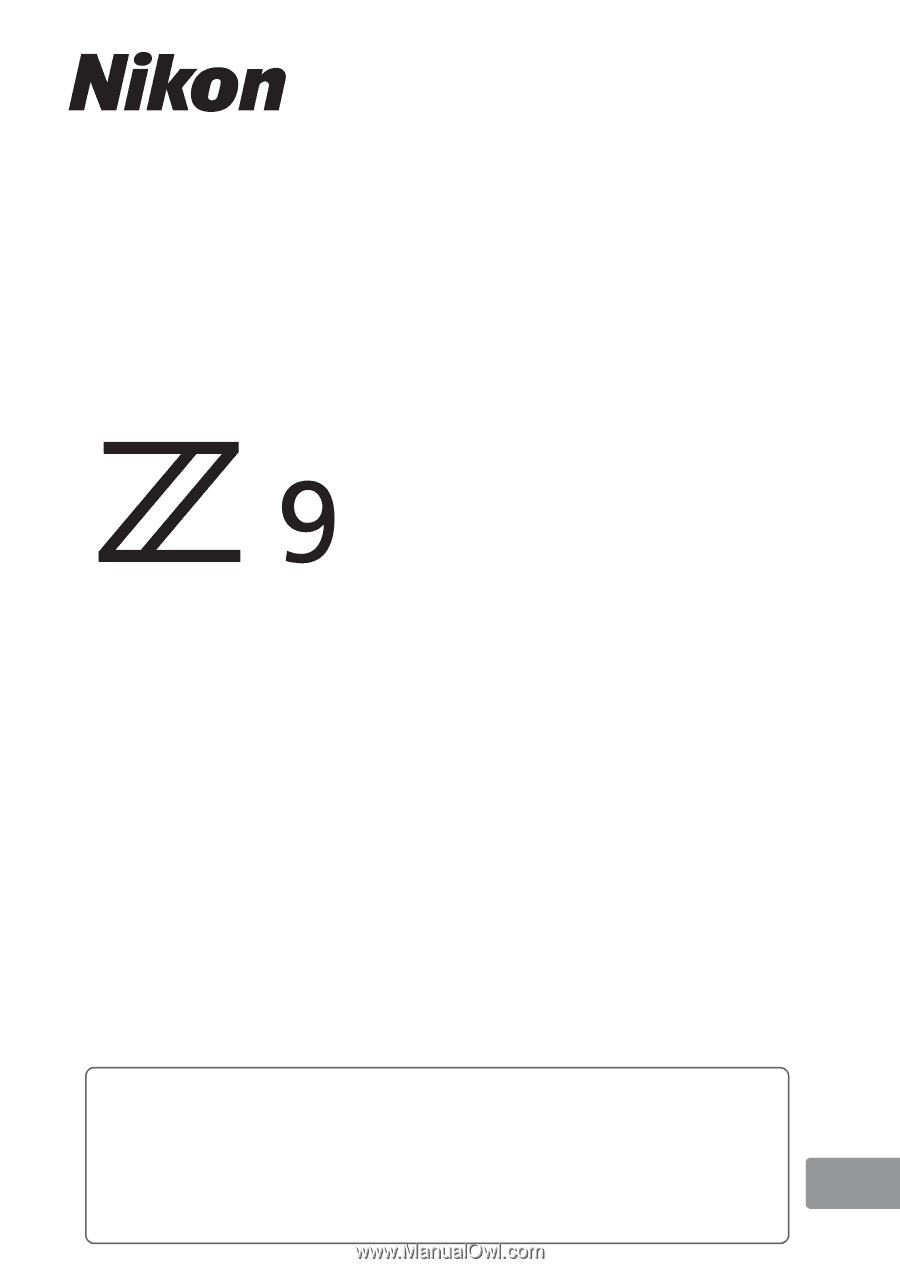
•
Read this document thoroughly before using the camera.
•
To ensure proper use of the camera, be sure to read
“For Your Safety” (page 25).
•
After reading this document, keep it readily accessible for
future reference.
DIGITAL CAMERA
Reference Guide
En