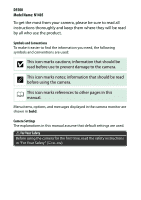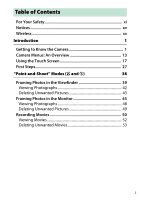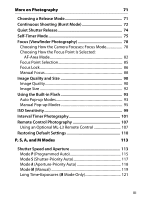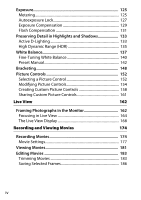Nikon COOLPIX P900 Product Manual
Nikon COOLPIX P900 Manual
 |
View all Nikon COOLPIX P900 manuals
Add to My Manuals
Save this manual to your list of manuals |
Nikon COOLPIX P900 manual content summary:
- Nikon COOLPIX P900 | Product Manual - Page 1
DIGITAL CAMERA Reference Manual Nikon Manual Viewer 2 Install the Nikon Manual Viewer 2 app on your smartphone or tablet to view Nikon digital camera manuals, anytime, anywhere. Nikon Manual Viewer 2 can be downloaded free of charge from the App Store and Google Play. En - Nikon COOLPIX P900 | Product Manual - Page 2
information that should be read before using the camera. 0 This icon marks references to other pages in this manual. Menu items, options, and messages displayed in the camera monitor are shown in bold. Camera Settings The explanations in this manual assume that default settings are used. A For Your - Nikon COOLPIX P900 | Product Manual - Page 3
Table of Contents For Your Safety xi Notices xv Wireless xx Introduction 1 Getting to Know the Camera 1 Camera Menus: An Overview 13 Using the Touch Screen 17 First Steps 27 "Point-and-Shoot" Modes (i and j) 38 Framing Photos in the Viewfinder 39 Viewing - Nikon COOLPIX P900 | Product Manual - Page 4
59 y Blossom 59 z Autumn Colors 59 0 Food 60 Special Effects 61 % Night Vision 61 S Super Vivid 62 T Pop 62 U Photo Illustration 62 ' Toy Camera Effect 63 ( Miniature Effect 63 3 Selective Color 63 1 Silhouette 64 2 High Key 64 3 Low Key 64 Options Available in Live View 66 ii - Nikon COOLPIX P900 | Product Manual - Page 5
Shooting (Burst Mode 72 Quiet Shutter Release 74 Self-Timer Mode 75 Focus (Viewfinder Photography 78 Choosing How the Camera Focuses: Focus Mode 78 Choosing How the Focus Point Is Selected: AF-Area Mode 82 Focus Point Selection 85 Focus Lock 86 Manual Focus 88 Image Quality and Size 90 - Nikon COOLPIX P900 | Product Manual - Page 6
(HDR 135 White Balance 137 Fine-Tuning White Balance 140 Preset Manual 142 Bracketing 148 Picture Controls 152 Selecting a Picture Control 152 Controls 161 Live View 162 Framing Photographs in the Monitor 162 Focusing in Live View 164 The Live View Display 168 Recording and Viewing - Nikon COOLPIX P900 | Product Manual - Page 7
Playback and Deletion 188 Viewing Pictures 188 Full-Frame Playback 188 Thumbnail Playback 190 Calendar Playback 191 Photo Information 192 Taking a Closer Look: Playback Zoom 200 Protecting Photographs from Deletion 202 Rating Pictures 203 Rating Individual Pictures 203 Rating Multiple - Nikon COOLPIX P900 | Product Manual - Page 8
Wi-Fi 224 What Wi-Fi Can Do for You 224 Accessing the Camera 225 WPS (Android Only 226 PIN Entry (Android Only 228 SSID (Android and iOS 229 Selecting Pictures for Upload 231 Selecting Individual Pictures for Upload 231 Selecting Multiple Pictures for Upload 232 Camera Menus 233 D The - Nikon COOLPIX P900 | Product Manual - Page 9
248 a1: AF-C Priority Selection 248 a2: Number of Focus Points 249 a3: Built-in AF-assist Illuminator 250 a4: Rangefinder 251 b: Exposure 252 b1: EV Steps for Exposure Cntrl 252 b2: ISO Display 252 c: Timers/AE Lock 252 c1: Shutter-Release Button AE-L 252 c2: Auto off Timers 253 c3 - Nikon COOLPIX P900 | Product Manual - Page 10
Menu: Camera Setup 270 Setup Menu Options 270 Format Memory Card 272 Image Comment 273 Copyright Information 274 Time Zone and Date 275 Language 281 Slot Empty Release Lock 281 Video Mode 281 Accessory Terminal 282 Eye-Fi Upload 284 Conformity Marking 285 Firmware Version 285 N The - Nikon COOLPIX P900 | Product Manual - Page 11
Lenses 316 Optional Flash Units (Speedlights 323 Flash Units Compatible with the Creative Lighting System (CLS 323 Other Accessories 330 Approved Memory Cards 334 Attaching a Power Connector and AC Adapter 335 Caring for the Camera 337 Storage 337 Cleaning 337 Image Sensor Cleaning 338 ix - Nikon COOLPIX P900 | Product Manual - Page 12
for the Camera and Battery: Cautions 343 Available Settings 348 Troubleshooting 350 Battery/Display 350 Shooting (All Modes 351 Shooting (P, S, A, M 354 Playback 355 Wi-Fi (Wireless Networks 357 Miscellaneous 357 Error Messages 358 Specifications 364 Lenses 377 Memory Card Capacity 391 - Nikon COOLPIX P900 | Product Manual - Page 13
could result in source through the viewfinder could injury. After removing the battery, cause permanent visual impairment. take the equipment to a Nikon- AUsing the viewfinder diopter adjustment authorized service center for control When operating the viewfinder inspection. ADo not use in - Nikon COOLPIX P900 | Product Manual - Page 14
battery and/or • Using the flash close to the subject's AC adapter and then take the product eyes could cause temporary visual to a Nikon-authorized service break, care should be taken to avoid injury due to camera, battery, or charger for extended broken glass and to prevent the liquid periods - Nikon COOLPIX P900 | Product Manual - Page 15
could result in overheating and unplugged. damage to the charger. • Do not attempt to insert the battery • Dust on or near the metal parts of converters or the battery when no charge adapters designed to convert from remains. one voltage to another or with DC- • When the battery is not in - Nikon COOLPIX P900 | Product Manual - Page 16
AUse appropriate cables When connecting cables to the input and output jacks, use only the cables provided or sold by Nikon for the purpose to maintain compliance with product regulations. AFollow the instructions of airline and hospital personnel xiv - Nikon COOLPIX P900 | Product Manual - Page 17
in any form, by any means, manuals is accurate and complete, without Nikon's prior written we would appreciate it were you to permission. bring any errors or omissions to the • Nikon reserves the right to change attention of the Nikon the specifications of the hardware representative in - Nikon COOLPIX P900 | Product Manual - Page 18
Battery Charger IMPORTANT SAFETY INSTRUCTIONS-SAVE THESE INSTRUCTIONS DANGER-TO REDUCE THE RISK OF FIRE OR ELECTRIC SHOCK, CAREFULLY FOLLOW THESE INSTRUCTIONS limits for a Class B digital device, pursuant to Part 15 Nikon Inc., 1300 Walt Whitman Road, • Consult the dealer or an Melville, New York - Nikon COOLPIX P900 | Product Manual - Page 19
being in possession of material that has been digitally copied or reproduced by means of a scanner, digital camera, or other device may be punishable by law reproduction of unused and meal coupons. postage stamps or post cards issued by the government is prohibited. • Comply with copyright notices - Nikon COOLPIX P900 | Product Manual - Page 20
or formatting memory cards or other privacy of such data is the user's responsibility. Before discarding a manual (0 146). Before discarding the camera or transferring ownership to another person, you should also use the Wi-Fi > Network settings > Reset network settings (0 230) option in the camera - Nikon COOLPIX P900 | Product Manual - Page 21
highest standards and include complex electronic circuitry. Only Nikon brand electronic accessories (including chargers, batteries, AC adapters, and flash accessories) certified by Nikon specifically for use with this Nikon digital camera are engineered and proven to operate within the operational - Nikon COOLPIX P900 | Product Manual - Page 22
or regions. Contact a Nikon-authorized service representative before using the wireless user's authority to operate the equipment. FCC Radio Frequency Interference Statement Note: This equipment has been tested and found to comply with the limits for a Class B digital with the instructions, may cause - Nikon COOLPIX P900 | Product Manual - Page 23
FCC/IC RF Exposure Statement The available scientific evidence does not show that any health problems are associated with using low power wireless devices. There is no proof, however, the IC radio frequency (RF) Exposure rules. Please refer to the SAR test report that was uploaded to FCC website. xxi - Nikon COOLPIX P900 | Product Manual - Page 24
of conformity may be consulted at http://imaging.nikon.com/support/pdf/DoC_D5500.pdf Notice for Customers in Singapore Trade Name: Model intercept wireless transmissions to steal user IDs, passwords, and other personal information. • Unauthorized access: Unauthorized users may gain access to the - Nikon COOLPIX P900 | Product Manual - Page 25
section and refer to it as you read through the rest of the manual. The Camera Body 67 5 8 4 3 9 19 2 10 1 11 12 13 18 17 16 15 14 1 AF-assist illuminator 81, 250 11 Fn button 265 Self-timer lamp 76 12 Mounting mark 29 Red-eye reduction lamp .......94, 96 13 Lens release button - Nikon COOLPIX P900 | Product Manual - Page 26
20 21 22 23 24 25 30 29 33 28 27 32 26 31 20 Stereo microphone 178 28 Infrared receiver for ML-L3 remote 21 Accessory shoe (for optional flash control (rear 108 units 323 29 Speaker 22 Eye sensor 9, 278 30 Focal plane mark (E 89 23 R (information) 31 USB and A/V button 8, 110, - Nikon COOLPIX P900 | Product Manual - Page 27
162, 188 39 J (OK) button 12, 14 48 Rubber eyecup 76 40 O button 43, 205 49 HDMI connector cover 222 41 Memory card access 50 Memory card slot cover ........28, 35 lamp 41, 163 51 Power connector cover for 42 Battery-chamber cover optional power connector ...... 335 latch 28, 35, 335 52 - Nikon COOLPIX P900 | Product Manual - Page 28
The Mode Dial The camera offers a choice of the following shooting modes. P, S, A, and M Modes: • P-Programmed auto (0 115) • S-Shutter-priority auto (0 117) • A-Aperture-priority auto (0 118) • M-Manual (0 119) Scene Modes (0 54) Special Effects Modes (0 61) Auto Modes: • i Auto (0 38) • j Auto - Nikon COOLPIX P900 | Product Manual - Page 29
before 2 Focus points 85 memory buffer fills 73 3 AF area brackets 33, 40 White balance recording 4 Low battery warning 34 indicator 61, 152 14 "k" (appears when memory 6 "No memory card" indicator...... 28 remains for over 1000 7 Focus indicator 40, 89 exposures 34 8 Autoexposure - Nikon COOLPIX P900 | Product Manual - Page 30
position. Low-angle shots: Tilt the monitor up to take shots in live view with the camera held low. 180° High-angle shots: Tilt the monitor down to take shots in live view with the camera held high. Self-portraits: Use for self-portraits in live view. The monitor shows a mirror image - Nikon COOLPIX P900 | Product Manual - Page 31
shown. Do not use force. Failure to observe these precautions could damage the camera or monitor. To protect the monitor when the camera is not in use, fold it back face down against the camera body. Do not lift or carry the camera by the monitor. Failure to observe this precaution could damage the - Nikon COOLPIX P900 | Product Manual - Page 32
8 Exposure delay mode 254 Scene modes 54 9 Date stamp indicator 256 Special effects mode 61 P, S, Battery indicator 34 3 Shutter speed 114 Shutter-speed display 114 12 ISO sensitivity 99 ISO sensitivity display..........99, 242 4 Satellite signal indicator 284 Auto ISO sensitivity 5 Wi-Fi - Nikon COOLPIX P900 | Product Manual - Page 33
21 13 Bracketing indicator 148 19 "k" (appears when memory 14 Autoexposure (AE) lock remains for over 1000 indicator 127 exposures 34 15 AF-area mode indicator 82 20 z icon 24 Focus point 85 21 Exposure indicator 120 16 Release mode 71 Exposure compensation 17 ADL bracketing amount - Nikon COOLPIX P900 | Product Manual - Page 34
Flash mode 94, 96 3 Auto bracketing 149 11 Metering 125 4 HDR (high dynamic range)....... 135 12 AF-area mode 82, 166 5 Active D-Lighting 133 13 Focus mode 78, 164 6 White balance 137 14 Picture Control 152 7 ISO sensitivity 99 8 Exposure compensation 129 10 Introduction - Nikon COOLPIX P900 | Product Manual - Page 35
A Turning the Monitor Off To clear shooting information from the monitor, press the R button or press the shutter-release button halfway. The monitor will turn off automatically if no operations are performed for about 8 seconds (for information on choosing how long the monitor stays - Nikon COOLPIX P900 | Product Manual - Page 36
The Multi Selector In this manual, operations using the multi selector are represented by 1, 3, 4, and 2 icons. 1: Press the multi selector up J button 4: Press the multi selector left 2: Press the multi selector right 3: Press the multi selector down 12 Introduction - Nikon COOLPIX P900 | Product Manual - Page 37
Menus: An Overview Most shooting, playback, and setup options can be accessed from the camera menus. To view the menus, press the G button. G button Tabs Choose from the following menus: • D: Playback (0 233) • C: Shooting (0 236) • A: Custom Settings (0 246) • B: Setup (0 270) • N: Retouch - Nikon COOLPIX P900 | Product Manual - Page 38
Menus ❚❚ Menu Controls The multi selector and J button are used to navigate the camera menus. 1: Move cursor up 4: Cancel and return to previous menu J button: select highlighted item 2: Select highlighted item or display sub-menu 3: Move cursor down A The d ( - Nikon COOLPIX P900 | Product Manual - Page 39
❚❚ Navigating the Menus Follow the steps below to navigate the menus. 1 Display the menus. Press the G button to display the menus. 2 Highlight the icon for the current menu. Press 4 to highlight the icon for the current menu. G button 3 Select a menu. Press 1 or 3 to select the desired menu. 4 - Nikon COOLPIX P900 | Product Manual - Page 40
the following: • Menu items that are displayed in gray are not currently available. • While pressing 2 generally has the same effect as pressing J, there are some cases in which selection can only be made by pressing J. • To exit the menus and return to shooting mode, press the shutter - Nikon COOLPIX P900 | Product Manual - Page 41
Using the Touch Screen The touch-sensitive monitor supports the following operations: Flick Flick a finger a short distance across the monitor. Slide Slide a finger over the monitor. Stretch/Pinch Place two fingers on the monitor and move them apart or pinch them together. Introduction 17 - Nikon COOLPIX P900 | Product Manual - Page 42
D The Touch Screen The touch screen responds to static electricity and may not respond when covered with third-party protective films or when touched with fingernails or gloved hands. Do not use excessive force or touch the screen with sharp objects. D Using the Touch Screen The touch screen may not - Nikon COOLPIX P900 | Product Manual - Page 43
Touch-Screen Photography Tap icons in the shooting display to adjust camera settings (note that not all icons will respond to touch-screen operations or aperture displays to view x and y controls, which you can tap to choose a new value. Tap 1 to exit when the operation is complete. Introduction 19 - Nikon COOLPIX P900 | Product Manual - Page 44
Shooting Options To change camera settings (0 10), tap the z icon at the bottom right corner of the display and then tap icons to display options for the corresponding setting. Tap - Nikon COOLPIX P900 | Product Manual - Page 45
Description Touch the monitor to position the focus point and focus (autofocus only; the touch shutter can not be used to focus when MF-manual 3 (touch shutter on) focus-is selected for focus mode as described on page 164). The shutter is released when you lift your finger from the screen - Nikon COOLPIX P900 | Product Manual - Page 46
D Taking Pictures Using Tap Shooting Options Avoid moving the camera when releasing the shutter. Camera movement can result in blurred photographs. The shutter-release button can be used to focus and take pictures even when the 3 icon is displayed to show that touch shooting options are active. Use - Nikon COOLPIX P900 | Product Manual - Page 47
the previous display. Shutter Speed and Aperture In modes S, A, and M, tapping the shutter speed or aperture displays x and y controls, which you can tap to choose a new value. Tap 1 to exit when the operation is complete. Introduction 23 - Nikon COOLPIX P900 | Product Manual - Page 48
Shooting Options In live view, pressing the P button or tapping the z icon in the monitor activates the information display (0 171, 178). Tap a setting to view options and then tap the desired option to select it and return to live view. If prompted to choose a value as shown at right, edit the - Nikon COOLPIX P900 | Product Manual - Page 49
right to view other images. Zoom in (photos only) View thumbnails View movies Guide Use stretch and pinch gestures to zoom in and out and slide to scroll of images displayed from 4, 12, or 80 frames. Tap the on-screen guide to start movie playback (movies are indicated by a 1 icon). Tap the - Nikon COOLPIX P900 | Product Manual - Page 50
Using the Menus The touch screen can be used for the following menu operations. Scroll Slide up or down to scroll. Choose a menu Tap a menu icon to choose a menu. Select options/ adjust settings Tap menu items to display options and tap icons or sliders to change. To exit without changing - Nikon COOLPIX P900 | Product Manual - Page 51
below at left, making sure the plug is fully inserted. Insert the battery and plug the charger in. An exhausted battery will fully charge in about an hour and 50 minutes. Battery charging Charging complete A The Battery and Charger Read and follow the warnings and cautions on pages xi-xiv and 343 - Nikon COOLPIX P900 | Product Manual - Page 52
is in the OFF position. Insert the battery in the orientation shown, using the battery to keep the orange battery latch pressed to one side. The latch locks the battery in place when the battery is fully inserted. Battery latch Slide the memory card in until it clicks into place. 28 Introduction - Nikon COOLPIX P900 | Product Manual - Page 53
dust from entering the camera when the lens or body cap is removed. Remove the camera body cap Remove the rear lens cap Mounting mark (camera) Align the mounting marks Mounting mark (lens) Rotate the lens as shown until it clicks into place Be sure to remove the lens cap before taking pictures - Nikon COOLPIX P900 | Product Manual - Page 54
barrel button pressed (q), rotate the zoom ring as shown (w). Retractable lens barrel button Pictures can not be taken when the lens is retracted; if an error message is displayed as a result of the camera having been turned on with the lens retracted, rotate the zoom ring until the message is no - Nikon COOLPIX P900 | Product Manual - Page 55
5 Open the monitor. Open the monitor as shown. Do not use force. 6 Turn the camera on. A language-selection dialog will be displayed. A The Power Switch Rotate the power switch as shown to turn the camera on. Rotate the power switch as shown to turn the camera off. Introduction 31 - Nikon COOLPIX P900 | Product Manual - Page 56
display submenu Move cursor down q w Select language e Select time zone r Select date format t Select daylight saving time option Set time and date (note that the camera uses a 24-hour clock) A The Camera Clock The camera clock is less accurate than most watches and household clocks. Check - Nikon COOLPIX P900 | Product Manual - Page 57
main battery is installed. Three days of charging will power the clock for about a month. If a message warning that the clock is not set is displayed when the camera is turned on, the clock battery is exhausted and the clock has been reset. Set the clock to the correct time and date. Introduction - Nikon COOLPIX P900 | Product Manual - Page 58
Information display L K H H (flashes) Viewfinder Description - - d d (flashes) Battery fully charged. Battery partially discharged. Low battery. Ready fully-charged spare battery or prepare to charge battery. Battery exhausted. Charge battery. Number of Exposures Remaining Values over 1000 are - Nikon COOLPIX P900 | Product Manual - Page 59
direction shown by the arrow to release the battery and then remove the battery by hand. Removing Memory Cards After confirming that the memory card access lamp is off, turn the camera off, open the memory card slot cover, and press the card in to eject it (q). The card can then be removed by hand - Nikon COOLPIX P900 | Product Manual - Page 60
memory cards from the camera. • Turn the power off before inserting or removing memory cards. Do not remove memory cards from the camera, turn the camera shocks. • Do not apply force to the card casing. Failure to observe this precaution could damage the card. • Do not expose to water, heat, high - Nikon COOLPIX P900 | Product Manual - Page 61
is off when removing or exchanging lenses. To remove the lens, press and hold the lens release button (q) while turning the lens clockwise (w). After removing the lens, replace the lens caps and camera body cap. A A-M, M/A-M, A/M-M, and Vibration Reduction (VR) Switches When using autofocus with - Nikon COOLPIX P900 | Product Manual - Page 62
and movies in i and j modes, automatic "point-and-shoot" modes in which the majority of settings are controlled by the camera in response to shooting conditions. Before proceeding, turn the camera on and rotate the mode dial to i or j (the only difference between the two is that the flash will not - Nikon COOLPIX P900 | Product Manual - Page 63
camera body or lens with your left. When framing photographs in portrait (tall) orientation, hold the camera as shown at right. A Using a Zoom Lens lens is equipped with a retractable lens barrel button (0 30), press and hold the button while rotating the zoom ring until the lens is released and - Nikon COOLPIX P900 | Product Manual - Page 64
brackets 3 Press the shutter-release button halfway. Focus point Press the shutter-release button halfway to focus (if the subject is focus point and in-focus indicator (I) will appear in the viewfinder. In-focus indicator Description I Subject in focus. I (flashes) Camera unable to focus - Nikon COOLPIX P900 | Product Manual - Page 65
the power source until the lamp has gone out and recording is complete. Memory card access lamp A The Shutter-Release Button The camera has a two-stage shutter-release button. The camera focuses when the shutter-release button is pressed halfway. To take the photograph, press the shutter - Nikon COOLPIX P900 | Product Manual - Page 66
Viewing Photographs Pressing K displays a picture in the monitor. K button Press 4 or 2 to view additional pictures. 42 "Point-and-Shoot" Modes (i and j) - Nikon COOLPIX P900 | Product Manual - Page 67
Deleting Unwanted Pictures Display the photograph you wish to delete. Note that photographs can not be recovered once deleted. Press O; a confirmation dialog will be displayed. K button O button Press the O button again to delete the picture. "Point-and-Shoot" Modes (i and j) 43 - Nikon COOLPIX P900 | Product Manual - Page 68
performed for about eight seconds, reducing the drain on the battery. Press the shutterrelease button halfway to reactivate the display. the flash-ready indicator is not displayed, the flash is charging; remove your finger briefly from the shutter-release button and try again. When the flash is not - Nikon COOLPIX P900 | Product Manual - Page 69
Monitor 1 Rotate the live view switch. The view through the lens will be displayed in the camera monitor (live view). Live view switch 2 Ready the camera. Hold the handgrip in your right hand and cradle the camera body or lens with your left. When framing photographs in portrait (tall) orientation - Nikon COOLPIX P900 | Product Manual - Page 70
camera focuses. If the camera is able to focus, the focus point will be Focus point displayed in green; if the camera is unable to focus, the focus point will flash red. 4 Take the picture. Press the shutter-release button the rest of the way down. The monitor turns off and the memory card - Nikon COOLPIX P900 | Product Manual - Page 71
selected mode is shown in the monitor. c Portrait Human portrait subjects d Landscape Landscapes and cityscapes e Close up Subjects close to the camera f Night portrait Portrait subjects framed against a dark background Z Auto Subjects suited to i or j mode or that do not b Auto (flash - Nikon COOLPIX P900 | Product Manual - Page 72
Viewing Photographs Pressing K displays a picture in the monitor. K button Press 4 or 2 to view additional pictures. 48 "Point-and-Shoot" Modes (i and j) - Nikon COOLPIX P900 | Product Manual - Page 73
Deleting Unwanted Pictures Display the photograph you wish to delete. Note that photographs can not be recovered once deleted. Press O; a confirmation dialog will be displayed. K button O button Press the O button again to delete the picture. "Point-and-Shoot" Modes (i and j) 49 - Nikon COOLPIX P900 | Product Manual - Page 74
the live view switch. The view through the lens is displayed in the monitor. Live view switch 2 Ready the camera. Hold the handgrip in your right hand and cradle the camera body or lens with your left. 3 Focus. Press the shutter-release button halfway to focus. 50 "Point-and-Shoot" Modes (i and - Nikon COOLPIX P900 | Product Manual - Page 75
4 Start recording. Press the movie-record button to start recording. A recording indicator and the time available are displayed in the monitor. Movie-record button Time remaining 5 End recording. Press the movie-record button again to end recording. Rotate the live view switch to exit live view. - Nikon COOLPIX P900 | Product Manual - Page 76
Viewing Movies Press K to start playback and then scroll through pictures until a movie (indicated by a 1 icon) is displayed. Press J to start playback and press 1 or K to end playback. For more information, see page 181. K button A Recording Movies See page 174 for more information on - Nikon COOLPIX P900 | Product Manual - Page 77
Deleting Unwanted Movies Display the movie you wish to delete (movies are indicated by 1 icons). Note that movies can not be recovered once deleted. Press O; a confirmation dialog will be displayed. K button O button Press the O button again to delete the movie. "Point-and-Shoot" Modes (i and - Nikon COOLPIX P900 | Product Manual - Page 78
Matching Settings to the Subject or Situation (Scene Mode) The camera offers a choice of "scene" modes. Choosing a scene mode automatically optimizes settings to suit the selected scene, making creative photography as simple as selecting a mode, framing a - Nikon COOLPIX P900 | Product Manual - Page 79
k Portrait l Landscape Use for portraits with soft, naturallooking skin tones. If the subject is far from the background or a telephoto lens is used, background details will be softened to lend the composition a sense of depth. Use for vivid landscape shots in daylight. A Note The built-in - Nikon COOLPIX P900 | Product Manual - Page 80
flash and AF-assist illuminator turn off. n Close up Use for close-up shots of flowers, insects, and other small objects (a macro lens can be used to focus at very close ranges). o Night Portrait Use for a natural balance between the main subject and the background in portraits taken under low - Nikon COOLPIX P900 | Product Manual - Page 81
r Night Landscape Reduce noise and unnatural colors when photographing night landscapes, including street lighting and neon signs. A Note The built-in flash and AF-assist illuminator turn off. s Party/Indoor Capture the effects of indoor background lighting. Use for parties and other indoor - Nikon COOLPIX P900 | Product Manual - Page 82
u Sunset Preserves the deep hues seen in sunsets and sunrises. A Note The built-in flash and AF-assist illuminator turn off. v Dusk/Dawn Preserves the colors seen in the weak natural light before dawn or after sunset. A Note The built-in flash and AF-assist illuminator turn off. w Pet Portrait - Nikon COOLPIX P900 | Product Manual - Page 83
x Candlelight For photographs taken by candlelight. A Note The built-in flash turns off. y Blossom Use for fields of flowers, orchards in bloom, and other landscapes featuring expanses of blossoms. A Note The built-in flash turns off. z Autumn Colors Captures the brilliant reds and yellows in - Nikon COOLPIX P900 | Product Manual - Page 84
0 Food Use for vivid photographs of food. A Note For flash photography, press the M (Y) button to raise the flash (0 95). A Preventing Blur Use a tripod to prevent blur caused by camera shake at slow shutter speeds. 60 Matching Settings to the Subject or Situation (Scene Mode) - Nikon COOLPIX P900 | Product Manual - Page 85
% Night Vision S Super Vivid T Pop U Photo Illustration ' Toy Camera Effect ( Miniature Effect 3 Selective Color 1 Silhouette 2 High Key 3 Low Autofocus is available in live view only; manual focus can be used if the camera is unable to focus. The built-in flash and AFassist illuminator turn off - Nikon COOLPIX P900 | Product Manual - Page 86
S Super Vivid Overall saturation and contrast are increased for a more vibrant image. T Pop Overall saturation is increased for a more lively image. U Photo Illustration Sharpen outlines and simplify coloring for a poster effect that can be adjusted in live view (0 66). A Note Movies shot in - Nikon COOLPIX P900 | Product Manual - Page 87
toy camera. The effect can be adjusted in live view (0 67). ( Miniature Effect Create photos that appear to be pictures of dioramas. Works best when All colors other than the selected colors are recorded in black and white. The effect can be adjusted in live view (0 69). A Note The - Nikon COOLPIX P900 | Product Manual - Page 88
1 Silhouette Silhouette subjects against bright backgrounds. A Note The built-in flash turns off. 2 High Key Use with bright scenes to create bright images that seem filled with light. A Note The built-in flash turns off. 3 Low Key Use with dark scenes to create dark, low-key images with - Nikon COOLPIX P900 | Product Manual - Page 89
images. A U and ( Modes Autofocus is not available during movie recording. The live view refresh rate will drop, together with the frame rate for continuous release modes; using autofocus during live view photography will disrupt the preview. A Preventing Blur Use a tripod to prevent blur caused by - Nikon COOLPIX P900 | Product Manual - Page 90
during live view and viewfinder photography and movie recording. ❚❚ U Photo Illustration 1 Select live view. Rotate the live view switch. The view through the lens will be displayed in the monitor. Live view switch 2 Adjust outline thickness. Press J to display the options shown at right. Press 4 or - Nikon COOLPIX P900 | Product Manual - Page 91
❚❚ ' Toy Camera Effect 1 Select live view. Rotate the live view switch. The view through the lens will be displayed in the monitor. Live view switch 2 Adjust options. Press J to display the options shown at right. Press 1 or 3 to highlight Vividness or - Nikon COOLPIX P900 | Product Manual - Page 92
Effect 1 Select live view. Rotate the live view switch. The view through the lens will be displayed in the monitor. Live view switch 2 Position the focus point. Use the multi selector to position the focus point in the area that will be in focus and then press the shutterrelease button halfway to - Nikon COOLPIX P900 | Product Manual - Page 93
Select live view. Rotate the live view switch. The view through the lens will be displayed in the monitor. 2 Display options. Press J to the object as one that will remain in the final image (the camera may have difficulty detecting unsaturated colors; choose a saturated color). To zoom - Nikon COOLPIX P900 | Product Manual - Page 94
when settings are complete. During shooting, only objects of the selected hues will be recorded in color; all others will be recorded in black-and-white. To resume viewfinder photography, rotate the live view switch. The selected settings will continue in effect and will apply to photographs and - Nikon COOLPIX P900 | Product Manual - Page 95
photographs at a slow rate while the shutter-release button is pressed (0 72). 9 Continuous H: The camera takes photographs at a fast rate while the shutter-release button is pressed (0 72). J Quiet shutter release: As for single-frame, except that camera noise is reduced (0 74). E Self-timer - Nikon COOLPIX P900 | Product Manual - Page 96
down. 1 Press the I (E/#) button. I (E/#) button 2 Choose a continuous release mode. Highlight ! (Continuous L) or 9 (Continuous H) and press J. 3 Focus. Frame the shot and focus. 4 Take photographs. The camera will take photographs while the shutter-release button is pressed all the way down. 72 - Nikon COOLPIX P900 | Product Manual - Page 97
the buffer, recording may take from a few seconds to a few minutes. If the battery is exhausted while images remain in the buffer, the shutter release will be disabled and the images transferred to the memory card. A Frame Rate For information on the number of photographs can be taken in continuous - Nikon COOLPIX P900 | Product Manual - Page 98
noise to a minimum. A beep does not sound when the camera focuses. 1 Press the I (E/#) button. I (E/#) button 2 Select J (Quiet shutter release). Highlight J (Quiet shutter release) and press J. 3 Take pictures. Press the shutter-release button all the way down to shoot. 74 More on Photography - Nikon COOLPIX P900 | Product Manual - Page 99
-Timer Mode The self-timer can be used for self-portraits or group shots that include the photographer. Before proceeding, mount the camera on a tripod or place it on a stable, level surface. 1 Press the I (E/#) button. I (E/#) button 2 Select E (Self-timer) mode. Highlight E (Self-timer) and press - Nikon COOLPIX P900 | Product Manual - Page 100
the timer may not start or a photograph may not be taken if the camera is unable to focus or in other situations in which the shutter can not be released. To stop the timer without taking a photograph, turn the camera off. A Cover the Viewfinder To prevent light entering via the viewfinder from - Nikon COOLPIX P900 | Product Manual - Page 101
A Using the Built-in Flash Before taking a photograph with the flash in modes that require the flash to be raised manually, press the M (Y) button to raise the flash and wait for the M indicator to be displayed in the viewfinder (0 44). Shooting will be interrupted if the - Nikon COOLPIX P900 | Product Manual - Page 102
Choosing How the Camera Focuses: Focus Mode," below). The user can also select the focus point for automatic or manual focus (0 85) or use focus lock to focus to recompose photographs after focusing (0 86). Choosing How the Camera Focuses: Focus Mode Choose from the following focus modes. Note that - Nikon COOLPIX P900 | Product Manual - Page 103
or when continuous-servo autofocus is selected in AF-A mode, the camera will initiate predictive focus tracking if the subject moves toward the camera while the shutter-release button is pressed halfway. This allows the camera to track focus while attempting to predict where the subject will be when - Nikon COOLPIX P900 | Product Manual - Page 104
if the camera is unable to focus under these conditions, or the in-focus indicator (I) may be displayed and the camera may sound a beep, allowing the shutter to be released even when the subject is not in focus. In these cases, focus manually (0 88) or use focus lock (0 86) to focus on another - Nikon COOLPIX P900 | Product Manual - Page 105
A The AF-Assist Illuminator If the subject is poorly lit, the AF-assist illuminator will light automatically to assist the autofocus operation when the shutterrelease button is pressed halfway (some restrictions apply; 0 352). Note that the illuminator may become hot when used multiple times in - Nikon COOLPIX P900 | Product Manual - Page 106
-point AF manually; camera focuses on subject in selected focus point only. For non-stationary subjects. In AF-A and AF-C J Dynamic-area AF (9 points) focus modes, user selects focus point using multi selector (0 85), but camera will focus based on information from surrounding focus points if - Nikon COOLPIX P900 | Product Manual - Page 107
-A and AF-C focus modes, user selects focus point using multi selector (0 85). If subject moves after camera has focused, camera uses 3D-tracking to select new focus point and keep focus locked on original subject while shutter-release button is pressed halfway. Camera automatically detects subject - Nikon COOLPIX P900 | Product Manual - Page 108
button and recompose the photograph with the subject in the selected focus point. Note that when the shutter-release button is pressed halfway, the colors in the area surrounding the focus point are stored in the camera. Consequently 3D-tracking may not produce the desired results with subjects - Nikon COOLPIX P900 | Product Manual - Page 109
Point Selection In manual focus mode or when autofocus is combined with AFarea modes other than e (Auto-area AF), you can choose from 39 focus points, making it possible to compose photographs with the main subject almost anywhere in the frame. 1 Choose an AF-area mode other than e (Auto-area - Nikon COOLPIX P900 | Product Manual - Page 110
can be used to change the composition after focusing in AF-A, AF-S, and AF-C focus modes (0 78), making it possible to focus on a subject that will not be in a focus point in the final composition. If the camera is unable to focus using autofocus (0 80), focus lock can also be used to recompose the - Nikon COOLPIX P900 | Product Manual - Page 111
the shutter-release button. Shutter-release button A (L) button AF-S focus mode: Focus will lock automatically when the in-focus indicator (I) focus setting. Do not change the distance between the camera and the subject while focus lock is in effect. If the subject moves, focus again at the new - Nikon COOLPIX P900 | Product Manual - Page 112
with an A-M, M/A-M, or A/M-M mode switch, slide the switch to M. A-M mode switch M/A-M mode switch 2 Focus. To focus manually, adjust the lens focus ring until the image displayed on the clear matte field in the viewfinder is in focus. Photographs can be taken at any time, even when the image is not - Nikon COOLPIX P900 | Product Manual - Page 113
. A Selecting Manual Focus with the Camera If the lens supports M/A (autofocus with manual override) or A/M (autofocus with manual override/AF priority), manual focus can also be selected by setting the camera focus mode to MF (manual focus; 0 78). Focus can then be adjusted manually, regardless of - Nikon COOLPIX P900 | Product Manual - Page 114
at larger sizes but also require more memory, meaning that fewer such images can be stored on the memory card (0 391). Image Quality Choose a JPEG When photographs taken at NEF (RAW) + JPEG are viewed on the camera, only the JPEG image will be displayed. When photographs taken at these settings - Nikon COOLPIX P900 | Product Manual - Page 115
images. White balance bracketing (0 148), high dynamic range (HDR, 0 135), and Date stamp (0 256) are not available at image quality settings of NEF (RAW) or NEF (RAW)+JPEG. NEF (RAW) images can be viewed on the camera or using software such as ViewNX 2 or Capture NX-D (0 210). JPEG copies - Nikon COOLPIX P900 | Product Manual - Page 116
Image Size Choose a size for JPEG images: Image size Size (pixels) Print size (cm/in.) * # Large 6000 × 4000 50.8 × 33.9/20 × 13.3 $ Medium 4496 × 3000 38.1 × 25.4/15.0 × 10 % Small 2992 × 2000 25.3 × 16.9/10 × 6.7 * Approximate size when printed at 300 dpi. Print size in inches equals - Nikon COOLPIX P900 | Product Manual - Page 117
Using the Built-in Flash The camera supports a variety of flash modes for photographing poorly lit or backlit subjects. Auto Pop-up Modes In i, k, p, n, o, s, w, S, T, U, and ' modes, the built-in flash automatically pops up - Nikon COOLPIX P900 | Product Manual - Page 118
following flash modes are available: • No (auto): When lighting is poor or the subject is backlit, the flash pops up automatically when the shutter-release button is pressed halfway and fires as required. Not available in o mode. • Njo (auto + red-eye reduction): Use for portraits. The flash pops up - Nikon COOLPIX P900 | Product Manual - Page 119
Pop-up Modes In P, S, A, M, and 0 modes, the flash must be raised manually. The flash will not fire if it is not raised. 1 Raise the flash. Press the M (Y) button to raise the flash. M (Y) button 2 Choose a flash mode (P, S, A, and M - Nikon COOLPIX P900 | Product Manual - Page 120
❚❚ Flash Modes The following flash modes are available: • N (fill flash): The flash fires with every shot. • Nj (red-eye reduction): Use for portraits. The flash fires with every shot, but before it fires, the red-eye reduction lamp lights to help reduce "red-eye." Not available in 0 mode. • Njp ( - Nikon COOLPIX P900 | Product Manual - Page 121
lenses that can be used with the built-in flash, see page 320. Remove lens hoods to prevent shadows. The flash has a minimum range of 0.6 m (2 used in the macro range of zoom lenses with a macro function. The shutter release may be briefly disabled to protect the flash after it has been used for - Nikon COOLPIX P900 | Product Manual - Page 122
A Shutter Speeds Available with the Built-in Flash Shutter speed is restricted to the following ranges when the built-in flash is used: Mode i, p, n, s, w, 0, S, T, U, ' k o P, S, A M Shutter speed 1/200-1/60 s 1/200-1/30 s 1/200-1 s 1/200-30 s 1/200-30 s, Bulb, Time A Aperture, Sensitivity, and - Nikon COOLPIX P900 | Product Manual - Page 123
the ISO sensitivity, the less light needed to make an exposure, allowing higher shutter speeds or smaller apertures. Choosing Auto allows the camera to set ISO sensitivity automatically in response to lighting conditions; to use auto in P, S, A, and M modes, select Auto ISO sensitivity control for - Nikon COOLPIX P900 | Product Manual - Page 124
2 Choose an ISO sensitivity. Highlight an option and press J. 100 More on Photography - Nikon COOLPIX P900 | Product Manual - Page 125
clock is set correctly (0 275). Use of a tripod is recommended. Mount the camera on a tripod before shooting begins. To ensure that shooting is not interrupted, be sure the battery is fully charged. 1 Select Interval timer shooting. Highlight Interval timer shooting in the shooting menu and press - Nikon COOLPIX P900 | Product Manual - Page 126
press 2. Highlight an option and press J. To start shooting immediately, select Now. To start shooting at a chosen date and time, select Choose start day and start time, then choose the date and time and press J. • To choose the interval between shots: Highlight Interval and press 2. Choose an - Nikon COOLPIX P900 | Product Manual - Page 127
and press J. • To enable or disable exposure smoothing: Highlight Exposure smoothing and press 2. Highlight an option and press J. Selecting On allows the camera to adjust exposure to match previous shot in modes other than M (note that exposure smoothing only takes effect in mode M if auto ISO - Nikon COOLPIX P900 | Product Manual - Page 128
flash at regular intervals. Note that because shutter speed and the time needed to record the image to the memory card may vary from shot to shot, intervals may be skipped if the camera is still in the process of recording the previous interval; choose an interval longer than the slowest anticipated - Nikon COOLPIX P900 | Product Manual - Page 129
Restart and press J. Starting at a Specified Time For Start options, highlightChoose start day and start time and press 2. Choose a starting date and time and press J. Highlight Restart and press J. ❚❚ Ending Interval Timer Shooting To end interval timer photography and resume normal shooting - Nikon COOLPIX P900 | Product Manual - Page 130
memory card is full, or the camera is unable to focus in AF-S or when single-servo AF is selected in AF-A (note that the camera focuses release mode selected, the camera takes one photograph at each interval; in mode J, camera turn the camera off or rotate the mode dial to a new setting. Returning - Nikon COOLPIX P900 | Product Manual - Page 131
the camera on a tripod or place it on a stable, level surface. 1 Press the I (E/#) button. 2 Select a remote control mode. Highlight " (Delayed remote (ML-L3)) or # (Quick-response remote (ML-L3)) and press J. I (E/#) button 3 Frame the photograph. Check focus by pressing the shutter- release - Nikon COOLPIX P900 | Product Manual - Page 132
or a photograph may not be taken if the camera is unable to focus or in other situations in which the shutter can not be released. A Before Using the ML-L3 Remote Control Before using the ML-L3 for the first time, remove the clear plastic battery-insulator sheet. A Cover the Viewfinder To prevent - Nikon COOLPIX P900 | Product Manual - Page 133
ML-L3 is pressed. If the flash is required, the camera will only respond to the ML-L3 shutter-release button once the flash has charged. In auto pop-up modes, the flash will begin charging when a remote control mode is selected; once the flash is charged, it will automatically pop up and fire when - Nikon COOLPIX P900 | Product Manual - Page 134
Restoring Default Settings The camera settings listed below and on page 112 can be restored to default values by holding the G and R buttons down together for more than two seconds ( - Nikon COOLPIX P900 | Product Manual - Page 135
Option Default 0 Focus mode Viewfinder Shooting modes other than % AF-A 78 Live view/movie AF-S 164 AF-area mode Viewfinder n, x, 0, 1, 2, 3 Single-point AF m, w i, j, k, l, p, o, r, s, t, u, v, y, z, S, T, U, ', 3, P, S, A, M Dynamic-area AF (39 points) - Nikon COOLPIX P900 | Product Manual - Page 136
❚❚ Other Settings Option NEF (RAW) recording Exposure delay mode Release mode m, w Other shooting modes Focus point AE/AF lock hold Shooting modes other than i and j Flexible program P Special effects mode U Thickness ' Vividness Vignetting ( Orientation Width 3 Color Color range Default 0 14- - Nikon COOLPIX P900 | Product Manual - Page 137
. Use to blur background or bring both A Aperture-priority auto (0 118) foreground and background into focus. User chooses aperture; camera selects shutter speed for best results. M Manual (0 119) User controls both shutter speed and aperture. Set shutter speed to "Bulb" or "Time" for long - Nikon COOLPIX P900 | Product Manual - Page 138
as f/5.6; remember, the lower the f-number, the larger the aperture) blur details in front of and behind the main subject. Small apertures (f/22 in this case) bring both background and foreground into focus. 114 P, S, A, and M Modes - Nikon COOLPIX P900 | Product Manual - Page 139
Mode P (Programmed Auto) This mode is recommended Mode dial for snapshots or whenever you want to leave the camera in charge of shutter speed and aperture. The camera automatically adjusts shutter speed and aperture for optimal exposure in most situations. To take pictures in programmed auto mode, - Nikon COOLPIX P900 | Product Manual - Page 140
. To restore default shutter speed and aperture settings, rotate the command dial until the indicator is no longer displayed, choose another mode, or turn the camera off. 116 P, S, A, and M Modes - Nikon COOLPIX P900 | Product Manual - Page 141
speed: choose fast shutter speeds to "freeze" motion, slow shutter speeds to suggest motion by blurring moving objects. The camera automatically adjusts aperture for optimal exposure. Fast shutter speeds (e.g., 1/1600 s) freeze motion. Slow shutter speeds (e.g., 1 s) blur motion. To choose - Nikon COOLPIX P900 | Product Manual - Page 142
aperture to control depth of field (the distance in front of and behind the main subject that appears to be in focus). The camera automatically adjusts shutter speed for optimal exposure. Large apertures (low f-numbers, e.g. Small apertures (high f-numbers, e.g. f/5.6) blur details in front of and - Nikon COOLPIX P900 | Product Manual - Page 143
Mode M (Manual) In manual mode, you control both shutter speed and aperture. Shutter speeds of "Bulb" and "Time" are available for long timeexposures of moving lights, the stars, night scenery, or fireworks (0 121). 1 Rotate the mode dial to M. Mode dial P, S, A, and M Modes 119 - Nikon COOLPIX P900 | Product Manual - Page 144
and right for smaller apertures/higher f-numbers). Shutter speed Aperture Command dial E (N) button Command dial A The Exposure Indicator If a CPU lens is attached (0 314) and a shutter speed other than "Bulb" or "Time" is selected, the exposure indicator in the viewfinder and information - Nikon COOLPIX P900 | Product Manual - Page 145
333). • Time (&): Start the exposure using the shutter-release button on the camera or on an optional remote control, remote cord, or wireless To prevent loss of power before the exposure is complete, use a fully charged battery. Note that noise (bright spots, randomly-spaced bright pixels, or fog - Nikon COOLPIX P900 | Product Manual - Page 146
dial 2 Choose the shutter speed. Rotate the command dial to choose a shutter speed of Bulb (A). Command dial 3 Take the photograph. After focusing, press the shutter-release button on the camera, optional wireless remote controller or remote cord all the way down. Take your finger from the shutter - Nikon COOLPIX P900 | Product Manual - Page 147
speed. Rotate the command dial left to choose a shutter speed of "Time" (&). Command dial 3 Open the shutter. After focusing, press the shutter-release button on the camera or optional remote control, remote cord, or wireless remote controller all the way down. 4 Close the shutter. Repeat the - Nikon COOLPIX P900 | Product Manual - Page 148
ML-L3 remote control, pictures will be taken in "Time" mode even when "Bulb"/A is selected for shutter speed. The exposure starts when the shutter-release button on the remote control is pressed and ends after 30 minutes or when the button is pressed again. 124 P, S, A, and M Modes - Nikon COOLPIX P900 | Product Manual - Page 149
Choose this mode to ensure that subject will be N Spot metering correctly exposed, even when background is much brighter or darker. Camera meters current focus point; use to meter off-center subjects. 1 Display metering options. Press the P button, then highlight the current metering method in - Nikon COOLPIX P900 | Product Manual - Page 150
2 Choose a metering method. Highlight an option and press J. A Spot Metering If e (Auto-area AF) is selected for AF-area mode during viewfinder photography (0 82), the camera will meter the center focus point. 126 P, S, A, and M Modes - Nikon COOLPIX P900 | Product Manual - Page 151
in i or j mode. 1 Meter exposure. Press the shutter-release button halfway. 2 Lock exposure. With the shutter-release button pressed halfway (q) and the subject positioned in the focus point, press the A (L) button (w) to lock exposure. Shutter-release button While exposure lock is in effect, an - Nikon COOLPIX P900 | Product Manual - Page 152
A Adjusting Shutter Speed and Aperture While exposure lock is in effect, the following settings can be adjusted without altering the metered value for exposure: Mode Programmed auto Shutter-priority auto Aperture-priority auto Setting Shutter speed and aperture (flexible program; 0 116) Shutter - Nikon COOLPIX P900 | Product Manual - Page 153
Exposure Compensation Exposure compensation is used to alter exposure from the value suggested by the camera, making pictures brighter or darker (0 367). In general, positive values make the subject brighter while negative values make it darker. It is most effective when - Nikon COOLPIX P900 | Product Manual - Page 154
is turned off (in h and % modes, exposure compensation will be reset when another mode is selected or the camera is turned off ). A The Information Display Exposure compensation options can also be accessed from the information display (0 10). A Mode M In mode M, exposure compensation affects only - Nikon COOLPIX P900 | Product Manual - Page 155
is used to alter flash output from the level suggested by the camera, changing the brightness of the main subject relative to the background. Except in h mode, flash compensation is not reset when the camera is turned off (in h mode, flash compensation will be reset when another mode is selected or - Nikon COOLPIX P900 | Product Manual - Page 156
can also be accessed from the information display (0 10). A Optional Flash Units Flash compensation is also available with optional flash units that support the Nikon Creative Lighting System (CLS; see page 323). The flash compensation selected with the optional flash unit is added to the flash - Nikon COOLPIX P900 | Product Manual - Page 157
Preserving Detail in Highlights and Shadows Active D-Lighting Active D-Lighting preserves details in highlights and shadows, creating photographs with natural contrast. Use for high contrast scenes, for example when photographing brightly lit outdoor scenery through a door or window or taking - Nikon COOLPIX P900 | Product Manual - Page 158
2 Choose an option. Highlight an option and press J (0 367). D Active D-Lighting Noise (randomly-spaced bright pixels, fog, or lines) may appear in photographs taken with Active D-Lighting. Uneven shading may be visible with some subjects. A "Active D-Lighting" Versus "D-Lighting" Active D-Lighting - Nikon COOLPIX P900 | Product Manual - Page 159
High Dynamic Range (HDR) High Dynamic Range (HDR) combines two exposures to form a single image that captures a wide range of tones from shadows to highlights, even with high-contrast subjects. HDR is most effective when used with L (Matrix metering) (0 125). It can not be used to record NEF (RAW) - Nikon COOLPIX P900 | Product Manual - Page 160
and press J. When an option other than 6 Off is selected, u will be displayed in the viewfinder. 3 Frame a photograph, focus, and shoot. The camera takes two exposures when the shutter-release button is pressed all the way down. "l u" will flash in the viewfinder while the images are combined; no - Nikon COOLPIX P900 | Product Manual - Page 161
if necessary according to the type of source: Option v Auto J Incandescent I Fluorescent H Direct sunlight N Flash G Cloudy M Shade L Preset manual Description Automatic white balance adjustment. Recommended in most situations. Use under incandescent lighting. Use with the light sources listed on - Nikon COOLPIX P900 | Product Manual - Page 162
2 Choose a white balance option. Highlight an option and press J. A The Shooting Menu White balance can be selected using the White balance option in the shooting menu (0 236), which also can be used to fine-tune white balance (0 140) or measure a value for preset white balance (0 142). The I - Nikon COOLPIX P900 | Product Manual - Page 163
of a light source varies with the viewer and other conditions. Color temperature is an objective measure of the color of a light source, defined with reference to the temperature to which an object would have to be heated to radiate light in the same wavelengths. While light sources with a color - Nikon COOLPIX P900 | Product Manual - Page 164
option and press 2 (if Fluorescent is selected, highlight the desired lighting type and press 2; note that fine-tuning is not available with Preset manual). 2 Fine-tune white balance. Use the multi selector to fine-tune Coordinates white balance. White balance can be fine-tuned on the amber - Nikon COOLPIX P900 | Product Manual - Page 165
A White Balance Fine-Tuning The colors on the fine-tuning axes are relative, not absolute. For example, moving the cursor to B (blue) when a "warm" setting such as J (incandescent) is selected will make photographs slightly "colder" but will not actually make them blue. A Touch Fine-Tuning To fine- - Nikon COOLPIX P900 | Product Manual - Page 166
lighting that will be used in final photo and white balance measured by camera (see below). White balance is copied from photo on memory card (0 146). ❚❚ Measuring a Value for Preset White Balance 1 Light a reference object. Place a neutral gray or white object under the lighting that will be - Nikon COOLPIX P900 | Product Manual - Page 167
balance. Before the indicators stop flashing, frame the reference object so that it fills the viewfinder and press the shutter-release button all the way down. No photograph will be recorded; white balance can be measured accurately even when the camera is not in focus. P, S, A, and M Modes 143 - Nikon COOLPIX P900 | Product Manual - Page 168
will return to shooting mode. To return to shooting mode immediately, press the shutter-release button halfway. If lighting is too dark or too bright, the camera may be unable to measure white balance. A message will appear in the information display and a flashing b a will appear in the viewfinder - Nikon COOLPIX P900 | Product Manual - Page 169
time selected for Custom Setting c2 (Auto off timers; 0 253). D Preset White Balance The camera can store only one value for preset white balance at a time; the existing value will be replaced when a new value is measured. Note that exposure is automatically increased by 1 EV when measuring white - Nikon COOLPIX P900 | Product Manual - Page 170
steps below to copy a value for white balance from a photograph on the memory card. 1 Select Preset manual. Highlight White balance in the shooting menu and press 2 to display white balance options. Highlight Preset manual and press 2. 2 Select Use photo. Highlight Use photo and press 2. 3 Choose - Nikon COOLPIX P900 | Product Manual - Page 171
5 Highlight the source image. To view the highlighted image full frame, press and hold the X button. 6 Copy white balance. Press J to set preset white balance to the white balance value for the highlighted photograph. P, S, A, and M Modes 147 - Nikon COOLPIX P900 | Product Manual - Page 172
of three photographs. k AE bracketing Shot 1: Shot 2: exposure Shot 3: exposure unmodified reduced increased Each time the shutter is released, the camera creates m WB bracketing three images, each with a different white balance. Not available with image qualities of NEF (RAW). ! ADL - Nikon COOLPIX P900 | Product Manual - Page 173
2 Display bracketing options. Press the P button, then highlight the current bracketing setting and press J. P button 3 Select a bracketing increment. Highlight a bracketing increment and press J. Choose from values between 0.3 and 2 EV (AE bracketing) or 1 to 3 (WB bracketing), or select ADL (ADL - Nikon COOLPIX P900 | Product Manual - Page 174
4 Frame a photograph, focus, and shoot. AE bracketing: The camera will vary exposure with each shot. The to Auto). In continuous high-speed and continuous low-speed release modes, shooting will pause after each bracketing cycle. If the camera is turned off before all shots in the bracketing sequence - Nikon COOLPIX P900 | Product Manual - Page 175
cancel bracketing before all frames have been recorded, rotate the mode dial to a setting other than P, S, A, or M. A Exposure Bracketing The camera modifies exposure by varying shutter speed and aperture (mode P), aperture (mode S), or shutter speed (modes A and M). If auto ISO sensitivity control - Nikon COOLPIX P900 | Product Manual - Page 176
Picture Controls In P, S, A, and M modes, your choice of Picture Control determines how pictures are processed (in other modes, the camera selects a Picture Control automatically). Selecting a Picture Control Choose a Picture Control according to the subject or type of scene. Option Q Standard R - Nikon COOLPIX P900 | Product Manual - Page 177
1 Display Picture Control options. Press the P button, then highlight the current Picture Control and press J. P button 2 Select a Picture Control. Highlight a Picture Control and press J. Information display A Touch Menu Navigation Picture Controls can also be selected in the shooting menu (0 - Nikon COOLPIX P900 | Product Manual - Page 178
preset or custom Picture Controls (0 158) can be modified to suit the scene or the user's creative intent. Choose a balanced combination of settings using Quick adjust, or make manual adjustments to individual settings. 1 Select a Picture Control. Highlight Set Picture Control in the shooting menu - Nikon COOLPIX P900 | Product Manual - Page 179
(0 158). Control the sharpness of outlines. Select A to adjust sharpening automatically according to the type of scene. Adjust clarity manually or select A to let the camera adjust clarity automatically. Depending on the scene, shadows may appear around bright objects or halos may appear around dark - Nikon COOLPIX P900 | Product Manual - Page 180
in the frame. A Switching Between Manual and Auto Press the X button to switch back and forth between manual and auto (A) settings for sharpening, the shooting menu (0 158) and can be saved to a memory card for sharing among other cameras of the same model and compatible software (0 161). A Previous - Nikon COOLPIX P900 | Product Manual - Page 181
2 to adjust saturation in increments of 1, or rotate the command dial to choose a value in increments of 0.25. Saturation control is not available when B&W (black-and-white) is selected. A Touch-Screen Character Entry To type, tap the letters in the keyboard area (you can select letters by sliding - Nikon COOLPIX P900 | Product Manual - Page 182
Creating Custom Picture Controls The Picture Controls supplied with the camera can be modified and saved as custom Picture Controls. 1 Select Manage Picture Control. Highlight Manage Picture Control in the shooting menu and press 2. 2 Select Save/ - Nikon COOLPIX P900 | Product Manual - Page 183
a destination for the custom Picture Control (C-1 through C-9) and press 2. 6 Name the Picture Control. Name area By default, new Picture Controls are named by adding a two-digit number (assigned automatically) to the name of the existing Picture Control; to use the default name, proceed to - Nikon COOLPIX P900 | Product Manual - Page 184
A Manage Picture Control > Rename Custom Picture Controls can be renamed at any time using the Rename option in the Manage Picture Control menu. A Manage Picture Control > Delete The Delete option in the Manage Picture Control menu can be used to delete selected custom Picture Controls when they - Nikon COOLPIX P900 | Product Manual - Page 185
Up to 99 custom Picture Controls can be stored on the memory card at any one time. The memory card can only be used to store user-created custom Picture Controls. The preset Picture Controls supplied with the camera can not be copied to the memory card, renamed, or deleted. P, S, A, and M Modes 161 - Nikon COOLPIX P900 | Product Manual - Page 186
the lens will be displayed in the monitor. 2 Position the focus point. Use the multi selector to position the focus point over your subject as described on page 167. Live view switch Focus point 3 Focus. Press the shutter-release button halfway. The focus point will flash green while the camera - Nikon COOLPIX P900 | Product Manual - Page 187
4 Take the picture. Press the shutter-release button the rest of the way down. The monitor turns off and the memory card access lamp lights during recording. Do not remove Memory card access lamp the battery or memory card until recording is complete. When shooting is complete, the - Nikon COOLPIX P900 | Product Manual - Page 188
time-servo AF MF Manual focus Description For stationary subjects. Focus locks when shutter-release button is pressed halfway. For moving subjects. Camera focuses continuously until shutter-release button is pressed. Focus locks when shutter-release button is pressed halfway. Focus manually (0 165 - Nikon COOLPIX P900 | Product Manual - Page 189
2 Choose a focus option. Highlight an option and press J. A Manual Focus To focus in manual focus mode (0 88), rotate the lens focus ring until the subject is in focus. To magnify the view in the monitor for precise focus, press the X button (0 163). X button Live View 165 - Nikon COOLPIX P900 | Product Manual - Page 190
view (note that subject-tracking AF is not available in %, U, ', and 3 modes): Option Description Use for portraits. The camera 6 Face-priority AF automatically detects and focuses on portrait subjects. Use for hand-held shots of landscapes and 7 Wide-area AF other non-portrait subjects. Use - Nikon COOLPIX P900 | Product Manual - Page 191
on the closest subject; to choose a different subject, use the multi selector). If the camera Focus point can no longer detect the subject (because, for example, the subject has turned to face away from the camera), the border will no longer be displayed. 7/8 (wide- and normal-area AF): Use - Nikon COOLPIX P900 | Product Manual - Page 192
Item Description 0 q Shooting mode The mode currently selected with 38, 54, the mode dial. 61, 113 w Manual movie settings indicator Displayed when On is selected for Manual movie settings in mode M. 179 The amount of time remaining e Time remaining before live view ends automatically - Nikon COOLPIX P900 | Product Manual - Page 193
that movies can not be recorded. - !1 Timeremaining(movie The recording time remaining in mode) movie mode. 175 The current focus point. The !2 Focus point display varies with the option selected for AF-area mode 167 (0 166). !3 Exposure indicator Indicates whether the photograph would - Nikon COOLPIX P900 | Product Manual - Page 194
A Live View/Movie Recording Display Options Press the R button to cycle through display options as shown below. Circled areas indicate edges of movie frame crop. R button Show detailed photo indicators Show movie indicators (0 174) * Show basic photo indicators * Hide indicators* Framing grid* - Nikon COOLPIX P900 | Product Manual - Page 195
), white balance (0 137), ISO sensitivity (0 99), Picture Controls (0 152), focus mode (0 164), AF-area mode (0 166), metering (0 125), flash mode HDMI When the camera is attached to an HDMI video device, the video device will display the view through the lens. If the device supports HDMI-CEC, select - Nikon COOLPIX P900 | Product Manual - Page 196
is panned horizontally or an object moves at high speed through frame. Bright light sources may leave after-images in the monitor when the camera is panned. Bright spots may also appear. Flicker and banding visible in the monitor under fluorescent, mercury vapor, or sodium lamps can be reduced - Nikon COOLPIX P900 | Product Manual - Page 197
in live view and the monitor may brighten or darken while the camera focuses. The camera may be unable to focus in the situations listed below (note that the focus point may sometimes be displayed in green when the camera is unable to focus): • The subject contains lines parallel to the long edge of - Nikon COOLPIX P900 | Product Manual - Page 198
live view mode. 1 Rotate the live view switch. The view through the lens will be displayed in the monitor. D The 0 Icon A 0 icon Live view switch 2 Focus. Frame the opening shot and focus as described in Steps 2 and 3 of "Framing Photographs in the Monitor" (0 162; see also "Focusing in Live View" - Nikon COOLPIX P900 | Product Manual - Page 199
position until the shutter is released. The touch shutter (0 21) can not be used to take photos during movie recording. A Maximum Length The maximum length for individual movie files is 4 GB (for maximum recording times, see page 177); note that depending on memory card write speed, shooting may end - Nikon COOLPIX P900 | Product Manual - Page 200
recording. Note that the built-in microphone may record sounds made by the camera or lens during autofocus and vibration reduction. Flash lighting can not be used during movie unless On is selected for Manual movie settings (0 179) and the camera is in mode M. 176 Recording and Viewing Movies - Nikon COOLPIX P900 | Product Manual - Page 201
Movie Settings Use the Movie settings option in the shooting menu (0 236) to adjust the following settings. • Frame size/frame rate, Movie quality: Choose from the following options. The frame rate depends on the option currently selected for Video mode in the setup menu (0 281): Frame size/frame - Nikon COOLPIX P900 | Product Manual - Page 202
to turn sound recording off; to select microphone sensitivity manually, select Manual sensitivity and choose a sensitivity. • Wind noise reduction /quality, microphone sensitivity, white balance (0 137), Picture Controls (0 152), focus mode (0 164), AF-area mode (0 166), wind noise reduction, and - Nikon COOLPIX P900 | Product Manual - Page 203
settings: Choose On to allow manual adjustments to shutter speed and ISO sensitivity when the camera is in mode M. Shutter speed can be be set to a supported value, and remain at this value when live view ends. Note that ISO sensitivity is fixed at the value selected; the camera does not adjust ISO - Nikon COOLPIX P900 | Product Manual - Page 204
ME-1 stereo microphone can be used to reduce noise caused by lens vibration being recorded during autofocus. D The Count-Down Display A A HDMI When the camera is attached to an HDMI video device, the video device will display the view through the lens. If the device supports HDMI-CEC, select Off - Nikon COOLPIX P900 | Product Manual - Page 205
Length Current position/ total length Volume 1 Movie progress bar The following operations can be performed: To Use Description Pause Pause playback. Guide Play Advance/ rewind Skip 10 s Resume playback when movie is paused or during rewind/advance. Speed increases with each press, from - Nikon COOLPIX P900 | Product Manual - Page 206
To Adjust volume Return to full-frame playback Use X/W (Q) K / Description Press X to increase volume, W (Q) to decrease. Press K or 1 to exit to full-frame playback. 182 Recording and Viewing Movies - Nikon COOLPIX P900 | Product Manual - Page 207
Play the movie back as described on page 181, pressing J to start and resume playback and 3 to pause. Pause playback when you reach the new opening or closing frame. Movie progress bar 3 Select Choose start/end point. Press the P button, then highlight Choose start/end point and press 2. P button - Nikon COOLPIX P900 | Product Manual - Page 208
4 Choose the current frame as the new start or end point. To create a copy that begins from J. The frames after the current frame will be removed when you save the copy. End point 5 Confirm the new start or end point. If the desired frame is not currently displayed, press 4 or 2 to advance or rewind - Nikon COOLPIX P900 | Product Manual - Page 209
if there is insufficient space available on the memory card. Copies have the same time and date of creation as the original. A Choosing the Role of the Current Frame To make the frame displayed in Step 5 the new end point (x) instead of the new start point (w) or vice versa, press the A (L) button - Nikon COOLPIX P900 | Product Manual - Page 210
Saving Selected Frames To save a copy of a selected frame as a JPEG still: 1 Pause the movie on the desired frame. Play the movie back as described on page 181, pressing J to start and resume playback and 3 to pause. Pause the movie at the frame you intend to copy. 2 Choose Save selected frame. - Nikon COOLPIX P900 | Product Manual - Page 211
4 Save the copy. Highlight Yes and press J to create a fine-quality (0 90) JPEG copy of the selected frame. A Save Selected Frame JPEG movie stills created with the Save selected frame option can not be retouched. JPEG movie stills lack some categories of photo information (0 192). Recording and - Nikon COOLPIX P900 | Product Manual - Page 212
recorded, 4 to view photographs in reverse order. Press 1 or 3 to view information about current photograph (0 192). Press the K button or press the shutter-release button halfway to exit to shooting mode. If current picture is marked with 1 icon to show that it is a movie, pressing J starts movie - Nikon COOLPIX P900 | Product Manual - Page 213
A The P Button Pressing the P button in full-frame, thumbnail, or calendar playback displays playback options. Highlight options and press 2 to rate pictures (0 203), retouch photos or edit movies (0 183, 286), or select pictures for transfer to a smart device (0 231). P button Playback and - Nikon COOLPIX P900 | Product Manual - Page 214
to highlight pictures. View highlighted image Return to shooting mode K / Press J to display the highlighted image full frame. Press the K button or press the shutter-release button halfway to exit to shooting mode. 190 Playback and Deletion - Nikon COOLPIX P900 | Product Manual - Page 215
/ Highlight images • Date list: Highlight date. • Thumbnail list: Highlight picture. Toggle full frame playback Return to shooting mode K / • Thumbnail list: View highlighted picture. Press the K button or press the shutter-release button halfway to exit to shooting mode. Playback and Deletion - Nikon COOLPIX P900 | Product Manual - Page 216
Photo Information Photo information is superimposed on images displayed in fullframe playback. Press 1 or 3 to cycle through photo information as shown below. Note that "image only", shooting data, RGB histograms, highlights, and overview data are only displayed if corresponding option is selected - Nikon COOLPIX P900 | Product Manual - Page 217
12 3 4 11 5 10 6 98 7 1 Protect status 202 7 Image size 92 2 Retouch indicator 289 8 Time of recording...........32, 275 3 Upload marking 231 9 Date of recording ...........32, 275 4 Frame number/total number of 10 Folder name 238 images 11 Rating 203 5 File name 240 6 Image - Nikon COOLPIX P900 | Product Manual - Page 218
4 Histogram (blue channel) 5 White balance 137 White balance fine-tuning 140 Preset manual 142 A Playback Zoom To zoom in on the photograph when the histogram is displayed, the multi selector. The histogram will be updated to show only the data for the portion of the image visible in - Nikon COOLPIX P900 | Product Manual - Page 219
A Histograms Camera histograms are intended as a guide only and may differ from those displayed in imaging applications. Some sample histograms are shown below: If the image contains objects with a wide range of - Nikon COOLPIX P900 | Product Manual - Page 220
10 Camera name 1 Displayed in red if photo was taken with auto ISO sensitivity control on. 2 Displayed only in photos taken with accessories that support this function. 11 12 13 11 White balance 137 12 Color space 243 White balance 13 Picture Control 152 fine-tuning 140 Preset manual 142 - Nikon COOLPIX P900 | Product Manual - Page 221
14 15 16 17 18 19 14 High ISO noise reduction ... 244 17 Vignette control 244 Long exposure noise 18 Retouch history 286 reduction 243 19 Image comment 273 15 Active D-Lighting 133 16 HDR (high dynamic range 135 20 21 20 Name of photographer *..... 274 21 Copyright holder 274 * The - Nikon COOLPIX P900 | Product Manual - Page 222
38, 54, 61, 113 3 Protect status 202 18 Shutter speed 114 4 Camera name 19 Aperture 114 5 Retouch indicator 289 20 ISO sensitivity 1 99 6 140 11 File name 240 Preset manual 142 12 Time of recording .......... 32, 275 27 Flash compensation 131 13 Date of recording........... 32, 275 - Nikon COOLPIX P900 | Product Manual - Page 223
data are displayed only if an optional GP-1 or GP-1A GPS unit (0 333) was used when the photo was taken (0 283). In the case of movies, the data give the location at the start of recording. 1 2 3 4 1 Latitude 2 Longitude 3 Altitude 4 Coordinated Universal Time (UTC) Playback and Deletion 199 - Nikon COOLPIX P900 | Product Manual - Page 224
Taking a Closer Look: Playback Zoom Press the X button to zoom in on the image displayed in fullframe playback. The following operations can be performed while zoom is in effect: To Zoom in or out View other areas of image Use X / W (Q) Description Press X to zoom in to maximum of approximately - Nikon COOLPIX P900 | Product Manual - Page 225
zoom ratio. Playback zoom is cancelled when a movie is displayed. Cancel zoom and return to full-frame playback. Press the K button or press the shutter-release button halfway to exit to shooting mode. Playback and Deletion 201 - Nikon COOLPIX P900 | Product Manual - Page 226
and can not be deleted using the O button or the Delete option in the playback menu. Note that protected images will be deleted when the memory card is formatted (0 272). To remove protection from a picture so that it can be deleted, display or highlight it and press the A (L) button. A (L) button - Nikon COOLPIX P900 | Product Manual - Page 227
Rating Pictures Rate pictures or mark them as candidates for later deletion. Rating is not available with protected images. Rating Individual Pictures 1 Select an image. Display the image in full-frame playback or playback zoom or highlight it in the thumbnail list in thumbnail or calendar playback. - Nikon COOLPIX P900 | Product Manual - Page 228
Rating Multiple Pictures Use the Rating option in the playback menu to rate multiple pictures. 1 Select Rating. Highlight Rating in the playback menu and press 2. 2 Rate pictures. Press 4 or 2 to highlight pictures (to view the currently highlighted picture full frame, press and hold the X button) - Nikon COOLPIX P900 | Product Manual - Page 229
in full-frame playback or highlighted in the thumbnail list, press the O button. To delete multiple selected photographs, all photographs taken on a selected date, or all photographs in the current playback folder, use the Delete option in the playback menu. Once deleted, photographs can not be - Nikon COOLPIX P900 | Product Manual - Page 230
on the number of images, some time may be required for deletion. Option Q Selected n Select date R All Description Delete selected pictures. Delete all pictures taken on a selected date (0 207). Delete all pictures in the folder currently selected for playback (0 234). ❚❚ Selected: Deleting - Nikon COOLPIX P900 | Product Manual - Page 231
Photographs Taken on a Selected Date 1 Select dates. Highlight a date and press 2 to select all pictures taken on the highlighted date. Selected dates are indicated by check marks. Repeat as desired to select additional dates; to deselect a date, highlight it and press 2. 2 Press J to complete - Nikon COOLPIX P900 | Product Manual - Page 232
Slide Shows The Slide show option in the playback menu is used to display a slide show of the pictures in the current playback folder (0 234). 1 Select Slide show. Highlight Slide show in the playback menu and press 2. 2 Start the slide show. Highlight Start in the slide show menu and press J. The - Nikon COOLPIX P900 | Product Manual - Page 233
The dialog shown at right is displayed when the show ends. Select Restart to restart or Exit to return to the playback menu. Slide Show Options Before starting a slide show, you can use the options in the slide show menu to select the images displayed by type or rating and choose how long each image - Nikon COOLPIX P900 | Product Manual - Page 234
Off feature that processes NEF (RAW) images to remove image artifacts caused by dust inside the camera. D Use the Latest Versions Be sure to use the latest version. Using a version that does not support your camera may result in difficulties copying NEF (RAW) images to your computer. 210 Connections - Nikon COOLPIX P900 | Product Manual - Page 235
the camera off and ensuring that a memory card is inserted, connect the supplied USB cable as shown and then turn the camera on. A Use a Reliable Power Source To ensure that data transfer is not interrupted, be sure the camera battery is fully charged. A Connecting Cables Be sure the camera is - Nikon COOLPIX P900 | Product Manual - Page 236
, click Change program. A program selection dialog will be displayed; select Import File using Nikon Transfer 2 and click OK. 2 Double-click Import File. A Windows 8.1 Windows 8.1 may display an AutoPlay prompt when the camera is connected. Tap or click the dialog and then tap or click Import File - Nikon COOLPIX P900 | Product Manual - Page 237
3 Click Start Transfer. At default settings, pictures on the memory card will be copied to the computer. Start Transfer 4 Terminate the connection. When transfer is complete, turn the camera off and disconnect the USB cable. A For More Information Consult online help for more information on using - Nikon COOLPIX P900 | Product Manual - Page 238
the connectors at an angle. When the camera and printer are turned on, a Date Imprint If you select On for Print date in the PictBridge menu when printing photographs containing date information recorded using Custom Setting d4 (Date stamp; 0 256), the date will appear twice. The imprinted date - Nikon COOLPIX P900 | Product Manual - Page 239
3 to highlight an item and press 2 to view options (only options supported by the current printer are listed; to use the default option, select frame photos in white borders. Choose whether to print the times and dates of recordings on photos. This option is listed only when pictures are printed - Nikon COOLPIX P900 | Product Manual - Page 240
the current picture full screen. Press W (Q) again to return to the date selection dialog. • Print (DPOF): Print the current DPOF print order (0 an index print of all JPEG pictures on the memory card, proceed to Step 3. Note that if the memory card contains more than 256 pictures, only the first - Nikon COOLPIX P900 | Product Manual - Page 241
3 Adjust printer settings. Adjust printer settings as described in Step 2 on page 215. 4 Start printing. Select Start printing and press J to start printing. To cancel before all copies have been printed, press J. Connections 217 - Nikon COOLPIX P900 | Product Manual - Page 242
support DPOF (0 388). 1 Choose DPOF print order > Select/set. Select DPOF print order in the playback menu, then highlight Select/set and press 2 (to remove all photographs from the print order, select Deselect all). 2 Select pictures. Press 4 or 2 to scroll through the pictures on the memory card - Nikon COOLPIX P900 | Product Manual - Page 243
data options are not supported when printing via direct USB connection; to print the date of recording on photographs in the current print order, use the PictBridge Print date option. The DPOF print order option can not be used if there is not enough space on the memory card to store the print - Nikon COOLPIX P900 | Product Manual - Page 244
Multimedia Interface (HDMI) cable (0 333) or a type C HDMI cable (available separately from third-party suppliers) can be used to connect the camera to high-definition video devices. Standard Definition Devices Before connecting the A/V cable to a standard television as shown, confirm that the - Nikon COOLPIX P900 | Product Manual - Page 245
A Video Mode If no image is displayed, check that camera is correctly connected and that the option selected for Video mode (0 281) matches the video standard used in the TV. A Television Playback Use of an AC adapter (available separately) is recommended for extended playback. Connections 221 - Nikon COOLPIX P900 | Product Manual - Page 246
Connect to high-definition device (choose cable with connector for HDMI device) Tune the device to the HDMI channel, then turn the camera on and press the K button. During playback, images will be displayed on the high-definition television or monitor screen. Note that the edges of images - Nikon COOLPIX P900 | Product Manual - Page 247
the camera is connected to a television that supports HDMI-CEC and both the camera and television are on, the television remote can be used in place of the camera multi ; 50p. Some devices may not support an Output resolution setting of Auto; in this case, select 1080i (interlaced). Connections 223 - Nikon COOLPIX P900 | Product Manual - Page 248
Wi-Fi Can Do for You The camera can connect via Wi-Fi wireless networks to a smart device running Nikon's dedicated Wireless Mobile Utility app (0 225). Download pictures Share pictures Remote control A Installing the App 1 Find the app. On the smart device, connect to the Google Play service - Nikon COOLPIX P900 | Product Manual - Page 249
on your Android or iOS smart device. Instructions for accessing the camera vary with the type of connection used by the smart device. Android • Push-button WPS: If the smart device supports push-button WPS (i.e., has a WPS button connection option in its Wi-Fi settings menu), you can use this easy - Nikon COOLPIX P900 | Product Manual - Page 250
2. Highlight Network connection and press 2, then highlight Enable and press J. Wait a few seconds for Wi-Fi to activate. 2 Connect. Enable WPS button connections on the camera and smart device: • Camera: Highlight Network settings and press 2. Highlight Push-button WPS and press 2 to ready the - Nikon COOLPIX P900 | Product Manual - Page 251
3 Launch the Wireless Mobile Utility. Launch the Wireless Mobile Utility on the smart device. The main dialog will be displayed. Wi-Fi 227 - Nikon COOLPIX P900 | Product Manual - Page 252
PIN Entry (Android Only) 1 Enable the camera's built-in Wi-Fi. Highlight Wi-Fi in the setup menu and press 2. Highlight Network connection and press 2, then highlight Enable and press J. Wait a few seconds for Wi-Fi to activate. 2 Select Network settings > PIN-entry WPS. Highlight Network settings - Nikon COOLPIX P900 | Product Manual - Page 253
SSID (Android and iOS) 1 Enable the camera's built-in Wi-Fi. Highlight Wi-Fi in the setup menu and press 2. Highlight Network connection and press 2, then highlight Enable and press J. Wait a few seconds for Wi-Fi to activate. 2 Display the camera SSID. Highlight Network settings and press 2. - Nikon COOLPIX P900 | Product Manual - Page 254
for about 5 minutes, the standby timer will turn off. The camera Wi-Fi function is only available when a memory card is inserted and can not be used when a USB or HDMI cable is connected. To prevent loss of power while connected, charge the battery before enabling the network connection. 230 - Nikon COOLPIX P900 | Product Manual - Page 255
smart device/deselect and press J. Pictures selected for upload are indicated by a & icon; to deselect, display or highlight the image and repeat Steps 2 and 3. P button Wi-Fi 231 - Nikon COOLPIX P900 | Product Manual - Page 256
view the highlighted picture full screen, press and hold the X button). Selected pictures are marked by a & icon. W (Q) button 3 Press J. Press J to complete the operation. 232 Wi-Fi - Nikon COOLPIX P900 | Product Manual - Page 257
Camera Menus D The Playback Menu: Managing Images To display the playback menu, press G and select Option Default 0 Delete - 206 Playback folder All 234 Playback display options - 234 Image review On 234 Auto image rotation On 235 Rotate tall On 235 Slide show Image type Frame - Nikon COOLPIX P900 | Product Manual - Page 258
and press 2 to select or deselect. Selected items are indicated by check marks. To return to the playback menu, press J. Image Review G button ➜ D playback menu Choose whether pictures are automatically displayed in the monitor immediately after shooting. 234 D The Playback Menu: Managing Images - Nikon COOLPIX P900 | Product Manual - Page 259
is selected contain information on camera orientation, allowing them to Camera rotated 90° clockwise Camera rotated 90° counterclockwise Camera orientation is not recorded when Off is selected. Choose this option when panning or taking photographs with the lens because the camera itself is already - Nikon COOLPIX P900 | Product Manual - Page 260
C The Shooting Menu: Shooting Options To display the shooting menu, press G and select the C (shooting menu) tab. G button Shooting Menu Options The shooting menu contains the following options: Option Default 0 Reset shooting menu - 237 Storage folder - 238 File naming DSC 240 Image - Nikon COOLPIX P900 | Product Manual - Page 261
noise reduction Manual movie settings Default 0 Continuous H Single frame 71 Off 243 Normal 244 Normal 244 Off 245 Now 102 1 min. 102 1 103 Off 103 - Normal Auto sensitivity 177 Off Off * Default varies with country of purchase. Note: Depending on camera settings, some - Nikon COOLPIX P900 | Product Manual - Page 262
and press 2. 2 Choose a folder number. Press 4 or 2 to highlight a digit, press 1 or 3 to change. If a folder with the selected number already exists If a folder with the specified number does not already exist, a new folder will be created. Subsequent photographs will be stored in the selected - Nikon COOLPIX P900 | Product Manual - Page 263
999 and contains 999 pictures or a picture numbered 9999, the shutter-release will be disabled and no further photographs can be taken. To continue shooting Additional time may be required for camera startup if the memory card contains a very large number of files or folders. C The - Nikon COOLPIX P900 | Product Manual - Page 264
DSC_" or, in the case of images that use the Adobe RGB color space (0 243), "_DSC", followed by a four-digit number and a threeletter extension JPG" for JPEG images, ".MOV" for movies, and ".NDF" for dust off reference data. In each pair of photographs recorded at image-quality settings of NEF (RAW)+ - Nikon COOLPIX P900 | Product Manual - Page 265
if optimal exposure can not be achieved at the value selected by the user. The maximum value for auto ISO sensitivity can be selected using the Maximum user). If Auto (available only with CPU lenses) is selected, the camera will choose the minimum shutter speed based on the focal length of the lens - Nikon COOLPIX P900 | Product Manual - Page 266
when sensitivity is altered from the value selected by the user. A Maximum Sensitivity/Minimum Shutter Speed When auto ISO sensitivity and the optional flash units listed on page 323), possibly preventing the camera from selecting slow shutter speeds. Auto ISO sensitivity control is available only - Nikon COOLPIX P900 | Product Manual - Page 267
, Adobe RGB images require applications, displays, and printers that support color management. A Color Space ViewNX 2 and Capture NX-D automatically select the correct color space when opening photographs created with this camera. Results can not be guaranteed with third-party software. Long - Nikon COOLPIX P900 | Product Manual - Page 268
reduces vignetting for type G, E, and D lenses (PC lenses excluded). Its effects vary from lens to lens and are most noticeable at maximum aperture. Choose from High, Normal, Low, and Off. A (0 174) or to pictures taken with lenses that support FX format. 244 C The Shooting Menu: Shooting Options - Nikon COOLPIX P900 | Product Manual - Page 269
Auto Distortion Control G button ➜ C shooting menu Select On to reduce barrel distortion in photos taken with wideangle lenses and to reduce pin-cushion distortion in photos taken with long lenses (note that the edges of the area visible in the viewfinder may be cropped out of the final photograph - Nikon COOLPIX P900 | Product Manual - Page 270
Settings To display the Custom Settings menu, press G and select the A (Custom Settings menu) tab. G button Custom Settings are used to customize camera settings to suit individual preferences. Main menu Custom Setting groups Reset custom settings (0 248) 246 A Custom Settings: Fine-Tuning - Nikon COOLPIX P900 | Product Manual - Page 271
Focus 248 a2 Number of focus points 39 points 249 a3 Built-in AF-assist illuminator On 250 a4 Rangefinder Off 251 b Exposure b1 EV steps for exposure cntrl 1/3 step 252 b2 ISO display Off 252 c Timers/AE lock c1 Shutter-release display Off 256 d4 Date stamp Off 256 d5 - Nikon COOLPIX P900 | Product Manual - Page 272
controls whether photographs can be taken whenever the shutter-release button is pressed (release priority) or only when the camera is in focus (focus priority). Option G Release F Focus Description Photos can be taken whenever the shutter-release button is pressed. Photos can only be taken once - Nikon COOLPIX P900 | Product Manual - Page 273
number of focus points available for manual focuspoint selection. Option # 39 points Description Choose from the 39 focus points shown at right. A 11 points Choose from the 11 focus points shown at right. Use for quick focus-point selection. A Custom Settings: Fine-Tuning Camera Settings 249 - Nikon COOLPIX P900 | Product Manual - Page 274
Choose whether the built-in AF-assist illuminator lights to assist the focus operation when lighting is poor. AF-assist illuminator Option On Off Description does not light to assist the focus operation. The camera may not be able to focus using autofocus when lighting is poor. 250 A - Nikon COOLPIX P900 | Product Manual - Page 275
a4: Rangefinder G button ➜ A Custom Settings menu Choose On to use the exposure indicator to determine whether the camera is correctly focused in manual focus mode (0 88; note that this function is not available in shooting mode M, when the exposure indicator instead shows whether the subject is - Nikon COOLPIX P900 | Product Manual - Page 276
➜ A Custom Settings menu Select On to display ISO sensitivity in the viewfinder in place of the number of exposures remaining. c: Timers/AE Lock c1: Shutter-Release Button AE-L G button ➜ A Custom Settings menu If On is selected, exposure will lock when the shutter - Nikon COOLPIX P900 | Product Manual - Page 277
shooting (Image review), and during the drain on the battery. Option C Short D are set to the following values: Playback/ menus Image review Live view Standby timer Short 20 s 4 s min. Choose separate delays for Playback/menus, Image review, Live view, and Standby timer. When settings are - Nikon COOLPIX P900 | Product Manual - Page 278
(ML-L3) G button ➜ A Custom Settings menu Choose how long the camera will wait for a signal from the optional ML-L3 remote control before cancelling remote release mode. Choose shorter times for longer battery life. This setting applies only during viewfinder photography. d: Shooting/Display d1 - Nikon COOLPIX P900 | Product Manual - Page 279
a photograph numbered 9999, the shutter-release button will be disabled and no further photographs can be taken. Choose Reset for Custom Setting d2 (File number sequence) and then either format the current memory card or insert a new memory card. A Custom Settings: Fine-Tuning Camera Settings 255 - Nikon COOLPIX P900 | Product Manual - Page 280
menu Choose On to display on-demand grid lines in the viewfinder for reference when composing photographs (0 5). d4: Date Stamp G button ➜ A Custom Settings menu Choose the date information imprinted on photographs as they are taken. Date stamps can not be added to or removed from existing photos - Nikon COOLPIX P900 | Product Manual - Page 281
02 / 19 . 10 . 2014 Future date (two days remaining) Past date (two days elapsed) The camera offers three slots for storing dates. 1 Enter the first date. The first time you select Date counter, you will be prompted to enter a date for the first slot. Enter a date using the multi selector and - Nikon COOLPIX P900 | Product Manual - Page 282
format. Highlight Display options and press 2, then highlight a date format and press J. 5 Exit the date counter menu. Press J to exit the date counter menu. d5: Reverse Indicators G button ➜ A Custom the left and positive values on the right. 258 A Custom Settings: Fine-Tuning Camera Settings - Nikon COOLPIX P900 | Product Manual - Page 283
conditions. Choose a flash level. At full power, the built-in flash has a Guide Number of 12/39 (m/ft., ISO 100, 20 °C/68 °F). This option is of optional off-camera flash units (0 260). A Manual A Y icon flashes in the viewfinder and 0 flashes in the information display when Manual is selected and - Nikon COOLPIX P900 | Product Manual - Page 284
supported when a CPU lens is used in combination with the built-in flash (0 93) or optional flash units (0 323). • i-TTL Balanced Fill-Flash for Digital flash unit. i-TTL balanced fill-flash for digital SLR is used in all other cases. ❚❚ Commander Mode When an optional SB-500 -Tuning Camera Settings - Nikon COOLPIX P900 | Product Manual - Page 285
those listed for Group A, above. Choose from channels 1-4. All flash units in both groups must be set to the same channel. A Custom Settings: Fine-Tuning Camera Settings 261 - Nikon COOLPIX P900 | Product Manual - Page 286
the flash units in group B. 4 Select the channel. If the remote flash units include an SB-500, select channel 3. 5 Press J. 262 A Custom Settings: Fine-Tuning Camera Settings - Nikon COOLPIX P900 | Product Manual - Page 287
group settings as desired, and set them to the channel selected in Step 4. See the flash unit instruction manuals for details. 8 Frame the photograph, focus, and shoot. After confirming that the camera flash-ready light and the flash-ready lights for all flash units are lit, frame the photograph - Nikon COOLPIX P900 | Product Manual - Page 288
the subject than to the camera. Be sure that direct light or strong reflections from the remote flash units do not enter the camera lens (in TTL mode) or remote flash units, take a test shot and view the results in the camera monitor. Although there is no limit on the number of remote flash units - Nikon COOLPIX P900 | Product Manual - Page 289
an NEF (RAW) copy, press the Fn button again. This option has no effect in the following special effects modes: %, S, T, U, ', (, and 3. A Custom Settings: Fine-Tuning Camera Settings 265 - Nikon COOLPIX P900 | Product Manual - Page 290
the command dial to choose an AF-area mode (0 82). Press the Fn button to display or hide the ' Viewfinder viewfinder framing grid. grid display c Wi-Fi Press the Fn button to display the Wi-Fi menu (0 226). 266 A Custom Settings: Fine-Tuning Camera Settings - Nikon COOLPIX P900 | Product Manual - Page 291
locked until the button is pressed a second time or the standby timer expires. F AF lock only Focus locks while the A (L) button is pressed. A AF-ON The A (L) button initiates autofocus. The shutter-release button can not be used to focus. A Custom Settings: Fine-Tuning Camera Settings 267 - Nikon COOLPIX P900 | Product Manual - Page 292
A touch-sensitive area of the monitor can be used to control the camera after the monitor has turned off automatically. The position of this "touch you can slide a finger selection over the touch Fn area to position the focus point (0 85). w ISO sensitivity Slide a finger over the touch Fn area - Nikon COOLPIX P900 | Product Manual - Page 293
(Exposure compensation) and/or shutter speed and aperture (Shutter speed/aperture). Highlight options and press 2 to select or deselect, then press J. A Custom Settings: Fine-Tuning Camera Settings 269 - Nikon COOLPIX P900 | Product Manual - Page 294
Menu: Camera Setup To display the setup menu, press G and select the B (setup menu) tab. G button Setup Menu Options The setup menu contains the following options: Option Default 0 Format memory card - 272 Image comment - 273 Copyright information - 274 Time zone and date 1 Daylight - Nikon COOLPIX P900 | Product Manual - Page 295
281 Release locked 281 - 281 Auto 223 On Take photos 282 Same as camera 4 button 282 Enable 283 Yes 283 Disable 226 - Enable 284 - 285 - 285 1 Default varies with country of purchase. 2 Not available when battery is low. 3 Only available when compatible Eye-Fi memory card is - Nikon COOLPIX P900 | Product Manual - Page 296
formatted in other devices. Format the card as described below. D Formatting Memory Cards Formatting memory cards permanently deletes any data they may contain memory card, highlight No and press J. 2 Press J. A message will be displayed while the card is formatted. Do not remove the memory card - Nikon COOLPIX P900 | Product Manual - Page 297
Image Comment G button ➜ B setup menu Add a comment to new photographs as they are taken. Comments can be viewed as metadata in ViewNX 2 or Capture NX-D (0 210). The and off by highlighting it and pressing 2. After choosing the desired setting, press J to exit. B The Setup Menu: Camera Setup 273 - Nikon COOLPIX P900 | Product Manual - Page 298
button ➜ B setup menu Add copyright information to new photographs as they are taken. Copyright information is included the Artist and Copyright fields are blank before lending or transferring the camera to another person. Nikon does not accept liability for any damages or disputes arising from the - Nikon COOLPIX P900 | Product Manual - Page 299
daylight saving time on or off. Option Description Time zone Choose a time zone. The camera clock is automatically set to the time in the new time zone. Date and time Set the camera clock (0 32). Date format Choose the order in which the day, month, and year are displayed. Daylight saving - Nikon COOLPIX P900 | Product Manual - Page 300
Beep Options G button ➜ B setup menu Beeps sound when the camera focuses, in self-timer and remotecontrol modes, and when touch-screen controls are used. ❚❚ Beep On/Off Select Off (touch controls only) to mute the sounds the camera makes in response to touch-screen controls, or choose Off to - Nikon COOLPIX P900 | Product Manual - Page 301
for P, S, A, and M modes. Classic 1 Select a shooting mode option. Highlight AUTO/SCENE/EFFECTS or P/S/A/M and press 2. Graphic 2 Select a design. Highlight a design and press J. B The Setup Menu: Camera Setup 277 - Nikon COOLPIX P900 | Product Manual - Page 302
button ➜ B setup menu If On is selected, the information display will appear after the shutter-release button is pressed halfway. If Off is selected, the information display can be viewed by pressing the the viewfinder, but also increases the drain on the battery. 278 B The Setup Menu: Camera Setup - Nikon COOLPIX P900 | Product Manual - Page 303
option in Capture NX-D (0 210; for more information, refer to Capture NX-D on-line help). Image Dust Off ref photo is available only when a CPU lens is mounted on the camera. A lens with a focal length of at least 50 mm is recommended. When using a zoom lens, zoom all the way in. 1 Choose a start - Nikon COOLPIX P900 | Product Manual - Page 304
set to infinity; in manual focus mode, set focus to infinity manually. 3 Acquire Image Dust Off reference data. Press the shutter-release button the rest of the way down to acquire Image Dust Off reference data. If the reference object is too bright or too dark, the camera may be unable to acquire - Nikon COOLPIX P900 | Product Manual - Page 305
produces the best results. Flicker reduction may not produce the desired results if the subject is very bright, in which case you Manual movie settings (0 179) in mode M. Slot Empty Release Lock G button ➜ B setup menu Selecting Enable release allows the shutter to be released when no memory card - Nikon COOLPIX P900 | Product Manual - Page 306
to take photographs. The shutter-release button on the optional accessory is used for movie recording. Press the button halfway to start live view or to focus in AF-S and AF-F modes. Press the button all the way down to start or end recording. Use the camera live view switch to end live - Nikon COOLPIX P900 | Product Manual - Page 307
camera's current position to be recorded when photographs are taken (turn the camera off before connecting the unit; for more information, see the manual after standby timer is activated or the camera is turned on). This reduces the drain on the battery. Disable Exposure meters do not turn off - Nikon COOLPIX P900 | Product Manual - Page 308
icon is flashing do not include location data. • No icon: No new location data have been received from the GP-1/ GP-1A for at least Fi Upload G button ➜ B setup menu This option is displayed only when an Eye-Fi memory card (available separately from third-party suppliers) is inserted in the camera - Nikon COOLPIX P900 | Product Manual - Page 309
253) to 30 s or more when using an Eye-Fi card. See the manual provided with the Eye-Fi card, and direct any inquiries to the manufacturer. The camera can be used to turn Eye-Fi cards on and off, but may not support other Eye-Fi functions. Some cards may not be available in some countries or regions - Nikon COOLPIX P900 | Product Manual - Page 310
are used to create trimmed or retouched copies of existing pictures. The retouch menu is only displayed when a memory card containing photographs is inserted in the camera. Option 0 Option 0 0 NEF (RAW) processing 289 l Monochrome 299 o Image overlay 300 k Trim 291 q Color outline 302 - Nikon COOLPIX P900 | Product Manual - Page 311
loss of detail). Options that can not be applied to the current image are grayed out and unavailable. A Image Quality and Size Except in the case of copies created with Trim and Resize, copies created from JPEG images are the same size as the original, while copies created from NEF (RAW - Nikon COOLPIX P900 | Product Manual - Page 312
menu and press 2. 2 Select a picture. Highlight a picture and press J (to view the highlighted picture full screen, press and hold the X button). A Retouch The camera may not be able to display or retouch images created with other devices. If the image was recorded at image quality settings of NEF - Nikon COOLPIX P900 | Product Manual - Page 313
NEF (RAW) processing in the retouch menu and press 2 to display a picture selection dialog listing only NEF (RAW) images created with this camera. 2 Select a photograph. Use the multi selector to highlight a photograph (to view the highlighted photograph full frame, press and hold the X button - Nikon COOLPIX P900 | Product Manual - Page 314
3 Choose settings for the JPEG copy. Adjust the settings listed below. Note that white balance and vignette control are not available with pictures created with image overlay (0 300), and that the effects of exposure compensation may differ from those that might have been expected when the - Nikon COOLPIX P900 | Product Manual - Page 315
Trim G button ➜ N retouch menu Create a cropped copy of the selected photograph. The selected photograph is displayed with the selected crop shown in yellow; create a cropped copy as described in the following table. To Increase size of crop Reduce size of crop Use X W (Q) Description Press the - Nikon COOLPIX P900 | Product Manual - Page 316
Resize G button ➜ N retouch menu Create small copies of selected photographs. 1 Select Resize. To resize selected images, highlight Resize in the retouch menu and press 2. 2 Choose a size. Highlight Choose size and press 2. Highlight an option and press J. 292 N The Retouch Menu: Creating - Nikon COOLPIX P900 | Product Manual - Page 317
3 Choose pictures. Highlight Select image and press 2. Highlight pictures using the multi selector and press the W (Q) button to select or deselect (to view the highlighted picture full screen, press and hold the X button). Selected pictures are marked by a 1 icon. Press J when the selection is - Nikon COOLPIX P900 | Product Manual - Page 318
; the effect can be previewed in the edit display. Press J to copy the photograph. ❚❚ Portrait Subjects If Portrait subjects is selected, the camera will apply D-Lighting only to human portrait subjects, brightening up to three such subjects while leaving the background untouched for an effect - Nikon COOLPIX P900 | Product Manual - Page 319
Quick Retouch G button ➜ N retouch menu Create copies with enhanced saturation and contrast. D-Lighting is applied as required to brighten dark or backlit subjects. Press 4 or 2 to choose the amount of enhancement. Press J to copy the photograph. Red-Eye Correction G button ➜ N retouch menu - Nikon COOLPIX P900 | Product Manual - Page 320
menu Create copies with reduced peripheral distortion. Select Auto to let the camera correct distortion automatically and then make fine adjustments using the multi selector, or select Manual to reduce distortion manually (note that Auto is not available with photos taken using auto distortion - Nikon COOLPIX P900 | Product Manual - Page 321
cropped out). Press J to save the retouched copy. Before After Fisheye G button ➜ N retouch menu Create copies that appear to have been taken with a fisheye lens. Press 2 to increase the effect (this also increases the amount that will be cropped out at the edges of the image), 4 to reduce it - Nikon COOLPIX P900 | Product Manual - Page 322
Filter Effects G button ➜ N retouch menu After adjusting filter effects as described below, press J to copy the photograph. Option Skylight Warm filter Cross screen Description Creates the effect of a skylight filter, making the picture less blue. Creates a copy with warm tone filter effects, - Nikon COOLPIX P900 | Product Manual - Page 323
Monochrome G button ➜ N retouch menu Copy photographs in Black-and-white, Sepia, or Cyanotype (blue and white monochrome). Selecting Sepia or Cyanotype displays a preview of the selected image; press 1 to increase color saturation, 3 to - Nikon COOLPIX P900 | Product Manual - Page 324
that is saved separately from the originals; the results, which make use of RAW data from the camera image sensor, are noticeably better than overlays created in an imaging application. The new picture is saved at current image quality and size settings; before creating an overlay, set image quality - Nikon COOLPIX P900 | Product Manual - Page 325
brightness in the preview may differ from the final image). To save the overlay without displaying a preview, select Save. To return to Step 4 and select new photos or adjust gain, press W (Q). N The Retouch Menu: Creating Retouched Copies 301 - Nikon COOLPIX P900 | Product Manual - Page 326
6 Save the overlay. Press J while the preview is displayed to save the overlay. After an overlay is created, the resulting image will be displayed full-frame in the monitor. D Image Overlay Only NEF (RAW) photographs with the same bit depth can be combined (0 240). The overlay has the same photo - Nikon COOLPIX P900 | Product Manual - Page 327
Photo Illustration G button ➜ N retouch menu Sharpen outlines and simplify coloring for a poster effect. Press 2 or 4 to make outlines thicker or thinner. Press J to save the retouched copy. Before After Color Sketch G button ➜ N retouch menu Create a copy of a photograph that resembles a - Nikon COOLPIX P900 | Product Manual - Page 328
Miniature Effect G button ➜ N retouch menu Create a copy that appears to be a photo of a diorama. Works best with photos taken from a high vantage point. The area that will be in focus in the copy is indicated by a yellow frame. To Press Description Choose orientation W (Q) Press W (Q) to - Nikon COOLPIX P900 | Product Manual - Page 329
the cursor over an object and press A (L) to select the color of the object as one that will remain in the final copy (the camera may have difficulty detecting unsaturated colors; choose a saturated color). To zoom in on the picture for precise color selection, press X. Press W (Q) to zoom out - Nikon COOLPIX P900 | Product Manual - Page 330
4 Highlight the color range. Rotate the command dial to highlight the color range for the selected color. Color range 5 Choose the color range. Press 1 or 3 to increase or decrease the range of similar hues that will be included in the final photograph. Choose from values between 1 and 7; note - Nikon COOLPIX P900 | Product Manual - Page 331
Painting G button ➜ N retouch menu Create a copy which emphasizes detail and color for a painterly effect. Press J to save the retouched copy. Before After Side-by-side Comparison Compare retouched copies to the original photographs. This option is only available if the retouch menu is - Nikon COOLPIX P900 | Product Manual - Page 332
2 Select Side-by-side comparison. Highlight Side-by-side comparison in the retouch menu and press J. 3 Compare the copy with the original. Options used to create The source image is displayed on the copy left, the retouched copy on the right, with the options used to create the copy listed at - Nikon COOLPIX P900 | Product Manual - Page 333
m Recent Settings/O My Menu Both recent settings, a menu listing the 20 most recently used settings, and My Menu, a custom menu listing up to 20 userselected options, can be accessed by pressing the G button highlighting the last tab in the menu list (either m or O). G button Choosing a Menu Use the - Nikon COOLPIX P900 | Product Manual - Page 334
m Recent Settings When m RECENT SETTINGS is selected for Choose tab, the menu lists the 20 most recently used settings, with the most recently-used items first. Press 1 or 3 to highlight an option and press 2 to select. A Removing Items from the Recent Settings Menu To remove an item from the recent - Nikon COOLPIX P900 | Product Manual - Page 335
3 Select an item. Highlight the desired menu item and press J. 4 Position the new item. Press 1 or 3 to move the new item up or down in My Menu. Press J to add the new item. Repeat steps 1-4 to select additional items. A Adding Options to My Menu The items currently displayed in My Menu are - Nikon COOLPIX P900 | Product Manual - Page 336
❚❚ Deleting Options from My Menu 1 Select Remove items. Highlight Remove items and press 2. 2 Select items. Highlight items and press 2 to select or deselect. Selected items are indicated by a check mark. 3 Delete the selected items. Press J. A confirmation dialog will be displayed; press J again to - Nikon COOLPIX P900 | Product Manual - Page 337
❚❚ Reordering Options in My Menu 1 Select Rank items. Highlight Rank items and press 2. 2 Select an item. Highlight the item you wish to move and press J. 3 Position the item. Press 1 or 3 to move the item up or down in My Menu and press J. Repeat Steps 2-3 to reposition additional items. 4 Exit to - Nikon COOLPIX P900 | Product Manual - Page 338
chapter for information on compatible accessories, cleaning and storing the camera, and what to do if an error message is displayed or you encounter problems using the camera. Compatible Lenses Compatible CPU Lenses This camera supports autofocus with AF-S and AF-I CPU lenses only. AF-S lenses - Nikon COOLPIX P900 | Product Manual - Page 339
AF 35-70mm f/2.8, AF 28-85mm f/3.5-4.5 (New), or AF 28-85mm f/3.5-4.5 lenses are zoomed all the way in at the minimum focus distance, the in-focus indicator (I) may be displayed when the image on the matte screen in the viewfinder is not in focus. Focus manually until image in viewfinder is in - Nikon COOLPIX P900 | Product Manual - Page 340
release. Aperture must be adjusted manually via the lens aperture ring and the camera metering system, i-TTL flash control, and other features requiring a CPU lens can not be used. Some non-CPU lenses can not be used; see "Incompatible Accessories and Non-CPU Lenses," below. Camera setting Focus - Nikon COOLPIX P900 | Product Manual - Page 341
-CPU lenses can NOT be used with the D5500: • TC-16A AF teleconverter • Non-AI lenses • Lenses that require the AU-1 focusing unit (400mm f/4.5, 600mm f/5.6, 800mm f/8, 1200mm f/11) • Fisheye (6mm f/5.6, 7.5mm f/5.6, 8mm f/8, OP 10mm f/5.6) • 2.1cm f/4 • Extension Ring K2 • 180-600mm f/8 ED (serial - Nikon COOLPIX P900 | Product Manual - Page 342
The AF-assist illuminator has a range of about 0.5-3.0 m (1 ft 8 in.-9 ft 10 in.); when using the illuminator, use a lens with a focal length of 18-200 mm and remove the lens hood. AF-assist illumination is not available with the following lenses: • AF-S NIKKOR 14-24mm f/2.8G ED • AF-S NIKKOR 28 - Nikon COOLPIX P900 | Product Manual - Page 343
At ranges under 1 m (3 ft 3 in.), the following lenses may block the AF-assist illuminator and interfere with autofocus when lighting is poor: • AF-S DX NIKKOR 10-24mm f/3.5-4.5G ED • AF-S NIKKOR 16-35mm f/4G ED VR • AF-S Zoom-Nikkor 17-35mm f/2.8D IF-ED • AF-S DX Zoom-Nikkor 17-55mm f/2.8G IF-ED • - Nikon COOLPIX P900 | Product Manual - Page 344
in some cases the flash may be unable to entirely light the subject at some ranges or focal lengths due to shadows cast by the lens (see the the entire subject with the following lenses at ranges less than those given below: Lens AF-S DX NIKKOR 10-24mm f/3.5-4.5G ED AF-S DX Zoom-Nikkor 12-24mm - Nikon COOLPIX P900 | Product Manual - Page 345
Zoom Minimum distance Lens position without vignetting AF-S DX Zoom-Nikkor 18-70mm f/3.5-4.5G IF-ED 18 mm 1.0 m/ 3 ft 4 in. 24-70 mm No vignetting 18 mm 2.5 m/ 8 ft 3 in. - Nikon COOLPIX P900 | Product Manual - Page 346
23.5 × 15.6 mm, meaning that the angle of view of a 35mm camera is approximately 1.5 times that of the D5500. The approximate focal length of lenses by multiplying the focal length of the lens by about 1.5. Picture size (35mm format) (36 × 24 mm) Picture diagonal Lens Picture size (D5500) (23.5 × - Nikon COOLPIX P900 | Product Manual - Page 347
Flash Units (Speedlights) The camera supports the Nikon Creative Lighting System (CLS) camera can be used with the following CLS-compatible flash units: Flash unit Feature Guide camera will automatically detect the filter and adjust white balance appropriately. 2 Users of the LED light can set camera - Nikon COOLPIX P900 | Product Manual - Page 348
To calculate the range of the flash at full power, divide the Guide Number by the aperture. If, for example, the flash unit has a Guide Number of 34 m or 111 ft (ISO 100, 20 °C/68 °F); its range at an aperture of f/5.6 is 34÷5.6 or about 6.1 meters (or in feet, 111÷5.6= - Nikon COOLPIX P900 | Product Manual - Page 349
-700 SB-910, SB-900, SB-800 Single flash i-TTL balanced fill-flash for digital SLR 1 i-TTL Standard i-TTL fill-flash for digital SLR AA Auto aperture A Non-TTL auto GN Distance-priority manual M Manual RPT Repeating flash Remote flash control i-TTL i-TTL [A:B] Quick wireless flash control AA Auto - Nikon COOLPIX P900 | Product Manual - Page 350
be selected when a non-CPU lens is used. 4 Can only be selected with camera (0 259). 5 Available only during close-up photography. 6 Non-TTL auto (A) is used with non-CPU lenses, regardless of mode selected with flash unit. 7 Available only in commander mode. 8 Firmware updates for the SB-910 and SB - Nikon COOLPIX P900 | Product Manual - Page 351
21B 3, SB-29S 3 A Non-TTL auto z - z - M Manual z z z z G Repeating flash z - - - REAR Rear- is automatically set to TTL and shutter-release is disabled. Set flash unit to camera or flash. Before using a Nikon flash unit not listed in this section, contact a Nikonauthorized service - Nikon COOLPIX P900 | Product Manual - Page 352
on Optional Flash Units Refer to the Speedlight manual for detailed instructions. If the flash unit supports CLS, refer to the section on CLS-compatible digital SLR cameras. The D5500 is not included in the "digital SLR" category in the SB-80DX, SB-28DX, and SB-50DX manuals. If an optional flash - Nikon COOLPIX P900 | Product Manual - Page 353
, autofocus is available only with the focus points shown at right. 24-135 mm Depending on the lens used and scene recorded, the in-focus indicator (I) may be displayed when the subject is not in focus, or the camera may be unable to focus and the shutter release will be disabled. Technical Notes - Nikon COOLPIX P900 | Product Manual - Page 354
Nikon-authorized service representatives. EN-EL14 batteries can also be used. • Battery Charger MH-24 (0 27): Recharge EN-EL14a and EN-EL14 batteries. • Power Connector EP-5A, AC Adapter EH-5b: These accessories can be used to power the camera the lens. • manual for details. 330 Technical Notes - Nikon COOLPIX P900 | Product Manual - Page 355
m-1). Test eyepiece correction lenses before purchase to ensure that the desired focus can be achieved. The rubber eyecup can not be used with the viewfinder to be viewed at right angles to the lens (for example, from directly above when the camera is horizontal). The monitor can not be rotated with - Nikon COOLPIX P900 | Product Manual - Page 356
software; see the websites listed on page xix for the latest information on supported operating systems. At default settings, Nikon Message Center 2 will periodically check for updates to Nikon software and firmware while you are logged in to an account on the computer and the computer is connected - Nikon COOLPIX P900 | Product Manual - Page 357
UC-E6 cables instead. • EG-CP16 audio/video cables HDMI Cable HC-E1: An HDMI cable with a type C connector for connection to the camera and a type A connector for connection to HDMI devices. A Optional Accessories Availability may vary with country or region. See our website or brochures for - Nikon COOLPIX P900 | Product Manual - Page 358
tested and approved for use in the camera. Cards with class 6 or faster write speeds are recommended for movie recording. Recording may end unexpectedly when cards with slower write speeds are used. SD memory cards SDHC memory cards 2 SDXC memory cards 3 SanDisk Toshiba 2 GB 1 - 64 GB, 128 GB - Nikon COOLPIX P900 | Product Manual - Page 359
Attaching a Power Connector and AC Adapter Turn the camera off before attaching an optional power connector and AC adapter. 1 Ready the camera. Open the battery-chamber (q) and power connector (w) covers. 2 Insert the EP-5A power connector. Be sure to insert the connector in the orientation shown, - Nikon COOLPIX P900 | Product Manual - Page 360
4 Connect the EH-5b AC adapter. Connect the AC adapter power cable to the AC socket on AC adapter (e) and the power cable to the DC socket (r). A P icon is displayed in the monitor when the camera is powered by the AC adapter and power connector. 336 Technical Notes - Nikon COOLPIX P900 | Product Manual - Page 361
battery and store it in a cool, dry area with the terminal cover in place. To prevent mold or mildew, store the camera in a dry, well-ventilated area. Do not store your camera the camera may cause damage not covered under warranty. These glass elements are easily damaged. Remove dust Lens, mirror - Nikon COOLPIX P900 | Product Manual - Page 362
now option, or cleaning can be performed automatically when the camera is turned on or off. ❚❚ "Clean Now" Holding the camera base down, select Clean image sensor in the setup menu, then highlight Clean now and press J. The camera will check the image sensor and then begin cleaning. 1 flashes - Nikon COOLPIX P900 | Product Manual - Page 363
startup & shutdown, and Cleaning off. D Image Sensor Cleaning Using camera controls during startup interrupts image sensor cleaning. Cleaning is performed by image sensor menu, clean the image sensor manually (0 340) or consult a Nikonauthorized service representative. If image sensor cleaning is - Nikon COOLPIX P900 | Product Manual - Page 364
be cleaned only by Nikon-authorized service personnel. 1 Charge the battery. A reliable power source is required when inspecting or cleaning the image sensor. Be sure the battery is fully charged before proceeding. 2 Remove the lens. Turn the camera off and remove the lens. 3 Select Lock mirror up - Nikon COOLPIX P900 | Product Manual - Page 365
only be removed by Nikon-authorized service personnel. Under no circumstances should you touch or wipe the sensor. 8 Turn the camera off. The mirror will • Do not turn the camera off or remove or disconnect the power source while the mirror is raised. • If the battery runs low while the mirror is - Nikon COOLPIX P900 | Product Manual - Page 366
conditions. To protect the camera when no lens is in place, be sure to replace the body cap provided with the camera, being careful to first remove 338. If the problem persists, clean the sensor manually (0 340) or have the sensor cleaned by authorized Nikon service personnel. Photographs affected - Nikon COOLPIX P900 | Product Manual - Page 367
Camera and Battery the device in a carrying case or plastic bag before exposing it charges or the magnetic fields produced by equipment such as radio transmitters could interfere with the monitor, damage data stored on the memory card, or affect the product's internal circuitry. Do not leave the lens - Nikon COOLPIX P900 | Product Manual - Page 368
camera thoroughly. The lens and battery to prevent leakage and store the camera in a plastic bag containing a desiccant. Do not, however, store the camera case camera out of storage at least once a month. Turn the camera on and release the shutter a few times before putting it away. Store the battery - Nikon COOLPIX P900 | Product Manual - Page 369
lit (white, red, blue, or green) or always off (black), this is not a malfunction and has no effect on images battery. • Remove the battery from the camera or charger when not in use and replace the terminal cover. These devices draw minute amounts of charge even when off and could draw the battery - Nikon COOLPIX P900 | Product Manual - Page 370
range and then unplug the charger and remove and reinsert the battery. If the problem persists, cease use immediately and take battery and charger to your retailer or a Nikon-authorized service representative. • Do not move the charger or touch the battery during charging. Failure to observe this - Nikon COOLPIX P900 | Product Manual - Page 371
location, it may be difficult to purchase replacement batteries on short notice. Note that on cold days, the capacity of batteries tends to decrease. Be sure the battery is fully charged before taking photographs outside in cold weather. Keep a spare battery in a warm place and exchange the two as - Nikon COOLPIX P900 | Product Manual - Page 372
Control Active D-Lighting HDR (high dynamic range) Long exposure NR High ISO NR Focus mode (viewfinder) AF-area mode (viewfinder) Focus mode (live view/movie) AF-area mode (live view/movie) l, m, k, r, p, t, n, u, o, v, s, x, 1, P, S, w, y, S, 2, i j A, M 0 z % T U ' ( 3 3 - - z z1 z1 - Nikon COOLPIX P900 | Product Manual - Page 373
Other settings Custom setting menu Metering Bracketing Flash compensation Exposure compensation Flash mode a3: Built-in AF-assist illuminator e1: Flash cntrl for built-in flash/ Optional flash e2: Auto bracketing set l, m, k, r, p, t, n, u, o, v, s, x, 1, P, S, w, y, S, 2, i j A, M 0 z - Nikon COOLPIX P900 | Product Manual - Page 374
Troubleshooting If the camera fails to function as expected, check the list of common problems below before consulting your retailer or Nikon-authorized service representative. Battery/Display The camera is on but does not respond: Wait for recording to end. If the problem persists, turn the camera - Nikon COOLPIX P900 | Product Manual - Page 375
or folders. Shutter-release disabled: • Memory card is locked, full, or not inserted (0 28, 35). • Release locked is selected for Slot empty release lock (0 281) and no memory card is inserted (0 28). • Built-in flash is charging (0 44). • Camera is not in focus (0 40). • CPU lens with aperture ring - Nikon COOLPIX P900 | Product Manual - Page 376
-release button halfway to start standby timer (0 44). Can not select AF-area mode: Manual focus Camera is slow to record photos: • Depending on shooting conditions and memory card performance, memory card access lamp may light for up to about a minute after shooting ends in continuous release - Nikon COOLPIX P900 | Product Manual - Page 377
on/off (0 276). • Camera is in quiet shutter-release mode (0 74), or movie is being recorded (0 174). • MF or AF-C is selected as the focus mode or subject moves when AF-A is selected (0 78). Smudges appear in photographs: Clean front and rear lens elements. If problem persists, perform image sensor - Nikon COOLPIX P900 | Product Manual - Page 378
(P, S, A, M) Shutter-release disabled: • Non-CPU lens is attached: rotate camera mode dial to M (0 memory card to record all images in bracketing sequence. Insert new memory card. Full range of shutter speeds not available: • Flash in use (0 98). • When On is selected for Movie settings > Manual - Nikon COOLPIX P900 | Product Manual - Page 379
was taken with Off selected for Auto image rotation (0 235). • Photo is displayed in image review (0 234). • Camera was pointed up or down when photo was taken (0 235). Can not delete picture: • Picture is protected: remove protection (0 202). • Memory card is locked (0 35). Technical Notes 355 - Nikon COOLPIX P900 | Product Manual - Page 380
not be further edited with this camera (0 287). Can not change print order: • Memory card is full: delete pictures (0 49, 205). • Memory card is locked (0 35). Can taken after image sensor cleaning is performed. Image Dust Off reference data recorded after image sensor cleaning is performed can not - Nikon COOLPIX P900 | Product Manual - Page 381
menu (0 229). • Try turning the smart device Wi-Fi off and then on again. Miscellaneous Date of recording is not correct: Set camera clock (0 32, 275). Menu item can not be selected: Some options are not available at certain combinations of settings or when no memory card is inserted (0 28, 286, 348 - Nikon COOLPIX P900 | Product Manual - Page 382
taking photos, rotate the zoom ring to extend the lens. F (flashes) Shutter release disabled. Recharge battery. This battery cannot be used. Choose battery designated for use in this camera. Initialization error. Turn camera off and then on again. d/s (flashes) d (flashes) d/k (flashes) Solution - Nikon COOLPIX P900 | Product Manual - Page 383
be damaged. Contact Nikon- authorized service representative. This memory card cannot be used. Card may be damaged. (/k (flashes) • Error creating new folder. Delete files or insert new memory card. 28, 205 Insert another card. • Insert new memory card. 28 • Eye-Fi card is still emitting - Nikon COOLPIX P900 | Product Manual - Page 384
to "write" 35 position. Format card or turn camera off and insert new memory card. 28, 272 • Reduce quality or size. 90 • Delete photographs. 205 • Insert new memory card. 28 Camera can not focus using autofocus. Change 40, 80, composition or focus 88 manually. • Use a lower ISO - Nikon COOLPIX P900 | Product Manual - Page 385
to subject, 98, 99, aperture, flash range, or ISO 118 sensitivity. • Lens focal length is less than - 18 mm: use a longer focal length. • Optional is in bounce position or focus distance is very short. Continue shooting; if necessary, increase focus distance to prevent shadows from - Nikon COOLPIX P900 | Product Manual - Page 386
Solution 0 Release shutter. If error Error. Press shutter release button again. persists or appears frequently, consult Nikon-authorized - Start-up error. Contact a Nikon-authorized O (flashes) service representative. service representative. Consult Nikon-authorized service representative - Nikon COOLPIX P900 | Product Manual - Page 387
for Wi-Fi > Error - Network connection, then 230 select Enable again. Network access not Turn camera off and try again available until camera - after waiting for camera to Out of ink. - Replace ink and select Continue. -* * See printer manual for more information. Technical Notes 363 - Nikon COOLPIX P900 | Product Manual - Page 388
Nikon D5500 Digital Camera Type Type Lens mount Effective angle of view Single-lens reflex digital camera Nikon F mount (with AF contacts) Nikon Image sensor cleaning, Image Dust Off reference data (Capture NX-D software required) SD (Secure Digital) and UHS-I compliant SDHC and SDXC memory cards - Nikon COOLPIX P900 | Product Manual - Page 389
Focusing screen Reflex mirror Lens aperture Lens Compatible lenses Shutter Type Speed Flash sync speed Eye-level pentamirror single-lens and lenses for the F3AF are not supported), and AI-P lenses. Non-CPU lenses can be used in mode M, but the camera exposure meter will not function. The electronic - Nikon COOLPIX P900 | Product Manual - Page 390
supported • !: Up to 3 fps • 9: Up to 5 fps (JPEG and 12-bit NEF/RAW) or 4 fps (14-bit NEF/RAW) Note: Frame rates assume continuous-servo AF, manual or shutter-priority auto exposure, a shutter speed of 1/250 s or faster, Release centered on selected focus point Range (ISO 100, f/1.4 lens, • Matrix - Nikon COOLPIX P900 | Product Manual - Page 391
priority auto (S); aperture-priority auto (A); manual (M); scene modes (k portrait; l T pop; U photo illustration; ' toy camera effect; ( miniature effect; 3 selective color; Focus Autofocus Detection range Nikon Multi-CAM 4800DX autofocus sensor module with TTL phase detection, 39 focus - Nikon COOLPIX P900 | Product Manual - Page 392
: Auto flash with auto pop-up P, S, A, M, 0: Manual pop-up with button release Approx. 12/39, 12/39 with manual flash (m/ft, ISO 100, 20 °C/68 °F) TTL: i-TTL flash control using 2016-pixel RGB sensor is available with built-in flash; i-TTL balanced fill-flash for digital SLR is used with matrix and - Nikon COOLPIX P900 | Product Manual - Page 393
manual with fine-tuning. Live view Lens servo • Autofocus (AF): Single-servo AF (AF-S); full-time- servo AF (AF-F) • Manual focus (MF) AF-area mode Face-priority AF, wide-area AF, normal-area AF, subject-tracking AF Autofocus Contrast-detect AF anywhere in frame (camera selects focus - Nikon COOLPIX P900 | Product Manual - Page 394
Movie Frame size (pixels) and frame rate File format Video compression Audio recording format Audio recording device ISO sensitivity Monitor Monitor Playback Playback • 1920 × 1080, 60p (progressive)/50p/30p/25p/ 24p, ★ high/normal • 1280 × 720, 60p/50p, ★ high/normal • 640 × 424, 30p/25p, ★ high/ - Nikon COOLPIX P900 | Product Manual - Page 395
separately) Remote cords: MC-DC2 (available separately) GPS units: GP-1/GP-1A (available separately) Stereo mini-pin jack (3.5 mm diameter); supports optional ME-1 stereo microphones Wireless Standards IEEE 802.11b, IEEE 802.11g Communications protocols • IEEE 802.11b: DSSS/CCK • IEEE 802.11g - Nikon COOLPIX P900 | Product Manual - Page 396
Supported languages Supported (1 lb 0.6 oz) with battery and memory card but without body cap; approx. 420 g/14.9 oz (camera body only) Operating environment Temperature Camera and Imaging Products Association (CIPA) guidelines. • All figures are for a camera with a fully-charged battery. • Nikon - Nikon COOLPIX P900 | Product Manual - Page 397
❚❚ MH-24 Battery Charger Rated input AC 100-240 V, 50/60 Hz, 0.2 A maximum Rated output DC 8.4 V/0.9 A Supported batteries Nikon Rechargeable Li-ion Battery EN-EL14a Charging time Approx. 1 hour and 50 minutes at an ambient temperature of 25 °C (77 °F) when no charge remains Operating - Nikon COOLPIX P900 | Product Manual - Page 398
element) 76 °-28 ° 50 ´ Graduated in millimeters (18, 24, 35, 45, 55) Output to camera Manual zoom using independent zoom ring Autofocus controlled by Silent Wave Motor and separate focus ring for manual focus Lens shift using voice coil motors (VCMs) • AF: 0.28 m (0.92 ft) from focal plane (0 89 - Nikon COOLPIX P900 | Product Manual - Page 399
in millimeters (18, 24, 35, 50, 70, 140) Output to camera Manual zoom using independent zoom ring Nikon Internal Focusing (IF) System with autofocus controlled by Silent Wave Motor and separate focus ring for manual focus Lens shift using voice coil motors (VCMs) 0.45 m (1.48 ft) from focal - Nikon COOLPIX P900 | Product Manual - Page 400
in millimeters (55, 70, 85, 105, 135, 200) Output to camera Manual zoom using independent zoom ring Nikon Internal Focusing (IF) System with autofocus controlled by Silent Wave Motor and separate focus ring for manual focus Lens shift using voice coil motors (VCMs) 1.1 m (3.7 ft) from focal plane - Nikon COOLPIX P900 | Product Manual - Page 401
-S DX NIKKOR 55-200mm f/4-5.6G ED VR II lenses. The lens generally used in this manual for illustrative purposes is the AF-S DX NIKKOR 18-55mm f/3.5-5.6G lens barrel button (0 30) Lens mounting mark (0 29) CPU contacts (0 315) Rear lens cap Lens cap A-M mode switch (0 37, 88) Focus ring - Nikon COOLPIX P900 | Product Manual - Page 402
AF-S DX NIKKOR 55-200mm f/4-5.6G ED VR II Focal length mark Focal length scale Retractable lens barrel button (0 30) Lens mounting mark (0 29) CPU contacts (0 315) Rear lens cap Lens cap Focus ring (0 88, 165) Zoom ring (0 39) A-M mode switch (0 37, 88) Vibration reduction ON/OFF switch (0 380 - Nikon COOLPIX P900 | Product Manual - Page 403
VR II, AF-S DX NIKKOR 18-140mm f/3.5-5.6G ED VR, and AF-S DX NIKKOR 55-200mm f/4-5.6G ED VR II are for use exclusively with Nikon DX format digital cameras. The AF-S DX NIKKOR 18-55mm f/3.5-5.6G VR II and AF-S NIKKOR 55-200mm f/4-5.6G ED VR II feature retractable - Nikon COOLPIX P900 | Product Manual - Page 404
is activated when the shutter-release button is pressed halfway, reducing the effects of camera shake on the image in the viewfinder and simplifying the process of framing the subject and focusing in both autofocus and manual focus modes. When the camera is panned, vibration reduction applies - Nikon COOLPIX P900 | Product Manual - Page 405
Reduction Do not turn the camera off or remove the lens while vibration reduction is in effect. Vibration reduction is disabled while the built-in flash is charging. When vibration reduction is active, the image in the viewfinder may jiggle after the shutter is released. This does not indicate - Nikon COOLPIX P900 | Product Manual - Page 406
hoods to prevent vignetting (shadows created where the end of the lens obscures the built-in flash). Shadow Vignetting AF-S DX NIKKOR 18-55mm f/3.5-5.6G VR II and AF-S DX NIKKOR 55-200mm f/4-5.6G ED VR II: Camera D7100/D7000/D5500/D5300/ D5200/D5100/D5000/D3300/ D3200/D3100/D3000/ D300 series - Nikon COOLPIX P900 | Product Manual - Page 407
AF-S DX NIKKOR 18-140mm f/3.5-5.6G ED VR: Camera D7100/D7000/D300 series/ D200/D100 D90/D80/D50 D5500/D5300/D5200/D5100 in flash units for the D100 and D70 can only cover the angle of view of a lens with a focal of 20 mm or more; vignetting will occur at a focal length of 18 mm. Technical Notes 383 - Nikon COOLPIX P900 | Product Manual - Page 408
AF-S DX NIKKOR 18-55mm f/3.5-5.6G VR II • 52 mm screw-on filters • LF-1 and LF-4 rear lens caps • Flexible Lens Pouch CL-0815 • Bayonet Hood HB-69 Align the lens hood mounting mark (●) with the lens hood alignment mark ( ) as shown in Figure q and then rotate the hood (w) until the ● mark is aligned - Nikon COOLPIX P900 | Product Manual - Page 409
for AF-S DX NIKKOR 18-140mm f/3.5-5.6G ED VR • 67 mm screw-on filters • LF-1 and LF-4 rear lens caps • Flexible Lens Pouch CL-1018 • Bayonet Hood HB-32 Align the lens hood mounting mark (●) with the lens hood alignment mark ( ) as shown in Figure q and then rotate the hood (w) until the ● mark is - Nikon COOLPIX P900 | Product Manual - Page 410
and avoid gripping it too tightly. Vignetting may occur if the hood is not correctly attached. The hood can be reversed and mounted on the lens when not in use. When the hood is reversed, it can be attached and removed by rotating it while holding it near the lock mark - Nikon COOLPIX P900 | Product Manual - Page 411
(AF-S) is selected as the camera focus mode and the lens A-M switch is set to A, focus can be adjusted by keeping the shutter-release button pressed halfway after the autofocus operation is complete and manually rotating the focus ring. Do not rotate the focus ring until the autofocus operation is - Nikon COOLPIX P900 | Product Manual - Page 412
-wide standard that allows pictures to be printed from print orders stored on the memory card. • Exif version 2.3: The camera supports Exif (Exchangeable Image File Format for Digital Still Cameras) version 2.3, a standard in which information stored with photographs is used for optimal color - Nikon COOLPIX P900 | Product Manual - Page 413
registered trademarks of the Wi-Fi Alliance. All other trade names mentioned in this manual or the other documentation provided with your Nikon product are trademarks or registered trademarks of their respective holders. A Conformity Marking The standards with which the camera complies can be viewed - Nikon COOLPIX P900 | Product Manual - Page 414
A Certificates 390 Technical Notes - Nikon COOLPIX P900 | Product Manual - Page 415
Memory Card Capacity The following table shows the approximate number of pictures that can be stored on a 16 GB SanDisk Extreme Pro 95 MB/s SDHC UHS-I card will vary with card type, camera settings, and scene recorded. 2 Maximum number of exposures that can be stored in memory buffer at ISO 100 - Nikon COOLPIX P900 | Product Manual - Page 416
view not used. 2 Measured at 20 °C/68 °F with an AF-S DX NIKKOR 18-55mm f/3.5-5.6G VR II lens under the following test conditions: vibration reduction off, continuous high-speed release mode, focus mode set to AF-C, image quality set to JPEG basic, image size set to M (medium), white balance set - Nikon COOLPIX P900 | Product Manual - Page 417
The following can reduce battery life: • Using the monitor • Keeping the shutter-release button pressed halfway • Repeated autofocus operations • Taking NEF (RAW) photographs • Slow shutter speeds • Using the built-in Wi-Fi function or using an optional GP-1 or GP-1A GPS unit or WR-R10/WR-1 wireless - Nikon COOLPIX P900 | Product Manual - Page 418
(Photo illustration 62, 66 ' (Toy camera effect 63, 67 ( (Miniature effect 63 -priority auto).4, 113, 118 M (Manual 4, 113, 119 U (flexible program (ML-L3)) ... 71, 107 J (Quiet shutter release) ......... 71, 74 c (Single-point AF 82 d 137 L (Preset manual 142 I (focus indicator 40, 86 - Nikon COOLPIX P900 | Product Manual - Page 419
AF 78 Available settings 348 B Battery 27, 330, 373 Beep options 276 Black-and-white 299 Body cap Camera Control Pro 2 332 Capture NX-D 210 CEC 223 Center-weighted metering ...........125 Charger 27, 330, 373 Choose start/end point 183 Clean image sensor 338 Clock 32, 275 Clock battery - Nikon COOLPIX P900 | Product Manual - Page 420
temperature 139 Commander mode 260 Compatible lenses 314 Conformity marking 285, 389 Continuous (Release mode).....71, 72 Continuous-servo AF 78, 248 Copyright 197, 274 CPU contacts 315 CPU lens 314 Creative Lighting System 323 Cropping (PictBridge 215 Cross screen (Filter effects 298 - Nikon COOLPIX P900 | Product Manual - Page 421
Focal plane mark 89 Focus 78-89, 164-167 Focus indicator 40, 86, 89 Focus lock 86 Focus mode 78, 164 Focus point...40, 82, 86, 89, 166, 167, 249 Focusing screen 365 Focusing the viewfinder 33 Focus-mode switch 37, 88 Format 272 Format memory card 272 Frame interval (Slide show 209 Frame - Nikon COOLPIX P900 | Product Manual - Page 422
152 Nikon Transfer 2 212 No. of copies (PictBridge 215 Non-CPU lens 316 Normal-area AF 166 Number of focus points 249 manual (White balance) .. 137, 142 Press the shutter-release button all the way down 41 Press the shutter-release button halfway 40, 41 Print (DPOF 216, 219 Print date - Nikon COOLPIX P900 | Product Manual - Page 423
release 282 Remove items (My Menu 312 Reset 110, 237, 248 Reset custom settings 248 Reset shooting menu 237 Resize 292 Retouch menu 286 Retractable lens .....152 Standard i-TTL fill-flash for digital SLR 260, 325 Standby timer 44 zone and date 275 Timer 75, 101 Toning 155, 157 - Nikon COOLPIX P900 | Product Manual - Page 424
Shutter 21 Trim 291 Trimming movies 183 Type D lens 315 Type E lens 315 Type G lens 315 U USB cable 211 UTC 199, 283 WB bracketing (Auto bracketing set) 148 White balance 137 Wide-area AF 166 Wi-Fi xx, 224 Wind noise reduction 178 Wireless xx, 224 Wireless Mobile Utility...........224, - Nikon COOLPIX P900 | Product Manual - Page 425
401 - Nikon COOLPIX P900 | Product Manual - Page 426
402 - Nikon COOLPIX P900 | Product Manual - Page 427
- Nikon COOLPIX P900 | Product Manual - Page 428
No reproduction in any form of this manual, in whole or in part (except for brief quotation in critical articles or reviews), may be made without written authorization from NIKON CORPORATION. SB4K01(11) 6MB25711-01
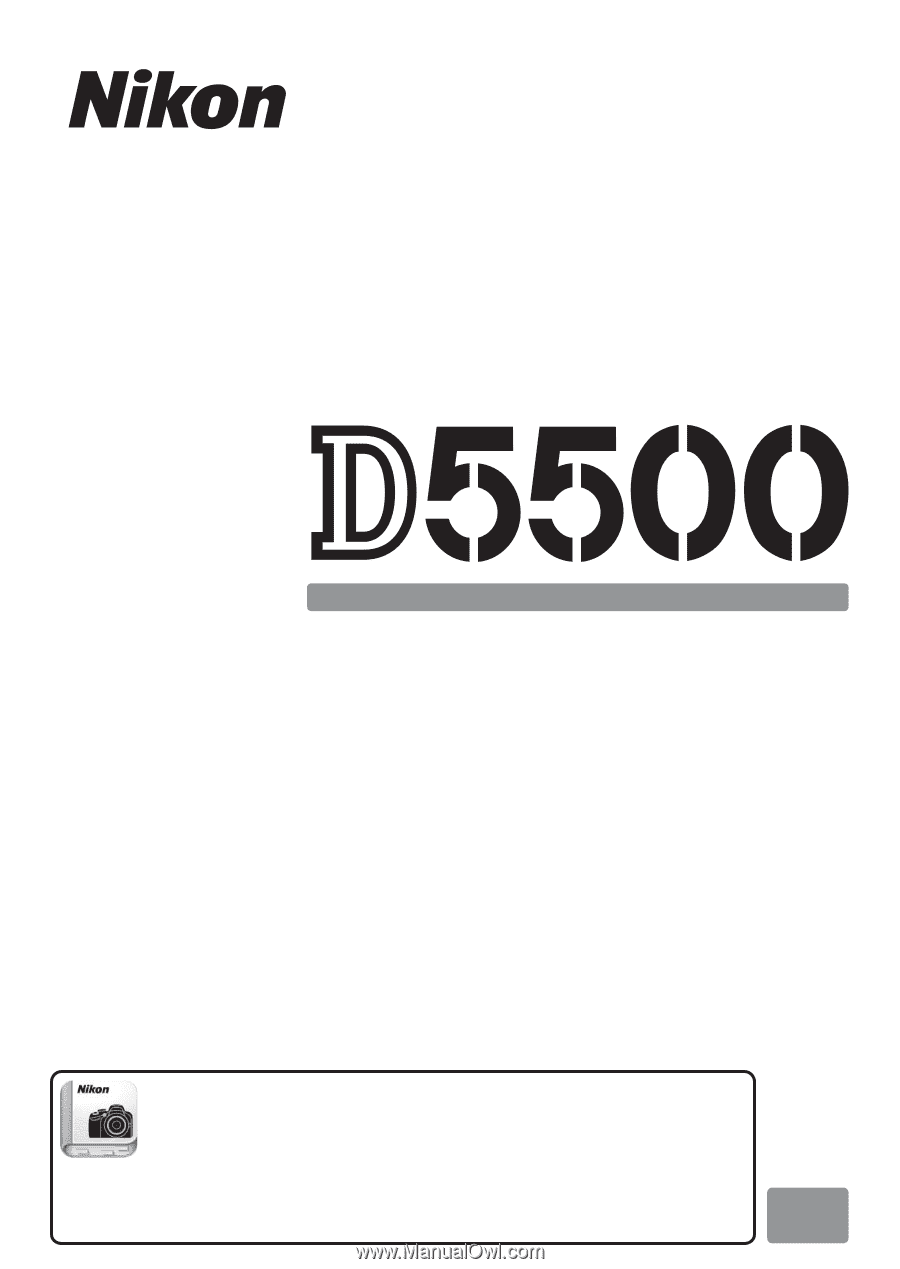
DIGITAL CAMERA
Reference Manual
En
Nikon Manual Viewer 2
Install the Nikon Manual Viewer 2 app on your smartphone or tablet
to view Nikon digital camera manuals, anytime, anywhere.
Nikon Manual Viewer 2 can be downloaded free of charge from the App Store
and Google Play.