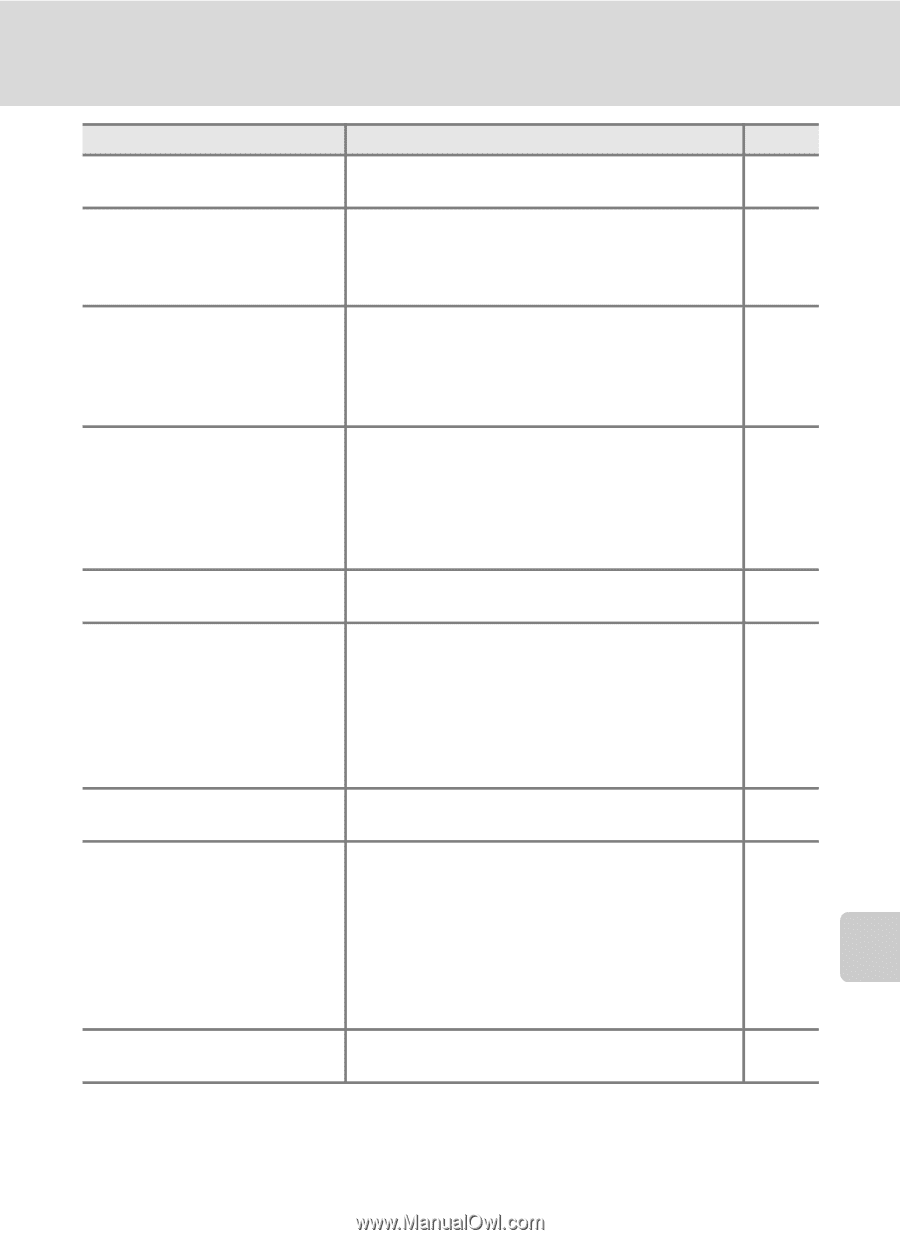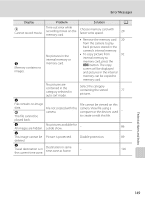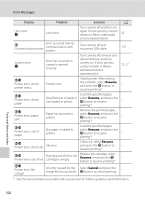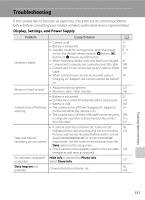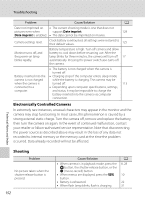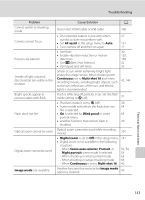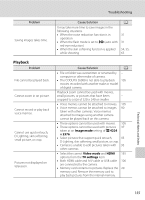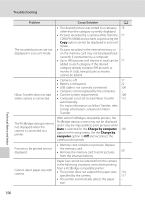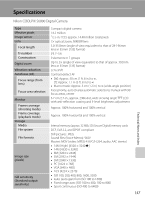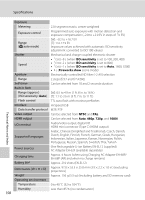Nikon COOLPIX S6000 S6000 User's Manual - Page 165
AF assist, Continuous, Multi-shot, Blink proof, Digital zoom, Scene auto selector, Portrait
 |
View all Nikon COOLPIX S6000 manuals
Add to My Manuals
Save this manual to your list of manuals |
Page 165 highlights
Troubleshooting Problem Cannot switch to shooting mode. Camera cannot focus. Pictures are blurred. Streaks of light or partial discoloration are visible in the monitor. Bright specks appear in pictures taken with flash. Flash does not fire. Optical zoom cannot be used. Digital zoom cannot be used. Image mode not available. Cause/Solution A Disconnect HDMI cable or USB cable. 106 • The intended subject is one with which 27 autofocus does not perform well. • Set AF assist in the setup menu to Auto. 131 • Turn camera off and then on again. 17 • Use flash. 30 • Enable vibration reduction or motion 129, detection. 130 • Use D (Best Shot Selector). 42 • Use tripod and self-timer. 32 Smear occurs when extremely bright light strikes the image sensor. When shooting with Continuous set to Multi-shot 16 and when recording movies, avoiding bright objects, such as the sun, reflections of the sun, and electric lights is recommended. 42, 144 Flash is reflecting off particles in air. Set the flash mode setting to W (off). 31 • The flash mode is set to W (off). 30 • Scene mode with which the flash does not 54 fire is selected. • On is selected for Blink proof in smart 65 portrait menu. • Another function that restricts flash is 49 enabled. Optical zoom cannot be used while recording movies. 101 • Digital zoom is set to Off in the setup menu. 131 • Digital zoom is not available in the following situations. - When Scene auto selector, Portrait, or 52, 54, Night portrait scene mode is selected. 55 - When shooting in smart portrait mode. 63 - When shooting in subject tracking mode. 66 - When Continuous is set to Multi-shot 16. 42 Another function that restricts the Image mode option is enabled. 49 Technical Notes and Index 153