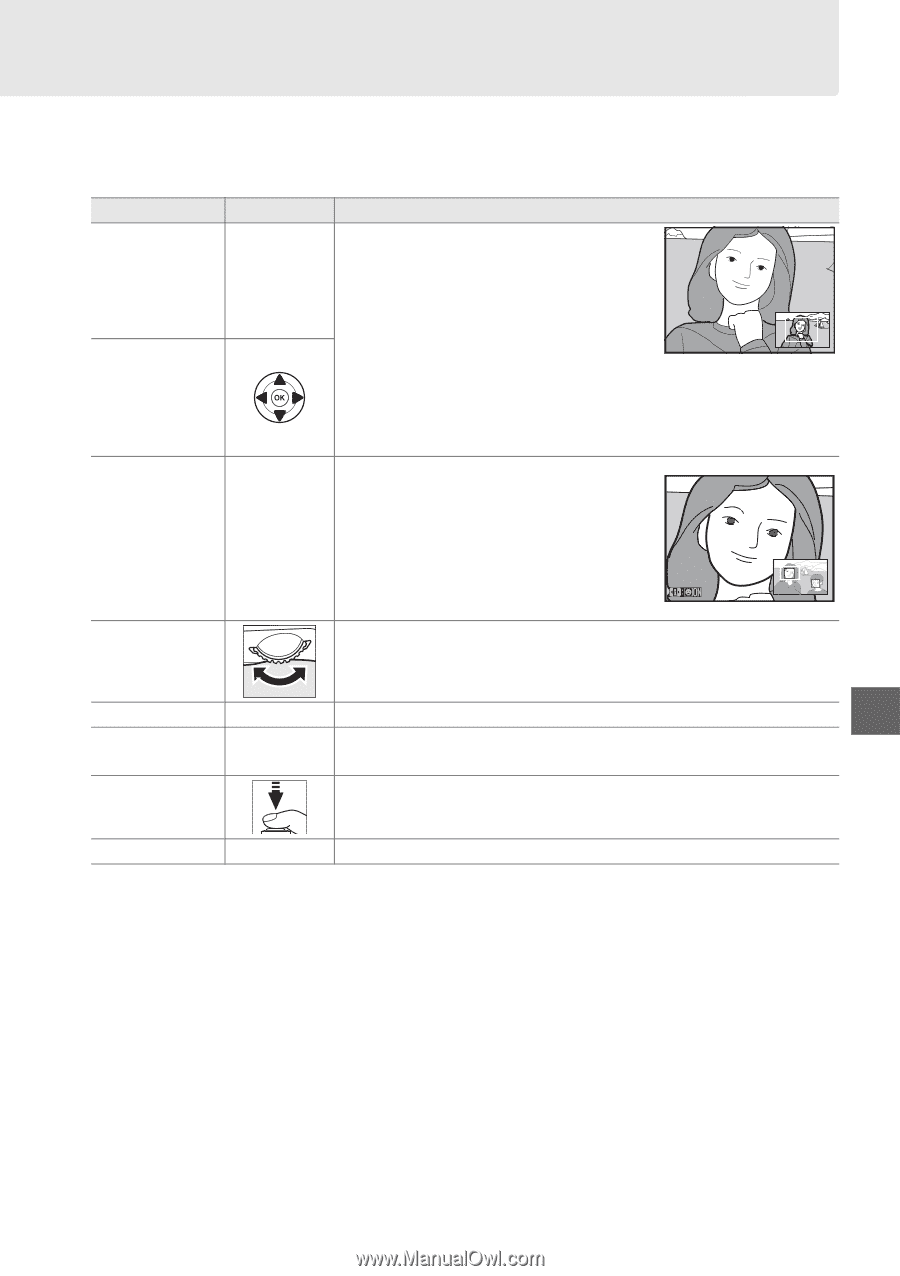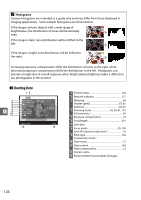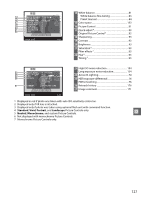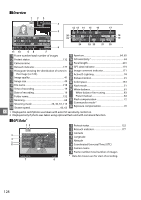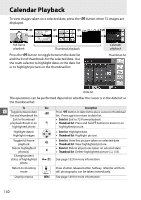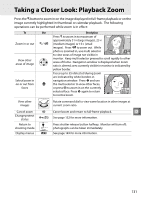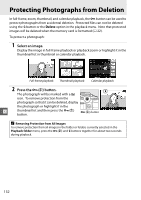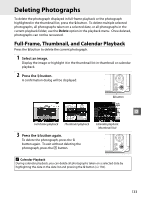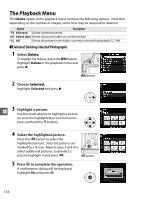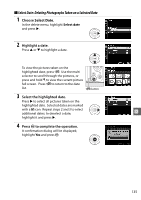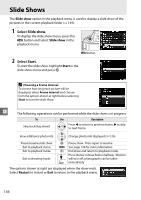Nikon D5100 Reference Manual - Page 149
Taking a Closer Look: Playback Zoom
 |
UPC - 018208254781
View all Nikon D5100 manuals
Add to My Manuals
Save this manual to your list of manuals |
Page 149 highlights
Taking a Closer Look: Playback Zoom Press the X button to zoom in on the image displayed in full-frame playback or on the image currently highlighted in thumbnail or calendar playback. The following operations can be performed while zoom is in effect: To Zoom in or out View other areas of image Select/zoom in on or out from faces Use X / W P Description Press X to zoom in to maximum of approximately 31× (large images), 23 × (medium images) or 15× (small images). Press W to zoom out. While photo is zoomed in, use multi selector to view areas of image not visible in monitor. Keep multi selector pressed to scroll rapidly to other areas of frame. Navigation window is displayed when zoom ratio is altered; area currently visible in monitor is indicated by yellow border. Faces (up to 35) detected during zoom are indicated by white borders in navigation window. Press P and use the multi selector to view other faces, or press J to zoom in on the currently selected face. Press P again to return to normal zoom. View other images Rotate command dial to view same location in other images at current zoom ratio. Cancel zoom J Cancel zoom and return to full-frame playback. I Change protect status L (A) See page 132 for more information. Return to shooting mode Press shutter-release button halfway. Monitor will turn off; photographs can be taken immediately. Display menus G See page 149 for more information. 131