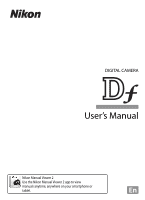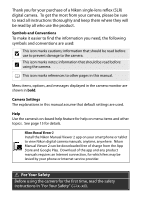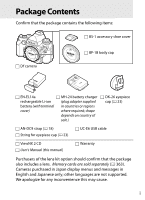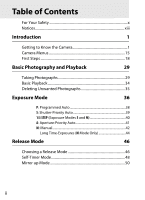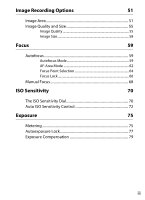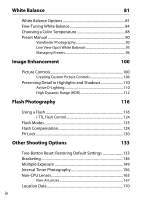Nikon Df Users Manual
Nikon Df Manual
 |
View all Nikon Df manuals
Add to My Manuals
Save this manual to your list of manuals |
Nikon Df manual content summary:
- Nikon Df | Users Manual - Page 1
DIGITAL CAMERA User's Manual Nikon Manual Viewer 2 Use the Nikon Manual Viewer 2 app to view manuals anytime, anywhere on your smartphone or tablet. En - Nikon Df | Users Manual - Page 2
App Store and Google Play. Download of the app and any product manuals requires an Internet connection, for which fees may be levied by your phone or Internet service provider. A For Your Safety Before using the camera for the first time, read the safety instructions in "For Your Safety" (0 x-xii). - Nikon Df | Users Manual - Page 3
shoe cover Df camera BF-1B body manual) Warranty Purchasers of the lens kit option should confirm that the package also includes a lens. Memory cards are sold separately (0 363). Cameras purchased in Japan display menus and messages in English and Japanese only; other languages are not supported - Nikon Df | Users Manual - Page 4
1 Camera Menus 15 First Steps 18 Basic Photography and Playback 29 Taking Photographs 29 Basic Playback 34 Deleting Unwanted Photographs 35 Exposure Mode 36 P: Programmed Auto 38 S: Shutter-Priority Auto 39 1/3 STEP (Exposure Modes S and M 40 A: Aperture-Priority Auto 41 M: Manual 42 - Nikon Df | Users Manual - Page 5
55 Image Quality 55 Image Size 58 Focus 59 Autofocus 59 Autofocus Mode 59 AF-Area Mode 62 Focus Point Selection 64 Focus Lock 66 Manual Focus 68 ISO Sensitivity 70 The ISO Sensitivity Dial 70 Auto ISO Sensitivity Control 72 Exposure 75 Metering 75 Autoexposure Lock 77 Exposure - Nikon Df | Users Manual - Page 6
-Tuning White Balance 84 Choosing a Color Temperature 88 Preset Manual 90 Viewfinder Photography 90 Live View (Spot White Balance 93 110 Active D-Lighting 110 High Dynamic Range (HDR 112 Flash Photography 116 Using a Flash 116 i-TTL Flash Control 124 Flash Modes 125 Flash Compensation - Nikon Df | Users Manual - Page 7
View 175 Using the P Button 179 The Live View Display: Live View Photography 180 The Information Display: Live View Photography 182 Manual Focus 203 The Playback Menu 205 Connections 208 Installing ViewNX 2 208 Using ViewNX 2 211 Copy Pictures to the Computer 211 View Pictures - Nikon Df | Users Manual - Page 8
Menu Guide 224 Defaults 224 D The Playback Menu: Managing Images 229 Playback Folder 230 Hide Image 230 Playback Display Options 232 Image Review 232 Noise Reduction 242 High ISO NR 242 A Custom Settings: Fine-Tuning Camera Settings 243 Custom Settings Bank 245 a: Autofocus 246 a1: AF-C - Nikon Df | Users Manual - Page 9
AE-L/AF-L Button 267 f7: Customize Command Dials 267 f8: Release Button to Use Dial 269 f9: Slot Empty Release Lock 269 f10: Reverse Indicators 269 f11: Easy Shutter-Speed Shift 270 B The Setup Menu: Camera Setup 271 Format Memory Card 272 Monitor Brightness 273 Auto Info Display 273 Image - Nikon Df | Users Manual - Page 10
Language 277 Auto Image Rotation 277 Image Comment 278 Copyright Information 279 Save/Load Settings 280 Virtual Horizon 282 AF Fine-tune 283 Assign Remote Fn Button 284 Wireless Mobile Adapter 284 Eye-Fi Upload 285 Firmware Version 286 N The Retouch Menu: Creating Retouched Copies 287 - Nikon Df | Users Manual - Page 11
328 The Low-Pass Filter 329 "Clean Now 329 "Clean at Startup/Shutdown 330 Manual Cleaning 331 Caring for the Camera and Battery: Cautions 335 Exposure Program (Mode P 339 Troubleshooting 340 Battery/Display 340 Shooting 341 Playback 343 Miscellaneous 345 Error Messages 346 Specifications - Nikon Df | Users Manual - Page 12
Nikon product or injury to yourself or to others, read the following safety precautions in their entirety before using this equipment. Keep these safety instructions where all those who use battery, take the equipment to a Nikonauthorized service center for inspection. control When operating the - Nikon Df | Users Manual - Page 13
the neck of an infant or child could result in strangulation. A Do not remain in contact with the camera, battery, or charger for extended periods while the devices are on or in use Parts of the device become hot. Leaving the device in direct contact with the skin for extended periods may - Nikon Df | Users Manual - Page 14
use only the cables provided or sold by Nikon for the purpose to maintain compliance with product regulations. A Follow the instructions of airline and hospital personnel This camera remove all manuals should not be played wireless accessories from the back on audio CD equipment. camera before - Nikon Df | Users Manual - Page 15
reserves the right to change the specifications of the hardware and software described in these manuals at any time and without prior notice. • Nikon will not be held liable for any damages resulting from the use of this product. • While every effort has been made to ensure that the information in - Nikon Df | Users Manual - Page 16
the user to be notified and used in accordance with the that any changes or modifications made instructions, may cause harmful to this device radio or television Use the interface cables sold or provided reception, which can be determined by by Nikon for your equipment. Using turning the - Nikon Df | Users Manual - Page 17
data storage device or transferring ownership to another person, erase all data using commercial deletion software, or format the device and then completely refill it to also replace any pictures selected for preset manual (0 90). Care should be taken to avoid injury when physically destroying data - Nikon Df | Users Manual - Page 18
purpose of making illegal copies or to infringe copyright laws. Use Only Nikon Brand Electronic Accessories Nikon cameras are designed to the highest standards and include complex electronic circuitry. Only Nikon brand electronic accessories (including chargers, batteries, AC adapters, and flash - Nikon Df | Users Manual - Page 19
its operational and safety requirements. THE USE OF NON-NIKON ACCESSORIES COULD DAMAGE YOUR CAMERA AND MAY VOID YOUR NIKON WARRANTY. D Servicing the Camera and Accessories The camera is a precision device and requires regular servicing. Nikon recommends that the camera be inspected by the original - Nikon Df | Users Manual - Page 20
xviii - Nikon Df | Users Manual - Page 21
to bookmark this section and refer to it as you read through the rest of the manual. The Camera Body X 9 10 11 1 1 2 12 3 4 5 6 7 8 13 14 15 16 17 1 Eyelet for camera strap 10 Power switch 5 2 Exposure compensation dial .......79 11 Shutter-release button 31 3 Exposure compensation dial - Nikon Df | Users Manual - Page 22
The Camera Body (Continued) 4 5 6 13 X 1 2 3 14 7 8 15 9 16 10 11 12 1 Mirror 50 9 Cover for accessory terminal .....325 2 Metering coupling lever 167 10 Lens release button 25 3 - Nikon Df | Users Manual - Page 23
11 8 9 X 10 1 Sub-command dial 267 6 Power connector cover 326 2 Pv button 7 CPU contacts Using the Pv 8 Lens mount 24 button 41, 174, 266 9 AF coupling 3 Fn button 10 Tripod socket Using the Fn button 263 11 Body cap 24, 324 4 Battery-chamber/memory card slot cover 19 5 Battery - Nikon Df | Users Manual - Page 24
The Camera Body (Continued) 10 11 9 12 1 13 2 14 3 15 4 16 X 5 6 17 18 7 8 19 20 21 1 O button 7 W/M button balance 82 11 Diopter adjustment control......... 28 6 X/T button 12 A button Playback zoom in 199 Using the AE/AF lock Image quality/size 56, 58 button 66, 77, 267 4 - Nikon Df | Users Manual - Page 25
A The Power Switch Rotate the power switch as shown Rotate the power switch as shown to turn the camera on. to turn the camera off. A The LCD Illuminator Pressing the D button while the camera is on activates the control panel backlight (LCD illuminator), allowing the display to be read in the - Nikon Df | Users Manual - Page 26
The Exposure Mode Dial To choose from the modes listed below, lift and rotate the exposure mode dial. • P-Programmed auto (0 38) • S -Shutter-priority auto (0 39) • A-Aperture-priority auto (0 41) • M-Manual (0 42) X 6 - Nikon Df | Users Manual - Page 27
CH Continuous high speed photographs at a fast rate while the shutter-release button is pressed. J Quiet shutter- As for single-frame, except release that camera noise is reduced. E Self-timer Take pictures with the selftimer. MUP Mirror up Raise the mirror before taking photographs. 7 - Nikon Df | Users Manual - Page 28
The Control Panel 1 4 5 6 2 7 3 8 1 Shutter speed 39, 42 6 Aperture stop indicator 37 Number of intervals for interval 7 "k" (appears when memory X timer photography 158 remains for over 1000 2 Battery indicator 29 exposures 30 3 Exposure and flash bracketing 8 Number of - Nikon Df | Users Manual - Page 29
The Viewfinder 1 2 3 X 4 5 6 78 9 10 11 12 13 14 15 16 17 18 19 20 21 22 23 24 25 26 Note: Display shown with all indicators lit for illustrative purposes. 1 Framing grid (displayed when On 8 Flexible program indicator...........38 is selected for Custom Setting 9 Shutter speed 39, - Nikon Df | Users Manual - Page 30
13 Active D-Lighting indicator .......111 23 Exposure and flash bracketing 14 HDR indicator 112 indicator 137 15 ISO sensitivity indicator 70 WB bracketing indicator 141 16 "k" (appears when memory ADL bracketing indicator ...........145 remains for over 1000 24 Auto ISO sensitivity - Nikon Df | Users Manual - Page 31
The Information Display Press the R button to display shutter speed, aperture, the number of exposures remaining, AF-area mode, and other shooting information in the monitor. The display lights automatically when settings such as white balance and image quality are changed by pressing a button and - Nikon Df | Users Manual - Page 32
13 "k" (appears when memory remains for over 1000 exposures 30 14 Number of exposures remaining 30 Multiple exposure auto gain indicator 152 Manual lens number 166 A Turning the Monitor Off To clear shooting information from the monitor, press the R button or press the shutter-release - Nikon Df | Users Manual - Page 33
46 Metering 75 33 ADL bracketing amount 111 47 Exposure and flash bracketing 34 Copyright information 279 indicator 137 35 Camera battery indicator 29 WB bracketing indicator 141 36 Image comment indicator......... 278 ADL bracketing indicator........... 145 37 ISO sensitivity indicator - Nikon Df | Users Manual - Page 34
viewfinder photography, you can press the P button to change the settings listed at the bottom of the information display. Highlight items P button using the multi selector and press J to view options for the highlighted item. X 1 234 5 1 Shooting menu bank 236 2 High ISO noise reduction - Nikon Df | Users Manual - Page 35
Menus Most shooting, playback, and setup options can be accessed from the camera menus. To view the menus, press the G button. G button Tabs Choose from the following menus: X • D: Playback (0 229) • B: Setup (0 271) • C: Shooting (0 235) • N: Retouch (0 287) • A: Custom Settings (0 - Nikon Df | Users Manual - Page 36
Menus The multi selector and J button are used to navigate the camera menus. Move cursor up J button: select highlighted item Cancel and return to Select highlighted item previous menu or display sub-menu Move cursor down X Follow - Nikon Df | Users Manual - Page 37
4 Position the cursor in the selected menu. Press 2 to position the cursor in the selected menu. 5 Highlight a menu item. Press 1 or 3 to highlight a menu item. X 6 Display options. Press 2 to display options for the selected menu item. 7 Highlight an option. Press 1 or 3 to highlight an option. 8 - Nikon Df | Users Manual - Page 38
Strap Attach the strap securely to the camera eyelets. X Charge the Battery The camera is powered by an EN-EL14a rechargeable Li-ion battery (supplied). To maximize shooting time, charge the battery in the supplied MH-24 battery charger before use. If a plug adapter is supplied, raise the wall - Nikon Df | Users Manual - Page 39
. 2 Insert the battery. Insert the battery in the orientation shown (q), using the battery to keep the battery latch pressed to one side. The latch place when the battery is fully inserted (w). A No Memory Card If the camera is turned off with a charged EN-EL14a battery and no memory card inserted, - Nikon Df | Users Manual - Page 40
into place. The memory card access lamp will light for a few seconds. D Inserting Memory Cards Inserting memory cards upside down or backwards could damage the camera or the card. Check to be sure the card is in X the correct orientation. The cover will not close if the card is not correctly - Nikon Df | Users Manual - Page 41
follow the warnings and cautions on pages x-xii and 335-338 of this manual. Do not use the battery at ambient temperatures below 0 °C (32 °F) or above 40 . If the problem persists, cease use immediately and take battery and charger to your retailer or a Nikon-authorized service representative. X - Nikon Df | Users Manual - Page 42
Memory Cards If this is the first time the memory card will be used in the camera or if the card has been formatted in another device, select Format memory card in the setup menu and follow the on-screen instructions to format the card (0 272). Note that this permanently deletes any data - Nikon Df | Users Manual - Page 43
A The Eyepiece Cap Use the supplied string to attach the eyepiece cap to the camera strap as shown. X To prevent light entering via the viewfinder interfering with exposure, attach the eyepiece cap during live view, long time-exposures, selftimer photography, - Nikon Df | Users Manual - Page 44
Care should be taken to prevent dust from entering the camera when the lens is removed. The lens generally used in this manual for illustrative purposes is an AF-S NIKKOR 50mm f/1.8G (Special Edition). Attach the lens as shown. Remove the X camera body cap Remove the rear lens cap Mounting mark - Nikon Df | Users Manual - Page 45
of CPU lenses equipped with an aperture ring (0 320), lock aperture at the minimum setting (highest f-number). A Non-CPU/Non-AI Lenses The camera can be used with non-CPU lenses and lenses not equipped with AI mechanisms (non-AI lenses; 0 163). A Image Area The DX format image area is automatically - Nikon Df | Users Manual - Page 46
. Choose a language and set the time and date. Photographs can not be taken until you have set the time and date. 1 Turn the camera on. A language-selection dialog will be displayed. 2 Select a language. X Press 1 or 3 to highlight the desired language and press J. 3 Choose a time zone. A time - Nikon Df | Users Manual - Page 47
the Language (0 277) and Time zone and date (0 276) options in the setup menu. The camera clock can also be set using data provided by an optional GPS unit (0 170). A The Clock Battery The camera clock is powered by an independent, rechargeable power source, which is charged as necessary when the - Nikon Df | Users Manual - Page 48
65), and then frame a high-contrast subject in the center focus point and press the shutter-release button halfway to focus the camera. With the camera in focus, use the diopter adjustment control to bring the subject into clear focus in the viewfinder. If necessary, viewfinder focus can be further - Nikon Df | Users Manual - Page 49
on and check the s battery level and number of exposures remaining as described below. 1 Turn the camera on. Turn the camera on. The control panel will turn on and the display in the viewfinder will light. Power switch 2 Check the battery level. Check the battery level - Nikon Df | Users Manual - Page 50
card or delete some photos. s Choose an Exposure Mode Lift the exposure mode dial and rotate it to the desired setting. A Image Sensor Cleaning The camera vibrates the low-pass filter covering the image sensor to remove dust when the - Nikon Df | Users Manual - Page 51
framing photographs in the viewfinder, hold the handgrip in your right hand and cradle the camera body or lens with your left. Keep your elbows propped lightly against your torso for support and place one foot half a pace ahead of the other to keep your upper body stable. When framing photographs - Nikon Df | Users Manual - Page 52
be stored in the memory buffer ("t"; 0 47) will be shown in the viewfinder display. For information on what to do if the camera is unable to focus using autofocus, see "Getting Good Results with Autofocus" (0 61). 3 Shoot. Smoothly press the shutter- release-button the rest of the way down to - Nikon Df | Users Manual - Page 53
reactivate the display. The length of time before the standby timer expires automatically can be selected using Custom Setting c2 (Standby timer, 0 251). Exposure meters on Exposure meters off A Camera Off Display If a battery and memory card are inserted, the number of exposures remaining will - Nikon Df | Users Manual - Page 54
and 3 (0 188). 1/12 NIKON Df To end playback and return to shooting mode, press the shutter-release button halfway. 1/ 125 F5. 6 100 50mm 0, 0 100NC_DF DSC_0001. JPG 15/10/2013 10: 02: 28 NORMAL 4928x3280 A Image Review When On is selected for Image review - Nikon Df | Users Manual - Page 55
deleting the picture, press K. A Delete To delete selected images (0 205), all images taken on a selected date (0 206), or all images in the current folder (0 205), use the Delete option in the playback menu. 35 - Nikon Df | Users Manual - Page 56
to freeze or blur motion. Aperture-priority auto (0 41): User chooses aperture; camera selects A shutter speed for best results. Use to blur background or bring both foreground and background into focus. M Manual (0 42): User controls both shutter speed and aperture. Set shutter speed to Bulb - Nikon Df | Users Manual - Page 57
the lens aperture ring. Aperture for lenses not equipped with AI mechanisms (non-AI lenses) is adjusted using the lens aperture ring. Changes to aperture are not shown in the camera displays; use the sub- command dial to set the camera to the aperture selected with the aperture ring (0 168). 37 - Nikon Df | Users Manual - Page 58
P: Programmed Auto In this mode, the camera automatically adjusts shutter speed and aperture according to a built-in program to ensure optimal is no longer displayed, choose another exposure mode, or turn the camera off. A See Also See page 339 for information on the built-in exposure program. 38 - Nikon Df | Users Manual - Page 59
shutter-speed dial to choose the shutter speed while the camera automatically selects the aperture that will produce the optimal 0 44) take effect only in exposure mode M. A See Also For information on using the command dial to fine-tune the shutter speed selected with the shutter-speed dial, - Nikon Df | Users Manual - Page 60
is displayed in the control panel and viewfinder. Choose from values between 1/4000 and 30 s. In exposure mode M, speeds of "Bulb" and "Time" can be used to record long time-exposures. Main command dial # 40 - Nikon Df | Users Manual - Page 61
Aperture setting (0 268), aperture can be set using the lens aperture ring. A Depth-of- be stopped down to the aperture value selected by the camera (exposure modes P and S) or the value chosen setting controls whether optional flash units that support the Nikon Creative Lighting System (CLS; 0 118 - Nikon Df | Users Manual - Page 62
M: Manual In manual exposure mode, you control both shutter speed and aperture. While ; to set shutter speed, keep the shutterspeed dial lock release pressed while rotating the shutter-speed dial. Use the exposure indicators to check exposure. # Sub-command dial 1/4000 s-1/2 s 1/3 EV steps (0 40 - Nikon Df | Users Manual - Page 63
metering system are exceeded, the displays will flash. Optimal exposure Underexposed by 1/3 EV Overexposed by over 2 EV A See Also For information on using the command dial to fine-tune the shutter # speed selected with the shutter-speed dial, see Custom Setting f11 (Easy shutter-speed shift - Nikon Df | Users Manual - Page 64
wireless remote controller (0 325) or remote cord (0 325). Length of exposure: 35 s Aperture: f/25 • Time (T): Start the exposure by using the shutter-release button on the camera or on an optional remote cord, or wireless remote controller. The shutter remains open for thirty minutes or until - Nikon Df | Users Manual - Page 65
while % is displayed when "time" is Bulb selected. # Time 3 Open the shutter. Bulb: After focusing, press the shutter-release button on the camera or optional remote cord or wireless remote controller all the way down. Keep the shutter-release button pressed until the exposure is complete. Time - Nikon Df | Users Manual - Page 66
shutter-release button is held down, CL camera records 1-5 frames per second. 1 Frame rate can be chosen using Custom Setting d5 (CL mode shooting speed, 2 Average frame rate with an EN-EL14a battery, continuous-servo AF, manual or shutter-priority auto exposure, a shutter speed of 1/200 s or - Nikon Df | Users Manual - Page 67
or disconnect the power source until the access lamp has gone out. If the camera is switched off while data remain in the buffer, the power will not to the memory card. A Live View If a continuous release mode is used during live view photography (0 172) , photographs will be displayed in place of - Nikon Df | Users Manual - Page 68
Self-Timer Mode The self-timer can be used to reduce camera shake or for selfportraits. 1 Mount the camera on a tripod. Mount the camera on a tripod or place the camera on a stable, level surface. 2 Select self-timer mode. Rotate the release-mode dial to E. k 3 Frame the photograph. Release mode - Nikon Df | Users Manual - Page 69
A See Also For information on choosing the duration of the self-timer, the number of shots taken, and the interval between shots, see Custom Setting c3 (Self-timer; 0 252). For information on controlling the beeps that sound when the self-timer is used, see Custom Setting d1 (Beep; 0 253). k 49 - Nikon Df | Users Manual - Page 70
Choose this mode to minimize blurring caused by camera movement when the mirror is raised. Use of a tripod is recommended. 1 Select mirror the way down again to take a picture. To prevent blurring caused by camera movement, press the shutter-release button smoothly. The mirror lowers when shooting - Nikon Df | Users Manual - Page 71
image area (36×24) Photo with DX image area (24×16) A DX Lenses DX lenses are designed for use with DX format cameras and have a smaller angle of view than lenses for 35mm format cameras. If Auto DX crop is off and FX (36×24) 1.0× (FX format) is selected for Choose image area - Nikon Df | Users Manual - Page 72
image sensor (36.0 × 23.9 mm), producing an angle of view equivalent to a NIKKOR lens on a 35 mm format camera. An area at the center of the image sensor 23.4 × 15.5 mm is used to record pictures in DX format. To calculate the approximate focal length of the lens in 35mm format, multiply - Nikon Df | Users Manual - Page 73
Image area can be set using the Image area option in the shooting menu or by pressing a control and rotating a command dial. ❚❚ The Image Area Menu 1 Select Image area in the - Nikon Df | Users Manual - Page 74
Choose image area as the "press + command dials" option for a camera control in the Custom Settings menu (0 266). Image area selection can " and DX format as "24 - 16". D Auto DX Crop The selected control can not be used to choose the image area when a DX lens is attached and Auto DX crop is on. A - Nikon Df | Users Manual - Page 75
. d Record uncompressed TIFF-RGB images at a bit TIFF (RGB) TIFF depth of 8 bits per channel (24-bit color). TIFF is (RGB) supported by a wide variety of imaging applications. JPEG fine Record JPEG images at a compression ratio of roughly 1:4 (fine quality). * JPEG normal JPEG Record - Nikon Df | Users Manual - Page 76
A NEF (RAW) Images NEF (RAW) images can be viewed on the camera or using software such as Capture NX 2 (available separately; 0 325) or ViewNX 2 in the table on page 58. JPEG copies of NEF (RAW) images can be created using the NEF (RAW) processing option in the retouch menu (0 300). A NEF+JPEG When - Nikon Df | Users Manual - Page 77
scene recorded. ❚❚ NEF (RAW) Recording > Type Choose the type of compression for NEF (RAW) images. Option Description N Lossless compressed NEF images are compressed using a reversible algorithm, reducing file size by about 20-40% with no effect on image quality. d NEF images are compressed - Nikon Df | Users Manual - Page 78
until the desired setting is displayed in the information display. X (T) button Sub command dial Information display A The Shooting Menu Image size can also be adjusted using the Image size option in the shooting menu (0 235). 58 - Nikon Df | Users Manual - Page 79
(see below) or manually (0 68). The user can also select the focus point for automatic or manual focus (0 64) or use focus lock to focus : For moving subjects. Camera focuses continuously while shutter-release button is pressed halfway; if AF-C subject moves, camera will engage predictive focus - Nikon Df | Users Manual - Page 80
dial AF-S AF-C A The B Button For the purpose of focusing the camera, pressing N the B button has the same effect as pressing the shutter-release the camera to track focus while attempting to predict where the subject will be when the shutter is released. A See Also For information on using focus - Nikon Df | Users Manual - Page 81
focus under these conditions, or the in-focus indicator (I) may be displayed and the camera may sound a beep, allowing the shutter to be released even when the subject is not in focus. In these cases, focus manually (0 68) or use focus lock (0 66) to focus on another subject at the same distance and - Nikon Df | Users Manual - Page 82
focus point for autofocus is selected. • Single-point AF: Select the focus point as described on page 64; the camera will focus on the subject in the selected focus point only. Use with stationary subjects. • Dynamic-area AF: Select the focus point as described on page 64. In AF-C focus mode - Nikon Df | Users Manual - Page 83
and selects the focus point. If a type G, E, or D lens is used (0 320), the camera can distinguish human subjects from the background for improved subject detection. The active focus points are highlighted briefly after the camera focuses; in AF-C mode, the main focus point remains highlighted after - Nikon Df | Users Manual - Page 84
in the viewfinder. Remaining focus points provide information to assist focus operation. A Manual Focus Single-point AF is automatically selected when manual focus is used. A See Also For information on adjusting how long the camera waits before refocusing when an object moves in front of the - Nikon Df | Users Manual - Page 85
area AF The focus point for auto-area AF is selected automatically; manual focus-point selection is not available. A See Also For information on ). For information on choosing the number of focus points that can be selected using the multi selector, see Custom Setting a7 (Number of focus points, 0 - Nikon Df | Users Manual - Page 86
it possible to focus on a subject that will not be in a focus point in the final composition. If the camera is unable to focus using autofocus (0 61), focus lock can also be used to recompose the photograph after focusing on another object at the same distance as your original subject. Focus lock is - Nikon Df | Users Manual - Page 87
taken at the same focus setting. Do not change the distance between the camera and the subject while focus lock is in effect. If the subject Locking Focus with the B Button During viewfinder photography, the B button can be used in place of the shutter-release button to lock focus (0 60). If AF-ON - Nikon Df | Users Manual - Page 88
D AF Lenses Do not use AF lenses with the lens focus mode switch set to M and the camera focus-mode selector set to AF. Failure to observe this precaution could damage the camera or lens. N • Manual focus lenses: Set the camera focus-mode selector to M. To focus manually, adjust the lens focus ring - Nikon Df | Users Manual - Page 89
focus in the viewfinder before shooting. For information on using the electronic rangefinder with optional AF-S/AF-I teleconverters, see determine the distance between your subject and the camera, measure from the focal plane mark (E) on the camera body. The distance between the lens mounting flange - Nikon Df | Users Manual - Page 90
choose from settings of from about 0.3 to 1 EV below ISO 100 and 0.3 to 4 EV above ISO 12800 for special situations. ISO sensitivity is selected using the ISO sensitivity dial. Keeping the ISO sensitivity dial lock release pressed, rotate the dial to the desired setting. ISO sensitivity dial S ISO - Nikon Df | Users Manual - Page 91
pixels, fog, or lines). A Lo 0.3-Lo 1 The settings Lo 0.3 through Lo 1 correspond to ISO sensitivities 0.3-1 EV below ISO 100 (ISO 80-50 equivalent). Use for larger apertures when lighting is bright. Contrast is slightly higher than normal; in most cases, ISO sensitivities of ISO 100 or above are - Nikon Df | Users Manual - Page 92
if optimal exposure can not be achieved at the value selected by the user (ISO sensitivity is adjusted appropriately when the flash is used). 1 Select Auto ISO sensitivity control for Auto ISO sensitivity control in the shooting menu. To display the menus, press G button the G button. Select - Nikon Df | Users Manual - Page 93
chosen for Maximum sensitivity, the value selected by the user will be used instead). In exposure modes P and A, sensitivity will only be adjusted shutter speed selected by the user). If Auto is selected, the camera will choose the minimum shutter speed based on the focal length of the lens. Press - Nikon Df | Users Manual - Page 94
usually selected automatically can be used with telephoto lenses to reduce blur lenses; if a non-CPU lens is used without lens data, minimum shutter speed is higher sensitivities. Use the High ISO NR option in the When a flash is used, the value selected for is used in combination with slow sync flash - Nikon Df | Users Manual - Page 95
). Circle is centered on current b focus point, making it possible to meter off-center subjects (if non-CPU lens is used or if auto-area AF is in effect, camera will meter center focus point). Ensures that subject will be correctly exposed, even when background is much brighter or darker. 75 - Nikon Df | Users Manual - Page 96
To choose a metering method, rotate the metering selector until the desired setting is displayed in the viewfinder. Metering selector Z A See Also For information on choosing the size of the area assigned the greatest weight in center-weighted metering, see Custom Setting b1 (Centerweighted area, - Nikon Df | Users Manual - Page 97
-release button pressed halfway and the subject positioned in the focus point, press the A AE-L/AF-L button to lock focus and exposure (if you are using autofocus, confirm that the I in-focus indicator appears in the viewfinder). While exposure lock is in effect, an AE-L indicator will appear in the - Nikon Df | Users Manual - Page 98
A Metered Area In spot metering, exposure will be locked at the value metered in a 4-mm (0.16 in.) circle centered on the selected focus point. In centerweighted metering, exposure will be locked at the value metered in a 12-mm circle in the center of the viewfinder. A Adjusting Shutter Speed and - Nikon Df | Users Manual - Page 99
to alter exposure from the value suggested by the camera, making pictures brighter or darker. It is most effective when used with center-weighted or spot metering (0 75). Choose from values between -3 EV (underexposure) and +3 EV (overexposure) in increments of 1/3 EV. In general, positive values - Nikon Df | Users Manual - Page 100
and exposure, altering the brightness of both the main subject and the background. Custom Setting e4 (Exposure comp. for flash, 0 259) can be used to restrict the effects of exposure compensation to the background only. A See Also For information on automatically varying exposure, flash level, white - Nikon Df | Users Manual - Page 101
most light sources. If the desired results can not be achieved with auto white balance, choose an option from the list below or use preset white balance. Option Color temp. * Description v Auto White balance is adjusted Normal Keep warm lighting colors 3500- 8000 K automatically. For best - Nikon Df | Users Manual - Page 102
in daylight with subjects in the shade. K Choose color temp. 2500- Choose color temperature from 10,000 K list of values (0 88). L Preset manual Use subject, light source, or - existing photograph as reference for white balance (0 90). * All values are approximate and do not reflect fine-tuning - Nikon Df | Users Manual - Page 103
results with large studio flash units. Use preset white balance or set white balance to Flash and use fine tuning to adjust white balance. Light sources with a higher color temperature appear tinged with blue. The camera white balance options are adapted to the following color temperatures: • I - Nikon Df | Users Manual - Page 104
to introduce a deliberate color cast into an image. White balance is fine-tuned using the White balance option in the shooting menu or by pressing the L (U) an option other than Auto, Fluorescent, Choose color temp., or Preset manual is selected, proceed to Step 2. If Auto or Fluorescent is - Nikon Df | Users Manual - Page 105
2 Fine tune white balance. Use the multi selector to fine- tune white balance. White balance can be fine-tuned on the amber (A)-blue (B) axis and the green (G)-magenta (M) axis. The - Nikon Df | Users Manual - Page 106
❚❚ The L (U) Button At settings other than K (Choose color temp.) and L (Preset manual), the L (U) button can be used to fine-tune white balance on the amber (A)-blue (B) axis (0 85; to fine-tune white balance when L is selected, use the shooting menu as described on page 84). Six settings in both - Nikon Df | Users Manual - Page 107
temperature that takes such variation into account, and as such is the unit used in color-temperature compensation filters. E.g.: • 4000 K-3000 K (a difference of for Custom Setting e6 (Auto bracketing set, 0 259), the camera will create several images each time the shutter is released. White - Nikon Df | Users Manual - Page 108
Choosing a Color Temperature When K (Choose color temp.) is selected for white balance, color temperature can be selected using the White balance option in the shooting menu or by using the L (U) button, multi selector, and sub-command dial. D Choose Color Temperature Note that the desired results - Nikon Df | Users Manual - Page 109
is selected for the green (G)- magenta (M) axis, an asterisk ("E") will be displayed in the information display. ❚❚ The L (U) Button The L (U) button can be used to select the color temperature for the amber (A)-blue (B) axis only. Press the L (U) button and rotate the sub-command dial until the - Nikon Df | Users Manual - Page 110
Preset Manual Preset manual is used to record and recall custom white balance settings for shooting under mixed lighting or to compensate for light sources with a strong color cast. The camera can store up to four values for preset white balance in presets d-1 through d-4. Two methods are available - Nikon Df | Users Manual - Page 111
L appears in the information display. L (U) button Main command dial Information display A Measuring Preset White Balance (Viewfinder Photography) Preset manual white balance can not be measured during HDR photography or multiple exposure (0 112, 149). 3 Select a preset. Press the L (U) button - Nikon Df | Users Manual - Page 112
the viewfinder and press the shutter-release button all the way down. The camera will measure a value for white balance and store it in the preset selected a. Control panel Viewfinder If lighting is too dark or too bright, the camera may be unable to measure r white balance. A flashing b a will - Nikon Df | Users Manual - Page 113
(0 253) and Custom Setting c2 (Standby timer, 0 251). A Selecting a Preset Selecting Preset manual for the White balance option in the shooting menu displays the dialog shown at right; highlight a preset and the view through the lens will be displayed in the r camera monitor. a button 93 - Nikon Df | Users Manual - Page 114
2 Set white balance to L (Preset manual). Press the L (U) button and rotate the main command dial until L is displayed in the monitor. L (U) button Main command dial Monitor 3 Select a preset. Press the L (U) button - Nikon Df | Users Manual - Page 115
Custom Setting c4 (Monitor off delay) > Live view (0 253). If the camera is unable to measure white balance, the message shown at right will be displayed Step 4. When Preset manual is selected for White balance in the shooting menu, r the position of the target used to measure preset white - Nikon Df | Users Manual - Page 116
White Balance from a Photograph Follow the steps below to copy a value for white balance from an existing photograph to a selected preset. 1 Select L (Preset manual) for White balance in the shooting menu. Press the G button and select White balance in G button the shooting menu. Highlight Preset - Nikon Df | Users Manual - Page 117
5 Press J. Press J to copy the white balance value for the highlighted photograph to the selected preset. If the highlighted photograph has a comment (0 278), the comment will be copied to the comment for the selected preset. A Choosing a Source Image To view the image highlighted in Step 4 full - Nikon Df | Users Manual - Page 118
the steps below to enter a descriptive comment of up to thirty-six characters for a selected white balance preset. 1 Select L (Preset manual). Highlight Preset manual in the white balance menu and press 2. 2 Select a preset. Highlight the desired preset and press W (M). W (M) button 3 Select Edit - Nikon Df | Users Manual - Page 119
balance preset. Protected presets can not be modified and the Fine-tune and Edit comment options can not be used. 1 Select L (Preset manual). Highlight Preset manual in the white balance menu and press 2. 2 Select a preset. Highlight the desired preset and press W (M). W (M) button 3 Select Protect - Nikon Df | Users Manual - Page 120
JImage Enhancement Picture Controls Nikon's unique Picture Control system makes it possible to share image processing settings, including sharpening, contrast, brightness, saturation, and hue, among compatible devices and software. Selecting a Picture Control The camera offers a choice of preset - Nikon Df | Users Manual - Page 121
Custom Picture Controls are created through modifications to existing Picture Controls using the Manage Picture Control option in the shooting menu (0 106 Controls can be saved to a J memory card for sharing among other cameras of the same model and compatible software (0 109). A The Picture - Nikon Df | Users Manual - Page 122
Controls (0 106) can be modified to suit the scene or the user's creative intent. Choose a balanced combination of settings using Quick adjust, or make manual adjustments to individual settings. 1 Select a Picture Control. Highlight the desired Picture Control in the Picture Control list (0 100) and - Nikon Df | Users Manual - Page 123
selected Picture Control Quick adjust (note that this resets all manual adjustments). For example, choosing positive values for Vivid makes pictures Off, yellow, orange, red, and green (0 105). Choose the tint used in monochrome photographs from Toning B&W (black-and-white), Sepia, Cyanotype ( - Nikon Df | Users Manual - Page 124
contrast is displayed when Monochrome is selected). Release the W (M) button to return to the Picture Control menu. The icons for Picture Controls that use auto contrast and saturation are displayed in green in the Picture Control grid, and lines appear parallel to the axes of the grid. A Previous - Nikon Df | Users Manual - Page 125
the sky in landscape photographs. Orange produces more contrast than yellow, red more contrast R Red than orange. G Green Softens skin tones. Can be used for portraits. Note that the effects achieved with Filter effects are more pronounced than those produced by physical glass filters. A Toning - Nikon Df | Users Manual - Page 126
Creating Custom Picture Controls The Picture Controls supplied with the camera can be modified and saved as custom Picture Controls. 1 Select Manage Picture Control in the shooting menu. To display the menus, press the G button. Highlight - Nikon Df | Users Manual - Page 127
to Step 7. To move the cursor in the name area, hold J the W (M) button and press 4 or 2. To enter a new letter at the current cursor position, use the multi selector to highlight the desired character in the keyboard area and press J. To delete the character at the current cursor position, press - Nikon Df | Users Manual - Page 128
Control will appear in the Picture Control list. X (T) button A Manage Picture Control > Rename Custom Picture Controls can be renamed at any time using the Rename option in the Manage Picture Control menu. J A Manage Picture Control > Delete The Delete option in the Manage Picture Control menu - Nikon Df | Users Manual - Page 129
software such as Capture NX 2 can be copied to a memory card and loaded into the camera, or custom Picture Controls created with the camera can be copied to the memory card to be used in other Df cameras and software and then deleted when no longer needed. To copy custom Picture Controls to or - Nikon Df | Users Manual - Page 130
lit outdoor scenery through a door or window or taking pictures of shaded subjects on a sunny day. It is most effective when used with matrix metering (0 75). Active D-Lighting off Active D-Lighting: Y Auto J A "Active D-Lighting" Versus "D-Lighting" The Active D-Lighting option in the shooting - Nikon Df | Users Manual - Page 131
use Active D-Lighting: 1 Select Active D-Lighting in the shooting menu. To display the menus, press the G button. Highlight Active D-Lighting in the G button shooting menu and press 2. 2 Choose an option. Highlight the desired option and press J. If Y Auto is selected, the camera not be used at ISO - Nikon Df | Users Manual - Page 132
, High Dynamic Range (HDR) preserves details in highlights and shadows by combining two shots taken at different exposures. HDR is most effective when used with matrix metering (0 75; with other metering methods and a non-CPU lens, an exposure differential of Auto is equivalent to about 2 EV). It - Nikon Df | Users Manual - Page 133
2 Select a mode. Highlight HDR mode and press 2. Highlight one of the following and press J. • To take a series of HDR photographs, select 6 On (series). HDR shooting will continue until you select Off for HDR mode. • To take one HDR photograph, select On (single photo). Normal shooting will resume - Nikon Df | Users Manual - Page 134
for high-contrast subjects, but note that choosing a value higher than required may not produce the desired results; if Auto is selected, the camera will automatically adjust exposure to suit the scene. 4 Choose the amount of smoothing. To choose how much the boundaries between the two images - Nikon Df | Users Manual - Page 135
D Framing HDR Photographs J The edges of the image will be cropped out. The desired results may not be achieved if the camera or subject moves during shooting. Use of a tripod is recommended. Depending on the scene, shadows may appear around bright objects or halos may appear around dark objects - Nikon Df | Users Manual - Page 136
lFlash Photography Using a Flash The camera supports the Nikon Creative Lighting System (CLS) and can be used with CLS-compatible flash units. Optional flash units can be attached directly to the camera accessory shoe as described below. The accessory shoe is equipped with a safety lock for flash - Nikon Df | Users Manual - Page 137
voltages or voltages over 250 V applied to the accessory shoe could not only prevent normal operation, but damage the sync circuitry of the camera or flash. Before using a Nikon flash unit not listed in this section, contact a Nikon-authorized service representative for more information. l 117 - Nikon Df | Users Manual - Page 138
Creative Lighting System (CLS) Nikon's advanced Creative Lighting System (CLS) offers improved communication between the camera and compatible flash units for improved flash photography. ❚❚ CLS-Compatible Flash Units The camera can be used with the following CLS-compatible flash units: • The - Nikon Df | Users Manual - Page 139
- - A Non-TTL auto z3 - - - GN Distance-priority manual z z - - M Manual zzz - RPT Repeating flash z-- - Remote flash control zz- z i- Camera modeling illumination z z z z Camera flash mode selection --- - - z - z zz -- l z z zz - - -- - - z- z z -- - - zz Camera - Nikon Df | Users Manual - Page 140
flash units such as the SB-910, SB-900, SB-800, SB-700, and SB-600 emit a modeling flash when the camera Pv button is pressed. This feature can be used with Advanced Wireless Lighting to preview the total lighting effect achieved with multiple flash units. Modeling illumination can be turned off - Nikon Df | Users Manual - Page 141
8G ED lenses only. 3 Available when camera is used to select flash mode. D Notes on Optional Flash Units Refer to the Speedlight manual for detailed instructions. If the flash unit supports CLS, refer to the section on CLS-compatible digital SLR cameras. The Df is not included in the "digital SLR - Nikon Df | Users Manual - Page 142
The SB-910, SB-900, SB-800, SB-700, SB-600, and SB-400 provide red-eye reduction, while the SB-910, SB-900, SB-800, SB-700, SB-600, and SU-800 provide AF-assist illumination with the following restrictions: • SB-910 and SB-900: AF-assist illumination is available with 17-135 mm AF lenses, 17-19 - Nikon Df | Users Manual - Page 143
The information display shows the flash control mode for optional flash units attached to the camera accessory shoe as follows: Flash sync Auto FP (0 257) i-TTL Auto aperture (AA) Non-TTL auto flash (A) Distance-priority manual (GN) Manual Repeating flash Advanced wireless lighting - l 123 - Nikon Df | Users Manual - Page 144
compatible flash unit (0 118) is set to TTL, the camera automatically selects one of the following types of flash control: i- focal length and maximum aperture; see 0 163). Not available when spot metering is used. Standard i-TTL flash for digital SLR: Flash output adjusted to bring lighting in frame - Nikon Df | Users Manual - Page 145
Flash Modes The camera supports the following flash modes: Flash mode Description This mode is exposure modes. Use of tripod is recommended to prevent blurring caused by camera shake. l In shutter-priority auto or manual exposure mode, flash fires just before the shutter closes. Use to create - Nikon Df | Users Manual - Page 146
sync Red-eye reduction with Red-eye reduction 1 slow sync 1, 2 Rear-curtain sync 4 Slow sync 3 1 Y icon flashes if flash unit does not support red-eye reduction. 2 Red-eye reduction with slow sync is available only in exposure modes P and l A. In exposure modes S and M, red-eye reduction - Nikon Df | Users Manual - Page 147
follows when an optional flash unit is used: Mode Shutter speed Aperture See page P Set automatically by camera (1/200 s-1/60 s) 1, 2 Set speeds as fast as 1/4000 s are available with optional flash units that support auto FP high-speed sync. 3 Flash range varies with aperture and ISO - Nikon Df | Users Manual - Page 148
Flash Compensation Flash compensation is used to alter flash output by from -3EV to +1EV in increments of 1/3EV, changing output can be restored by setting flash compensation to ±0.0. Flash l compensation is not reset when the camera is turned off. ±0 EV (W (M) button pressed) -0.3 EV +1.0 EV 128 - Nikon Df | Users Manual - Page 149
A Optional Flash Units The flash compensation selected with the optional flash unit is added to the flash compensation selected with the camera. A See Also For information on choosing how flash and exposure compensation combine, see Custom Setting e4 (Exposure comp. for flash, 0 259). For - Nikon Df | Users Manual - Page 150
used CLS compatible flash units only (0 118). To use FV lock: 1 Assign FV lock to a camera control. Select FV lock as the "press" a CLS-compatible flash unit. Mount a CLS-compatible flash unit (0 118) on the camera accessory shoe. 3 Set the flash unit to the appropriate mode. l Turn the flash - Nikon Df | Users Manual - Page 151
4 Focus. Position the subject in the center of the frame and press the shutter-release button halfway to focus. 5 Lock flash level. After confirming that the flash ready indicator (M) is displayed in the viewfinder, press button selected in Step 1. The flash will emit a monitor preflash to determine - Nikon Df | Users Manual - Page 152
optional flash unit are as follows: Flash unit Flash mode Stand-alone flash unit i-TTL AA Used with other flash units (Advanced Wireless Lighting) i-TTL AA A (master flash) Metered area 5-mm circle in center of frame Area metered by flash exposure meter - Nikon Df | Users Manual - Page 153
tOther Shooting Options Two-Button Reset: Restoring Default Settings The camera settings listed below can be restored to default values by holding the W (M) and D buttons down together for more than two seconds (these buttons are marked - Nikon Df | Users Manual - Page 154
100 Multiple exposure Off 5 149 1 With the exception of multiple exposure and interval timer settings, only settings in the bank currently selected using the Shooting menu bank option will be reset (0 236). Settings in the remaining banks are unaffected. 2 Exposure differential and smoothing are - Nikon Df | Users Manual - Page 155
+ NEF (RAW) Off 264 1 Focus point not displayed if auto-area AF is selected for AF-area mode. 2 Only settings in the bank currently selected using the Custom settings bank option will be reset (0 245). Settings in the remaining banks are unaffected. t 135 - Nikon Df | Users Manual - Page 156
slightly with each shot, "bracketing" the current value. Choose in situations in which it is difficult to set exposure, flash level (i-TTL and, where supported, auto aperture flash control modes only; see pages 119 and 124), Active D-Lighting, or white balance and there is not time to check results - Nikon Df | Users Manual - Page 157
2 Choose the number of shots. Pressing the D button, rotate the main command dial to choose the number of shots in the bracketing sequence. The number of shots is shown in information display. Number of shots D button Main command dial Information display Exposure and flash bracketing indicator - Nikon Df | Users Manual - Page 158
3 Select an exposure increment. Pressing the D button, rotate the sub-command dial to choose the exposure increment. Exposure increment D button Sub-command dial Information display At default settings, the size of the increment can be chosen from 0.3 (1/3), 0.7 (2/3), 1, 2, and 3 EV. The - Nikon Df | Users Manual - Page 159
4 Frame a photograph, focus, and shoot. The camera will vary exposure and/or flash level shot-by-shot according to the bracketing program selected. Modifications to exposure are added to those made with - Nikon Df | Users Manual - Page 160
if the limits of exposure system are exceeded. Custom Setting e7 (Auto bracketing (mode M), 0 260) can be used to change how the camera performs exposure and flash bracketing in manual t exposure mode. Bracketing can be performed by varying flash level together with shutter speed and/or aperture, or - Nikon Df | Users Manual - Page 161
❚❚ White Balance Bracketing The camera creates multiple copies of each photograph, each with a different white balance. For more information on white balance, see page 81. 1 Select white balance bracketing. Choose - Nikon Df | Users Manual - Page 162
3 Select a white balance increment. Pressing the D button, rotate the sub-command dial to choose the white balance adjustment. Each increment is roughly equivalent to 5 mired. White balance increment D button Sub-command dial Information display Choose from increments of 1 (5 mired), 2 (10 mired - Nikon Df | Users Manual - Page 163
4 Frame a photograph, focus, and shoot. Each shot will be processed to create the number of copies specified in the bracketing program, and each copy will have a different white balance. Modifications to white balance are added to the white balance adjustment made with white balance fine-tuning. If - Nikon Df | Users Manual - Page 164
each time the shutter is released, regardless of the option selected for Custom Setting c3 (Self-timer) > Number of shots (0 252). If the camera is turned off while the memory card access lamp is lit, the camera will power off only after all photographs in the sequence have been recorded. 144 - Nikon Df | Users Manual - Page 165
❚❚ ADL Bracketing The camera varies Active D-Lighting over a series of exposures. For more information on Active D-Lighting, see page 110. 1 Select ADL bracketing. Choose ADL bracketing for Custom Setting - Nikon Df | Users Manual - Page 166
3 Select Active D-Lighting. Pressing the D button, rotate the sub-command dial to choose Active D-Lighting. D button Sub-command dial Active D-Lighting is shown in the information display. Information display ADL Information display ADL Y P Auto High R c Low Extra high 1 t Q d - Nikon Df | Users Manual - Page 167
4 Frame a photograph, focus, and shoot. The camera will vary Active D-Lighting shot-by-shot according to the bracketing program selected. A bracketing progress indicator can be viewed by activating the information display. A segment - Nikon Df | Users Manual - Page 168
specified in the bracketing program have been taken. Shooting will resume the next time the shutter-release button is pressed. In self-timer mode, the camera will take the number of shots selected in Step 2 on page 145 each time the shutter-release button is pressed, regardless of the option - Nikon Df | Users Manual - Page 169
Follow the steps below to record a series of two to ten exposures in a single photograph. Multiple exposures can make use of RAW data from the camera image sensor to produce colors noticeably superior to those in software-generated photographic overlays. ❚❚ Creating a Multiple Exposure Multiple - Nikon Df | Users Manual - Page 170
2 Select a mode. Highlight Multiple exposure mode and press 2. Highlight one of the following and press J. • To take a series of multiple exposures, select 6 On (series). Multiple exposure shooting will continue until you select Off for Multiple exposure mode. • To take one multiple exposure, select - Nikon Df | Users Manual - Page 171
3 Choose the number of shots. Highlight Number of shots and press 2. Press 1 or 3 to choose the number of exposures that will be combined to form a single photograph and press J. A The Command Dial If Multiple exposure is selected as the "+ command dials" option for Custom Setting f4 (Assign Fn - Nikon Df | Users Manual - Page 172
4 Choose the amount of gain. Highlight Auto gain and press 2. The following options will be displayed. Highlight an option and press J. • On: Gain is adjusted according to number of exposures actually recorded (gain for each exposure is set to 1/2 for 2 exposures, 1/3 for 3 exposures, etc.). • Off: - Nikon Df | Users Manual - Page 173
button is pressed; if On (single photo) is selected, multiple exposure shooting will end after the first photograph. In self-timer mode, the camera will automatically record the number of exposures selected in Step 3, regardless of the option selected for Custom Setting c3 (Self-timer) > Number of - Nikon Df | Users Manual - Page 174
will be adjusted to reflect the number of exposures actually recorded. Note that shooting will end automatically if: • A two-button reset is performed (0 133) • The camera is turned off • The battery is exhausted • Pictures are deleted t 154 - Nikon Df | Users Manual - Page 175
replace the memory card while recording a multiple exposure. The shooting information listed in the playback photo information display (including date of recording and camera orientation) is for the first shot in the multiple exposure. ISO sensitivity is fixed at the value for the first shot in each - Nikon Df | Users Manual - Page 176
. Before choosing a starting time, select Time zone and date in the setup menu and make sure that the camera clock is set to the correct time and date (0 276). Use of a tripod is recommended. Mount the camera on a tripod before shooting begins. To ensure that shooting is not interrupted, be sure the - Nikon Df | Users Manual - Page 177
2 Choose a starting time. Chose from the following starting triggers. • To start shooting immediately, highlight Now and press 2. Shooting begins about 3 s after settings are completed; proceed to Step 3. • To choose a starting time, highlight Start time and press 2 to display the start time options - Nikon Df | Users Manual - Page 178
the next may vary. If shooting can not proceed t at current settings (for example, if a shutter speed of B (bulb) or T (time) is currently selected in manual exposure mode or the start time is in less than a minute), a warning will be displayed in the monitor. 158 - Nikon Df | Users Manual - Page 179
the interval timer will remain active but no pictures will be taken. Resume shooting (0 161) after deleting some pictures or turning the camera off and inserting another memory card. A Cover the Viewfinder To prevent light entering via the viewfinder interfering with photographs and exposure, cover - Nikon Df | Users Manual - Page 180
A During Shooting During interval timer photography, the Q icon in the information display will flash. Immediately before the next shooting interval begins, the shutter speed display in the control panel will show the number of intervals remaining, and the aperture display will show the number of - Nikon Df | Users Manual - Page 181
button between intervals • Highlighting Start > Pause in the interval timer menu and pressing J • Turning the camera off and then on again (if desired, the memory card can be replaced while the camera is off ) • Selecting self-timer (E) or MUP release mode To resume shooting: 1 Choose a new starting - Nikon Df | Users Manual - Page 182
reset (0 133) • Resetting settings for the current shooting menu bank using the Shooting menu bank item in the shooting menu (0 236) • Changing will resume when interval timer photography ends. ❚❚ No Photograph The camera will skip the current interval if any of the following situations persist - Nikon Df | Users Manual - Page 183
. If the focal length of the lens is known: • Power zoom can be used with optional flash units (0 119) • Lens focal length is listed (with an viewfinder • Flash level is adjusted for changes in aperture if the flash unit supports AA (auto aperture) mode • Aperture is listed (with an asterisk) in - Nikon Df | Users Manual - Page 184
❚❚ Storing Non-CPU Lens Data The camera can store data for up to nine non-CPU lenses. To enter or edit data for a non-CPU lens: 1 Select Non-CPU lens data. Press - Nikon Df | Users Manual - Page 185
3 Enter the focal length and aperture. Highlight Focal length (mm) or Maximum aperture and press 4 or 2 to edit the highlighted item. Focal length can be selected from values between 6 and 4000 mm, maximum aperture from values between f/1.2 and f/22. A Focal Length Not Listed If the correct focal - Nikon Df | Users Manual - Page 186
lens number as described below. 1 Assign non-CPU lens number selection to a camera control. Select Choose non-CPU lens number as the "+ command dials" option , 0 266), or f6 (Assign AE-L/AF-L button, 0 267). 2 Use the selected control to choose the lens number. Press the selected button and rotate - Nikon Df | Users Manual - Page 187
Non-AI Lenses The camera can be used with non-AI lenses (i.e., lenses not equipped with AI mechanisms). Before attaching the lens, be sure to raise the metering coupling lever; failure to observe this precaution could result in damage to the camera or lens. Metering coupling lever ❚❚ AI Versus Non - Nikon Df | Users Manual - Page 188
❚❚ Taking Pictures with Non-AI Lenses The lack of an AI mechanism means that camera controls can not be used to set aperture when a non-AI lens is attached. For optimal exposure, you must manually match the camera aperture setting to the lens. 1 Attach the lens. Attach a non-AI lens for which you - Nikon Df | Users Manual - Page 189
6 Take pictures. Repeat Steps 4 and 5 as necessary to change the aperture during shooting. t 169 - Nikon Df | Users Manual - Page 190
the photo information location data page (0 188). ❚❚ Attaching a GPS Unit Turn the camera off and connect the GPS unit to the accessory terminal (0 325) using the cable supplied with the unit. See the GPS unit manual for more information. ❚❚ Setup Menu Options The Location data item in the setup - Nikon Df | Users Manual - Page 191
Universal Time (UTC) UTC data is provided by the GPS unit and is independent of the camera clock. A The o Icon Connection status is shown by the o icon: • o (static): The camera has established communication with the GPS unit. Photo information for pictures taken while this icon is displayed - Nikon Df | Users Manual - Page 192
-26 eyepiece cap before shooting (0 23). 1 Press the a button. The mirror will be raised and the view through the lens will be displayed in the camera monitor. The subject will no longer be visible in the viewfinder. a button 2 Position the focus point. Position the focus point over your subject as - Nikon Df | Users Manual - Page 193
-release button halfway to focus. The focus point will flash green while the A AE-L/AF-L button camera focuses. If the camera is able to focus, the focus point will be displayed in green; if the camera is unable to focus, the focus point will flash red (note that pictures can be taken even - Nikon Df | Users Manual - Page 194
may also become noticeably warm, but this does not indicate a malfunction): • The ambient temperature is high • Live view has been used for extended periods • The camera has been used in continuous release mode for extended periods If live view does not start when you press the a button, wait for - Nikon Df | Users Manual - Page 195
using autofocus, rotate the focus-mode selector to AF and follow the steps below to choose autofocus and AF-area modes. For information on focusing manually is pressed halfway. Full-time servo AF: For moving subjects. Camera focuses AF-F continuously until shutter-release button is pressed. Focus - Nikon Df | Users Manual - Page 196
in Live View Use an AF-S lens. The desired results may not be achieved with other lenses or teleconverters. Note that in live view, autofocus is slower and the monitor may brighten or darken while the camera focuses. The focus point may sometimes be displayed in green when the camera is unable to - Nikon Df | Users Manual - Page 197
❚❚ Choosing an AF-Area Mode The following AF-area modes can be selected in live view: Mode Description Face-priority AF: Use for portraits. The camera automatically detects and focuses on portrait subjects; the selected subject is indicated by a double yellow border (if multiple faces, up to a - Nikon Df | Users Manual - Page 198
To choose an AF-area mode, press the AF-mode button and rotate the sub-command dial until the desired mode is displayed in the monitor. AF-mode button Sub-command dial Monitor x 178 - Nikon Df | Users Manual - Page 199
listed below can be accessed by pressing the P button during live view photography. Highlight items using the multi selector and press 2 to view options for the P button highlighted item. After choosing Changes to monitor brightness have no effect on photographs recorded with the camera. x 179 - Nikon Df | Users Manual - Page 200
The Live View Display: Live View Photography we q r t Item Description 0 The amount of time remaining before live q Time remaining view ends automatically. Displayed if 184 shooting will end in 30 s or less. w Autofocus mode The current autofocus mode. 175 e AF-area mode The current AF- - Nikon Df | Users Manual - Page 201
light sources. Failure to observe this precaution could result in damage to the camera's internal circuitry. A Exposure Depending on the scene, exposure may differ from that which would be obtained when live view is not used. Metering in live view is adjusted to suit the live view display, producing - Nikon Df | Users Manual - Page 202
The Information Display: Live View Photography To hide or display indicators in the monitor during live view photography, press the R button. Information on Information off 16-cell framing grid 9-cell framing grid 1 : 1 aspect ratio x 16 : 9 aspect ratio Virtual horizon (0 282) 182 - Nikon Df | Users Manual - Page 203
focus in manual focus mode (0 68), rotate the lens focus ring until the subject is zoomed in, a navigation window will appear in a gray frame at the bottom right corner of the display. Use the multi selector to scroll to areas of the frame not visible in the monitor (available only if wideor normal - Nikon Df | Users Manual - Page 204
the camera monitor will remain on and the video device will display the view through the lens as shown at right. If the device supports HDMI- CEC, select Off for the HDMI > Device control option in the setup menu (0 223) before shooting in live view. A See Also For information on using - Nikon Df | Users Manual - Page 205
IMore on Playback Full-Frame Playback To play photographs back, press the K button. The most recent photograph will be displayed in the monitor. O button K button K button Sub-command Multi selector dial G button L (U) button X (T) button W (M) button P button J button Main command dial I 185 - Nikon Df | Users Manual - Page 206
To View additional photographs Use Description Press 2 to view photographs in order recorded, 4 to view photographs in reverse order. View photo information Press 1 or 3 to view information about current photograph (0 - Nikon Df | Users Manual - Page 207
232), photographs are automatically displayed in the monitor for about 4 s after shooting (because the camera is already in the correct orientation, images are not rotated automatically during image review). In continuous release mode, display begins when shooting ends, with the first photograph in - Nikon Df | Users Manual - Page 208
selected for Playback display options (0 232). Location data are only displayed if an optional GP-1 or GP-1A GPS unit was used when the photo was taken. 1/12 1/12 NIKON Df 100NC_DF DSC_0001. JPG 15/10/2013 10: 02: 28 NORMAL 4928x3280 File information None (image only) 1/ 125 F5. 6 100 50mm - Nikon Df | Users Manual - Page 209
239 1 Displayed only if Focus point is selected for Playback display options (0 232). 2 If photograph was taken using AF-S, display shows point where focus first locked. If photograph was taken using AF-C, focus point is only displayed if option other than auto-area AF was selected for AF-area mode - Nikon Df | Users Manual - Page 210
❚❚ Highlights 1 2 100-1 1 Image highlights 1 2 Folder number-frame number 2 237 3 Current channel 1 RGB Highlights 3 Select R, G, B 1 Flashing areas indicate highlights (areas that may be overexposed) for the current channel. Hold W (M) button and press 4 or 2 to cycle through channels as - Nikon Df | Users Manual - Page 211
R, G, B 1 Image highlights 1 2 Folder number-frame number 2 237 3 White balance 81 Color temperature 88 White balance fine-tuning .......84 Preset manual 90 4 Current channel 1 5 Histogram (RGB channel). In all histograms, horizontal axis gives pixel brightness, vertical axis number of pixels - Nikon Df | Users Manual - Page 212
is displayed, press X (T). Use the X (T) and W (M) buttons to zoom in and out and scroll the image with the multi selector. The histogram will be updated to show only the data for the portion of the image visible in the monitor. A Histograms Camera histograms are intended as a guide only and may - Nikon Df | Users Manual - Page 213
125 9 Flash control 4 118, 121, 258 Flash compensation 4 128 10 Camera name 11 Image area 5 51 12 Folder number-frame number 5 237 13 White balance 81 Color temperature 88 White balance fine-tuning .......84 Preset manual 90 14 Color space 240 15 Picture Control 100 16 Quick adjust - Nikon Df | Users Manual - Page 214
other than zero for any metering method. 3 Displayed only if VR lens is attached. 4 Displayed only if optional flash unit (0 116) is used. 5 Displayed in yellow if picture is in DX format (0 51). 6 Standard, Vivid, Portrait, and Landscape Picture Controls only. 7 Neutral, Monochrome, and custom - Nikon Df | Users Manual - Page 215
❚❚ Overview Data 1 23 1/12 4 NIKON D f 1314 15 16 17 12 5 1/ 4000 F2 Retouch indicator 287 18 Focal length 163, 322 4 Camera name 19 Location data indicator 170 5 Histogram showing .......84 11 Date of recording 27, 276 Preset manual 90 12 Folder name 237 26 Flash compensation 3 - Nikon Df | Users Manual - Page 216
reduce the number of images displayed. Display fewer images X (T) When four images are displayed, press to view highlighted image full frame. Use multi selector to highlight Highlight images images for full-frame playback, playback zoom (0 199), deletion (0 203), or protection (0 201). View - Nikon Df | Users Manual - Page 217
date list or the thumbnail list: To Toggle between date list and thumbnail list Exit to thumbnail playback/Zoom in on highlighted photo Use W (M)/J X (T) Description Press W (M) or J button in date list to place cursor in thumbnail list. Press W (M) again to return to date list. • Date list: Exit - Nikon Df | Users Manual - Page 218
To Return to shooting mode Retouch photo Use Description / K Monitor will turn off. Photographs can be taken immediately. Thumbnail list: Create retouched copy P of photo highlighted in thumbnail list (0 287). I 198 - Nikon Df | Users Manual - Page 219
30 × (large images in 36 × 24/3 : 2 format), 23 × (medium images) or 15 × (small images). Press W (M) to zoom out. While photo is zoomed in, use multi View other selector to view areas of image not visible in areas of image monitor. Keep multi selector pressed to scroll rapidly to other - Nikon Df | Users Manual - Page 220
To Use Description View other images Rotate main command dial to view same location in other photos at current zoom ratio. Change protect status L (U) See page 201 - Nikon Df | Users Manual - Page 221
Photographs from Deletion In full-frame, zoom, thumbnail, and calendar playback, the L (U) button can be used to protect photographs from accidental deletion. Protected files can not be deleted using the O button or the Delete option in the playback menu. Note that protected images will be deleted - Nikon Df | Users Manual - Page 222
2 Press the L (U) button. The photograph will be marked with a P icon. To remove protection from the photograph so that it L (U) button can be deleted, display the photograph or highlight it in the thumbnail list and then press the L (U) button. I A Removing Protection from All Images To remove - Nikon Df | Users Manual - Page 223
, press the O button. To delete multiple selected photographs, all photographs taken on a selected date, or all photographs in the current playback folder, use the Delete option in the playback menu. Once deleted, photographs can not be recovered. Note that pictures that are protected or hidden can - Nikon Df | Users Manual - Page 224
3 Press the O button again. To delete the photograph, press the O button. To exit without deleting the photograph, press the K button. O button A Calendar Playback During calendar playback, you can delete all photographs taken on a I selected date by highlighting the date in the date list and - Nikon Df | Users Manual - Page 225
Delete option in the playback menu. Press the G button and select Delete in the playback menu. Highlight G button Selected and press 2. 2 Highlight a picture. Use the multi selector to highlight a picture. To view the highlighted picture full screen, press and hold the X (T) button. I 205 - Nikon Df | Users Manual - Page 226
3 Select the highlighted picture. Press the W (M) button to select the highlighted picture. Selected pictures are marked by a O icon. W (M) button Repeat steps 2 and 3 to select additional pictures; to deselect a picture, highlight it and press W (M). 4 Press J to complete the operation. A - Nikon Df | Users Manual - Page 227
2 Highlight a date. Press 1 or 3 to highlight a date. To view the pictures taken on the highlighted date, press W (M). Use the multi selector to scroll through the pictures, or press and hold X (T) to view the W (M) button current picture full screen. Press W (M) to return to the - Nikon Df | Users Manual - Page 228
your computer meets the system requirements on page 210. Be sure to use the latest version of ViewNX 2, which is available for download from the websites listed on page xvii, as earlier versions that do not support the Df may fail to transfer NEF (RAW) images correctly. 1 Launch the installer - Nikon Df | Users Manual - Page 229
is not available in the European release). 3 Start the installer. Click Install and follow the onscreen instructions. D Installation Guide For help installing ViewNX 2, click Installation Guide in Step 3. Click Install 4 Exit the installer. Windows Mac OS Click Yes Click OK 5 Remove the - Nikon Df | Users Manual - Page 230
8, Windows 7, OS Windows Vista, and Windows XP; note that 64-bit OS X 10.8 or 10.7, Mac OS X 10.6 versions of Windows XP are not supported • 32-bit Windows 8, Windows 7, or Windows Vista: 1 GB or more (2 GB or more recommended) • OS X 10.8, 10.7: 2 GB or more Memory • 64-bit Windows - Nikon Df | Users Manual - Page 231
Choose one of the following methods: • Direct USB connection: Turn the camera off and ensure that the memory card is inserted in the camera. Connect the camera to the computer using the supplied USB cable and then turn the camera on. A Use a Reliable Power Source To ensure that data transfer is not - Nikon Df | Users Manual - Page 232
Change program. A program selection dialog will be displayed; select Import file using Nikon Transfer 2 and click OK. 2 Double-click Import file. 3 Click the connection. If the camera is connected to the computer, turn the camera off and disconnect the USB cable. If you are using a card reader or - Nikon Df | Users Manual - Page 233
displayed in ViewNX 2 when transfer is complete. A Starting ViewNX 2 Manually • Windows: Double-click the ViewNX 2 shortcut on the desktop. information on using ViewNX 2. A Connecting Cables Be sure the camera is off when connecting or disconnecting interface Q cables. Do not use force or attempt - Nikon Df | Users Manual - Page 234
Printing Photographs Selected JPEG images can be printed on a PictBridge printer (0 362) connected directly to the camera. Connecting the Printer Connect the camera using the supplied USB cable. 1 Turn the camera off. 2 Connect the USB cable. Turn the printer on and connect the USB cable as shown. - Nikon Df | Users Manual - Page 235
be selected for printing. JPEG copies of NEF (RAW) images can be created using the NEF (RAW) processing option in the retouch menu (0 300). A See Also zoom). To view six pictures at a time, press the W (M) button. Use the multi selector to highlight pictures, or press X (T) to display the - Nikon Df | Users Manual - Page 236
copies (maximum 99), copies then press J to select and return to the previous menu. This option is available only if supported by the printer. Highlight Printer default (use current printer settings), Border Print with border (print photo with white border), or No border and press J to select - Nikon Df | Users Manual - Page 237
Printing Multiple Pictures 1 Display the PictBridge menu. Press the G button in the PictBridge playback display (see Step 3 on page 214). G button 2 Choose an option. Highlight one of the following options and press 2. • Print select: Select pictures for printing. • Select date: Print one copy of - Nikon Df | Users Manual - Page 238
toggle the highlighted date on or off. To X (T) button: View view the pictures taken on the highlighted photo full screen selected date, press W (M). Use the multi selector to scroll through the pictures, or press and hold X (T) to view the Q current picture full screen. Press W (M) again to - Nikon Df | Users Manual - Page 239
press J. Creating a DPOF Print Order: Print Set The DPOF print order option in the playback menu is used to create digital "print orders" for PictBridge-compatible printers and devices that support DPOF. 1 Choose Select/set for the DPOF print order item in the playback menu. Press the G button - Nikon Df | Users Manual - Page 240
2 Select pictures. Use the multi selector to scroll through the pictures on the memory card. To display the current picture in full screen, press and hold the X (T) button. - Nikon Df | Users Manual - Page 241
. D DPOF Print Order To print the current print order when the camera is connected to a PictBridge printer, select Print (DPOF) in the PictBridge are not supported when printing via direct USB connection; to print the date of recording on photographs in the current print order, use the PictBridge - Nikon Df | Users Manual - Page 242
High-Definition Multimedia Interface (HDMI) cable (available separately from commercial sources) can be used to connect the camera to high-definition video devices. 1 Turn the camera off. Always turn the camera off before connecting or disconnecting an HDMI cable. 2 Connect the HDMI cable as shown - Nikon Df | Users Manual - Page 243
On is selected for HDMI > Device control in the setup menu when the camera is connected to a television that supports HDMICEC and both the camera and television are on, the television remote can be used in place of the camera multi selector and J button during full-frame playback and slide shows. If - Nikon Df | Users Manual - Page 244
UMenu Guide Defaults The default settings for the options in the camera menus are listed below. For information on two-button resets, see page 133. ❚❚ Playback Menu Defaults Option Playback folder (0 230) Image review (0 232) After delete (0 233) Rotate tall (0 233) Slide show (0 234) Frame - Nikon Df | Users Manual - Page 245
(0 81) Fine-tuning (0 84) Choose color temp. (0 88) Preset manual (0 90) Set Picture Control (0 100) Color space (0 240) Active D- Off Off Normal Off Off 2 On Reset 3 1 Default settings can be restored using Shooting menu bank (0 236). With the exceptions of Multiple exposure and Interval timer - Nikon Df | Users Manual - Page 246
AF activation (0 247) a5 Focus point illumination (0 248) AF point illumination Manual focus mode a6 Focus point wrap-around (0 249) a7 Number of focus shots c4 Monitor off delay (0 253) Playback Menus Information display Image review Live view d1 Beep (0 253) d2 Viewfinder grid display (0 253) - Nikon Df | Users Manual - Page 247
Option d4 Screen tips (0 254) d5 CL mode shooting speed (0 254) d6 Max. continuous release (0 254) d7 File number sequence (0 255) d8 Information display (0 256) d9 LCD illumination (0 256) d10 Exposure delay mode (0 256) e1 Flash sync speed (0 257) e2 Flash shutter speed (0 258) e3 Optional flash - Nikon Df | Users Manual - Page 248
dial Off No Enable release Off * Defaults for the current Custom Settings bank can be restored using Custom settings bank (0 245). ❚❚ Setup Menu Defaults Option Monitor brightness (0 273) Auto info at startup & shutdown Auto Off On Auto On Enable Yes Same as camera Fn button Enable Enable U 228 - Nikon Df | Users Manual - Page 249
205 After delete 233 Playback folder 230 Rotate tall 233 Hide image 230 Slide show 234 Playback display options 232 DPOF print order 219 Image review 232 A See Also Menu defaults are listed on page 224. U 229 - Nikon Df | Users Manual - Page 250
Playback Folder G button ➜ D playback menu Choose a folder for playback (0 185): Option NC_DF All Current Description Pictures in all folders created with the Df will be visible during playback. Pictures in all folders will be visible during playback. Only pictures in the current folder will be - Nikon Df | Users Manual - Page 251
Follow the steps below to hide or reveal selected pictures. 1 Choose Select/set. Highlight Select/set and press 2. 2 Select pictures. Use the multi selector to scroll through the pictures on the memory card (to view the highlighted picture full screen, press W (M) button and hold the X (T) button) - Nikon Df | Users Manual - Page 252
items; to deselect, highlight and press 2. To return to the playback menu, highlight Done and press J. G button ➜ D playback menu Image Review G button ➜ D playback menu Choose whether pictures are automatically displayed in the monitor immediately after shooting. If Off is selected, pictures - Nikon Df | Users Manual - Page 253
the appropriate orientation during shooting, images are not rotated automatically during image review. Option On Off Description "Tall" (portrait-orientation) pictures are automatically rotated for display in the camera monitor. Pictures taken with Off selected for Auto image rotation (0 277) will - Nikon Df | Users Manual - Page 254
Slide Show G button ➜ D playback menu Create a slide show of the pictures in the current playback folder (0 230). Hidden images (0 230) are not displayed. Option Description Start Start slide show. Frame interval Choose how long each picture will be displayed. To start the slide show, - Nikon Df | Users Manual - Page 255
C TheShootingMenu: Shooting Options To display the shooting menu, press G and select the C (shooting menu) tab. G button The shooting menu contains the following options: Option 0 Option 0 Shooting menu bank 236 Color space 240 Storage folder 237 Active D-Lighting 110 File naming 239 - Nikon Df | Users Manual - Page 256
and modifications to Picture Controls (quick adjust and other manual adjustments), changes to settings in one bank have no effect on the others. To store a particular combination of frequently-used settings, select one of the four banks and set the camera to these settings. The new settings will be - Nikon Df | Users Manual - Page 257
Storage Folder G button ➜ C shooting menu Select the folder in which subsequent images will be stored. ❚❚ Selecting Folders by Folder Number 1 Choose Select folder by number. Highlight Select folder by number and press 2. The dialog shown at right will be displayed. 2 Choose a folder number. - Nikon Df | Users Manual - Page 258
999, or select an existing folder with a number less than 999 and less than 999 images. A Startup Time Additional time may be required for camera startup if the memory card contains a very large number of files or folders. ❚❚ Selecting Folders from a List 1 Choose Select folder from list. Highlight - Nikon Df | Users Manual - Page 259
three letters to replace the "DSC" portion of the file name. For information on editing file names, see page 107. A Extensions The following extensions are used: ".NEF" for NEF (RAW) images, ".TIF" for TIFF (RGB) images, ".JPG" for JPEG images, and ".NDF" for dust off reference data. In each pair - Nikon Df | Users Manual - Page 260
or kiosk printing or other commercial print services. Adobe RGB photographs can also be printed using these options, but colors will not be as vivid. JPEG photographs taken in the Adobe RGB color space are DCF compliant; applications and printers that support DCF will select the correct color space - Nikon Df | Users Manual - Page 261
option is available only with type G, E, and D lenses (PC, fisheye, and certain other lenses excluded); results are not guaranteed with other lenses. Before using auto distortion control with DX lenses, select On for Auto DX crop or choose an image area of DX (24×16) 1.5× (0 52); selecting other - Nikon Df | Users Manual - Page 262
for processing roughly doubles; during processing, "l m" will flash in the shutter speed/aperture displays and pictures can not be taken (if the camera is turned off before processing is complete, the picture will be saved but noise reduction will not be performed). In continuous release mode, frame - Nikon Df | Users Manual - Page 263
A Custom Settings: Fine-Tuning Camera Settings To display the Custom Settings menu, press G and select the A (Custom Settings menu) tab. G button Custom Settings are used to customize camera settings to suit individual preferences. Main menu Custom Setting groups Custom settings bank (0 245) U - Nikon Df | Users Manual - Page 264
Self-timer 252 f6 Assign AE-L/AF-L button 267 c4 Monitor off delay 253 f7 Customize command dials 267 d Shooting/display f8 Release button to use dial 269 d1 Beep 253 f9 Slot empty release lock 269 d2 Viewfinder grid display 253 f10 Reverse indicators 269 d3 ISO display 254 f11 - Nikon Df | Users Manual - Page 265
effect on the others. To store a particular combination of frequently-used settings, select one of the four banks and set the camera to these settings. The new settings will be stored in the bank even when the camera is turned off, and will be restored the next time - Nikon Df | Users Manual - Page 266
(0 59), this option controls whether photographs can be taken whenever the shutter-release button is pressed (release priority) or only when the camera is in focus (focus priority). Option G Release F Focus Description Photos can be taken whenever the shutter-release button is pressed. Photos can - Nikon Df | Users Manual - Page 267
when the subject is briefly obscured by objects passing through the frame. E 1 (Short) The camera immediately adjusts focus when the distance Off to the subject changes. Use when photographing a series of subjects at varying distances in quick succession. a4: AF Activation G button - Nikon Df | Users Manual - Page 268
focus point may be difficult to see. The selected focus point is not highlighted. The area outside the current crop is shown in grey (0 52). ❚❚ Manual focus mode Choose On to display the active focus point in - Nikon Df | Users Manual - Page 269
is selected has no effect. a7: Number of Focus Points G button ➜ A Custom Settings menu Choose the number of focus points available for manual focuspoint selection. Option Description # 39 points Choose from the 39 focus points shown at right. A 11 points Choose from the 11 focus points - Nikon Df | Users Manual - Page 270
for Non-CPU lens data in the setup menu (0 163). b2: Fine-tune Optimal Exposure G button ➜ A Custom Settings menu Use this option to fine-tune the exposure value selected by the camera. Exposure can be fine-tuned separately for each metering method by from +1 to -1 EV in steps of 1/6 EV. D Fine - Nikon Df | Users Manual - Page 271
exposure will lock when the shutter-release button is pressed halfway. c2: Standby timer G button ➜ A Custom Settings menu Choose how long the camera continues to meter exposure when no operations are performed. The shutter-speed and aperture displays in the control panel and viewfinder turn off - Nikon Df | Users Manual - Page 272
c3: Self-Timer G button ➜ A Custom Settings menu Choose the length of the shutter release delay, the number of shots taken, and the interval between shots in self-timer mode. • Self-timer delay: Choose the length of the shutter-release delay (0 48). • Number of shots: Press 1 and 3 to choose the - Nikon Df | Users Manual - Page 273
performed during playback (Playback; defaults to 10 s) and image review (Image review; defaults to 4 s), when menus (Menus; defaults to 1 A Custom Settings menu Choose the pitch of the beep that sounds when the camera focuses using single-servo AF (AF-S; 0 59), when focus locks, while the release - Nikon Df | Users Manual - Page 274
d3: ISO Display G button ➜ A Custom Settings menu If On is selected, the viewfinder will show ISO sensitivity in place of the number of exposures remaining. d4: Screen Tips G button ➜ A Custom Settings menu Choose On to display tool tips for items selected in the information display (0 14). d5 - Nikon Df | Users Manual - Page 275
On Off Reset Description When a new folder is created, the memory card formatted, or a new memory card inserted in the camera, file numbering continues from the last number used or from the largest file number in the current folder, whichever is higher. If a photograph is taken when the current - Nikon Df | Users Manual - Page 276
to maintain contrast with the background. To always use the same color lettering, select Manual and choose Dark on light (w; black lettering) Exposure Delay Mode G button ➜ A Custom Settings menu In situations where the slightest camera movement can blur pictures, select 1 s, 2 s, or 3 s to delay - Nikon Df | Users Manual - Page 277
indicator) will be displayed in the viewfinder and control panel. A Auto FP High-Speed Sync Allows the flash to be used at the highest shutter speed supported by the camera, making it possible to choose the maximum aperture for reduced depth of field even when the subject is backlit in bright - Nikon Df | Users Manual - Page 278
Custom Settings menu This option determines the slowest shutter speed available when using front- or rearcurtain sync or red-eye reduction in exposure mode is adjusted automatically in response to shooting conditions (0 124). 2 Manual Choose a flash level. Monitor pre-flashes are not emitted. A - Nikon Df | Users Manual - Page 279
: Modeling Flash G button ➜ A Custom Settings menu If On is selected when the camera is being used with an optional flash unit that supports the Nikon Creative Lighting system (0 118), a modeling flash will be emitted when the camera Pv button is pressed (0 41). No modeling flash is emitted if Off - Nikon Df | Users Manual - Page 280
Setting e6 in manual exposure mode. Option F Flash/speed G Flash/speed/ aperture H Flash/aperture I Flash only Description Camera varies shutter speed a setting other than Flash only is selected and the flash is not used, ISO sensitivity will be fixed at the value for the first shot, - Nikon Df | Users Manual - Page 281
assigned to J button J Select center focus point Select the center focus point. K Highlight active focus point Highlight the active focus point. Not used None. ❚❚ Playback Mode Option Role assigned to J button Q Thumbnail on/off Toggle between full-frame and thumbnail playback. In both full - Nikon Df | Users Manual - Page 282
❚❚ Live View Option J Select center focus point S Zoom on/off Not used Role assigned to J button Pressing the J button in live view selects the center focus point. Press the J button to toggle zoom on and off. Choose - Nikon Df | Users Manual - Page 283
the role played by the Fn button, either by itself (Press) or when used in combination with the command dials (Press + command dials). ❚❚ Press Selecting preview depth of field (0 41). Press the Fn button to lock flash value (supported flash units only, 0 118). Press again to cancel FV lock (0 130). - Nikon Df | Users Manual - Page 284
If white balance bracketing is active or continuous release mode (mode CH or CL) is selected, the camera will repeat the bracketing burst while the shutter-release button is held down. If image quality is set ." Select this option for quick access to a MENU frequently-used menu item. U 264 - Nikon Df | Users Manual - Page 285
. A Incompatible Options If the option selected for Press can not be used in combination with the option selected for Press + command dials, a normal function. Camera tilted right Camera level Camera tilted left Viewfinder Note that the display may not be accurate when the camera is tilted at - Nikon Df | Users Manual - Page 286
to choose an image area (0 51). Choose non- Keeping the Fn button pressed, rotate a command w CPU lens dial to choose a lens number specified using the Non- number CPU lens data option (0 163). y Active D-Lighting Keeping the Fn button pressed, rotate a command dial to adjust Active D-Lighting - Nikon Df | Users Manual - Page 287
, the main command dial will control aperture and the sub-command dial shutter speed. If On (Mode A) is selected, the main command dial will be used to set aperture in exposure mode A only. U 267 - Nikon Df | Users Manual - Page 288
ring and the camera aperture display will show aperture in increments of 1 EV (aperture for type G and E lenses is still set using the sub-command playback. Select On (image review excluded) to prevent the command dials from being used for playback during image review. While menus are displayed, - Nikon Df | Users Manual - Page 289
Choose image area, Choose non-CPU lens number, or Auto ISO sensitivity control using Custom Setting f4, Assign Fn button, f5, Assign preview button, or f6, release button is only enabled when a memory card is inserted in the camera. f10: Reverse Indicators G button ➜ A Custom Settings menu If - Nikon Df | Users Manual - Page 290
f11: Easy Shutter-Speed Shift G button ➜ A Custom Settings menu If On is selected, the main command dial can be used to adjust the shutter speed selected with the shutter-speed dial by ± 2/3 EV in increments of 1/3 EV. If the shutter speed dial is set to 4 (4 s, - Nikon Df | Users Manual - Page 291
B The Setup Menu: Camera Setup To display the setup menu, press G and select the B (setup menu) tab. G button The setup menu contains the following options: Option 0 Option 0 Format memory - Nikon Df | Users Manual - Page 292
Format Memory Card G button ➜ B setup menu Memory cards must be formatted before first use or after being formatted in other devices. Format the card as described below. D Formatting Memory Cards Formatting memory cards permanently deletes any data they may - Nikon Df | Users Manual - Page 293
Monitor Brightness G button ➜ B setup menu Press 1 or 3 to choose monitor brightness for playback, menus, and the information display. Choose higher values for increased brightness, lower values for reduced brightness. A See Also For information on adjusting monitor brightness in live view, see - Nikon Df | Users Manual - Page 294
NX 2 (available separately; for more information, see the Capture NX 2 manual). Image Dust Off ref photo is available only when a CPU lens is mounted on the camera. A non-DX lens with a focal length of at least 50 mm is recommended. When using a zoom lens, zoom all the way in. 1 Choose a start - Nikon Df | Users Manual - Page 295
times. If the reference object is too bright or too dark, the camera may be unable to acquire Image Dust Off reference data and the reference data recorded before image sensor cleaning is performed can not be used with photographs taken after image sensor cleaning is performed. Select Clean sensor - Nikon Df | Users Manual - Page 296
flicker and banding when shooting under fluorescent or mercury-vapor lighting during live view. Choose Auto to allow the camera to automatically choose the correct frequency, or manually match the frequency to that of the local AC power supply. A Flicker Reduction If Auto fails to produce the - Nikon Df | Users Manual - Page 297
or in Capture NX 2 (available separately; 0 325). The following orientations are recorded: Landscape (wide) orientation Camera rotated 90° clockwise Camera rotated 90° counter-clockwise Camera orientation is not recorded when Off is selected. Choose this option when panning or taking photographs - Nikon Df | Users Manual - Page 298
Image Comment G button ➜ B setup menu Add a comment to new photographs as they are taken. Comments can be viewed as metadata in ViewNX 2 (supplied) or Capture NX 2 (available separately; 0 325). The comment is also visible on the shooting data page in the photo information display (0 193). • Done: - Nikon Df | Users Manual - Page 299
, make sure that Attach copyright information is not selected and that the Artist and Copyright fields are blank before lending or transferring the camera to another person. Nikon does not accept liability for any damages or disputes arising from the use of the Copyright information option. U 279 - Nikon Df | Users Manual - Page 300
to the memory card (if the card is full, an error will be displayed). Use this option to share settings among Df cameras. Menu Playback Shooting (all banks) Option Playback display options Image review After delete Rotate tall Shooting menu bank File naming Image quality Image size Image area - Nikon Df | Users Manual - Page 301
Fn button Wireless mobile adapter Eye-Fi upload All My Menu items My Menu/ Recent Settings All recent settings Choose tab Settings saved using this model of camera can be restored by selecting Load settings. Note that Save/load settings is only available when a memory card is inserted in the - Nikon Df | Users Manual - Page 302
Horizon G button ➜ B setup menu Display roll and pitch information based on information from the camera tilt sensor. If the camera is tilted neither left nor right, the roll reference line will turn green, while if the camera is tilted neither forward nor back, the dot in the center of the display - Nikon Df | Users Manual - Page 303
be stored for each type of lens. Current value Default Choose the AF tuning value used when no previously saved value exists for the current lens (CPU lenses only). Move focal point toward camera. Previous value List saved values List previously saved AF tuning values. To delete a lens from - Nikon Df | Users Manual - Page 304
camera may be unable to focus at minimum range or at infinity when AF tuning is applied. D Live View Tuning is not applied to autofocus during live view. A Saved Value Only one value can be stored for each type of lens. If a teleconverter is used Choose whether the camera will establish wireless - Nikon Df | Users Manual - Page 305
setup menu This option is displayed only when an Eye-Fi memory card (available separately from third-party suppliers) is inserted in the camera. Choose Enable to upload photographs to a preselected destination. Note that pictures will not be uploaded if signal strength is insufficient. Observe all - Nikon Df | Users Manual - Page 306
is displayed in the monitor (0 349), turn the camera off and remove the card. See the manual provided with the Eye-Fi card, and direct any inquiries to the manufacturer. The camera can be used to turn Eye-Fi cards on and off, but may not support other Eye-Fi functions. Some cards may not - Nikon Df | Users Manual - Page 307
retouch menu) tab. G button The options in the retouch menu are used to create trimmed or retouched copies of existing pictures. The retouch menu is only displayed when a memory card containing photographs is inserted in the camera. Option i D-Lighting j Red-eye correction k Trim l Monochrome m - Nikon Df | Users Manual - Page 308
D Retouching Copies Most options can be applied to copies created using other retouch options, although (with the exception of Image overlay) each option can be fine-quality JPEG images of the same size as the original. Size-priority compression is used when copies are saved in JPEG format. U 288 - Nikon Df | Users Manual - Page 309
Retouch In the case of images recorded at image quality settings of NEF + JPEG (0 56), only the NEF (RAW) image will be retouched. The camera may not be able to display or retouch images created with other devices. 3 Select retouch options. For more information, see the section for the selected - Nikon Df | Users Manual - Page 310
4 Create a retouched copy. Press J to create a retouched copy. Retouched copies are indicated by a o icon. A Creating Retouched Copies During Playback Retouched copies can also be created during playback. Display picture full frame and press P. Highlight an option and press J. Create retouched - Nikon Df | Users Manual - Page 311
D-Lighting G button ➜ N retouch menu D-lighting brightens shadows, making it ideal for dark or backlit photographs. Before After Press 1 or 3 to choose the amount of correction performed. The effect can be previewed in the edit display. Press J to copy the photograph. U 291 - Nikon Df | Users Manual - Page 312
thoroughly before proceeding. To Use Description Zoom in X (T) Press X (T) to zoom in, W (M) to zoom out. While photo is zoomed in, use multi selector to Zoom is indicated by yellow border. Press J to cancel zoom. If the camera detects red-eye in the selected photograph, a copy will be created - Nikon Df | Users Manual - Page 313
crop. Change crop aspect ratio Rotate the main command dial to switch between aspect ratios of 3 : 2, 4 : 3, 5 : 4, 1 : 1, and 16 : 9. Position crop Create copy Use multi selector to position the crop. Press and hold to move the crop rapidly to the desired position. J Save the current crop as - Nikon Df | Users Manual - Page 314
Monochrome G button ➜ N retouch menu Copy photographs in Black-and-white, Sepia, or Cyanotype (blue and white monochrome). Selecting Sepia or Cyanotype displays a preview of the selected image; press 1 to increase color saturation, 3 to decrease. Press J to create a monochrome copy. Increase - Nikon Df | Users Manual - Page 315
Filter Effects G button ➜ N retouch menu Choose from the following filter effects. After adjusting filter effects as described below, press J to copy the photograph. Option Description Creates the effect of a skylight filter, Skylight making the picture less blue. The effect can be previewed - Nikon Df | Users Manual - Page 316
Color Balance G button ➜ N retouch menu Use the multi selector to create a copy with modified color balance as shown below. The effect is displayed in the monitor together with red, green, and - Nikon Df | Users Manual - Page 317
two existing NEF (RAW) photographs to create a single picture that is saved separately from the originals; the results, which make use of RAW data from the camera image sensor, are noticeably better than overlays created in an imaging application. The new picture is saved at current image quality - Nikon Df | Users Manual - Page 318
2 Select the first image. Use the multi selector to highlight the first photograph in the overlay. To view the highlighted photograph full frame, press and hold the X (T) button. Press J to - Nikon Df | Users Manual - Page 319
The current image comment is appended to the overlay when it is saved; copyright information, however, is not copied. Overlays saved in NEF (RAW) format use the compression selected for Type in the NEF (RAW) recording menu and have the same bit depth as the original images; JPEG overlays are saved - Nikon Df | Users Manual - Page 320
NEF (RAW) processing in the retouch menu and press 2 to display a picture selection dialog listing only NEF (RAW) images created with this camera. 2 Select a photograph. Highlight a photograph (to view the highlighted photograph full frame, press and hold the X (T) button). Press J to select the - Nikon Df | Users Manual - Page 321
3 Choose settings for the JPEG copy. Adjust the settings listed below. Note that white balance and vignette control are not available with multiple exposures or pictures created with image overlay and that exposure compensation can only be set to values between -2 and +2 EV. The Picture Control grid - Nikon Df | Users Manual - Page 322
Resize G button ➜ N retouch menu Create small copies of selected photographs. 1 Select Resize. To resize selected images, press G to display the menus and select Resize in the retouch menu. 2 Choose a size. Highlight Choose size and press 2. The options shown at right will be displayed; - Nikon Df | Users Manual - Page 323
3 Choose pictures. Highlight Select image and press 2. The dialog shown at right will be displayed; highlight pictures using the multi selector and press the W (M) button to select or deselect (to view the highlighted picture full screen, press and hold the X (T) button). Selected pictures - Nikon Df | Users Manual - Page 324
Quick Retouch G button ➜ N retouch menu Create copies with enhanced saturation and contrast. D-Lighting is applied as required to brighten dark or backlit subjects. Press 1 or 3 to choose the amount of enhancement. The effect can be previewed in the edit display. Press J to copy the photograph. - Nikon Df | Users Manual - Page 325
reduced peripheral distortion. Select Auto to let the camera correct distortion automatically and then make fine adjustments using the multi selector, or select Manual to reduce distortion manually (note that Auto is not available with photos taken using auto distortion control; see page 241). Press - Nikon Df | Users Manual - Page 326
Color Outline G button ➜ N retouch menu Create an outline copy of a photograph to use as a base for painting. The effect can be previewed in the edit display. Press J to copy the photograph. Before After Color Sketch G button ➜ N retouch menu - Nikon Df | Users Manual - Page 327
Perspective Control G button ➜ N retouch menu Create copies that reduce the effects of perspective taken from the base of a tall object. Use the multi selector to adjust perspective (note that greater amounts of perspective control result in more of the edges being cropped out). The results can - Nikon Df | Users Manual - Page 328
Miniature Effect G button ➜ N retouch menu Create a copy that appears to be a photo of a diorama. Works best with photos taken from a high vantage point. The area that will be in focus in the copy is indicated by a yellow frame. To Choose orientation Choose position Press W (M) Description - Nikon Df | Users Manual - Page 329
and proceed to the next step. 3 Select a color. Selected color Use the multi selector to position the cursor over an object and press the that will remain in the final A AE-L/AF-L button copy (the camera may have difficulty detecting unsaturated colors; choose a saturated color). To zoom - Nikon Df | Users Manual - Page 330
4 Highlight the color range. Rotate the main command dial to highlight the color range for the selected color. Color range 5 Choose the color range. Press 1 or 3 to increase or decrease the range of similar hues that will be included in the final photograph. Choose from values between 1 and 7; - Nikon Df | Users Manual - Page 331
Side-by-side Comparison Compare retouched copies to the original photographs. This option is only available if P button is pressed to display the retouch menu when a copy or original is played back full frame. 1 Select a picture. In full-frame playback, select a retouched copy (shown by a o icon) - Nikon Df | Users Manual - Page 332
on the left, the retouched copy on the right, with the options used to create the copy listed at the top of the display. Press 4 press and hold the X (T) button. If the copy was created from two source images using Image overlay, or if the source has been copied multiple times, press 1 or 3 to - Nikon Df | Users Manual - Page 333
O My Menu/m Recent Settings To display My Menu, press G and select the O (My Menu) tab. G button The MY MENU option can be used to create and edit a customized list of options from the playback, shooting, Custom Settings, setup, and retouch menus for quick access (up to 20 items). - Nikon Df | Users Manual - Page 334
❚❚ Adding Options to My Menu 1 Select Add items. In My Menu (O), highlight Add items and press 2. 2 Select a menu. Highlight the name of the menu containing the option you wish to add and press 2. 3 Select an item. Highlight the desired menu item and press J. 4 Position the new item. Press 1 or 3 to - Nikon Df | Users Manual - Page 335
❚❚ Deleting Options from My Menu 1 Select Remove items. In My Menu (O), highlight Remove items and press 2. 2 Select items. Highlight items and press 2 to select or deselect. Selected items are indicated by a check mark. 3 Select Done. Highlight Done and press J. A confirmation dialog will be - Nikon Df | Users Manual - Page 336
❚❚ Reordering Options in My Menu 1 Select Rank items. In My Menu (O), highlight Rank items and press 2. 2 Select an item. Highlight the item you wish to move and press J. 3 Position the item. Press 1 or 3 to move the item up or down in My Menu and press J. Repeat Steps 2-3 to reposition additional - Nikon Df | Users Manual - Page 337
Recent Settings To display the twenty most recently used settings, select m RECENT SETTINGS for O MY MENU > Choose tab. 1 RECENT SETTINGS." Menu items will be added to the top of the recent settings menu as they are used. To view My Menu again, select O MY MENU for m RECENT SETTINGS > Choose tab. - Nikon Df | Users Manual - Page 338
camera, and what to do if an error message is displayed or you encounter problems using the camera. Compatible Lenses Camera 20 ✔ - ✔ 13 - - ✔ 1 IX-NIKKOR lenses can not be used. 2 Vibration Reduction (VR) supported with VR lenses. 3 Spot metering meters selected focus point (0 75). n 4 - Nikon Df | Users Manual - Page 339
focal length and maximum aperture and to set exposure meter coupling to Non-AI lens (0 167). Match camera aperture setting to value selected with lens aperture ring. 17 Can be used in manual exposure mode at shutter speeds slower than flash sync speed by one step or more. 18 Exposure determined - Nikon Df | Users Manual - Page 340
and D) are recommended, but note that IX-NIKKOR lenses can not be used. CPU lenses can be identified by the presence of CPU contacts, type Non-CPU Lenses The following can NOT be used with the Df: • TC-16AS AF teleconverter • NIKKOR-S suitable for use. Do not attempt to forcibly attach a lens that - Nikon Df | Users Manual - Page 341
when an AF-S/AF-I teleconverter is attached. Note that the camera may be unable to focus on dark or low-contrast subjects the combined aperture is slower than f/5.6. Autofocus is not available when teleconverters are used with the AF-S VR Micro-Nikkor 105mm f/2.8G IF-ED. Maximum Accessory aperture - Nikon Df | Users Manual - Page 342
A Calculating Angle of View The Df can be used with Nikon lenses for 35mm (135) format cameras. If Auto DX crop is on (0 52) and a 35mm format lens is attached, the angle of view will be the same as a frame of 35mm - Nikon Df | Users Manual - Page 343
Nikon-authorized service representatives. Power sources • Battery Charger MH-24 (0 18): Recharge EN-EL14a and EN-EL14 batteries. • Power Connector EP-5A, AC Adapter EH-5b: These accessories can be used to power the camera B12). See the filter manual for details. Availability may vary with - Nikon Df | Users Manual - Page 344
DK-18: The DK-18 is used when attaching the DG-2 magnifier or DR-3 right-angle viewing attachment to the Df. • Antifog Finder Eyepiece DK-14/ WU-1a: Supports two-way Wireless communication between the camera and smart devices mobile running the Wireless Mobile Utility app. Use the Wireless n - Nikon Df | Users Manual - Page 345
disk. When Camera Control Pro 2 is used to capture photographs directly to the computer, a PC connection indicator c will appear in the control panel. Note: Use the latest versions of Nikon software; see the websites listed on page xvii for the latest information on supported operating systems. At - Nikon Df | Users Manual - Page 346
an optional power connector and AC adapter. 1 Ready the camera. Open the battery-chamber/ memory card slot (q) and power connector (w) covers. 2 Insert the EP-5A power connector. Be sure to insert the connector in the orientation shown, using the connector to keep the battery latch pressed to one - Nikon Df | Users Manual - Page 347
4 Connect the EH-5b AC adapter. Connect the AC adapter power cable to the AC socket on AC adapter (q) and the EP-5A power cable to the DC socket (w). A V icon is displayed in the monitor when the camera is powered by the AC adapter and power connector. n 327 - Nikon Df | Users Manual - Page 348
radios • are exposed to temperatures above 50 °C (122 °F) or below -10 °C (14 °F) Cleaning Use a blower to remove dust and lint, then wipe gently with a soft, dry cloth. After using the camera at the beach or Camera body seaside, wipe off sand or salt with a cloth lightly dampened in distilled - Nikon Df | Users Manual - Page 349
the Clean image sensor option in the setup menu. The filter can be cleaned at any time using the Clean now option, or cleaning can be performed automatically when the camera is turned on or off. ❚❚ "CleanNow" 1 Select Clean image sensor in the setup menu. Press the G button to display the menus - Nikon Df | Users Manual - Page 350
is turned on. 6 Clean at shutdown The image sensor is automatically cleaned during shutdown each time the camera is turned off. 7 Clean at startup & shutdown The image sensor is cleaned automatically at startup and at shutdown. Cleaning off Automatic image sensor cleaning off. 1 - Nikon Df | Users Manual - Page 351
Using camera controls during startup interrupts image sensor cleaning. Cleaning is performed by vibrating the low-pass filter. If dust can not be fully removed using the options in the Clean image sensor menu, clean the image sensor manually or consult a Nikon-authorized service representative - Nikon Df | Users Manual - Page 352
the monitor and a row of dashes will appear in the control panel and viewfinder. To restore normal operation without inspecting the lowpass filter, turn the camera off. 5 Raise the mirror. Press the shutter-release button all the way down. The mirror will be raised and the shutter curtain will open - Nikon Df | Users Manual - Page 353
can only be removed by Nikonauthorized service personnel. Under no circumstances should you touch or wipe the filter. 8 Turn the camera off. The mirror will return to the down position and the shutter curtain will close. Replace the lens or body cap. A Use a Reliable Power Source The shutter curtain - Nikon Df | Users Manual - Page 354
can be retouched using Capture NX 2 (available separately; 0 325) or the clean image options available in some thirdparty imaging applications. D Servicing the Camera and Accessories The camera is a precision device and requires regular servicing. Nikon recommends that the camera be inspected by - Nikon Df | Users Manual - Page 355
Caring for the Camera and Battery: Cautions Do not drop: The product may malfunction if exposing it to sudden changes in temperature. Keep away from strong magnetic fields: Do not use or store this device in the vicinity of equipment that generates strong electromagnetic radiation or magnetic fields - Nikon Df | Users Manual - Page 356
to gently remove dust and lint, then wipe gently with a soft, dry cloth. After using the camera at the beach or seaside, wipe off any sand or salt using a cloth lightly dampened in pure water and then dry the camera thoroughly. In rare instances, static electricity may cause LCDs to light up or go - Nikon Df | Users Manual - Page 357
or excessive heat. • Keep the battery terminals clean. • Turn the product off before replacing the battery. • Remove the battery from the camera or charger when not in use and replace the terminal cover. These devices draw minute amounts of charge even when off and could draw the battery down to the - Nikon Df | Users Manual - Page 358
performance. • A marked drop in the time a fully charged battery retains its charge when used at room temperature indicates that it requires replacement. Purchase a new battery. • Charge the battery before use. When taking photographs on important occasions, ready a spare battery and keep it fully - Nikon Df | Users Manual - Page 359
maximum and minimum values for EV vary with ISO sensitivity; the above graph assumes an ISO sensitivity of ISO 100 equivalent. When matrix metering is used, values over 161/3 EV are reduced to 161/3 EV. n 339 - Nikon Df | Users Manual - Page 360
Troubleshooting If the camera fails to function as expected, check the list of common problems below before consulting your retailer or Nikonauthorized service representative. Battery/Display The camera is on but does not respond: Wait for recording to end. If the problem persists, turn the camera - Nikon Df | Users Manual - Page 361
HDR off (0 112). Photos are out of focus: • Rotate focus-mode selector to AF (0 59). • Camera unable to focus using autofocus: use manual focus or focus lock (0 66, 68). • The shutter-release button can not be used to focus when AF-ON is assigned as the Press option for Custom Setting f4 (Assign Fn - Nikon Df | Users Manual - Page 362
Camera is in playback mode (0 185) or menus are in use (0 224). • Press shutter-release button halfway to start standby timer (0 33). Can not select AF-area mode: Manual as source for preset white balance: Image was not created with Df (0 96). White balance bracketing unavailable: • NEF (RAW) or - Nikon Df | Users Manual - Page 363
• The photograph is a long time-exposure (0 44). • The flash is used (0 116). Flicker or banding appears during live view: Choose an option for Flicker image rotation (0 277). • Camera was pointed up or down when photo was taken (0 277). • Photo is displayed in image review (0 232). Can not delete - Nikon Df | Users Manual - Page 364
before image sensor cleaning is performed (0 275). Computer displays NEF (RAW) images differently from camera: Third-party software does not display effects of Picture Controls or Active D-Lighting. Use ViewNX 2 (supplied) or optional Nikon software such as Capture NX 2 (available separately). n 344 - Nikon Df | Users Manual - Page 365
Miscellaneous Date of recording is not correct: Set camera clock (0 27, 276). Menu item can not be selected: Some options are not available at certain combinations of settings or when no memory card is inserted. n 345 - Nikon Df | Users Manual - Page 366
monitor. Indicator Control View- panel finder Problem Solution 0 • Lens aperture ring is • Remove lens, lower 167 (flashes) with camera metering coupling metering coupling lever, and re-attach be • Contact Nikon- used. Hd (flashes) (flashes) authorized service representative. xvi, - Nikon Df | Users Manual - Page 367
Indicator Control Viewpanel finder Problem Solution 0 - 2 4 Camera unable to focus Change composition or (flashes) using autofocus. focus manually. 61, 68 • Use a lower ISO 70 sensitivity • In exposure mode: Subject too bright; photo will be overexposed. (Exposure indicators and - Nikon Df | Users Manual - Page 368
Indicator Control Viewpanel finder Problem Solution 0 If indicator flashes for Check photo in - c 3s • Reduce quality or n (flashes) j (flashes) record further photos at current settings, or camera has run out of size. • Delete photographs. • Insert new memory file or folder numbers. - Nikon Df | Users Manual - Page 369
Control Monitor panel Problem Solution 0 Camera cannot Turn camera off and No memory card. S detect memory confirm that card is 19 card. correctly inserted. • Error accessing • Use Nikon- 363 memory card. approved card. • Check that contacts - This memory card cannot be used. Card may be - Nikon Df | Users Manual - Page 370
276 Failed to update flash unit firmware. Flash cannot be used. Contact a Nikonauthorized - Firmware for flash unit mounted on camera was not updated correctly. Contact a Nikonauthorized service representative. - service representative. Unable to start live view. Please wait. The internal - Nikon Df | Users Manual - Page 371
panel Problem Solution 0 File has been created or Cannot display this file. - modified using a computer or different make of File can not be played back on camera. - camera, Printer is out of ink. Replace ink and select Continue. 214 * * See printer manual for more information. n 351 - Nikon Df | Users Manual - Page 372
Specifications ❚❚ Nikon Df Digital Camera Type Type Lens mount Effective angle of view Single-lens reflex digital camera Nikon F mount (with AF coupling and AF contacts) Nikon FX format Effective pixels Effective pixels 16.2 million Image sensor Image sensor Total pixels Dust-reduction System - Nikon Df | Users Manual - Page 373
value selected by user (exposure modes A and M) or by camera (exposure modes P and S) Instant return, electronically controlled Lens not be used. The electronic rangefinder can be used with lenses that have a maximum aperture of f/5.6 or faster (the electronic rangefinder supports the center - Nikon Df | Users Manual - Page 374
mm, or weighting can be based on average of entire frame (non-CPU lenses use 12-mm circle) • Spot: Meters 4 mm circle (about 1.5% of frame) centered on with flexible program (P); shutterpriority auto (S); aperture-priority auto (A); manual (M) Exposure compensation -3 - +3EV in increments of 1/3 EV - Nikon Df | Users Manual - Page 375
Normal, Low, or Off Nikon Multi-CAM 4800 autofocus sensor • Manual focus (M): Electronic rangefinder can be used Can AF-L button TTL: i-TTL flash control using 2016-pixel RGB sensor is available with SB balanced fill-flash for digital SLR is used with matrix and center-weighted metering, standard - Nikon Df | Users Manual - Page 376
shoe with sync and data contacts and safety lock Nikon Creative Lighting System (CLS) Advanced Wireless Lighting supported with SB-910, SB-900, SB-800, or • Manual focus (M) Face-priority AF, wide-area AF, normal-area AF, subjecttracking AF Contrast-detect AF anywhere in frame (camera selects - Nikon Df | Users Manual - Page 377
(available separately) GPS unit: GP-1/GP-1A (available separately) Supported languages Supported languages Arabic, Chinese (Simplified and Traditional), Czech, Danish, Dutch, . 765 g (1 lb 11 oz) with battery and memory card but without body cap; approx. 710 g (1 lb 9 oz; camera body only) n 357 - Nikon Df | Users Manual - Page 378
be held liable for damages that may result from any mistakes that this manual may contain. MH-24 battery charger Rated input AC 100-240 V, 50/60 Hz, 0.2 A maximum Rated output DC 8.4 V/0.9 A Supported batteries Nikon Rechargeable Li-ion Battery EN-EL14a Charging time Approx. 1 hour and 50 - Nikon Df | Users Manual - Page 379
aspherical lens element) Angle of view • Nikon film SLR and FX-format D-SLR cameras: 47° • Nikon DX-format D-SLR cameras: 31° 30´ Distance information Output to camera Focusing Autofocus controlled by Silent Wave Motor and separate focus ring for manual focus Focus distance indicator 0.45 m to - Nikon Df | Users Manual - Page 380
AF-S NIKKOR 50mm f/1.8G (Special Edition) The parts of the AF-S NIKKOR 50mm f/1.8G (Special Edition) are shown below. Focus distance indicator Lens hood mounting mark Lens cap Focus distance mark Lens mounting mark Rear lens cap Focus ring (0 68, 183) Focus mode switch (0 25, 68) Rubber lens- - Nikon Df | Users Manual - Page 381
is attached, do not pick up or hold the lens or camera using only the hood. • Keep the CPU contacts clean. • Should the rubber lens-mount gasket be damaged, cease use immediately and take the lens to a Nikon-authorized service center for repair. • Use a blower to remove dust and lint from the lens - Nikon Df | Users Manual - Page 382
camera supports Exif (Exchangeable Image File Format for Digital Still Cameras) version 2.3, a standard in which information stored with photographs is used other trade names mentioned in this manual or the other documentation provided with your Nikon product are trademarks or registered trademarks - Nikon Df | Users Manual - Page 383
Approved Memory Cards The camera supports SD, SDHC, and SDXC memory cards, including SDHC and SDXC cards compliant with UHS-I. When choosing cards for use in card readers, be sure they are compatible with the device. Contact the manufacturer for information on features, operation, and limitations on - Nikon Df | Users Manual - Page 384
Memory Card Capacity The following table shows the approximate number of pictures that can be stored on an 8 GB SanDisk Extreme Pro SDHC UHS-I card at different image quality (0 55), image size (0 58), and image area settings (0 51). ❚❚ FX (36×24) Image Area* Image quality Image size File size 1 - Nikon Df | Users Manual - Page 385
❚❚ DX (24×16) Image Area * Image quality Image size File size 1 No. of images 1 Buffer capacity 2 NEF (RAW), Lossless compressed, 12-bit - 7.2 MB 618 100 NEF (RAW), Lossless compressed, 14-bit - 8.9 MB 484 96 NEF (RAW), Compressed, 12-bit - 6.6 MB 818 100 NEF (RAW), Compressed, 14- - Nikon Df | Users Manual - Page 386
A d6-Max. Continuous Release (0 254) The maximum number of photographs that can be taken in a single burst can be set to any amount between 1 and 100. n 366 - Nikon Df | Users Manual - Page 387
EN-EL14a battery varies with the condition of the battery, temperature, and how the camera is used. Sample figures are given below. • CIPA standard 1: Approximately 1400 shots • Nikon standard 2: Approximately 2900 shots 1 Measured at 23 °C/73.4 °F (±2 °C/3.6 °F) with an AF-S NIKKOR 50mm f/1.8G - Nikon Df | Users Manual - Page 388
Index Symbols P (Programmed auto 38 S (Shutter-priority auto 39 A (Aperture-priority auto 41 M (Manual 42 B (Bulb 44 T (Time 44 1/3STEP 40 S (Single frame 7, 46 CL (Continuous low speed) ..... 7, 46, 254 CH (Continuous high speed 7, 46 J (Quiet shutter-release 7, 46 E ( - Nikon Df | Users Manual - Page 389
324 Border (PictBridge 216 Bracketing.......... 136, 141, 145, 259, 260 Bracketing order 260 Bulb 44 Burst 153, 254 C Cable release 323 Calendar playback 197 Camera Control Pro 2 325 Capture NX 2..... 56, 109, 240, 274, 277- 279, 325 CEC 223 Center-weighted 75, 250 Center-weighted area 250 - Nikon Df | Users Manual - Page 390
DPOF print order 219 DX (24 × 16) 1.5 52 DX format 52 Dynamic-area AF 62, 64 E Easy shutter-speed shift 270 Electronic rangefinder 69 Exif 362 Exposure 75-80, 136 Exposure bracketing ......... 136, 259, 260 Exposure comp. for flash 259 Exposure compensation 79 Exposure compensation dial - Nikon Df | Users Manual - Page 391
278 Image Dust Off ref photo 274 Image overlay 297 Image quality 55 Image review 187, 232 Image size 58 Incandescent (White balance 81 Index print 217 In- filter 329 M M (medium 58 Manage Picture Control 106 Manual 42 Manual focus 68, 183 Matrix 75 Max. continuous release 254 Maximum - Nikon Df | Users Manual - Page 392
connector 323, 326 Power switch 5 L (Preset manual 82, 90 Predictive focus tracking 60 Preset manual (White balance) ... 82, 90 Press the Red-eye reduction 125 Red-eye reduction with slow sync.. 125 Release button to use dial 269 Release mode 7, 46 Release mode dial 7, 46 Remote cord 44, 50 - Nikon Df | Users Manual - Page 393
Shade (White balance 82 Shooting data 193 Shooting menu 235 Shooting menu bank 236 Shutter speed 39, 40, 42 Shutter-priority auto 39 Shutter-release button..... 31, 33, 66, 77, 131 Shutter-release button AE-L 251 Shutter-speed dial 39, 40, 42 Shutter-speed dial lock release.... 39, 42 Side- - Nikon Df | Users Manual - Page 394
374 - Nikon Df | Users Manual - Page 395
- Nikon Df | Users Manual - Page 396
No reproduction in any form of this manual, in whole or in part (except for brief quotation in critical articles or reviews), may be made without written authorization from NIKON CORPORATION. Nikon User Support for India and Australia Contact a Nikon representative for technical assistance with the
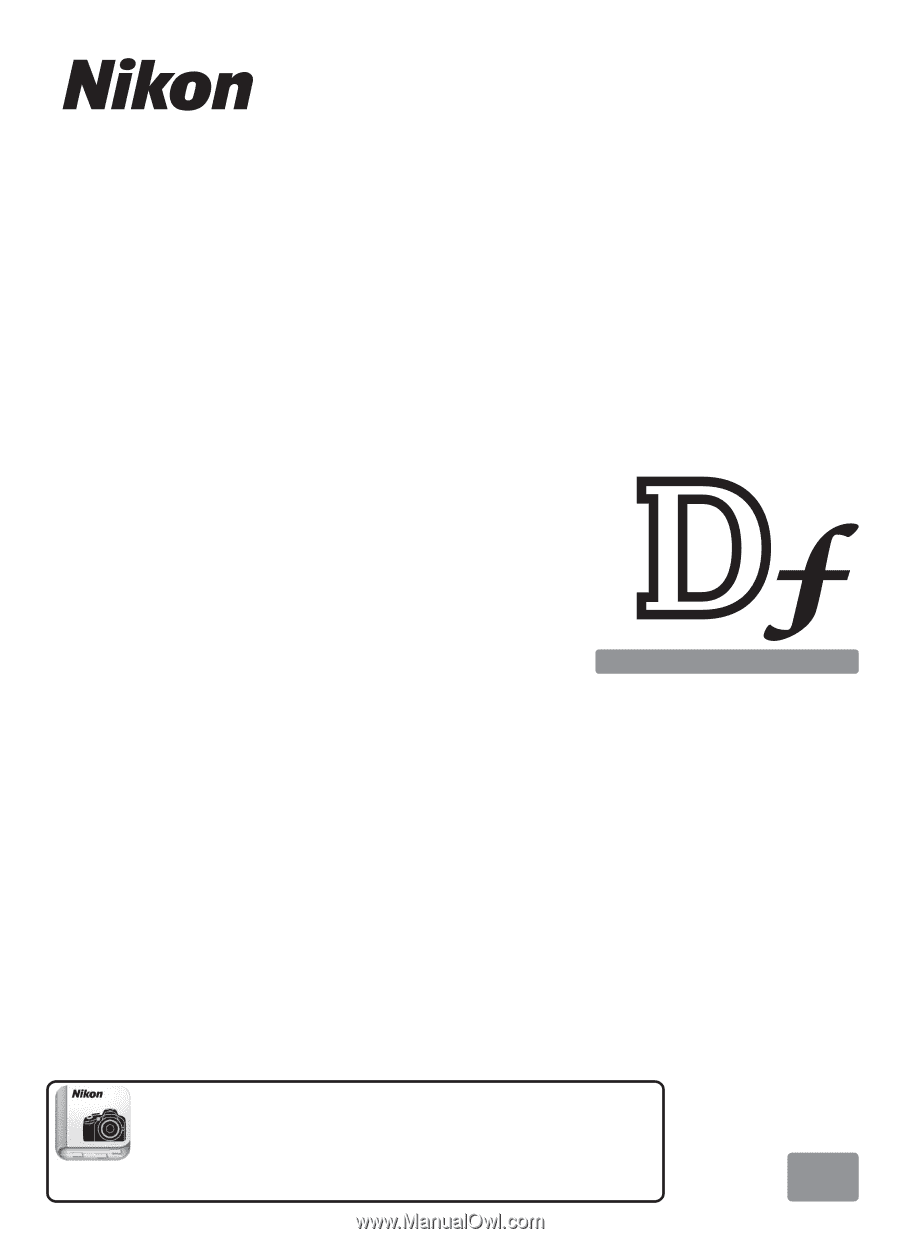
DIGITAL CAMERA
En
User’s Manual
Nikon Manual Viewer 2
Use the Nikon Manual Viewer 2 app to view
manuals anytime, anywhere on your smartphone or
tablet.