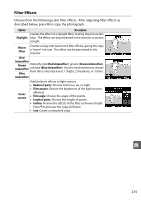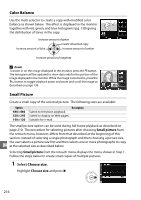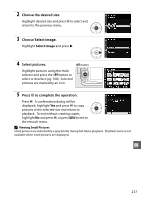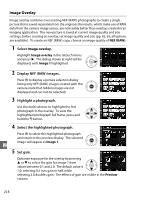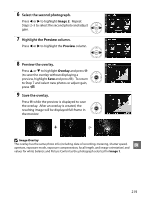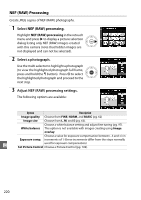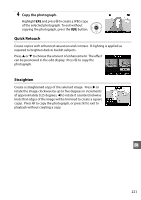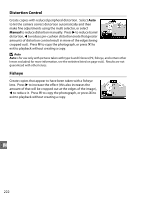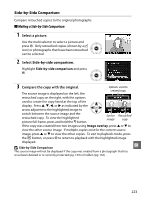Nikon EN-EL3e D90 User's Manual - Page 238
Image Overlay, Select, Display NEF RAW images., Highlight a photograph.
 |
UPC - 689466141580
View all Nikon EN-EL3e manuals
Add to My Manuals
Save this manual to your list of manuals |
Page 238 highlights
Image Overlay Image overlay combines two existing NEF (RAW) photographs to create a single picture that is saved separately from the originals; the results, which make use of RAW data from the camera image sensor, are noticeably better than overlays created in an imaging application. The new picture is saved at current image quality and size settings; before creating an overlay, set image quality and size (pp. 62, 63; all options are available). To create an NEF (RAW) copy, choose an image quality of NEF (RAW). 1 Select Image overlay. Highlight Image overlay in the retouch menu and press 2. The dialog shown at right will be displayed, with Image 1 highlighted. 2 Display NEF (RAW) images. Press J to display a picture selection dialog listing only NEF (RAW) images created with this camera (note that hidden images are not displayed and can not be selected). 3 Highlight a photograph. Use the multi selector to highlight the first photograph in the overlay. To view the highlighted photograph full frame, press and hold the X button. 4 Select the highlighted photograph. Press J to select the highlighted photograph and return to the preview display. The selected image will appear as Image 1. u 5 Set gain. Optimize exposure for the overlay by pressing 1 or 3 to select the gain for image 1 from values between 0.1 and 2.0. The default value is 1.0; selecting 0.5 cuts gain in half, while selecting 2.0 doubles gain. The effects of gain are visible in the Preview column. 218