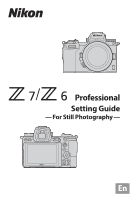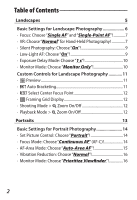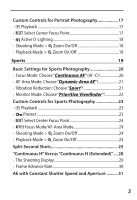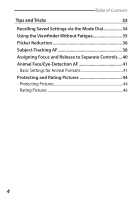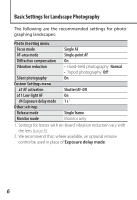Nikon Z 7 Setting Guide For Still Photography
Nikon Z 7 Manual
 |
View all Nikon Z 7 manuals
Add to My Manuals
Save this manual to your list of manuals |
Nikon Z 7 manual content summary:
- Nikon Z 7 | Setting Guide For Still Photography - Page 1
Professional Setting Guide - For Still Photography - En - Nikon Z 7 | Setting Guide For Still Photography - Page 2
Table of Contents Landscapes 5 Basic Settings for Landscape Photography 6 • Focus: Choose "Single AF" and "Single-Point AF 7 • VR: Choose "Normal" for Hand-Held Photography 7 • Silent Photography: Choose "On 9 • Low-Light AF: Choose "On 9 • Exposure Delay Mode: Choose "1 s 10 • Monitor Mode - Nikon Z 7 | Setting Guide For Still Photography - Page 3
Custom Controls for Portrait Photography 17 • K Playback 17 • K Select Center Focus Point 17 • y Active D‑Lighting 18 • Shooting Mode > p Zoom On/Off 18 • Playback Mode > p Zoom On/Off 18 Sports 19 Basic Settings for Sports Photography 20 • Focus Mode: Choose "Continuous AF" (AF‑C 20 • - Nikon Z 7 | Setting Guide For Still Photography - Page 4
Table of Contents Tips and Tricks 33 Recalling Saved Settings via the Mode Dial 34 Using the Viewfinder Without Fatigue 35 Flicker Reduction 36 Subject-Tracking AF 38 Assigning Focus and Release to Separate Controls..... 40 Animal Face/Eye-Detection AF 41 • Basic Settings for Animal - Nikon Z 7 | Setting Guide For Still Photography - Page 5
Landscapes Learn basic techniques and helpful features for capturing landscapes more vividly and with greater ease. 5 - Nikon Z 7 | Setting Guide For Still Photography - Page 6
Basic Settings for Landscape Photography The following are the recommended settings for photographing landscapes: Photo shooting menu Focus mode Single AF AF-area mode Single-point AF Diffraction compensation On Vibration reduction • Hand-held photography: Normal • Tripod photography: Off 1 - Nikon Z 7 | Setting Guide For Still Photography - Page 7
the shutter-release button halfway. l VR: Choose "Normal" for Hand-Held Photography! Choose a vibration reduction option according to whether the camera is mounted on a tripod. Normal, which offers a comparatively high level of vibration reduction, is recommended for hand-held shots of static - Nikon Z 7 | Setting Guide For Still Photography - Page 8
are using one of the lenses listed be- low, slide the lens vibration reduction switch to"NORMAL". Users of other lenses should consult the lens manual. ‣‣AF‑P DX NIKKOR 10-20 mm f/4.5-5.6G VR ‣‣AF‑P DX NIKKOR 18-55 mm f/3.5-5.6G VR ‣‣AF‑P DX NIKKOR 70-300 mm f/4.5-6.3G ED VR - Nikon Z 7 | Setting Guide For Still Photography - Page 9
you notice distortion in photos of moving subjects. In these cases, we recommend that you select Auto for Custom Setting d5 (Shutter type). The camera will automatically switch between the front-curtain and electronic front-curtain shutters according to shutter speed, helping prevent blur caused by - Nikon Z 7 | Setting Guide For Still Photography - Page 10
the monitor mode button to select "monitor only" mode. "Prioritize Viewfinder" When"prioritize viewfinder"is selected for monitor mode, the camera behaves much like a traditional digital SLR: in photo mode, putting your eye to the viewfinder turns it on and displays the view through the lens, but - Nikon Z 7 | Setting Guide For Still Photography - Page 11
Custom Controls for Landscape Photography The following custom control settings are recommended for landscape photography: w Fn1 button q Preview y Fn2 button t Auto bracketing V AF‑ON button A AF‑ON 8 Center of sub-selector K Select center focus point z Movie-record button b Framing grid - Nikon Z 7 | Setting Guide For Still Photography - Page 12
current focus point and check focus before shooting. You'll find this particularly useful for improved focus when using manual focus in situations in which the camera has difficulty focusing using autofocus. To choose the zoom ratio, select Custom Setting f3 (OK button) > Shooting mode, highlight - Nikon Z 7 | Setting Guide For Still Photography - Page 13
Portraits Learn basic techniques and helpful features that free you to concentrate on your subject during portrait photography. 13 - Nikon Z 7 | Setting Guide For Still Photography - Page 14
for portraits in which your subject's complexion looks smooth and natural. l Focus Mode: Choose "Continuous AF" (AF‑C)! Choose AF‑C for shots of mobile subjects. The camera adjusts focus continuously while the shutter-release button is pressed halfway or the AF‑ON button is pressed. 14 - Nikon Z 7 | Setting Guide For Still Photography - Page 15
concentrate on composition and your subject's expression even when your subject is in motion. Note that eye detection is available only from camera "C" firmware version 2.00. When Lighting Is Poor When photographing dimly-lit subjects with AF-S selected for focus mode, choose On for Custom Setting - Nikon Z 7 | Setting Guide For Still Photography - Page 16
with a vibration reduction switch, the Vibration reduction item in the camera menus will be grayed out and unavailable, and vibration reduction options will "Prioritize Viewfinder"! Recommended for users familiar with traditional digital SLRs, "prioritize viewfinder"mode lets you frame pictures in - Nikon Z 7 | Setting Guide For Still Photography - Page 17
Setting f2 (Custom control assignment). l K Playback Assigning this role to the Fn1 button lets you start playback with your right hand while supporting the lens with your left, letting you view pictures without taking your eye from the viewfinder. l K Select Center Focus Point If you typically - Nikon Z 7 | Setting Guide For Still Photography - Page 18
current focus point and check focus before shooting. You'll find this particularly useful for improved focus when using manual focus in situations in which the camera has difficulty focusing using autofocus. To choose the zoom ratio, select Custom Setting f3 (OK button) > Shooting mode, highlight - Nikon Z 7 | Setting Guide For Still Photography - Page 19
Sports Learn basic techniques and helpful features for photographing sporting events and other scenes that feature motion. 19 - Nikon Z 7 | Setting Guide For Still Photography - Page 20
High shutter speeds of 1/500 s or faster Monitor mode Prioritize viewfinder l Focus Mode: Choose "Continuous AF" (AF‑C)! Choose AF‑C for shots of mobile subjects. The camera adjusts focus continuously while the shutter-release button is pressed halfway or the AF‑ON button is pressed. 20 - Nikon Z 7 | Setting Guide For Still Photography - Page 21
AF-Area Mode: Choose "Dynamic-Area AF"! The camera focuses on a point of your choosing but will using an F mount lens with a vibration reduction switch, the Vibration reduction item in the camera menus will itself be grayed out and unavailable, and vibration reduction options will instead have to be - Nikon Z 7 | Setting Guide For Still Photography - Page 22
Basic Settings for Sports Photography l Monitor Mode: Choose "Prioritize Viewfinder"! Recommended for users familiar with traditional digital SLRs, "prioritize viewfinder"mode lets you frame pictures in the viewfinder during hand-held photography. In photo mode, putting your eye to the viewfinder - Nikon Z 7 | Setting Guide For Still Photography - Page 23
Custom Setting f2 (Custom control assignment). l K Playback Assigning this role to the Fn1 button lets you start playback with your right hand while supporting the lens with your left, letting you view pictures without taking your eye from the viewfinder. l g Protect Assigning this role to an Fn - Nikon Z 7 | Setting Guide For Still Photography - Page 24
Custom Controls for Sports Photography l K Select Center Focus Point If you typically use the sub-selector for focus-point selection, assigning this role to the center of the control lets you use it to quickly choose the center focus point. l z Focus Mode/AF-Area Mode Focus and AF-area modes can be - Nikon Z 7 | Setting Guide For Still Photography - Page 25
or other fast-moving event. For split-second shots the like of which you've never taken before, try switching to movie mode, where the camera can record photos at up to 120 fps while the shutter-release button is pressed. 1 Select movie mode. Rotate the photo/movie selector to 1. 25 - Nikon Z 7 | Setting Guide For Still Photography - Page 26
2 Set the frame size and rate to 1920 × 1080; 120p. The number of shots the camera takes per second is equivalent to the frame rate chosen for Frame size/frame rate in the movie shooting menu or for Frame size and - Nikon Z 7 | Setting Guide For Still Photography - Page 27
Shots 5 Rotate the mode dial to "M". Exposure cannot be adjusted manually in modes P and S when movie mode is selected. Choose mode or two (Z 6) seconds. Pictures will be taken even if the camera fails to focus. Taking Photos in Movie Mode Photos are recorded in JPEG fine★ format. Flicker reduction - Nikon Z 7 | Setting Guide For Still Photography - Page 28
during metering Image review (lags subject motion) • Lighting that • Bracketing Recommended for causes flicker • Portraits • Amateur sports • Railway photography * Camera"C"firmware version 2.00 or later. In earlier versions, exposure is locked at the value metered for the first shot in each - Nikon Z 7 | Setting Guide For Still Photography - Page 29
l The Shooting Display The image displayed in the monitor or viewfinder during shooting differs according to the release mode. Subject motion "Continuous H" Apart from momentarily going dark when the shutter is released, the display for Continuous H mode shows subject motion more or less in real - Nikon Z 7 | Setting Guide For Still Photography - Page 30
"Continuous H" Versus "Continuous H (Extended)" l Frame Advance Rate Frame advance rates for burst photography vary with the camera model and settings. The approximate maximum rates for Continuous H and Continuous H (extended) release modes are shown below. Z 7 Bit Silent Continuous H Image - Nikon Z 7 | Setting Guide For Still Photography - Page 31
settings with a mix of sun and shade, such as a soccer stadium or baseball diamond during a day game. Enabling auto ISO sensitivity control allows the camera to adjust ISO sensitivity for optimal exposure. Auto ISO sensitivity control can be turned on or off by holding the S button and rotating the - Nikon Z 7 | Setting Guide For Still Photography - Page 32
sensitivity if it determines that shutter speed will fall below the minimum, ensuring that shutter speed is never slower than 1/500 s and allowing the camera to adapt to changes in lighting while minimizing blur due to subject motion. Note that pictures taken at higher ISO sensitivities are prone to - Nikon Z 7 | Setting Guide For Still Photography - Page 33
Tips and Tricks Learn about useful features that can be used with any subject. 33 - Nikon Z 7 | Setting Guide For Still Photography - Page 34
Recalling Saved Settings via the Mode Dial Frequently-used settings can be assigned to mode-dial positions U1, U2, and U3. For example, you can assign landscape settings to U1, portrait settings to U2, and settings for sports photography to U3 and instantly switch combinations just by rotating the - Nikon Z 7 | Setting Guide For Still Photography - Page 35
match the preview in the viewfinder, we recommend that you check the results after shooting. Note that in movie mode, the effects of changes to camera settings will always be visible in the display, regardless of the option selected for Custom Setting d8 (Apply settings to live view). 35 - Nikon Z 7 | Setting Guide For Still Photography - Page 36
Flicker Reduction When powered by alternating current, fluorescent lamps and certain other types of artificial lighting flicker at a rate determined by the frequency of the power supply, which depending on the timing of the shutter release may produce areas of uneven color or exposure. Flicker - Nikon Z 7 | Setting Guide For Still Photography - Page 37
menu can be used to adjust flicker reduction settings for movie mode. In most circumstances we would recommend that you choose Auto to allow the camera to automatically choose a frequency matching that of the local power supply. 37 - Nikon Z 7 | Setting Guide For Still Photography - Page 38
the AF‑ON button is pressed or the shutter-release button is pressed halfway (note that the discussion in this section applies only from camera"C"firmware version 3.00). Before proceeding, position the focus point as desired. To start subject tracking, wait until the chosen focus point is over your - Nikon Z 7 | Setting Guide For Still Photography - Page 39
tapping your subject in the display, you can press J to suspend tracking and select the center focus point. Custom Subject-Tracking Controls From camera "C" firmware version 3.00, you can use Custom Setting f2 (Custom control assignment) to assign Subject-tracking AF to the w Fn1 or y Fn2 button on - Nikon Z 7 | Setting Guide For Still Photography - Page 40
sports photography and in other situations where you focus using AF‑C. The camera focuses while the AF‑ON button is pressed and pauses when the button . If you press the shutter-release button while focus is paused, the camera will not focus again but will only release the shutter. If you use - Nikon Z 7 | Setting Guide For Still Photography - Page 41
Animal Face/Eye-Detection AF From "C" firmware version 3.00, the camera can detect and focus on the faces and eyes of dogs and cats (animal face/eye-detection AF). l Basic Settings for Animal Portraits The following - Nikon Z 7 | Setting Guide For Still Photography - Page 42
Enabling Animal Face/Eye-Detection AF Animal face/eye-detection AF is available only when Animal detection is selected for Custom Setting a4 (Auto-area AF face/eye detection) and auto-area AF is selected for AF-area mode. Notes on Animal Detection AF Animal face- and eye-detection may not perform as - Nikon Z 7 | Setting Guide For Still Photography - Page 43
sensitivity if it determines that shutter speed will fall below the minimum, ensuring that shutter speed is never slower than 1/500 s and allowing the camera to adapt to changes in lighting while minimizing blur due to subject motion. Note that pictures taken at higher ISO sensitivities are prone to - Nikon Z 7 | Setting Guide For Still Photography - Page 44
Protecting and Rating Pictures Pictures can be protected and rated during playback. These settings remain in effect when the pictures are opened in Capture NX‑D or ViewNX‑i. l Protecting Pictures Pictures can be protected to prevent accidental deletion. Note that this does not prevent the pictures - Nikon Z 7 | Setting Guide For Still Photography - Page 45
3 Select Protect. Highlight Protect and press J. Protected pictures are marked with a P icon; to remove protection, select the picture and choose Protect again. Using Function Buttons You can assign Protect to either of the Fn1 and Fn2 buttons using Custom Setting f2 (Custom control assignment) and - Nikon Z 7 | Setting Guide For Still Photography - Page 46
l Rating Pictures Selected pictures can be rated or marked as candidates for later deletion. Ratings can also be viewed in Capture NX-D and ViewNX-i. Protected pictures cannot be rated; remove protection before rating pictures. From the i Menu The i menu can be used to rate pictures during playback. - Nikon Z 7 | Setting Guide For Still Photography - Page 47
Protecting and Rating Pictures 4 Choose a rating. Rotate the main command dial to choose a rating of from zero to five stars, or select d to mark the picture as a candidate for later deletion. Press J to apply the selected rating. Using Function Buttons You can assign Rating to either of the Fn1 and - Nikon Z 7 | Setting Guide For Still Photography - Page 48
© 2020 Nikon Corporation

Professional
Setting Guide
— For Still Photography —
En