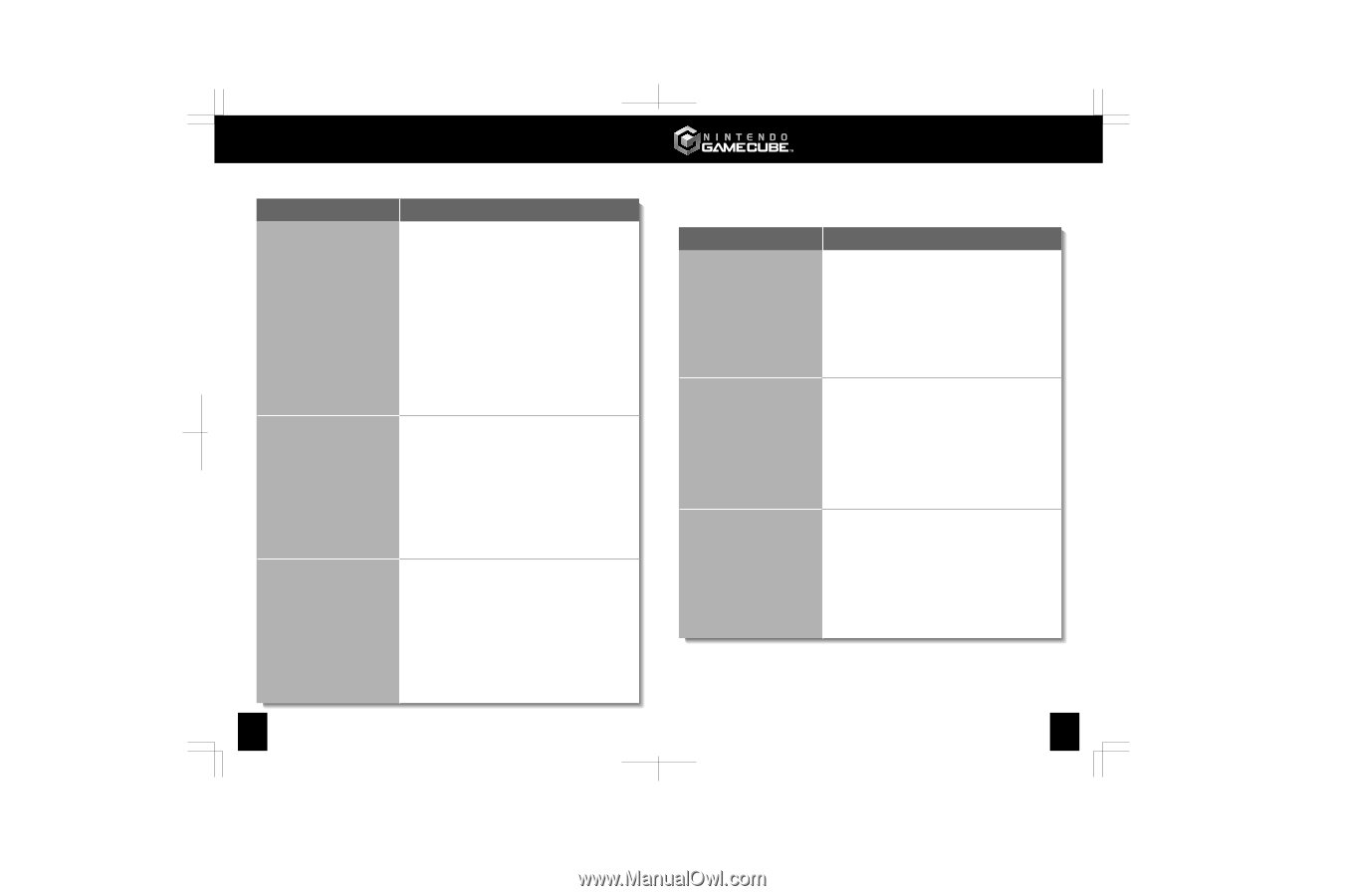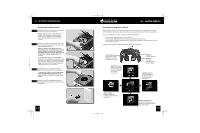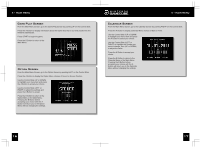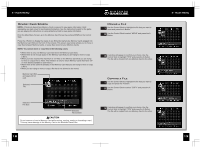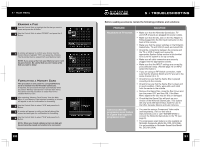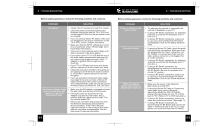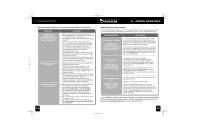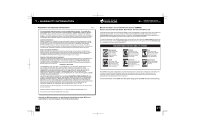Nintendo 45496940393 Instruction Booklet - Page 15
For RF switch
 |
UPC - 045496940393
View all Nintendo 45496940393 manuals
Add to My Manuals
Save this manual to your list of manuals |
Page 15 highlights
5 • TROUBLESHOOTING Before seeking assistance review the following problems and solutions: PROBLEM For RF switch connections only: Game display on TV is fuzzy, has no color or has "snow" on it. The controller does not work properly. The controller buttons occasionally stick. SOLUTION • Make sure that all connections between the RF Switch, RF Modulator, console and your TV or VCR are correct and secure. (See page 11) • Try adjusting any fine tuning and contrast controls on the TV. • If your TV has an automatic fine tuning control (AFC ), turn it OFF and try manually fine tuning it. If turning OFF the AFC caused your TV to display only in black and white, leave the AFC ON. • Try moving the console farther away from the TV. • Try changing the channel on both the RF Modulator and the TV to 4. • Try disconnecting the cable or antenna wire from the RF Switch. (You will have to reconnect it again for regular TV viewing.) • If using a RF Switch connection, make sure to use only a licensed Nintendo RF Switch and Modulator (look for the Official Nintendo Seal). • Make sure the power is OFF before plugging any controllers into the console. • Insert the Controller Plug completely into the Controller Socket on the front of the console. • Read the instruction booklet for the game you are playing to make sure you are using the correct Controller Socket. • Make sure that the Control Stick, C Stick, and the L and R Buttons are in the "Neutral" position when you turn the power ON. (See page 6.) • If the Rumble feature won't shut off, check the Controller Socket and Controller Plug for dirt, dust or other contamination. Clean if necessary. Clean sticking buttons using the following procedure: 1. Disconnect the controller from the console. 2. Use an unused toothbrush and hot tap water. Do not use boiling water, soap or detergent. 3. Dip the toothbrush in hot water and shake off excess amount. Lightly scrub sticking buttons, working the bristles around sides of buttons and into cracks. 4. Dry controller with soft cloth or towel and let air dry for at least 2 hours. 5. Test buttons and repeat procedure if necessary. Do not submerge in, or pour any type of liquid over controller. 24 6 • ERROR MESSAGES Error Message Procedure If the Nintendo GameCube detects a error in the system operations, an error message will appear. Below is a list of the possible error messages and what procedure to follow if an error message does appear. ERROR MESSAGE An error has occurred. Turn the power OFF and check the Nintendo GameCube Instruction Booklet for further instructions. PROCEDURE The Game Disc may be dirty or damaged. Open the Disc Cover, remove the disc and check for contamination, dirt, scratches or other irregularities. If necessary, clean the disc by wiping with a soft, slightly damp cotton cloth (do not use paper) from the middle to the outside edge. Insert the disc and try playing the game again. If you still get the same error message, there may be an internal problem with the system. Turn the Nintendo GameCube OFF, unplug the system and visit the customer service area of our web site at www.nintendo.com or contact Nintendo Customer Service at 1-800-255-3700. The disc could not be read. Please read the Nintendo GameCube Instruction Booklet for more information. The Game Disc may be dirty or damaged. Open the Disc Cover, remove the disc and check for contamination, dirt, scratches or other irregularities. If necessary, clean the disc by wiping with a soft, slightly damp cotton cloth (do not use paper) from the middle to the outside edge. Insert the disc and try playing the game again or try a different disc. If an error message still appears, visit the customer service area of our web site at www.nintendo.com or contact Nintendo Customer Service at 1-800-255-3700. System settings were lost. Calendar and other settings were reset. Choose system settings now? You must reset the time and date by selecting "YES" and pressing the A Button. See page 17 for how to set the time and date. If the error message appears every time you turn the Nintendo GameCube power ON, the built-in batteries may be worn out. These must be replaced by a qualified service representative. Please visit the customer service area of our web site at www.nintendo.com or contact Nintendo Customer Service at 1-800-255-3700 for information on battery replacement. If your Nintendo GameCube system still does not operate correctly after trying the troubleshooting remedies, please visit the customer service area of our web site at www.nintendo.com or call 1-800-255-3700. 25