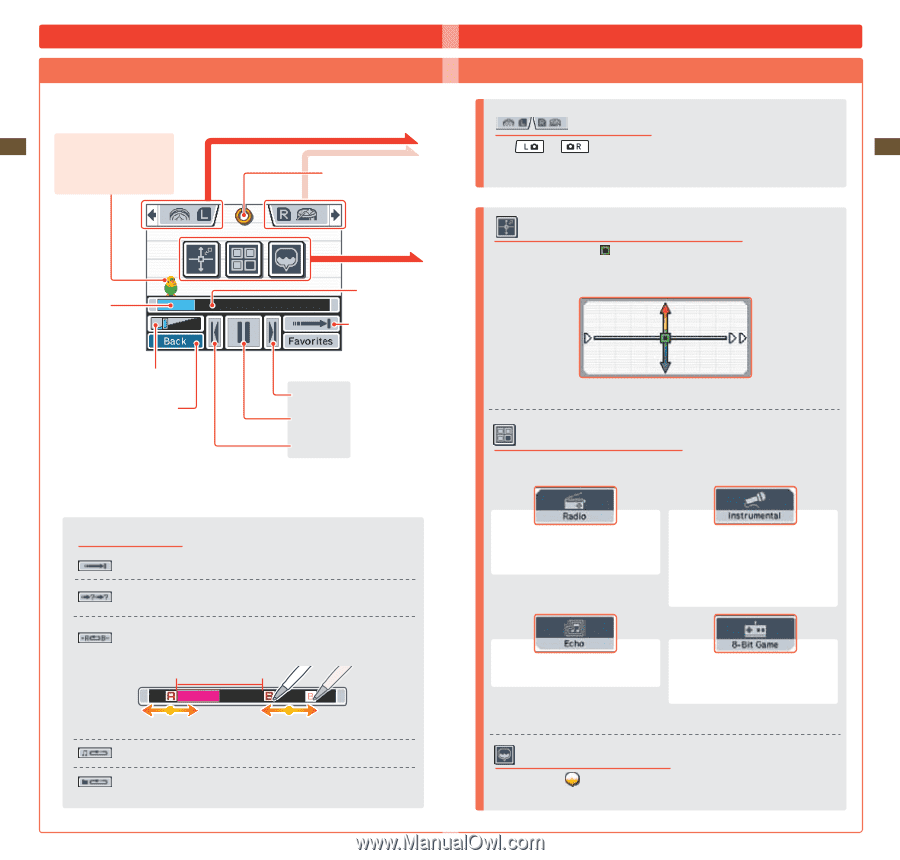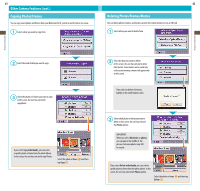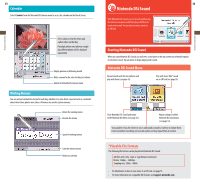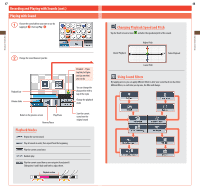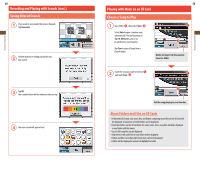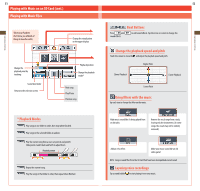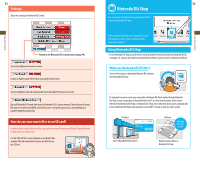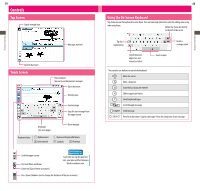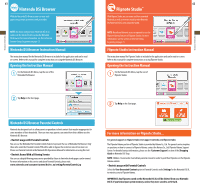Nintendo TWLSSBA Operation Manual - Page 27
Playing with Music on an SD Card cont., Playing with Music Files
 |
UPC - 045496718763
View all Nintendo TWLSSBA manuals
Add to My Manuals
Save this manual to your list of manuals |
Page 27 highlights
Applications & Settings Applications & Settings 51 Playing with Music on an SD Card (cont.) Playing with Music Files Talk to your Parakeet (he'll show you all kinds of things to have fun with) Change the visualization on the upper display Change the playback point by touching Sound level slider Return to the selection screen Playback position Change the playback mode* Next song Play/Pause Previous song * Playback Modes Play songs in one folder in order, then stop when finished. Play songs in the selected folder at random. Play the current song from a user-set point A and point B. Slide points A and B back and forth to adjust them. Playback portion Repeat the current song. Play the songs in the folder in order, then repeat when finished. 52 Beat Buttons Press and sound effects. to add sound effects. Tap the icons on-screen to change the Change the playback speed and pitch Touch the screen to move the and adjust the playback speed and pitch. Higher Pitch Slower Playback Faster Playback Lower Pitch Using filters with the music Tap each icon to change the filter on the music. Make music sound like it's being played from an old radio. Remove the vocal range from a track, leaving only the instruments. (In some songs, the vocals may not be entirely removed.) Add an echo effect. Make your music sound like an old video game! NOTE: Song or sound files from the SD Card that have been manipulated are not saved. Layering voice recordings Tap a sound bubble to start playing it over your music.