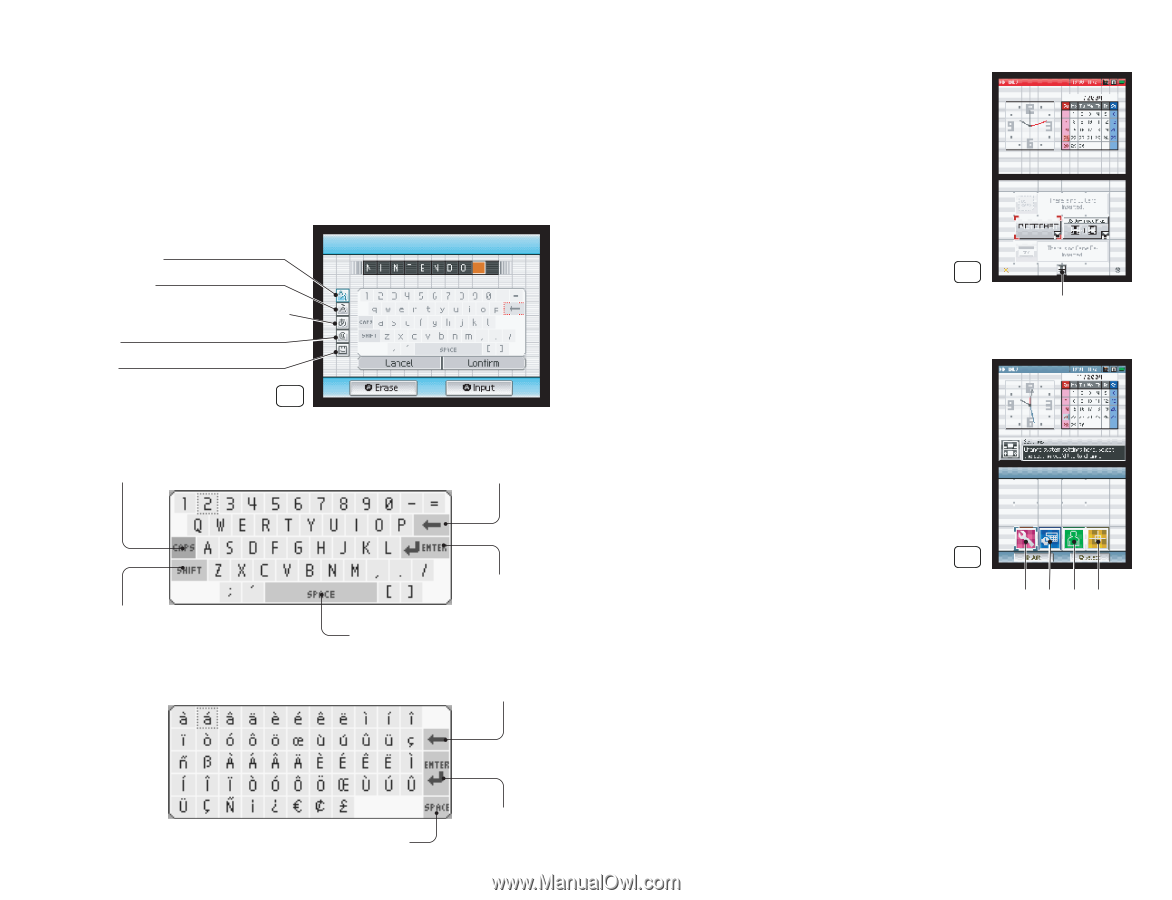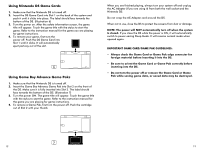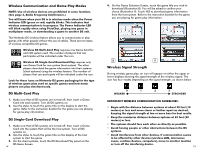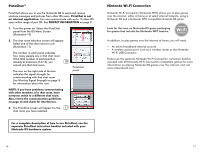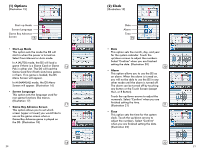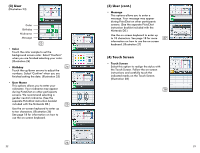Nintendo USG-001 Instruction Booklet - Page 11
Using the On-Screen Keyboard, Settings Menu - Changing System Settings - new
 |
UPC - 045496718466
View all Nintendo USG-001 manuals
Add to My Manuals
Save this manual to your list of manuals |
Page 11 highlights
Using the On-Screen Keyboard The on-screen keyboard functions like a simple computer keyboard. The keyboard style can be selected from the menu on the left side of the keyboard. There are five styles of keyboards, as listed below. (Illustration 12) Two styles are shown; however, they all work the same way. Select letters by using either the stylus or the +Control Pad and A/B Buttons. Alphanumeric International Japanese Hiragana/Katakana Symbols Pictures 12 Alphanumeric Shift between capital and lowercase letters. Backspace or erase character. Shift between capitals/symbols and lowercase letters/numbers. International Skip to next line. Add a space. Backspace or erase character. Skip to next Add a space. line. 18 Settings Menu - Changing System Settings Various items can be adjusted from the Settings Menu. To access the Settings Menu, touch the Settings Panel on the DS Menu Screen. (Illustration 13) 13 Settings Panel The Setting Menu will appear. Each of the four menu panels will open a different set of options you can adjust. (Illustration 14) Select the menu panel for the options you would like to adjust. (1) Options: • Startup Mode • Screen Language • Game Boy Advance Screen (2) Clock: • Date 14 • Alarm • Time (3) User: • Color • Birthday • User Name • Message (4) Touch Screen 123 4 Menu Panels See pages 20-23 for a description and instructions for each option. NOTE: After changing any system settings, the DS will save the new settings and shut itself off. Turn the power on to see the new settings and resume using the DS. 19