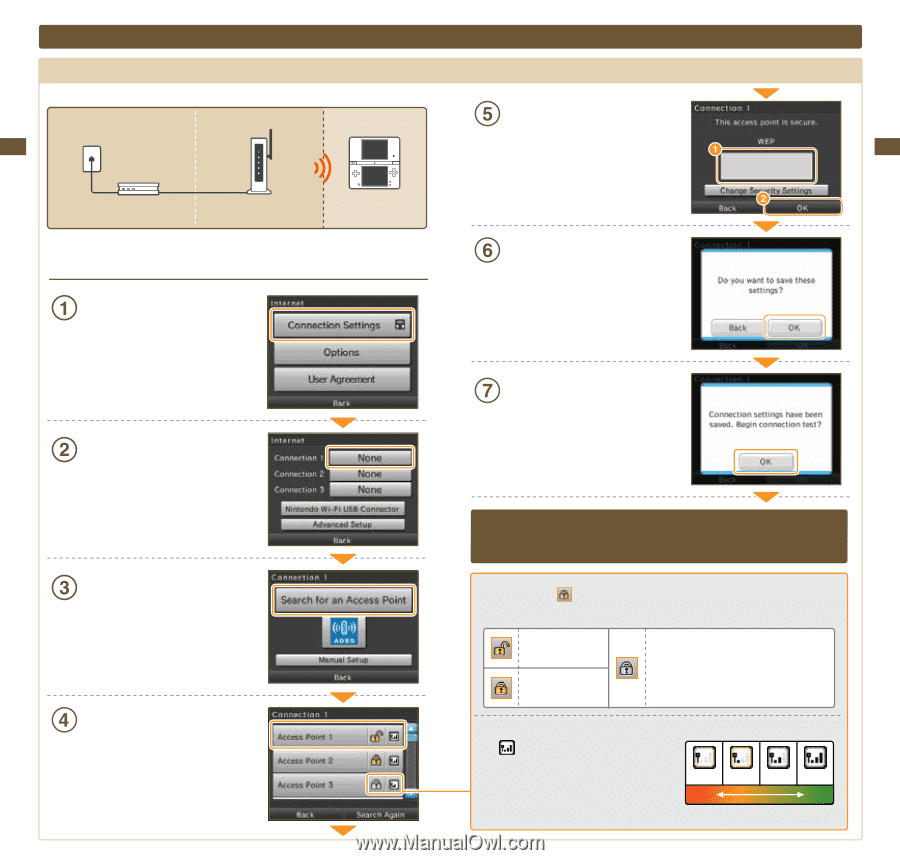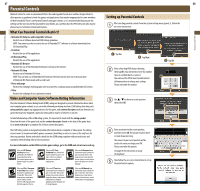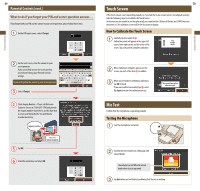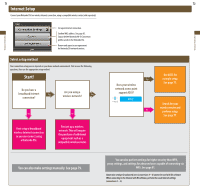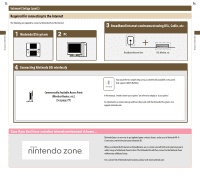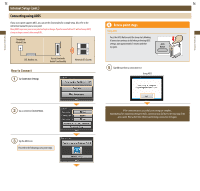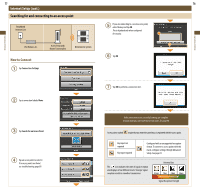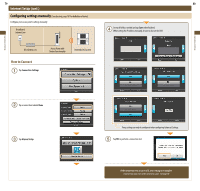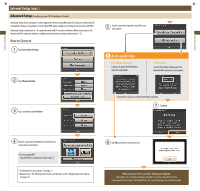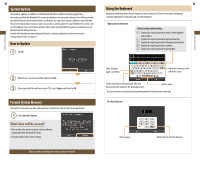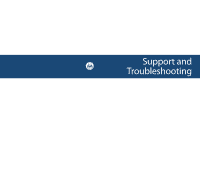Nintendo UTLSBKA Operation Manual - Page 40
Internet Setup cont.
 |
View all Nintendo UTLSBKA manuals
Add to My Manuals
Save this manual to your list of manuals |
Page 40 highlights
Applications & Settings Applications & Settings 77 78 Internet Setup (cont.) Searching for and connecting to an access point Broadband Internet Line If you are connecting to a secure access point, enter the key and tap OK. This is displayed only when configured for security. DSL Modem, etc. How to Connect Tap Connection Settings Access Point with Router Functionality Nintendo DSi System Tap OK Tap a connection labeled None Tap Search for an Access Point Tap an access point to select it If no access points are found, see troubleshooting, page 89. Tap OK to perform a connection test. If the connection test is successful, settings are complete. If connection fails, refer to the list of error codes. See page 98. Access points marked require that you enter the same key as is registered with the access point. Key input not required Key input required Configured with an unsupported encryption format. To connect to access points with this mark, configure settings through Advanced Setup. See page 81. The icon indicates the state of signal reception and displays at four different levels. Stronger signal reception results in smoother transmission. Antenna Bars 0 bars 1 bar 2 bars 3 bars Weak Strong Signal Reception Strength