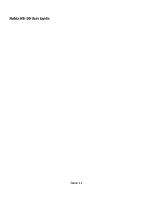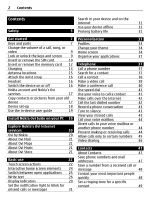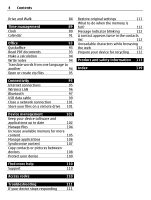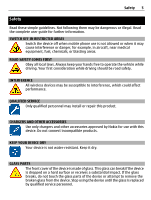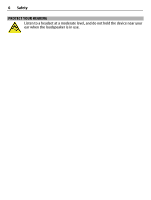Nokia 002S526 User Manual
Nokia 002S526 Manual
 |
View all Nokia 002S526 manuals
Add to My Manuals
Save this manual to your list of manuals |
Nokia 002S526 manual content summary:
- Nokia 002S526 | User Manual - Page 1
Nokia N8-00 User Guide Issue 1.1 - Nokia 002S526 | User Manual - Page 2
Use the in-device user guide 19 Install Nokia Ovi Suite on your PC 19 Explore Nokia's Ovi internet services 20 Ovi by Nokia 20 About Ovi Mail 21 33 Profiles 33 Change your theme 34 Home screen 34 Organise your applications 37 Telephone 37 Call a phone number 37 Search for a - Nokia 002S526 | User Manual - Page 3
50 Camera 62 Back up your contacts to Ovi by About Camera 62 Nokia 50 Take a picture 62 Save location information to your Messaging 51 pictures Post your status to social networking Play music through a radio 73 services 59 FM radio 74 Link your online friends to their contact - Nokia 002S526 | User Manual - Page 4
for more content 105 Manage applications 106 Synchronise content 107 Copy contacts or pictures between devices 108 Protect your device 109 Find more help 110 Support 110 Access codes 110 Troubleshooting 111 If your device stops responding 111 - Nokia 002S526 | User Manual - Page 5
user guide for further information. SWITCH OFF IN RESTRICTED AREAS Switch the device off when mobile phone use is which could affect performance. QUALIFIED SERVICE Only qualified personnel may install Use only chargers and other accessories approved by Nokia for use with this device. Do not connect - Nokia 002S526 | User Manual - Page 6
6 Safety PROTECT YOUR HEARING Listen to a headset at a moderate level, and do not hold the device near your ear when the loudspeaker is in use. - Nokia 002S526 | User Manual - Page 7
Get started Keys and parts Top 1 Nokia AV connector (3.5 mm) 2 HDMI™ connector 3 Power key Front Get started 7 1 Earpiece 2 Menu key 3 Microphone 4 Secondary camera lens - Nokia 002S526 | User Manual - Page 8
8 Get started Back 1 Camera flash 2 Camera lens 3 Loudspeaker 4 Microphone Sides 1 Memory card slot 2 SIM card slot 3 Charging indicator light 4 Micro USB connector 5 Volume/Zoom key 6 Lock switch 7 Camera key - Nokia 002S526 | User Manual - Page 9
Bottom Get started 9 1 Charging connector 2 Wrist strap hole Touch screen To control your device, lightly touch the screen with your fingertips. The screen does not respond when you use your fingernails. If your fingertips are cold, the screen may not respond to your touch. To avoid scratching the - Nokia 002S526 | User Manual - Page 10
. Set the keys and screen to lock automatically 1 Select Menu > Settings and Phone > Display > Screen/keylock time-out. 2 Define the length of time after SIM card is smaller than the standard SIM card. This device does not support the use of micro-SIM cards and use of incompatible SIM cards may - Nokia 002S526 | User Manual - Page 11
Get started 11 3 Open the cover of the SIM card slot. 4 Insert the SIM card. Push the card in, until you hear a click. Make sure the contact area of the card is facing down. Remove the SIM card 1 Switch the device off. 2 Use your fingernail to open the cover of the memory card slot. 3 Open the cover - Nokia 002S526 | User Manual - Page 12
12 Get started Insert or remove the memory card Use only compatible memory cards approved by Nokia for use with this device. Incompatible cards may damage the card and the device and corrupt data stored on the card. Memory cards are sold - Nokia 002S526 | User Manual - Page 13
About the battery Your device has an internal, nonremovable, rechargeable battery. Use only Nokia approved chargers designated for this device. You can also use a compatible USB a battery replacement service. Important: Only qualified personnel or an authorised service facility should replace the - Nokia 002S526 | User Manual - Page 14
14 Get started 2 You do not need to charge the battery for a specific length of time, and you can use the device while it is charging. If the battery is completely discharged, it may take several minutes before the charging indicator appears on the display or before any calls can be made. If the - Nokia 002S526 | User Manual - Page 15
Get started 15 If connected to a computer, you can synchronise your device while charging. Charging over USB can take longer to start, and may not work if you connect through a non-powered USB hub. Your device charges more quickly when connected to a wall outlet. When the battery is charging, the - Nokia 002S526 | User Manual - Page 16
16 Get started Attach the wrist strap Thread the wrist strap as shown, and tighten it. Headset You can connect a compatible headset or compatible headphones to your device. Switch the device on or off Press and hold . - Nokia 002S526 | User Manual - Page 17
time, you can create a Nokia account, so you can access Nokia's Ovi services. With Ovi services and your Nokia account, you can, for example: • See your friends' statuses in different social networking services • Download games, applications, videos, pictures, themes, and ringing tones from Ovi - Nokia 002S526 | User Manual - Page 18
Nokia device does not have the Phone switch application, your new device sends it in a message. Open the message in the old device, and follow the instructions The passcode in some devices is fixed. For details, see the user guide of the device. The passcode is valid only for the current connection. - Nokia 002S526 | User Manual - Page 19
Switch between the user guide and an application Press and hold the menu key, swipe left or right, and select the desired application. Links to related topics may be at the end of instructions. indicates a link to a related topic, and indicates a link to a web page. Install Nokia Ovi Suite on your - Nokia 002S526 | User Manual - Page 20
Explore Nokia's Ovi internet services 2 On your computer, select Install Nokia Ovi Suite. If the installation window does not open automatically, open the installation file manually. Select Open folder to view files, and double-click Install_Nokia_Ovi_Suite.exe. 3 Follow the instructions. 4 When - Nokia 002S526 | User Manual - Page 21
supported. To access Nokia's Ovi services, go to www.ovi.com, and register your own Nokia download mobile games, applications, videos, pictures, themes, and ringing tones to your device. Some phone bill. The availability of payment methods depends on your country of residence and your network service - Nokia 002S526 | User Manual - Page 22
22 Basic use Select Menu > Store or go to www.ovi.com. Basic use Touch screen actions To interact with the user interface, tap or tap and hold the touch screen. Open an application or other screen element Tap the application or element. Access functions quickly Tap and hold the item. A pop-up menu - Nokia 002S526 | User Manual - Page 23
Basic use 23 Drag an item Tap and hold the item, and slide your finger across the screen. The item follows your finger. You can drag items in the home screen or the main menu, when you have activated editing mode. Swipe Place a finger on the screen, and steadily slide your finger in the desired - Nokia 002S526 | User Manual - Page 24
24 Basic use Zoom in Place two fingers on an item, such as a picture or web page, and slide your fingers apart. Zoom out Place two fingers on the item, and slide your fingers together. Tip: You can also tap the item twice to zoom in or out. Interactive home screen elements The home screen elements - Nokia 002S526 | User Manual - Page 25
Basic use 25 Activate or edit profiles Select the profile (2). View or edit your schedule Select the date (3). View missed calls and received messages Select the notification area (4). View available WLANs or manage Bluetooth connectivity Select the notification area (4). Modify the connectivity - Nokia 002S526 | User Manual - Page 26
26 Basic use Applications running in the background increase the demand on battery power and use memory. To close an application that you are not using, select . Tip: To close all open applications, select and hold the task switcher, and from the popup menu, select Close all. Write text Enter text - Nokia 002S526 | User Manual - Page 27
Deactivate predictive text input mode Select > Input options > Deactivate prediction. Modify the text input settings Select > Input options > Settings. Enter text with the virtual keypad Use the virtual keypad Select a text input field, and turn your device so it is vertical. Basic use 27 1 Number - Nokia 002S526 | User Manual - Page 28
To write the desired word, use the keys 2-9. Select each key once for each letter. For example, to write Nokia when the English dictionary is selected, select 6 for N, 6 for o, 5 for k, 4 for i, and twice. Define the writing language Select Menu > Settings and Phone > Touch input > Writing language. - Nokia 002S526 | User Manual - Page 29
event. Call indicators Someone has tried to call you. You are using your second phone line (network service). You have set your device to divert incoming calls to another number (network service). If you have two phone lines, a number indicates the active line. Your device is ready for an internet - Nokia 002S526 | User Manual - Page 30
suspended and that a connection is being established. A WLAN connection is available (network service). indicates that the connection is encrypted and that the connection is not encrypted. a compatible TV-out cable to the device. You have connected a compatible text phone to the device. - Nokia 002S526 | User Manual - Page 31
has a notification light in the menu key. When the light blinks, you have missed a call or a message has arrived. Select Menu > Settings and Phone > Notification lights > Notification light. Search in your device and on the internet With the Search application, you can find any item in your device - Nokia 002S526 | User Manual - Page 32
screen saver. Select Menu > Settings and Themes > Screen saver > None. • Activate a dark theme. Select Menu > Settings and Themes > General. • Change the length of the time-out period after which the device display switches off. Select Menu > Settings and Phone > Display > Light time-out. To adjust - Nokia 002S526 | User Manual - Page 33
Personalisation 33 Personalisation Profiles About profiles Select Menu > Settings and Profiles. Waiting for a call but can't let your phone ring? Your device has various settings groups called profiles, which you can personalise for different events and environments. You can also create your own - Nokia 002S526 | User Manual - Page 34
and select Profile name. 3 Enter a name for the profile. Change your theme With themes, you can change the colours and look of your display. Select Menu > Settings > Themes. Select General and a theme. Some themes include background animation effects. To save battery power, select General > Options - Nokia 002S526 | User Manual - Page 35
Personalisation 35 indicates which home screen you are in. Personalise the home screen Want to see your favourite landscape or pictures of your family in the home screen background? You can change this wallpaper, and rearrange items in the home screen, to personalise it to your liking. Tip: If you - Nokia 002S526 | User Manual - Page 36
and hold the home screen. 2 Select and the desired widget from the list. 3 Select Done. Tip: To download more widgets, select Store. Using the service or downloading content may cause transfer of large amounts of data, which may result in data traffic costs. Some home screen widgets may connect to - Nokia 002S526 | User Manual - Page 37
You can also drag and drop applications and folders. Telephone Call a phone number 1 In the home screen, select Call to open the dialler, and enter the phone number. To enter the + character, used for international calls, for each letter. For example, to search for Nokia, enter 6, 6, 5, 4, and 2. - Nokia 002S526 | User Manual - Page 38
contact. 3 In the contact card, select Voice call. 4 If the contact has more than one phone number, select and hold Voice call, and select the desired number. Make a video call When you make a video call (network service), you can see a live, two-way video between you and the recipient of the call. - Nokia 002S526 | User Manual - Page 39
a 3G network. For information on availability and costs, contact your service provider. Video calls can only be made between two parties. Video while. If the call is not successful (for example, video calls are not supported by the network, or the receiving device is not compatible), you are asked - Nokia 002S526 | User Manual - Page 40
video, the call is still charged as a video call. Make a conference call Your device supports conference calls between a maximum of six participants, including yourself. Video conference calls are not supported. 1 Make a call to the first participant. 2 To make a call to another participant, select - Nokia 002S526 | User Manual - Page 41
number to a number key 1 Select the number key to which you want to assign the phone number. 1 is reserved for the voice mailbox. 2 Select the phone number from your contacts list. Remove or change a phone number assigned to a number key Select and hold the assigned key, and from the pop-up menu - Nokia 002S526 | User Manual - Page 42
you can make and receive calls over the internet. Internet call services may support calls between computers, between mobile phones, and between a VoIP device and a traditional telephone. Some internet call service providers allow free internet calls. For availability and connectivity costs, contact - Nokia 002S526 | User Manual - Page 43
when you have missed calls. To view the phone number, select Show. The caller's name is displayed if stored in the contacts list. Missed and received calls are logged only if supported by the network, and the device is switched on and within the network service area. Call back the contact or number - Nokia 002S526 | User Manual - Page 44
hold a mailbox, and from the pop-up menu, select Change number. 3 Enter the number (obtained from your network service provider), and select OK. Divert calls to your voice mailbox or another phone number If you cannot answer your calls, you can divert incoming calls to your voice mailbox or another - Nokia 002S526 | User Manual - Page 45
calls, and only allow calls to certain phone numbers. For example, you can allow your children to call only family members or other key numbers. Select Menu > Contacts and Options > SIM numbers > Fixed dial contacts. Not all SIM cards support the fixed dialling service. You need your PIN2 code from - Nokia 002S526 | User Manual - Page 46
the video sharing feature activated. • Have person-to-person connections set up. For more information on the service, 3G network availability, and fees associated with using this service, contact your service provider. Set up video sharing To set up video sharing, you need person-to-person and 3G - Nokia 002S526 | User Manual - Page 47
, you can use the phone number of the recipient, including the country code, to share video (if supported by the network service provider). Share live or . If the SIP address or phone number is not available, manually enter the details, and select OK. If entering a phone number, you need to enter - Nokia 002S526 | User Manual - Page 48
a contact and Options > Edit > Options > Add detail. Save a number from a received call or message Have you received a call or a message from a person whose phone number is not yet saved in the contacts list? You can easily save the number in a new or existing contact list entry. Save a number from - Nokia 002S526 | User Manual - Page 49
Contacts 49 Remove a contact from favourites Select and hold a contact, and from the pop-up menu, select Remove from favourites. The contact is not deleted from your standard contacts list. Set a ringing tone for a specific contact Want to be able to hear that a particular person is calling you? You - Nokia 002S526 | User Manual - Page 50
> SIM numbers > Copy all to phone. Back up your contacts to Ovi by Nokia If you back up your contacts to Ovi by Nokia, you can easily copy your contacts to make in the contacts list are automatically backed up to Ovi by Nokia. You need a Nokia account to use Ovi. If you do not have an account, - Nokia 002S526 | User Manual - Page 51
• Group messages Messaging requires network support. Send a message With text and list, select the To title. To enter the recipient's phone number manually, enter the number in the To field. 3 To add sent as two or more messages. Your service provider may charge accordingly. Characters with accents, - Nokia 002S526 | User Manual - Page 52
message. 2 To record the message, select . 3 To select the recipient from the contacts list, select the To title. To enter the recipient's phone number manually, enter the number in the To field. 4 Select . Receive messages When you receive a message, you can open it directly from the home screen - Nokia 002S526 | User Manual - Page 53
. 1 Select Menu > Messaging. 2 Select Inbox. 3 Select and hold a message, and from the pop-up menu, select Listen. Select Menu > Settings > Phone > Speech. Change the language Select Language and a language. Download an additional language Select Options > Download languages. Change the voice Select - Nokia 002S526 | User Manual - Page 54
54 Mail Select Menu > Settings and Phone > Language. Change the device language Select Phone language. Change the writing language Select Writing language. Activate predictive text input Select Predictive text. Mail Mail About Mail Select Menu > Applications > Mail. With Mail, - Nokia 002S526 | User Manual - Page 55
. Add a mailbox You can add several mailboxes to your device. Select Menu > Applications > Mail. Add a mailbox Select New, and follow the instructions. To get a free Ovi Mail account from Nokia, select Ovi Mail and Sign up now. Add a mail widget to the home screen In the home screen, tap and hold an - Nokia 002S526 | User Manual - Page 56
from your contacts list, select the To, Cc, or Bcc icon. To enter a mail address manually, select the To, Cc, or Bcc field. 3 To add an attachment to the mail, home screen In the home screen, select New mailbox, and follow the instructions. Add another mail widget to the home screen Tap and hold the - Nokia 002S526 | User Manual - Page 57
you do not have a flat-rate data plan from your service provider, to save data costs in your phone bill, you can use a wireless local area network ( you have, or have tried to, access confidential information or a secure service, requiring passwords, clear the cache after each use. Empty the cache - Nokia 002S526 | User Manual - Page 58
web page that contains a web feed, and select Options > Subscribe to web feeds. Manually update a feed In the Web feeds view, select the feed. Set a feed to > Social, sign in to Ovi by Nokia, and then sign in to your relevant social networking services. With the Social application, you can enhance - Nokia 002S526 | User Manual - Page 59
requires network support. This may involve the transmission of large amounts of data and related data traffic costs. For information about data transmission charges, contact your service provider. The social networking services are third party services and not provided by Nokia. Check the privacy - Nokia 002S526 | User Manual - Page 60
friends' status updates in the home screen When you sign in to social networking services through Ovi by Nokia, you can see your online friends' status updates directly in the home screen. section of the picture. To upload a picture, the feature needs to be supported by the social networking service. - Nokia 002S526 | User Manual - Page 61
searches for landmarks near you. 3 If several landmarks are found, select one from the list. Location sharing is available only if it is supported by the service. Before sharing your location, always carefully consider with whom you are sharing. Check the privacy settings of the social networking - Nokia 002S526 | User Manual - Page 62
62 Camera 1 Select an invitation to an event. 2 Add the event to your device calendar. This feature is available only if supported by the service. Camera About Camera Select Menu > Applications > Camera. Why carry a separate camera if your device has all you need for capturing memories? With the - Nokia 002S526 | User Manual - Page 63
location information is shared, and your location may be visible to third parties viewing the file. This feature requires network service. Location information indicators: - Location information is unavailable. Location information may not be saved to pictures or videos. - Location information is - Nokia 002S526 | User Manual - Page 64
64 Camera Take a picture of a moving object Are you at a sports event and want to capture the action with your device? Use sport mode to take a sharp picture of moving people. Select Menu > Applications > Camera. Activate sport mode Select > Scene mode > Sport. Picture tips Select Menu > - Nokia 002S526 | User Manual - Page 65
Your pictures and videos 65 2 Select Options > Send. 3 Select the desired sending method. Your pictures and videos About Photos Select Menu > Photos. The Photos application is the place from where you can view all pictures and videos on your device. You can easily watch videos, or browse through - Nokia 002S526 | User Manual - Page 66
. You can combine pictures and videos with sounds, effects, and text, and easily turn them into short movies or slideshows. The following file formats are supported: MPEG4, H263, H263 BL, WMV, JPEG, PNG, BMP, GIF, MP3, AAC/AAC+eAAC+, WAV, and AMR-NB/AMR-WB. Save the sound files that you - Nokia 002S526 | User Manual - Page 67
Select Print > Via Bluetooth. Change the selected printer to Bluetooth, and follow the instructions on the display. Tip: When the USB cable is connected, you can change the original video and audio quality, even supporting surround sound. 1 Connect an HDMI adapter to the HDMI connector of - Nokia 002S526 | User Manual - Page 68
adapter, and then to the HDMI connector of a TV. You may need to manually select the HDMI input on the TV. 3 Select a picture or video to HDMI input, see the user instructions of your home theatre. 4 Play a video on your device. The maximum supported video resolution is 1280x720 (720p), and - Nokia 002S526 | User Manual - Page 69
of data through your service provider's network. For information about data transmission charges, contact your service provider. Play a your computer. 2 Open Nokia Ovi Suite on your computer, and follow the displayed instructions. In your device, videos that are in a supported format are displayed in - Nokia 002S526 | User Manual - Page 70
to your home screen Tap and hold the home screen, and select and the desired Web TV service. Find more Web TV services To download Web TV services from Nokia's Ovi Store, select Get more. Downloaded services are saved in the Applications folder, but you can move them to another folder, such as - Nokia 002S526 | User Manual - Page 71
Music and audio 71 2 Select a song or album. Tip: To listen to the songs in a random order, select . Pause and resume playback To pause playback, select ; to resume, select . Fast-forward or rewind a song Select and hold or . Tip: When listening to music, you can return to the home screen, leaving - Nokia 002S526 | User Manual - Page 72
music on your PC that you want to listen on your device? Nokia Ovi Player is the fastest way to transfer music on your device, and right corner, and select > USB > Media transfer. 3 On your computer, open Nokia Ovi Player. For more information, see the Ovi Player help. Download the latest version - Nokia 002S526 | User Manual - Page 73
can view the details and status of the licences, and reactivate and remove licences. Manage digital rights licences Select Menu > Settings > Phone > Phone management > Security settings > Protected content. Record sounds You can use your device recorder to record sounds from nature, such as birds - Nokia 002S526 | User Manual - Page 74
74 Music and audio Note: FM transmitter can not be used in Greece. For more information, contact you local operator and go to www.nokia.com/fmtransmitter. Play music through a radio Do you want to listen to music at a higher volume, or through better quality hi-fi stereo speakers? You - Nokia 002S526 | User Manual - Page 75
select . To save a single station, select and hold the station title, and from the pop-up menu, select Save. Set a frequency manually 1 From the toolbar, select Tune manually. 2 Use the up and down arrow icons to enter a frequency. Listen to the radio You can enjoy your favourite FM radio stations - Nokia 002S526 | User Manual - Page 76
shows you what is nearby, helps you plan your route, and guides you where you want to go. • Find cities, streets, and services. • Find your way with turn-by-turn directions. • Synchronise is generated by third parties and not Nokia. The content may be inaccurate and is subject to availability. - Nokia 002S526 | User Manual - Page 77
if available. When your device is searching for your position, blinks. If your position is not available, indicates your last known position. If only cell ID based positioning is available, a red halo around the positioning icon indicates the general area you might be in. In densely populated areas - Nokia 002S526 | User Manual - Page 78
78 Maps Map view 1 Selected location 2 Indicator area 3 Point of interest (for example, a railway station or a museum) 4 Information area Change the look of the map View the map in different modes, to easily identify where you are. Select Menu > Maps and My position. Select and from the following: - Nokia 002S526 | User Manual - Page 79
then transfer and save them to your device. Use the Nokia Ovi Suite application to download the latest maps and voice guidance files to your compatible computer. To download and install Nokia Ovi Suite on your compatible computer, go to www.ovi.com. Tip - Nokia 002S526 | User Manual - Page 80
used for calculating your location. Assisted GPS (A-GPS) is a network service that sends you GPS data, improving the speed and accuracy of the available, especially when you are indoors or between tall buildings. With cell ID based positioning, the position is determined through the antenna tower - Nokia 002S526 | User Manual - Page 81
are found, ensure the spelling of your search terms is correct. Problems with your internet connection may also affect results when searching online. To information or location, it is recommended that you report it to Nokia. The available options may vary. Favourites Save places and routes Save - Nokia 002S526 | User Manual - Page 82
New collection or an existing collection. If you need to delete places or routes, or add a route to a collection, go to the Ovi Maps internet service at www.ovi.com. Send places to your friends When you want to share place information with your friends, send these details directly to their - Nokia 002S526 | User Manual - Page 83
with your mobile device, and access the plan on the go. To synchronise places or routes between your mobile device and the Ovi Maps internet service, you need to be signed in to your Nokia account. Synchronise saved places and routes Select Favourites > Synchronise with Ovi. If you do not have - Nokia 002S526 | User Manual - Page 84
practices. Before sharing your location to others, always consider carefully with whom you are sharing it. Check the privacy settings of the social networking service you are using as you might share your location with a large group of people. Drive and Walk Get voice guidance Voice guidance, if - Nokia 002S526 | User Manual - Page 85
Maps 85 Drive to your destination When you need turn-by-turn directions while driving, Maps helps you get to your destination. Select Menu > Maps and Drive. Drive to a destination Select Set destination and the appropriate option. Drive to your home Select Drive home. When you select Drive home or - Nokia 002S526 | User Manual - Page 86
86 Maps Navigation view 1 Route 2 Your location and direction 3 Compass 4 Information bar (speed, distance, time) Get traffic and safety information Enhance your driving experience with real-time information about traffic events, lane assistance, and speed limit warnings, if available for your - Nokia 002S526 | User Manual - Page 87
jurisdictions prohibit or regulate the use of speed camera location data. Nokia is not responsible for the accuracy, or the consequences of using your destination When you need directions to follow a route on foot, Maps guides you over squares, and through parks, pedestrian zones, and even shopping - Nokia 002S526 | User Manual - Page 88
88 Maps 2 Select Move. 3 Tap the place where you want to move the route point to. Edit the location of a route point Tap the route point, and select Edit and the appropriate option. View the route on the map Select Show route. Navigate to the destination Select Show route > Options > Start driving - Nokia 002S526 | User Manual - Page 89
Time management 89 Time management Clock About the clock Select Menu > Applications > Clock. Set and manage alarms, and check local times in different countries and cities. Set the time and date In the home screen, select the clock and Options > Settings > Time or Date. Tip: To view the time and - Nokia 002S526 | User Manual - Page 90
. Activate turning control for snoozing Select Menu > Settings and Phone > Sensor settings > Turning control > Snoozing alarms. Update the Options > Settings > Automatic time update > On. Automatic update is a network service. Change the time zone when travelling You can set the clock to the local - Nokia 002S526 | User Manual - Page 91
Time management 91 Add a location Select Options > Add location and a location. You can add up to 15 locations. Add a picture for a location Select and hold a location, and from the pop-up menu, select Change image and a picture. Calendar About the calendar Select Menu > Calendar. With your device - Nokia 002S526 | User Manual - Page 92
92 Time management In the home screen, select the date. 1 Go to the desired date, and select . The meeting entry is selected as default. 2 Fill in the fields. To close the text input dialog, select . 3 To repeat the meeting entry at regular intervals, select Repeat and the time interval. Select - Nokia 002S526 | User Manual - Page 93
• Quicksheet for viewing Microsoft Excel worksheets • Quickpoint for viewing Microsoft PowerPoint presentations Not all file formats or features are supported. To purchase the editor version of Quickoffice, select Updates and upgrades. Read Microsoft Word, Excel, and PowerPoint documents With - Nokia 002S526 | User Manual - Page 94
and the sending method. Translate words from one language to another You can translate words from one language to another. Not all languages may be supported. Select Menu > Applications > Office > Dictionary. - Nokia 002S526 | User Manual - Page 95
to a known wireless local area network (WLAN) connection when available Select Switch to WLAN > Known WLANs only . You can also connect to WLANs manually using the WLAN wizard application. Only use a WLAN connection For WLAN connections when in your home network, select Data use in home network - Nokia 002S526 | User Manual - Page 96
browsing. If your home WLAN is secured, enter the passcode. If your home WLAN is hidden, select Other (hidden netw.), and enter the network name (service set identifier, SSID). - Nokia 002S526 | User Manual - Page 97
Connectivity 97 Close the WLAN connection Select and hold the connection, and from the pop-up menu, select Disconnect WLAN. Connect to a WLAN on the move Connecting to a WLAN is a handy way of accessing the internet when not at home. Connect to public WLANs in public places, such as a library or - Nokia 002S526 | User Manual - Page 98
. The passcode, which you can define yourself, must be entered in both devices. The passcode in some devices is fixed. For details, see the user guide of the device. The passcode is valid only for the current connection. 4 If you connect to a device frequently, to set it as authorised, accept the - Nokia 002S526 | User Manual - Page 99
to the wireless network is closed, and you cannot use SIM card services or features that require cellular network coverage. To make or receive calls when Connectivity > Bluetooth. Prevent others from detecting your device Select My phone's visibility > Hidden. When your device is hidden, others - Nokia 002S526 | User Manual - Page 100
USB data cable to connect to various devices. Select Menu > Settings and Connectivity > USB and from the following: Nokia Ovi Suite - Connect your device to a compatible computer that has Nokia Ovi Suite installed. In this mode, you can synchronise your device with Ovi Suite and use other Ovi Suite - Nokia 002S526 | User Manual - Page 101
2 Connect a memory stick to the USB OTG adapter. Connectivity 101 The File manager application opens, and the memory stick is displayed as a mass memory. Copy or move a file In File mgr., select and hold the file you want to copy or move, and from the pop-up menu, select the desired option and the - Nokia 002S526 | User Manual - Page 102
or access point every time the application connects to the network. 5 Enter your user name and password, if required by the remote drive service. Modify the settings of an existing remote drive Select Remote drives and the desired drive. Use the File manager application to access your remote - Nokia 002S526 | User Manual - Page 103
is completed and the device is restarted. Using the service or downloading content may cause transfer of large amounts of data, which may result in data traffic costs. After you update your device software or applications, the instructions in the user guide may no longer be up to date. Update device - Nokia 002S526 | User Manual - Page 104
to automatically check for updates Select Options > Settings > Auto-check for updates. Update device software using your PC You can use the Nokia Software Updater PC application to update your device software. To update your device software, you need a compatible PC, a high-speed internet connection - Nokia 002S526 | User Manual - Page 105
compatible computer or memory card. Tip: If you have DRM-protected content, use Nokia Ovi Suite to back up both the licences and the content to your computer. For more information about DRM used for your content, contact your service provider. Increase available memory for more content Do you need - Nokia 002S526 | User Manual - Page 106
106 Device management • Text, multimedia, and mail messages • Contact entries and details • Applications • Installation files (.sis or .sisx) for installed applications. Back up the files to a compatible computer. • Pictures and videos in Photos. Back up the files to a compatible computer. Tip: If - Nokia 002S526 | User Manual - Page 107
from storing other files. To maintain sufficient memory, use Nokia Ovi Suite to back up installation files to a compatible Sync. You may receive synchronisation settings as a configuration message from your service provider. The synchronisation settings are saved as a synchronisation profile. When - Nokia 002S526 | User Manual - Page 108
Nokia account. If you do not have a Nokia account, create one at www.ovi.com. If you use Ovi Sync to automatically synchronise your contacts with Ovi, do not allow synchronisation with any other service > Items to synchronise. Synchronise manually Select Synchronise. Synchronise automatically 1 - Nokia 002S526 | User Manual - Page 109
in some devices is fixed. For details, see the user guide of the device. The passcode is valid only for the current service. Additional charges may apply, and all the personal data in your device may be deleted. For more information, contact a Nokia Care point or your device dealer. 3 Select Phone - Nokia 002S526 | User Manual - Page 110
1 Select Menu > Settings and Phone > Phone management > Security settings > Phone and SIM card > Remote phone locking > Enabled. 2 Enter the function, go to www.nokia.com/support, or using a mobile device, nokia.mobi/support. You can also select Menu > Applications > User guide in your device. If - Nokia 002S526 | User Manual - Page 111
service. Additional charges may apply, and all the personal data in your device may be deleted. For more information, contact a Nokia Care Point or your device dealer. Troubleshooting calls and connections. 2 Select Menu > Settings and Phone > Phone management > Factory settings > Restore. 3 Enter - Nokia 002S526 | User Manual - Page 112
Troubleshooting . Delete some data first. • Memory low. Delete some data from phone memory. Move content that you want to keep to the mass memory, the number that can be stored in the device memory. You can use Nokia Ovi Suite to save messages to a compatible computer. A contact appears twice - Nokia 002S526 | User Manual - Page 113
service provider. Using network services and downloading content to your device may result in data traffic costs. Some product features require support other than as instructed in the user guide. • Unauthorised modifications Nokia products at www.nokia.com/werecycle, or with a mobile device, nokia - Nokia 002S526 | User Manual - Page 114
up both the licences and the content, use the backup feature of Nokia Ovi Suite. Other transfer methods may not transfer the licences which need the same content on your device again. For more information, contact your service provider. Some licences may be connected to a specific SIM card, and - Nokia 002S526 | User Manual - Page 115
crush, bend, puncture, or shred cells or batteries. If a battery leaks, supports internet calls. The device may attempt to make emergency calls both through cellular networks and through your internet call service , including wireless phones, may interfere when regulations posted instruct you to do - Nokia 002S526 | User Manual - Page 116
party internet sites, take the appropriate precautions. Nokia does not endorse or assume liability for such in a vehicle. Faulty installation or service may be dangerous and may invalidate your a potentially explosive atmosphere. Obey all posted instructions. Sparks in such areas could cause an - Nokia 002S526 | User Manual - Page 117
Copyright and other notices 117 pumps at service stations. Observe restrictions in fuel depots, storage, and be found at http://www.nokia.com/ phones/declaration_of_conformity/. © 2010 Nokia. All rights reserved. Nokia, Nokia Connecting People, Nseries, Nokia Original Accessories logo, and Ovi - Nokia 002S526 | User Manual - Page 118
user guide contains any limitations on Nokia's Nokia could void the user's authority to operate this equipment. Some operations and features are SIM card and/or network dependent, MMS dependent, or dependent on the compatibility of devices and the content formats supported. Some services - Nokia 002S526 | User Manual - Page 119
- saving 47, 48 - searching 37 - sending 49, 98 - synchronising 50, 107 - troubleshooting 112 - widgets 36 copying content 17, 69, 72, 99, 108 copyright protection 73 D 18 16, 111 94 diverting calls 44 downloads - themes 34 DRM (digital rights management) 73 E e-mail See mail - Nokia 002S526 | User Manual - Page 120
applications 106 K keyboard keyguard keypad keys and parts 26 9 27 7, 8, 9 L language settings 53 licences 73 local events and services location information lock code locking - device - keys - remotely - screen Log loudspeaker M mail - attachments - creating - mailbox - reading and replying - Nokia 002S526 | User Manual - Page 121
71 My Card 49 N news feeds 57 Nokia account 17 Nokia support information 110 Nokia's Ovi services 17 Notes 94 notification light 31 O office applications offline profile Ovi account See Nokia account Ovi by Nokia Ovi Mail Ovi Maps Ovi Music Ovi services 93 31 17, 20, 50 21 21 - Nokia 002S526 | User Manual - Page 122
67 SMS (short message service) 51 social networks 58, dialling 41 status updates 60, 61 support switching device on/off synchronisation 19 themes 34 time and date 90 tones - personalising 33 touch screen 9, 22, 26, 27 transferring content 17, 69, 72, 99, 108 troubleshooting - Nokia 002S526 | User Manual - Page 123
voice calls See calls voice commands 41 volume control 9 W wallpaper 35 web See Internet web browser 56, 112 web connection 95 web feeds 57 widgets 36, 56, 69 WLAN (wireless local area network) 96, 97 world clock 90 wrist strap 16 Z Zip manager 95 Index 123

Nokia N8–00 User Guide
Issue 1.1