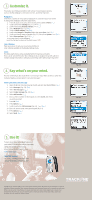Nokia 2126i Nokia 2126i Tracfone Quick Start Guide US English - Page 2
Say what's on your mind., Use it, Customize it. - reviews
 |
View all Nokia 2126i manuals
Add to My Manuals
Save this manual to your list of manuals |
Page 2 highlights
3. Customize it. Personalize your Nokia 2126 phone with a host of customization options, such as colorful wallpapers, vivid color schemes, and lively ring tones. Wallpapers Select from a variety of rich graphical wallpapers to customize your Start screen. To change the wallpaper, follow the steps below. 1. From the Start screen, press the left selection key labeled Menu. 2. Scroll to and select Settings (fig. 3.1). 3. Scroll to and select Display settings. 4. Select Wallpaper (fig. 3.2). 5. Scroll to Select wallpap. 6. Scroll to the Images or Graphics folder, then press Open. 7. Scroll to a desired image or graphic (fig. 3.3), then press Options. 8. Select Set as wallpap. (fig. 3.4). To see your phone's new wallpaper, press the End key to return to the Start screen. Color Schemes Tailor your phone to suit your mood using 8 different color schemes available in the Display Settings menu. Tones The Nokia 2126 phone comes preloaded with 15 ring tones and alerts. Tones can be selected from the Tone Settings menu or assigned to specific callers in Contacts. Always know who's calling by customizing callers with unique ring tones! 4. Say what's on your mind. Need to communicate discreetly while in a meeting or class? Want to write a quick note instead of having a conversation? Send a text message! Create and send a text message 1. Open the phone menu by pressing the left selection key labeled Menu. 2. Select Messages (fig. 4.1). 3. Select Text messages. 4. Select Create message (fig. 4.2). 5. Select Add number. 6. Enter a phone number on the keypad, or select Search and choose an existing contact. 7. Press OK. 8. Press Options. 9. Scroll to and select Edit message (fig. 4.3). 10. Enter the text message using your keypad (fig. 4.4). 11. Press Options. 12. Select Send. fig. 3.1 fig. 3.2 fig. 3.3 fig. 3.4 fig. 4.1 fig. 4.2 fig. 4.3 5. Use it! To learn more about other great features of your Nokia 2126 phone, as well as important safety and operating information, please review the User Guide or visit www.nokia.com/us. TRACFONE Support For service or billing related questions contact TRACFONE at 1-800-867-7183. fig. 4.4 Copyright © 2005 Nokia. All rights reserved. Nokia, Nokia Connecting People, and Nokia 2126 are trademarks or registered trademarks of Nokia Corporation. Other company and product names mentioned herein may be trademarks or trade names of their respective owners. Many features are network dependent, and require network support. Some networks have limitations that affect how you can use the phone features. Contact your service provider about feature support and availability. All screen images are simulated. N2643.