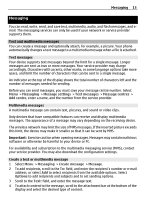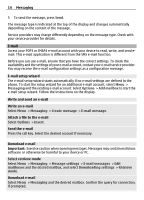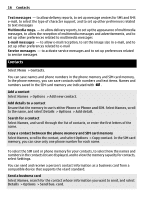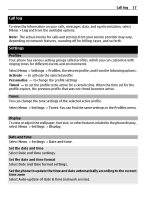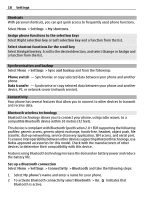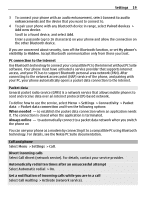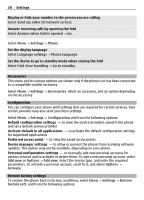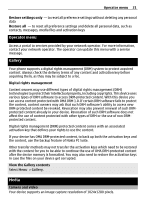Nokia 2720 BLACK User Guide - Page 18
Shortcuts, Synchronisation and backup, Connectivity, Bluetooth wireless technology, Data transfer - sim free
 |
View all Nokia 2720 BLACK manuals
Add to My Manuals
Save this manual to your list of manuals |
Page 18 highlights
18 Settings Shortcuts With personal shortcuts, you can get quick access to frequently used phone functions. Select Menu > Settings > My shortcuts. Assign phone functions to the selection keys Select Right selection key or Left selection key and a function from the list. Select shortcut functions for the scroll key Select Navigation key. Scroll to the desired direction, and select Change or Assign and a function from the list. Synchronisation and backup Select Menu > Settings > Sync and backup and from the following: Phone switch - Synchronise or copy selected data between your phone and another phone. Data transfer - Synchronise or copy selected data between your phone and another device, PC, or network server (network service). Connectivity Your phone has several features that allow you to connect to other devices to transmit and receive data. Bluetooth wireless technology Bluetooth technology allows you to connect your phone, using radio waves, to a compatible Bluetooth device within 10 metres (32 feet). This device is compliant with Bluetooth Specification 2.0 + EDR supporting the following profiles: generic access, generic object exchange, hands-free, headset, object push, file transfer, dial-up networking, service discovery application, SIM access, and serial port. To ensure interoperability between other devices supporting Bluetooth technology, use Nokia approved accessories for this model. Check with the manufacturers of other devices to determine their compatibility with this device. Features using Bluetooth technology increase the demand on battery power and reduce the battery life. Set up a Bluetooth connection Select Menu > Settings > Connectivity > Bluetooth and take the following steps: 1 Select My phone's name and enter a name for your phone. 2 To activate Bluetooth connectivity select Bluetooth > On. indicates that Bluetooth is active.