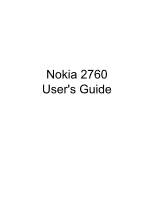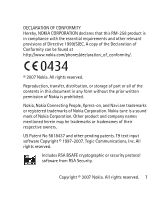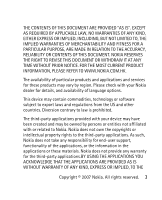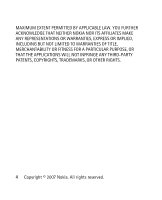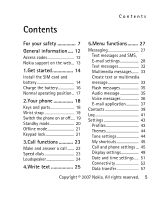Nokia 2760 User Guide
Nokia 2760 - Cell Phone 11 MB Manual
 |
UPC - 610214615855
View all Nokia 2760 manuals
Add to My Manuals
Save this manual to your list of manuals |
Nokia 2760 manual content summary:
- Nokia 2760 | User Guide - Page 1
Nokia 2760 User's Guide - Nokia 2760 | User Guide - Page 2
1999/5/EC. A copy of the Declaration of Conformity can be found at http://www.nokia.com/phones/declaration_of_conformity/. 0434 © 2007 Nokia. All rights reserved. Reproduction, transfer, distribution, or storage of part or all of the contents in this document in any form without the prior written - Nokia 2760 | User Guide - Page 3
in this document without prior notice. TO THE MAXIMUM EXTENT PERMITTED BY APPLICABLE LAW, UNDER NO CIRCUMSTANCES SHALL NOKIA OR ANY OF ITS LICENSORS BE RESPONSIBLE FOR ANY LOSS OF DATA OR INCOME OR ANY SPECIAL, INCIDENTAL, CONSEQUENTIAL OR INDIRECT DAMAGES HOWSOEVER CAUSED. 2 Copyright © 2007 - Nokia 2760 | User Guide - Page 4
of particular products and applications and services for these products may vary by region. Please check with your Nokia dealer for details, and availability of language options. This device may contain commodities, technology or software subject to export laws and regulations from the US - Nokia 2760 | User Guide - Page 5
MAXIMUM EXTENT PERMITTED BY APPLICABLE LAW. YOU FURTHER ACKNOWLEDGE THAT NEITHER NOKIA NOR ITS AFFILIATES MAKE ANY REPRESENTATIONS OR WARRANTIES, EXPRESS OR IMPLIED, INCLUDING INFRINGE ANY THIRD-PARTY PATENTS, COPYRIGHTS, TRADEMARKS, OR OTHER RIGHTS. 4 Copyright © 2007 Nokia. All rights reserved. - Nokia 2760 | User Guide - Page 6
your safety 7 General information.... 12 Access codes 12 Nokia support on the web ... 13 1.Get started 14 Install the SIM card and battery 14 Charge the battery 16 Normal operating position .. 17 2.Your phone 18 Keys and parts 18 Wrist strap 19 Switch the phone on or off..... 19 Standby mode - Nokia 2760 | User Guide - Page 7
appearance settings 72 Cookies and cache memory 73 Service inbox 74 Browser security 74 SIM services 75 6.Battery information.. 76 Charging and discharging.... 76 Nokia battery authentication guidelines 79 7.Enhancements .......... 82 BATTERY 83 Care and maintenance .. 84 Additional safety - Nokia 2760 | User Guide - Page 8
safety Read these simple guidelines. Not following them may be dangerous or illegal. Read the complete user guide for further information. SWITCH ON SAFELY Do not switch the device on when wireless phone use is prohibited or when it may cause interference or danger. ROAD SAFETY COMES FIRST Obey - Nokia 2760 | User Guide - Page 9
chemicals. SWITCH OFF NEAR BLASTING Follow any restrictions. Do not use the device where SERVICE Only qualified personnel may install or repair this product. ENHANCEMENTS AND BATTERIES Use only approved enhancements and batteries. Do not connect incompatible products. 8 Copyright © 2007 Nokia - Nokia 2760 | User Guide - Page 10
to make back-up copies or keep a written record of all important information stored in your device. CONNECTING TO OTHER DEVICES When connecting to any other device, read its user guide for detailed safety instructions. Do not connect incompatible products. EMERGENCY CALLS Ensure the phone function - Nokia 2760 | User Guide - Page 11
For your safety ■ About your device The wireless device described in this guide is approved for use on GSM 900 and GSM 1800 networks. Contact your service provider for more information about networks. When using the features in this device, obey all laws and respect local customs, privacy and - Nokia 2760 | User Guide - Page 12
give you instructions and explain what charges will apply. Some networks may have limitations that affect how you can use network services. For instance, some networks may not support all language-dependent characters and services. Your service provider may have requested that certain features be - Nokia 2760 | User Guide - Page 13
information General information ■ Access codes The security code protects your phone against unauthorized use. The PIN code supplied with the SIM card, protects the card against unauthorized use. The PIN2 code supplied with some SIM cards, is required to access certain services. If you enter the - Nokia 2760 | User Guide - Page 14
how your phone uses the access codes and security settings. ■ Nokia support on the web For the latest version of this guide, downloads, services and additional information related to your Nokia product, please visit www.nokia.com.hk/ support or your local Nokia web site. You may also download free - Nokia 2760 | User Guide - Page 15
on using SIM card services, contact your SIM card vendor. This may be the service provider or other vendor. Always switch the device off and disconnect the charger before removing the battery. Note: Always switch off the power and disconnect the charger and any other device before removing the cover - Nokia 2760 | User Guide - Page 16
of the phone, and open the flip cover (3). 4. Insert the SIM card, so that the bevelled corner is on the upper left side and the gold-colored contact area facing downward (4). Close the SIM card holder, and press it to lock it into place (5). 5. Insert the battery into the battery slot (6). 6. Align - Nokia 2760 | User Guide - Page 17
Get started ■ Charge the battery Warning: Use only batteries, chargers, and enhancements approved by Nokia for use with this particular model. The use of any other types may invalidate any approval or warranty, and may be dangerous. Check the model number of any charger before use with this device1. - Nokia 2760 | User Guide - Page 18
For example, avoid touching the cellular antenna during a phone call. Contact with a antenna affects the quality of the radio communication, may cause the device to operate at a higher power level than otherwise needed, and may reduce the battery life. Copyright © 2007 Nokia. All rights reserved. 17 - Nokia 2760 | User Guide - Page 19
Your phone 2. Your phone ■ Keys and parts • Earpiece (1) • Main display(2) • Selection keys (3) • NaviTM key (hereinafter scroll key) (4) • Call key (5) • End key and power key (6) • Charger connector (7) • Headset connector (8) • Wrist strap eyelet (9) • Cover for connectors (10) • Mini display (11 - Nokia 2760 | User Guide - Page 20
lead to a nickel allergy. ■ Wrist strap Remove the back cover, and insert the wrist strap as illustrated. Replace the back cover. ■ Switch the phone on or off To switch the phone on or off, press and hold the power key. See "Keys and parts", page 18. Copyright © 2007 Nokia. All rights reserved. 19 - Nokia 2760 | User Guide - Page 21
is ready for use, before you enter any characters, the phone is in the standby mode: Network signal strength (1) Battery charge level (2) Network name or the operator logo (3) The left selection key of your shortcut list. Menu (5) and Names (6) 20 Copyright © 2007 Nokia. All rights reserved. - Nokia 2760 | User Guide - Page 22
the phone without the SIM card, accept Start up phone without SIM card?. Use those features of the phone that do not require the SIM card. In reject the call, the keypad remains locked. To unlock, select Unlock and press * quickly. Select Menu > Settings > Phone > Automatic keyguard > On to set the - Nokia 2760 | User Guide - Page 23
Your phone When the keypad lock is on, calls may be possible to the official emergency number programmed into your device. 22 Copyright © 2007 Nokia. All rights reserved. - Nokia 2760 | User Guide - Page 24
the phone number including the area code if necessary. The country code should opening the fold, select Menu > Settings > Call > Answer when fold is opened > On. ■ Speed dials To assign a number to a speed-dialing key, select Menu > Contacts > Speed dials, scroll to the desired Copyright © 2007 Nokia - Nokia 2760 | User Guide - Page 25
dialing number, and select Assign. Enter the desired phone number, or select Search to choose a phone number from your phonebook. To switch the speed may select Loudsp. or Normal to use the loudspeaker or the earpiece of the phone during a call. Warning: Do not hold the device near your ear when the - Nokia 2760 | User Guide - Page 26
traditional text input, press a number key (1 to 9) repeatedly until the desired character appears. To turn predictive text input on or off when writing, press and hold #, and select Prediction on or Prediction and check the indicator at the top of the Copyright © 2007 Nokia. All rights reserved. 25 - Nokia 2760 | User Guide - Page 27
Write text display. To add a number, press and hold the desired number key. To get a list of special characters when using traditional text input, press *; when using predictive text input, press and hold *. 26 Copyright © 2007 Nokia. All rights reserved. - Nokia 2760 | User Guide - Page 28
submenu. Select Exit or Back to exit the current level of menu. Press the end key to return to the standby mode directly. To change the menu view, select Menu > Options > Main menu view > List or Grid. ■ Messaging The message services can only be used if they are supported by your network or - Nokia 2760 | User Guide - Page 29
at the intended destination. For more details about messaging services, contact your service provider. Important: Exercise caution when opening messages. Messages may contain malicious software or otherwise be harmful to your device or PC. Text messages and SMS, E-mail settings General settings - Nokia 2760 | User Guide - Page 30
to change the font size for reading and writing messages Graphical smileys > Yes- to replace character-based smileys with graphical ones Text messages Select Menu > Messaging > Message settings > to be sent: Text, Paging, or Fax (network service) Copyright © 2007 Nokia. All rights reserved. 29 - Nokia 2760 | User Guide - Page 31
Menu functions Use packet data > Yes- to set GPRS as the preferred SMS bearer Character support > Full- to select all characters in the messages to be sent reports- to ask the network to send delivery reports about your messages (network service) 30 Copyright © 2007 Nokia. All rights reserved. - Nokia 2760 | User Guide - Page 32
messages > Retrieve, Retrieve manually, or Reject- to allow the reception of multimedia messages automatically, manually after being prompted, or to > Configuration - Only the configurations that support multimedia messaging are shown. Select a service provider, Default, or Personal config. for - Nokia 2760 | User Guide - Page 33
device supports the sending of text messages beyond the character limit for a single message. Longer messages are sent as a series of two or more messages. Your service provider may charge accordingly the message will be sent as a series of 2 messages. 32 Copyright © 2007 Nokia. All rights reserved. - Nokia 2760 | User Guide - Page 34
messages Only devices that have compatible features can receive and display multimedia messages. size of MMS messages. If the inserted picture exceeds this limit, the device may make it sent by MMS. A multimedia message can contain text, pictures, and sound clips. Create text or multimedia message - Nokia 2760 | User Guide - Page 35
message. Operations that may cause the message type to change from text message to multimedia message include, but are not limited to, the following: Attach a file to the message. Request a delivery report. Set priority for the message to high or low. Add a Cc or Bcc recipient or subject to the - Nokia 2760 | User Guide - Page 36
phone may briefly display Message changed to multimedia, and the header text of the message editing window changes to New multimedia. Check the header text for message type. Service providers may charge differently depending on the message type. Check with your service provider for details. Flash - Nokia 2760 | User Guide - Page 37
To retrieve a phone number from Contacts, select Add > Contacts. To view the available options, select Options. When your phone receives audio messages, to open the message, voice mailbox is a network service and you may need to subscribe to it. Contact your service provider for a voice mailbox - Nokia 2760 | User Guide - Page 38
Menu functions Select Menu > Messaging > Voice messages. E-mail application The e-mail application uses packet data connection (network service) to allow you to access your compatible e-mail account from your phone. Before you can send and retrieve any e-mail, you must obtain an e-mail account and - Nokia 2760 | User Guide - Page 39
> Messaging and the desired mail box; confirm the query for connection if necessary. If the retrieve mode is set to Headers only, to download the whole e-mail, mark the headers of the desired e-mail in mailbox, and select Options > Retrieve marked. 38 Copyright © 2007 Nokia. All rights reserved. - Nokia 2760 | User Guide - Page 40
You can save names and phone numbers in the phone memory and in the SIM card memory. The phone memory may save contacts with numbers and text items. Names and numbers saved in the SIM card memory are indicated by . To search a contact, select Menu >Contacts > Names > Options > Search. Scroll through - Nokia 2760 | User Guide - Page 41
. You can copy names and phone numbers between the phone contact memory and the SIM card memory. The SIM card memory can save names with one phone number attached to them. You can send and receive a person's contact information from a compatible device that supports the vCard standard as a business - Nokia 2760 | User Guide - Page 42
SIM card or phone memory for your contacts Contacts view-to select how the names and numbers in contacts are displayed Name display-to select whether the first name or last name is displayed first Font size-to select the Small, Extra small, Normal or Big are displayed Memory status-to view the free - Nokia 2760 | User Guide - Page 43
. Select Menu > Log > Call duration, Packet data counter, or Packet data conn. timer for approximate information on your recent communications. Note: The actual invoice for calls and services from your service provider may vary, depending on network features, rounding off for billing, taxes, and so - Nokia 2760 | User Guide - Page 44
phone settings in this menu. To reset some of the menu settings to their original values, select Menu > Settings > Restore factory sett.. Profiles Your phone has various setting groups called profiles for which you can customize the phone active. Copyright © 2007 Nokia. All rights reserved. 43 - Nokia 2760 | User Guide - Page 45
. Theme downloads- to open a list of links to download more themes. Tone settings Select Menu > Settings > Tones, and change any of the available options for the active profile. Your phone supports mp3 format ringing tones. You can also set your recordings as ringing tones. 44 Copyright © 2007 Nokia - Nokia 2760 | User Guide - Page 46
the following options: Right selection key or Left selection key-to allocate one phone function to the right or left selection key Navigation key-to select shortcut the list. Call and phone settings Select Menu > Settings > Call and from the following: Copyright © 2007 Nokia. All rights reserved. 45 - Nokia 2760 | User Guide - Page 47
to divert your incoming calls. For details, contact your service provider. Anykey answer > On- to answer progress (network service) Summary after call > On- to briefly display the approximate duration and cost (network service) of the call after each call Send my caller ID (network service)- to set - Nokia 2760 | User Guide - Page 48
been used. Select On, and you can set the time from 5 seconds to 60 minutes. Security keyguard- to set the phone to ask for the security code when you unlock the keyguard. Enter the security code, and select On. When the keyguard is on, calls still may be possible to the official emergency number - Nokia 2760 | User Guide - Page 49
Welcome note- to enter a welcome note to be shown briefly when the phone is switched on Operator selection > Automatic- to set the phone automatically to select one of the cellular networks available in your area. With Manual, you can select a network that has a roaming agreement with your home - Nokia 2760 | User Guide - Page 50
the images in the folder as a slide set. To download more images for wallpaper, select Graphic downloads. Idle state font colour- to select the color for the contact information. Fold animation- to set your phone to display an animation when you open or close the phone fold. Copyright © 2007 Nokia. - Nokia 2760 | User Guide - Page 51
clock to be used as screensaver. To download more images for the screen saver, select Graphic downloads. Power saver > On- to save some battery power. A digital clock is displayed when no function of the phone is used for a certain time. Sleep mode- The display turns off when no function of the - Nokia 2760 | User Guide - Page 52
screensaver. To download more images for the screen saver, select Graphic downloads. Sleep mode- The display turns off when no function of the phone is used for and time. Select Auto-update of date & time (network service) to set the phone to update the time and date automatically according to the - Nokia 2760 | User Guide - Page 53
In some countries, there may be restrictions on using Bluetooth devices. Check with your dealer and the local authorities. This device is compliant with Bluetooth Specification 2.0 supporting the following profiles: hands-free, headset, object push, file transfer, dial-up networking, synchronization - Nokia 2760 | User Guide - Page 54
Menu functions Features using Bluetooth technology, or allowing such features to run in the background while using other features, increase the demand on battery power and reduce the battery life. Bluetooth technology allows you to connect the phone to a compatible Bluetooth device within 10 meters - Nokia 2760 | User Guide - Page 55
can start data transfer. Active devices-to check which Bluetooth connection is currently active My phone's visibility or My phone's name-to define how your phone is shown to other Bluetooth devices If you are concerned about security, turn off the Bluetooth function, or set My phone's visibility to - Nokia 2760 | User Guide - Page 56
each of the applications used over GPRS. For information on pricing, contact your network operator or service provider. Select Menu > Settings > Connectivity > Packet data > Packet data connection. Select Always online to set the phone to automatically register to a GPRS network when you switch the - Nokia 2760 | User Guide - Page 57
closed when you end the application. Packet data settings You can connect the phone using Bluetooth wireless technology, infrared, or USB data cable connection to a compatible PC and use the phone as a modem to enable EGPRS for packet data connectivity from the PC. To define the settings for packet - Nokia 2760 | User Guide - Page 58
PC, another compatible device, or a remote internet server (network service). Transfer contact list To copy or synchronize data from your phone, the name of the device and the settings must be in the list of transfer contacts. To add a new transfer contact to the list (for example, a mobile phone - Nokia 2760 | User Guide - Page 59
than Server sync or PC sync. According to the settings, the selected data is copied or synchronized. Synchronize from a compatible PC To synchronize data from calendar, notes, and contacts, install the Nokia PC Suite software of your phone on the PC. Use Bluetooth wireless technology 58 Copyright - Nokia 2760 | User Guide - Page 60
the settings required for this service, contact your service provider. To start the synchronization from your phone, select Menu > Settings > Connectivity > Data transfer > Server sync. Enhancement settings The compatible mobile enhancement item is shown only if the phone is or has been connected - Nokia 2760 | User Guide - Page 61
not be in use. Configuration settings Some of the network services need configuration settings on your phone. Get the settings from your SIM card or a service provider as a configuration message, or enter your personal settings manually. Select Menu > Settings > Configura-tion and from the following - Nokia 2760 | User Guide - Page 62
and the icon depend on the operator. The operator can update this menu with a service message. For more information, contact your network operator. ■ Gallery In this menu, you can manage themes, graphics, recordings, and tones. These files are arranged in folders. Copyright © 2007 Nokia. All rights - Nokia 2760 | User Guide - Page 63
may be subject to a fee. Select Menu > Gallery > Themes, Graphics, Tones, Music files, Recordings, and Receiv. files . ■ Media Camera and video You can take images or record video clips with the built-in camera. Take a picture Your device supports an image capture resolution of 640x480 pixels. To - Nokia 2760 | User Guide - Page 64
Menu functions Select Options to set Night mode on if the lighting is dim, Self-timer to set the self-timer, Img. sequence on to take images in a fast the video clip you can take, select Menu > Media > Camera > Options > Settings > Video clip length. Copyright © 2007 Nokia. All rights reserved. 63 - Nokia 2760 | User Guide - Page 65
recording during a call, select Options > Menu > Media > Recorder. When you record a call, hold the phone in the normal position near to your ear. The recording is saved in Gallery > Recordings. Radio The FM to high volume may damage your hearing. 64 Copyright © 2007 Nokia. All rights reserved. - Nokia 2760 | User Guide - Page 66
. To leave the radio playing in the background, press the end key. To switch off the radio, press and hold the end key. Copyright © 2007 Nokia. All rights reserved. 65 - Nokia 2760 | User Guide - Page 67
off Alarm time:-to set the time for the alarm Repeat:-to set the phone to alert you on selected days of the week Alarm tone:-to select or out for the snooze alert The phone will sound an alert tone and flash Alarm! and the current time on the display even if the phone is switched off. Select Stop to - Nokia 2760 | User Guide - Page 68
device or Yes to make and receive calls. Do not select Yes when wireless phone use may cause interference or danger. Select Menu > Organiser > Calendar. The current a note directly to another compatible phone calendar as a text message or an attachment. Copyright © 2007 Nokia. All rights reserved. 67 - Nokia 2760 | User Guide - Page 69
Collection. Scroll to a game or an application, and select Open. To download a game or an application, select Menu > Applications > Options > Downloads >Game downloads or App. downloads. Your phone supports J2METM Java applications. Make sure that the 68 Copyright © 2007 Nokia. All rights reserved. - Nokia 2760 | User Guide - Page 70
mobile Internet services with your phone browser. Check the availability of these services, pricing, and tariffs with your network operator or the service provider. The browser for extensible hypertext markup language (XHTML) in your phone supports Unicode encoding format. Copyright © 2007 Nokia - Nokia 2760 | User Guide - Page 71
you trust and that offer adequate security and protection against harmful software. Service connection Make sure that service settings are saved and activated. To make a connection to the service, open the start page (for example, the home page of the service provider), select Menu > Web > Home, or - Nokia 2760 | User Guide - Page 72
service, you can browse its pages. The function of the phone keys may vary in different services. Follow the text guides on the phone display. Note that if GPRS is selected as the data device. Third-party sites are not affiliated with Nokia, and Nokia does not endorse or assume liability for them. - Nokia 2760 | User Guide - Page 73
will be abbreviated. Select Font size - to change the font size. Select Show images > No, and any pictures appearing on the page are not shown. To set the phone to alert when a secure connection changes to an insecure one during browsing, select Alerts > Alert for unsecure connection > Yes. To set - Nokia 2760 | User Guide - Page 74
Menu functions encoding. Screen size > Full or Small- to set the screen layout. Cookies and cache memory A cookie is data that a site saves in your phone browser cache memory. The data can be your user information or your browsing preferences. Cookies are saved until you clear the cache memory. To - Nokia 2760 | User Guide - Page 75
> On. Browser security Security features may be required for some services, such as banking services or online shopping. For such connections you need security certificates and possibly a security module which may be available on your SIM card. For more information, contact your service provider. 74 - Nokia 2760 | User Guide - Page 76
■ SIM services Menu functions Your SIM card may provide additional services. For information, contact your service provider. Copyright © 2007 Nokia. All rights reserved. 75 - Nokia 2760 | User Guide - Page 77
rechargeable battery. The battery can be charged and discharged hundreds of times, but it will eventually wear out. When the talk and standby times are noticeably shorter than normal, replace the battery. Use only Nokia approved batteries, and recharge your battery only with Nokia approved chargers - Nokia 2760 | User Guide - Page 78
. Always try to keep the battery between 15°C and 25°C (59°F and 77°F). A device with a hot or cold battery may not work temporarily, even when the battery is fully charged. Battery performance is particularly limited in temperatures well below freezing. Copyright © 2007 Nokia. All rights reserved - Nokia 2760 | User Guide - Page 79
liquid to come in contact with the skin or eyes. In the event of such a leak, flush your skin or eyes immediately with water, or seek medical help. Important: Battery talk and standby times are estimates only and depend on signal strength, network conditions, features used, battery age and condition - Nokia 2760 | User Guide - Page 80
the authenticity of the battery. If you have any reason to believe that your battery is not an authentic, original Nokia battery, you should refrain from using it, and take it to the nearest authorised Nokia service point or dealer for assistance. Your authorised Nokia service point or dealer will - Nokia 2760 | User Guide - Page 81
Battery information Authenticate hologram 1. When you look at the hologram on the label, you should see the Nokia connecting hands symbol from one angle and the Nokia Original Enhancements logo when looking from another angle. 2. When you angle the hologram left, right, down and up, you should see - Nokia 2760 | User Guide - Page 82
not authentic? If you cannot confirm that your Nokia battery with the hologram on the label is an authentic Nokia battery, please do not use the battery. Take it to the nearest authorised Nokia service point or dealer for assistance. The use of a battery that is not approved by the manufacturer may - Nokia 2760 | User Guide - Page 83
operation: • Keep the enhancements out of small children's reach. • When you disconnect the power cord of any accessory, grasp and pull the plug, not the cord. • Check regularly that all mobile phone equipment in a vehicle dismounted and operating properly. Use only batteries, chargers and - Nokia 2760 | User Guide - Page 84
■ BATTERY Enhancements Type Tech Talktime* Standby* BL-4B Li-lon up to 135 minutes up to 280 hours # Variation in operation times may occur depending on SIM card, network and usage settings, usage style and environments. Copyright © 2007 Nokia. All rights reserved. 83 - Nokia 2760 | User Guide - Page 85
get wet, remove the battery, and allow the device to dry completely before replacing it. • Do not use or store the device in dusty, dirty areas. Its moving parts and electronic • Do not attempt to open the device other than as instructed in this guide. 84 Copyright © 2007 Nokia. All rights reserved. - Nokia 2760 | User Guide - Page 86
governing radio devices. • Use chargers indoors. • Always create a backup of data you want to keep, such as contacts and calendar notes. • To reset the device from time to time for optimum performance, power off the device and remove the battery. Copyright © 2007 Nokia. All rights reserved. 85 - Nokia 2760 | User Guide - Page 87
Care and maintenance These suggestions apply equally to your device, battery, charger, or any enhancement. If any device is not working properly, take it to the nearest authorized service facility for service. 86 Copyright © 2007 Nokia. All rights reserved. - Nokia 2760 | User Guide - Page 88
a quality connection to the network. In some cases, transmission of data files or messages may be delayed until such a connection is available. Ensure the above separation distance instructions are followed until the transmission is completed. Parts of the device are magnetic. Metallic materials may - Nokia 2760 | User Guide - Page 89
of any radio transmitting equipment, including wireless phones, may interfere with the functionality of inadequately protected in health care facilities when any regulations posted in these areas instruct you to do so. Hospitals or health care facilities may be 2007 Nokia. All rights reserved. - Nokia 2760 | User Guide - Page 90
have such devices should: • Always keep the wireless device more than 15.3 centimeters (6 inches) from the medical device when the wireless device is turned on. • Not carry the wireless aids. If interference occurs, consult your service provider. Copyright © 2007 Nokia. All rights reserved. 89 - Nokia 2760 | User Guide - Page 91
or carry flammable liquids, gases, or explosive materials in the same compartment as the device, its parts, or enhancements. For vehicles equipped with an air bag, remember that air bags inflate with great area. If in-vehicle wireless equipment is 90 Copyright © 2007 Nokia. All rights reserved. - Nokia 2760 | User Guide - Page 92
you would normally be advised to turn off your vehicle engine. Sparks in such areas could cause an explosion or fire resulting in bodily injury or even death. Switch off the device at refueling points such as near gas pumps at service stations. Observe restrictions on the use of radio equipment - Nokia 2760 | User Guide - Page 93
calls Important: Wireless phones, including this device, operate using radio signals, wireless networks, landline networks, and user-programmed functions. Because of Some networks may require that a valid SIM card is properly inserted in the device. 92 Copyright © 2007 Nokia. All rights reserved. - Nokia 2760 | User Guide - Page 94
location. Emergency numbers vary by location. 4. Press the call key. If certain features are in use, you may first need to turn those features off before you can make an emergency call. Consult this guide or your service provider for more information. When making an emergency call, give all the - Nokia 2760 | User Guide - Page 95
persons, regardless of age and health. The exposure guidelines for mobile devices employ a unit of measurement known as the Specific Absorption the power required to reach the network. That amount changes depending on a number of factors such as how 94 Copyright © 2007 Nokia. All rights reserved - Nokia 2760 | User Guide - Page 96
base station. The highest SAR value under the ICNIRP guidelines for use of the device at the ear is 0.97 W/kg. Use of device accessories and enhancements may result in different SAR values. SAR values may vary depending on national reporting and testing requirements and the network band. Additional - Nokia 2760 | User Guide - Page 97
clock 66 applications 68 B BATTERY 83 battery charging/ discharging 16, 76 inserting 14 Bluetooth 52 browsers 69 bookmarks 70 cache memory 73 cookies 73 C calendar 67 call log 41 calls 23 camera 62 care and maintenance 84 configuration settings 60 contacts 39 D data transfer 57 E e-mail messages 37 - Nokia 2760 | User Guide - Page 98
and parts 18 O operating environment 87 P password 12 powering device on/off 19 profiles 43 S L loudspeaker 24 M medical devices 88 messages 27 audio 35 flash 35 multimedia 33 N Nokia support information 13 settings menu 43 calls 45 display 49 fold 48 language 47 tones 44 shortcuts 45 SIM card - Nokia 2760 | User Guide - Page 99
Index text messages 32 time and date 51 to-do list 68 V video 62 voice recorder 64 W wrist strap 19 98 Copyright © 2007 Nokia. All rights reserved.
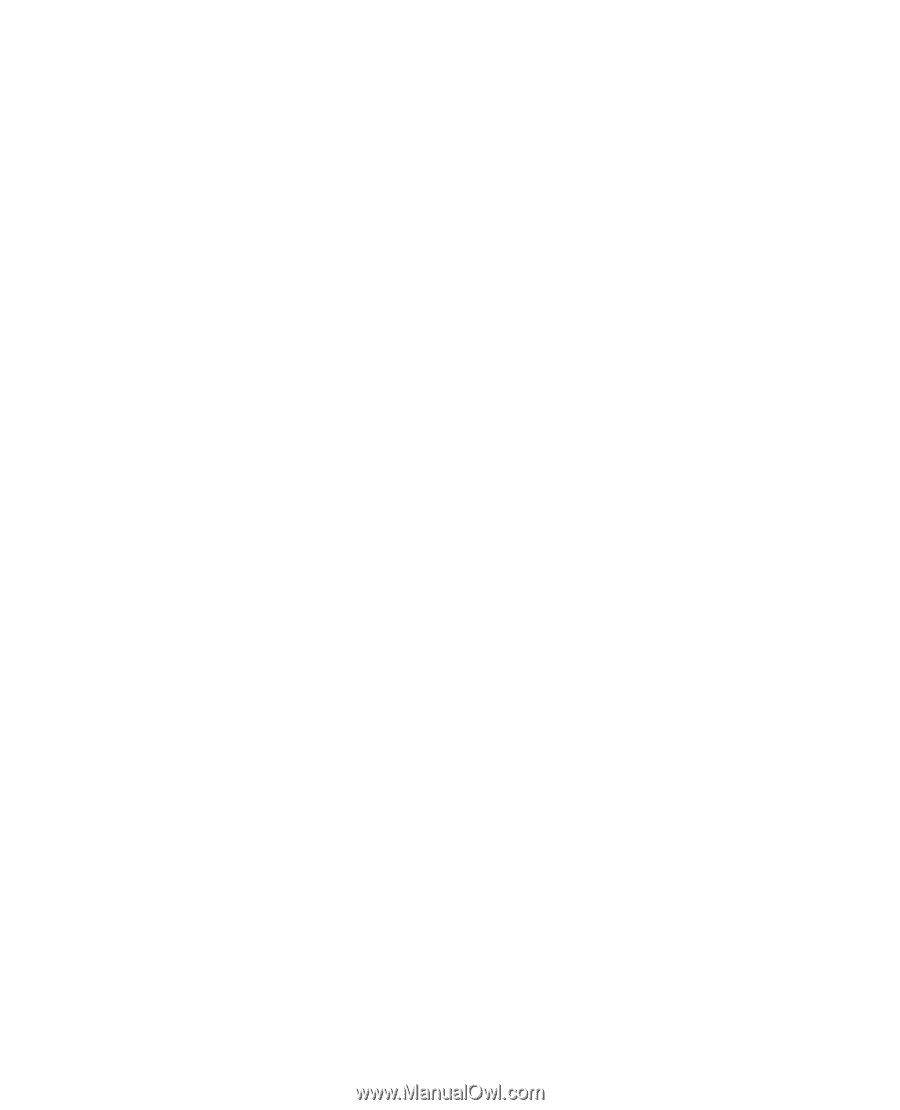
Nokia 2760
User's Guide