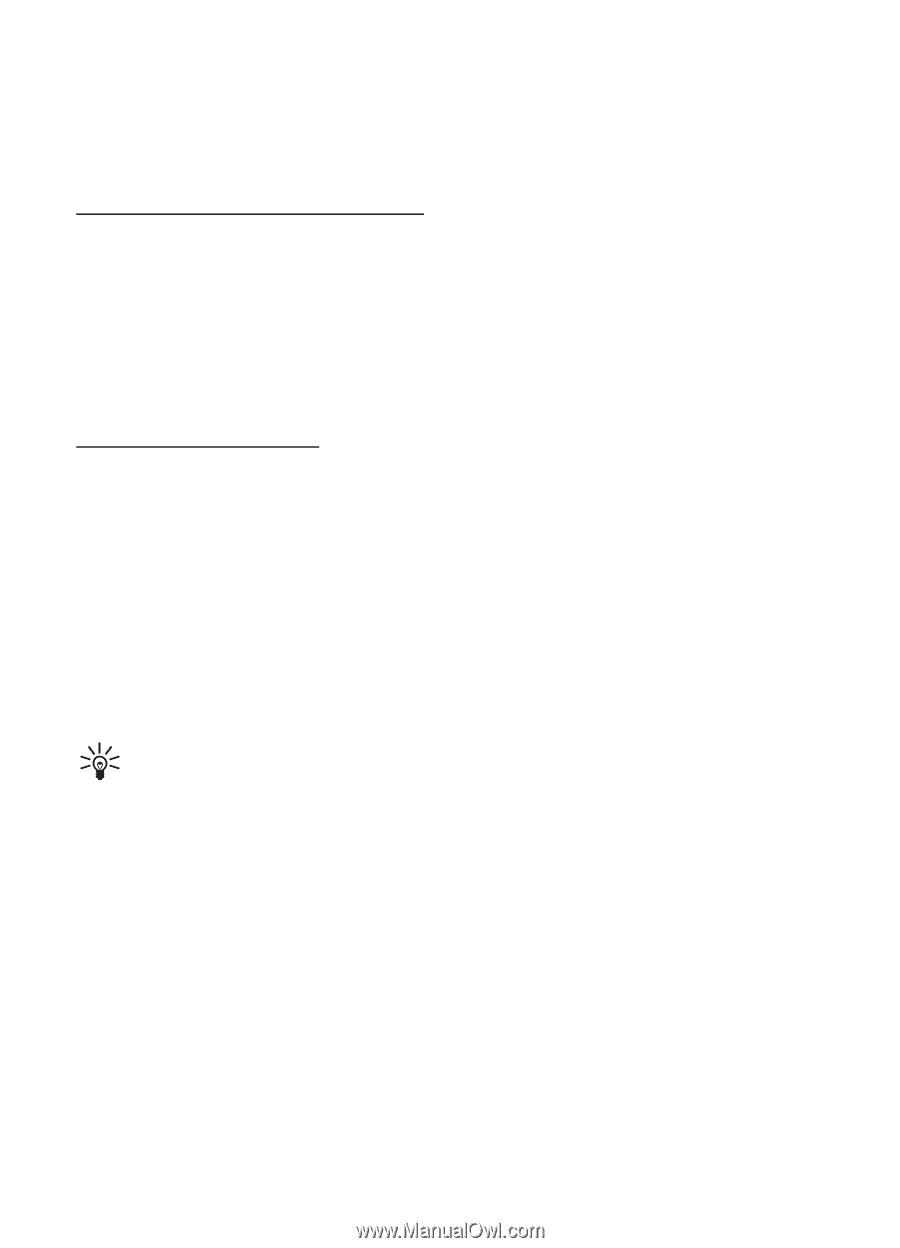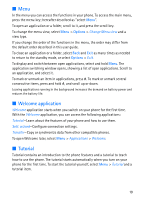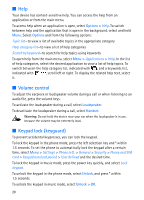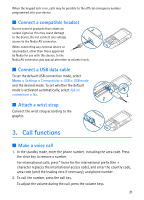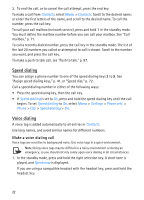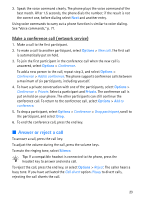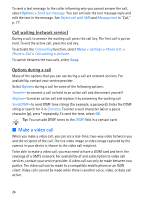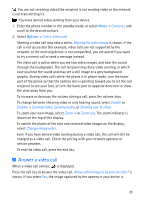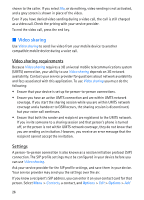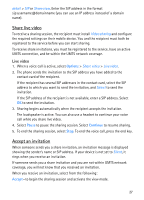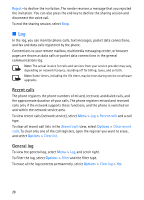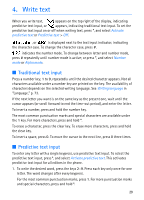Nokia 5700 User Guide - Page 24
Call waiting (network service), Options during a call, Make a video call - mobile
 |
View all Nokia 5700 manuals
Add to My Manuals
Save this manual to your list of manuals |
Page 24 highlights
To send a text message to the caller informing why you cannot answer the call, select Options > Send text message. You can activate the text message reply and edit the text in the message. See Reject call with SMS and Message text in "Call," p. 77. Call waiting (network service) During a call, to answer the waiting call, press the call key. The first call is put on hold. To end the active call, press the end key. To activate the Call waiting function, select Menu > Settings > Phone sett. > Phone > Call > Call waiting > Activate. To switch between the two calls, select Swap. Options during a call Many of the options that you can use during a call are network services. For availability, contact your service provider. Select Options during a call for some of the following options: Transfer-to connect a call on hold to an active call and disconnect yourself Replace-to end an active call and replace it by answering the waiting call Send DTMF-to send DTMF tone strings (for example, a password). Enter the DTMF string or search for it in Contacts. To enter a wait character (w) or a pause character (p), press * repeatedly. To send the tone, select OK. Tip: You can add DTMF tones to the DTMF field in a contact card. ■ Make a video call When you make a video call, you can see a real-time, two-way video between you and the recipient of the call. The live video image or video image captured by the camera in your device is shown to the video call recipient. To be able to make a video call, you may need to have a USIM card and be in the coverage of a UMTS network. For availability of and subscription to video call services, contact your service provider. A video call can only be made between two parties. The video call can be made to a compatible mobile phone or an ISDN client. Video calls cannot be made while there is another voice, video, or data call active. 24