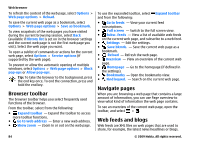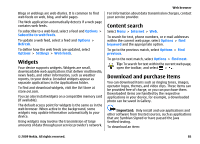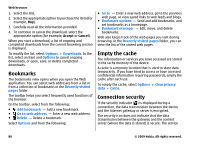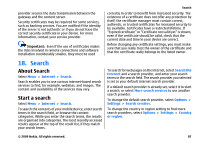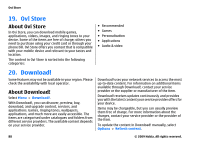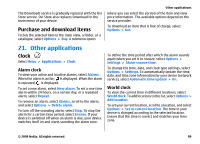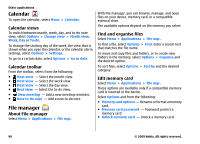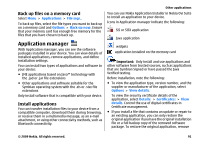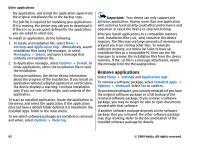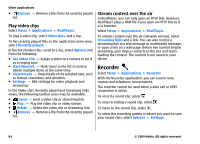Nokia 5800 XpressMusic User Guide - Page 89
Purchase and download items, Other applications, Clock, Alarm clock, World clock
 |
View all Nokia 5800 XpressMusic manuals
Add to My Manuals
Save this manual to your list of manuals |
Page 89 highlights
The Download! service is gradually replaced with the Ovi Store service. Ovi Store also replaces Download! in the main menu of your device. Purchase and download items To buy the selected item in the main view, a folder, or a catalogue, select Options > Buy. A submenu opens Other applications where you can select the version of the item and view price information. The available options depend on the service provider. To download an item that is free of charge, select Options > Get. 21. Other applications Clock Select Menu > Applications > Clock. Alarm clock To view your active and inactive alarms, select Alarms. When the alarm is active, is displayed. When the alarm is repeated, is displayed. To set a new alarm, select New alarm. To set a one-time alarm within 24 hours, on a certain day, or a repeated alarm, select Repeat. To remove an alarm, select Alarms, scroll to the alarm, and select Options > Delete alarm. To turn off the sounding alarm, select Stop. To stop the alarm for a certain time period, select Snooze. If your device is switched off when an alarm is due, your device switches itself on and starts sounding the alarm tone. To define the time period after which the alarm sounds again when you set it to snooze, select Options > Settings > Alarm snooze time. To change the time, date, and clock type settings, select Options > Settings. To automatically update the time, date, and time zone information for your device (network service), select Automatic time update > On. World clock To view the current time in different locations, select World clock. To add locations to the list, select Options > Add location. To set your current location, scroll to a location, and select Options > Set as current location. The time in your device is changed according to the selected location. Ensure that the time is correct and matches your time zone. © 2009 Nokia. All rights reserved. 89