Nokia 5800 User Guide
Nokia 5800 - XpressMusic Smartphone - WCDMA Manual
 |
UPC - 758478016824
View all Nokia 5800 manuals
Add to My Manuals
Save this manual to your list of manuals |
Nokia 5800 manual content summary:
- Nokia 5800 | User Guide - Page 1
Nokia 5800 XpressMusic User Guide Issue 6 - Nokia 5800 | User Guide - Page 2
can be found at http://www.nokia.com/ phones/declaration_of_conformity/. © 2009 Nokia. All rights reserved. Nokia, Nokia Connecting People, Nokia Care, and XpressMusic are trademarks or registered trademarks of Nokia Corporation. Nokia tune is a sound mark of Nokia Corporation. Other product and - Nokia 5800 | User Guide - Page 3
-user support, functionality of the applications, or the information in the applications or these materials. Nokia does not provide any warranty for the third-party applications. BY USING THE APPLICATIONS YOU ACKNOWLEDGE THAT THE APPLICATIONS ARE PROVIDED AS IS WITHOUT WARRANTY OF ANY KIND, EXPRESS - Nokia 5800 | User Guide - Page 4
Safety 8 About your device 8 Network services 9 1. Get started 10 Keys and parts 10 Insert the SIM card 11 Insert battery 11 Charge the battery 12 Switch the device on 13 Stylus 13 Lock the keys and touch screen 13 Home screen 13 Access the menu 14 Touch screen actions 14 Media key 16 - Nokia 5800 | User Guide - Page 5
5. Write text 34 On-screen keyboard 34 Handwriting 35 Alphanumeric keypad 35 Touch input settings 37 Contents 9. Music folder 49 Music player 48 Nokia Music Store 51 Nokia Podcasting 51 Radio 53 6. Contacts (phonebook 37 Save and edit names and numbers 38 Contacts toolbar 38 Manage - Nokia 5800 | User Guide - Page 6
items 66 Navigate to the destination 67 Update maps 67 Nokia Map Loader 67 14. Connectivity 68 Data connections and access points 68 Network settings 68 Wireless LAN 69 Access points 71 Active data connections 73 Synchronisation 73 Bluetooth connectivity 74 USB 77 PC connections 77 - Nokia 5800 | User Guide - Page 7
Certification information (SAR 112 Index 114 23. Troubleshooting 103 24. Green tips 105 Save energy 105 Recycle 106 Save paper 106 Learn more 106 Accessories 107 Battery 107 Battery and charger information 107 Nokia battery authentication guidelines 108 Taking care of your device - Nokia 5800 | User Guide - Page 8
user guide for further information. SWITCH ON SAFELY Do not switch the device on when wireless phone use is downloads. Only install and use services and other software from trustworthy sources that offer adequate security and protection against harmful software, such as applications that are Symbian - Nokia 5800 | User Guide - Page 9
and explain what charges will apply. Some networks may have limitations that affect how you can use network services. For instance, some networks may not support all language-dependent characters and services. Your service provider may have requested that certain features be disabled or not - Nokia 5800 | User Guide - Page 10
- Screen and key lock switch 13 - Capture key 14 - End key 15 - Menu key 16 - Call key 1 - Micro USB connector to connect to a compatible PC 2 - Nokia AV Connector (3.5 mm) for compatible headsets, headphones, and TV-out connectors 3 - Charger connector 4 - Power key 5 - Earpiece 6 - Light sensor - Nokia 5800 | User Guide - Page 11
the memory card take it to the nearest authorised service facility. Do not cover the area above the touch screen, for example, with protective film or profile. Get started © 2009 Nokia. All rights reserved. Insert battery Always switch the device off and disconnect the charger before removing the - Nokia 5800 | User Guide - Page 12
. Charge the battery Your battery has been partially charged at the factory. If the device indicates a low charge, do the following: 3. When the device indicates a full charge, disconnect the charger from the device, then from the wall outlet. You do not need to charge the battery for a specific - Nokia 5800 | User Guide - Page 13
automatic screen and key locking, select Menu > Settings and Phone > Phone mgmt. > Auto. keyguard > Keypad autolock period. Home screen Home screen is your starting point where you can collect all your important contacts or application shortcuts. Important: Use only a stylus approved by Nokia for - Nokia 5800 | User Guide - Page 14
select > Add contact to Home screen, and follow the instructions. Change the home screen theme To change the home screen theme or the shortcuts, select Menu > Settings and Personal > Home screen. Access the menu To access the menu, press the menu key. To open an application or a folder in the menu - Nokia 5800 | User Guide - Page 15
opening applications screen light The touch screen light is turned off after a period of inactivity. To turn the screen light on, tap it. If the touch screen and keys are locked, tapping the screen does not turn the screen light on. To unlock the screen and keys, slide the lock switch. © 2009 Nokia - Nokia 5800 | User Guide - Page 16
, replace the battery, and switch on the device. ● Restore the original factory settings as explained in the user guide. Your documents and files will be deleted in the reset, so back up your data first. ● Update your device software regularly for optimum performance and possible new features, as - Nokia 5800 | User Guide - Page 17
version of the SIM card and is supported by UMTS mobile phones. ● PIN2 code - This code (4 to 8 digits) is supplied with some SIM cards, and is required to access some functions in your device. ● Lock code (also known as security code) - The lock code helps you to protect your device against - Nokia 5800 | User Guide - Page 18
the backlight is switched off, and adjust the light sensor that observes lighting conditions and adjusts the display brightness. Select Menu > Settings and Phone > Display > Light time-out or Light sensor. ● Leaving applications running in the background increases the demand on battery power. To - Nokia 5800 | User Guide - Page 19
not need ● Installation files (.sis or .sisx) of applications you have installed. Transfer the installation files to a compatible computer. ● Images and video clips in Gallery. Back up the files to a compatible computer using Nokia PC Suite. 3. Your device Welcome When you switch on your device for - Nokia 5800 | User Guide - Page 20
tones are turned off. A timed profile is active. The touch screen and keys are locked. A clock alarm is active. The second phone line is being used (network service). All calls to the device are diverted to another number (network service). If you have two phone lines, a number indicates the active - Nokia 5800 | User Guide - Page 21
the network that supports EGPRS (network service). Nokia uses approved industry standards for memory cards, but some brands may not be fully compatible with this device. Incompatible cards may damage the card and the device and corrupt data stored on the card. Insert the memory card A memory - Nokia 5800 | User Guide - Page 22
being accessed. Doing so may damage the memory card and the device, and corrupt data stored on the card. 1. If the device is switched on, before you remove the card, press the power key, and select Remove memory card. 2. When Remove memory card? Some applications will be closed. is displayed, select - Nokia 5800 | User Guide - Page 23
dialler, tap and hold 0. To access applications available in the media bar, such as the music player and web browser, in any view, press the media key. To change the profile, press the power key, and select a profile. To call your voice mailbox (network service), in the dialler, tap and hold 1. To - Nokia 5800 | User Guide - Page 24
, or use other features that require cellular network coverage. Calls may still be possible to the official emergency number programmed into your device. To make calls, you must first activate the phone function by changing profiles. If the device has been locked, enter the lock code. When you have - Nokia 5800 | User Guide - Page 25
out of the slot. Pull the SIM card out. 4. Replace the battery and the back cover. Attach a wrist strap Tip: Attach the plectrum the device. Remote lock To prevent unauthorised use of your device, you can lock your device and memory card remotely using a text © 2009 Nokia. All rights reserved. - Nokia 5800 | User Guide - Page 26
> Remote phone locking > Enabled. Tap the text input field to enter the text message content (5 to 20 characters), select , and verify the message. Enter the lock code. 4. Make calls Proximity sensor Your device has a proximity sensor. To prevent accidental selections, the touch screen is disabled - Nokia 5800 | User Guide - Page 27
of the options that you can use during a voice call are network services. Voice mailbox To call your voice mailbox (network service), in the home screen, select to open the dialler, and tap and hold 1. 1. To change the phone number of your voice mailbox, select Menu > Settings and Calling > Call - Nokia 5800 | User Guide - Page 28
when you have another call in progress. To activate call waiting (network service), select Menu > Settings and Calling > Call > Call waiting. 1. To answer the waiting call, press the call key. The first call is put on hold. 2. To switch between the two calls, select Options > Swap. 3. To connect an - Nokia 5800 | User Guide - Page 29
mobile or telephone. Make calls Make a video call When you make a video call (network service), charged as a video call. Check the pricing with your service provider. 1. In the home screen, select to open the dialler, and enter the phone number. 2. Select Options > Call > Video call. © 2009 Nokia - Nokia 5800 | User Guide - Page 30
supported by the network, switch screen with a still image captured by the camera in your device, select Menu > Settings and Calling > Call > Image in video call. Video sharing Use video sharing (network service) to send live video or a video clip from your mobile device to another compatible mobile - Nokia 5800 | User Guide - Page 31
can use the phone number of the recipient, including the country code, to share video (if supported by the network service provider). UMTS connection settings To set up your UMTS connection: ● Contact your service provider to establish an agreement for you to use the UMTS network. © 2009 Nokia. All - Nokia 5800 | User Guide - Page 32
service phone numbers including the country code saved in Contacts, select the desired address or number. If the SIP address or phone switch the loudspeaker on and off or to pause and resume video sharing to switch to full screen applications while UMTS network coverage, Nokia. All rights reserved. - Nokia 5800 | User Guide - Page 33
saved in the log. Log The Log application stores information about the communication history of the device. The device registers missed and received calls only if the network supports these functions, and the device is switched on and within the network service area. Recent calls Select Menu > Log - Nokia 5800 | User Guide - Page 34
use the on-screen keyboard in landscape mode. To activate the on-screen keyboard, select screen QWERTY. and Full 1 - Close - Close the on-screen keyboard. 2 - Input menu - Open the touch input options menu to access commands such as Writing language. 3 - On-screen keyboard 34 © 2009 Nokia. All - Nokia 5800 | User Guide - Page 35
select the key before entering the character. To activate the caps lock, select the key twice. A line under the key indicates that the caps lock is activated. 5 - Letters - Enter letters. 6 - Numbers a traditional physical keypad with numbers on the keys. © 2009 Nokia. All rights reserved. 35 - Nokia 5800 | User Guide - Page 36
pop-up window, in which you can activate or deactivate predictive text input modes, change the character case, and switch between letter and number modes. 4 - Input mode - Opens a pop-up window, in which you can select , tap , and select Activate prediction, or 36 © 2009 Nokia. All rights reserved. - Nokia 5800 | User Guide - Page 37
application. Train the device to recognise your handwriting better. This option is not available in all languages. ● Writing language - Define which language-specific characters in your handwriting are recognised and how your on-screen save and update contact information, such as phone numbers, home - Nokia 5800 | User Guide - Page 38
Contacts (phonebook) To open the contacts list, in the home screen, select . Save and edit names and numbers 1. To add a new contact to the contacts list, tap . 2. Tap a field set as a default. The default number or address is underlined in the contact view. 38 © 2009 Nokia. All rights reserved. - Nokia 5800 | User Guide - Page 39
or image (if the caller's phone number is sent with the call and for a contact saved in the device memory, select the contact, Options > Add stored on Ovi.com. You must have a Nokia Account to use the service. Create an account on your mobile device, or visit www.ovi.com on your PC. © 2009 Nokia - Nokia 5800 | User Guide - Page 40
> Default saving memory > Phone memory or SIM memory. With the fixed dialling service, you can restrict calls from your device to certain phone numbers. Not all SIM cards support the fixed dialling service. For more information, contact your service provider. When security features that restrict - Nokia 5800 | User Guide - Page 41
messages and multimedia messages you have sent (network service). Write and send messages Select Menu > Messaging. Important: Exercise caution when opening messages. Messages may contain malicious software or otherwise be harmful to your device or PC. Before you can create a multimedia message or - Nokia 5800 | User Guide - Page 42
network services. Send a text or multimedia message - Select New message. Send an audio supports text messages beyond the limit for a single message. Longer messages are sent as two or more messages. Your service provider may charge malicious software or otherwise be harmful to your device or PC. - Nokia 5800 | User Guide - Page 43
mail from your home screen, select the relevant plug-in. Alternatively, to set up an e-mail account, select Menu > Applications > Sett. wizard. have a separate e-mail account. Follow the instructions given by your remote mailbox and internet service provider (ISP). If you select Messaging > Mailbox - Nokia 5800 | User Guide - Page 44
software or otherwise be harmful to your device or PC. server, the header is deleted when you make a connection from your device to the remote mailbox again to update the status. To delete an e-mail from the device and the remote mailbox, select Options > Delete > Phone and server. 44 © 2009 Nokia - Nokia 5800 | User Guide - Page 45
Mail for Exchange, the use of the lock code may be mandatory. The default lock code of your device is 12345, but your company's IT administrator may have set a different one for you to use. You can access and modify the Mail for Exchange profile and settings in the Messaging settings. View messages - Nokia 5800 | User Guide - Page 46
encoding - To use character conversion to another encoding system when available, select Reduced support. ● Receive report - Select whether the network sends delivery reports on your messages (network service). ● Message validity - Select how long the message centre resends your message if the - Nokia 5800 | User Guide - Page 47
If you select Guided, the device informs you if you try to send a message that may not be supported by the be supported. To include content in your messages without notifications, select Free. if the first attempt fails (network service). If the message cannot be Nokia. All rights reserved. 47 - Nokia 5800 | User Guide - Page 48
by changing the home screen, tones, or themes. Change the look of your device Select Menu > Settings and Personal > Themes. You can use themes to change the look of the display, such as wallpaper and main menu layout. To change the theme that is used for all the applications in your device, select - Nokia 5800 | User Guide - Page 49
player does not necessarily support all features of a file format or all the variations of file formats. You can also use Music player to listen to podcasts. Podcasting is a method for delivering audio or video content over the internet using either RSS or Atom technologies for playback on mobile - Nokia 5800 | User Guide - Page 50
You can use the following methods to transfer music: ● To install Nokia Music to manage and organise your music files, download the PC software from www.music.nokia.com/download, and follow the instructions. ● To view your device on a computer as a mass memory device where you can transfer any data - Nokia 5800 | User Guide - Page 51
. In the Nokia Music Store, you may be able to edit the settings by selecting Options > Settings. Nokia Podcasting With the Nokia Podcasting application (network service), you can search, discover, subscribe to, and download podcasts over the air, and play, manage, and share audio and video podcasts - Nokia 5800 | User Guide - Page 52
of the next automatic update. Automatic updates only occur if a specific default access point is selected and Nokia Podcasting is running. If Nokia Podcasting is not running, the automatic updates are not activated. ● Download limit (%) - Define the percentage of memory that is reserved for podcast - Nokia 5800 | User Guide - Page 53
to open the media bar, and select . View and organise files Select Menu > Gallery and from the following: ● Images & videos - View images in the image viewer and videos in Video centre. ● Songs - Open Music player. ● Sound clips - Listen to sound clips. © 2009 Nokia. All rights reserved. 53 - Nokia 5800 | User Guide - Page 54
folders. Files stored on your compatible memory card (if inserted) are indicated with . To open a file, select a file from the list. Video clips and files with the .ram file extension open and play in Video centre, and music and sound clips in Music player. To copy or move files to the memory card - Nokia 5800 | User Guide - Page 55
audio, including the active calls, stereo video clip sound, key tone, and ringing tone, is routed to the TV when the Nokia Video-Out Cable is connected to the device. You can use the device microphone normally. The opened image is displayed in full-screen Camera Your Nokia 5800 XpressMusic has two - Nokia 5800 | User Guide - Page 56
supports an image capture resolution of 2048x1536 pixels. The image resolution in this guide screen. 3 - Capture icon. Tap to capture an image. 4 - Flash mode. Tap to change settings. 5 - Capture settings. Tap to change settings. 6 - Battery charge the scene. or - Switch between video and image mode - Nokia 5800 | User Guide - Page 57
lightest and darkest parts of the image. Adjust sharpness (images only). The screen display changes to match the settings you define. The capture settings are shooting-mode specific. Switching between the modes does not reset the defined settings. If you select a new scene, the capture settings are - Nokia 5800 | User Guide - Page 58
the image. ● - Open Gallery. To use the image as wallpaper in the home screen, select Options > Use image > Set as wallpaper. To set the image as a Flash and video light Keep a safe distance when using the flash. Do not use the flash on people or animals at close range. Do not cover the flash while - Nokia 5800 | User Guide - Page 59
be visible to third parties viewing the file. The device requires network services to acquire location information. Location information indicators in a quick sequence, select Menu > Applications > Camera and > Sequence. To close the settings window, tap the screen above the window. Press and hold - Nokia 5800 | User Guide - Page 60
recording on-screen controls and indicators The video viewfinder displays the following: Video recording Record videos 1. To switch from image Audio mute on indicator 3 - Capture icon. Tap to record video. 4 - Video light on/off. 5 - Recording settings. Tap to change settings. 6 - Battery charge - Nokia 5800 | User Guide - Page 61
applications require a GPS connection. About GPS The coordinates in the GPS are expressed the GPS receiver and cellular radio networks for positioning or navigation. The trip meter has limited accuracy supports Assisted GPS (A-GPS). A-GPS is a network service. © 2009 Nokia. All rights reserved. 61 - Nokia 5800 | User Guide - Page 62
Nokia A-GPS service, if no service provider-specific A-GPS settings are available. The assistance data is retrieved from the Nokia A-GPS service server only when needed. You must have an internet its power from the device battery. Using the GPS receiver may drain the battery faster. Tips on creating - Nokia 5800 | User Guide - Page 63
showing the service that is making the request. Select Accept to allow your position information to be sent or Reject to deny the request. Landmarks Select Menu > Applications > Location and Landmarks. Positioning (GPS) With Landmarks, you can save the position information of specific locations in - Nokia 5800 | User Guide - Page 64
, and send them to compatible devices. You can also purchase traffic information and navigation services, if available for your country or region. When you use Maps for the first time, you may need to select an internet access point for downloading maps. 64 © 2009 Nokia. All rights reserved. - Nokia 5800 | User Guide - Page 65
an internet connection, and browse the maps that are saved in your device or memory card, if available in your device. Note: Downloading content such as maps, satellite images, voice files, guides or traffic information may involve transmission of large amounts of data (network service). Almost - Nokia 5800 | User Guide - Page 66
internet connection used, and the amount of data transferred since the application started. Find locations You can search for specific Go to get a full list of search results. navigate to the destination by car or on foot, if you have purchased a licence for these services Nokia. All rights reserved. - Nokia 5800 | User Guide - Page 67
. 3. When Nokia Maps Updater has found updates, download them to your device. 4. Accept the download in your device when prompted on the device display. Nokia Map Loader With the Nokia Map Loader application, you can download maps and voice guidance files from the internet to the device memory or - Nokia 5800 | User Guide - Page 68
14. Connectivity Your device offers several options to connect to the internet or to another compatible device or PC. Data connections and access points Your device supports packet data connections (network service), such as GPRS in the GSM network. When you use your device in GSM and 3G - Nokia 5800 | User Guide - Page 69
an access key from the service provider to connect to them. Features that use WLAN, or that are allowed to run in the background while using other features, increase the demand on battery power and reduce the battery life. Your device supports the following WLAN features: ● IEEE 802.11b/g standard - Nokia 5800 | User Guide - Page 70
pop-up window, select the highlighted text next to the WLAN icon. ● Scan for networks - If you set Show WLAN availability to Yes, you can select how often the device searches for available WLANs and updates the indicator. ● Internet connectivity test - Select whether you want the device to test the - Nokia 5800 | User Guide - Page 71
has instructed otherwise. To use a data connection, your service provider must support this feature, and if necessary, activate it for your SIM card. Create access point groups Select Menu > Settings and Connectivity > Destinations. Some applications allow you to use access point groups for network - Nokia 5800 | User Guide - Page 72
instructions on the screen. To edit network type. ● Phone IP address (for IPv4 only) - Enter the IP address of your device. ● DNS addresses - Enter the IP addresses of the primary and secondary DNS servers, if required by your service provider. To obtain these addresses, contact your internet service - Nokia 5800 | User Guide - Page 73
the instructions. To edit a wireless LAN (WLAN) access point, open one of the access point groups, and select an access point marked with . Follow the instructions from your WLAN service provider. Select from the following: ● WLAN network name - Select Enter manually or Search for networks. If - Nokia 5800 | User Guide - Page 74
with Bluetooth Specification 2.0 + EDR supporting the following profiles: advanced audio distribution, basic imaging, device identification, dial-up networking, file transfer, generic access, generic audio/ video distribution, generic object exchange, hands-free, headset, object push, phone book - Nokia 5800 | User Guide - Page 75
time. 1. Open the application where the item you want to send is stored. Connectivity 2. Tap an item, and select Options > Send > Via Bluetooth. Devices with Bluetooth wireless technology that are within range are displayed. Device icons are as follows: computer phone audio or video device other - Nokia 5800 | User Guide - Page 76
device to use the same code. Devices that do not have a user interface have a factory-set passcode. The passcode is , select Options > Connect to audio device. Paired devices are indicated by , such as your compatible headset or PC, or devices that belong to someone Nokia. All rights reserved. - Nokia 5800 | User Guide - Page 77
printer. ● Media transfer - Synchronise music with Nokia Music or Windows Media Player. PC connections You can use your mobile device with a variety of compatible PC connectivity and data communications applications. With Nokia Ovi Suite you can, for example, transfer files and images between your - Nokia 5800 | User Guide - Page 78
if you start an application or action that needs it. ● Access point - The access point name is needed to use your device as a packet data modem to a compatible computer. ● High speed packet access - Enable or disable the use of HSDPA (network service) in UMTS networks. 78 © 2009 Nokia. All rights - Nokia 5800 | User Guide - Page 79
open the Share online application in your device, select a service and Options > Activate. 2. Allow the device to create a network connection. If you are prompted for an internet access point, select one from the list. 3. Sign in to your account as instructed on the service provider's website. For - Nokia 5800 | User Guide - Page 80
Edit your post as required. 4. Select Options > Upload. Post files from Gallery You can post your files from Gallery to an online sharing service. 16. Nokia Video Centre With Nokia Video Centre (network service), you can download and stream video clips over the air from compatible internet video - Nokia 5800 | User Guide - Page 81
in the web browser. Schedule downloads Setting the application to download video clips automatically may involve the transmission of large amounts of data through your service provider's network. For information about data transmission charges, contact your service provider. To schedule an automatic - Nokia 5800 | User Guide - Page 82
compatible USB data cable. Video centre displays only the video clips which are in a format supported by your device. 1. To view your device on a PC as a mass memory device where you can transfer any data files, make the connection with a USB data cable. 2. Select Mass storage as the connection mode - Nokia 5800 | User Guide - Page 83
password is the same as the device lock code. The factory setting for the lock code is 12345. In video- Web browser on-demand services, videos which have the same or a higher age limit than you have set, are hidden. ● Preferred memory - Select whether downloaded videos are saved in the device - Nokia 5800 | User Guide - Page 84
screen - Switch to the full screen view. ● Subsc. feeds - View a list of available web feeds on the current web page, and subscribe to a web feed. ● Settings - Edit files on web pages that are used to share, for example, the latest news headlines or blogs. 84 © 2009 Nokia. All rights reserved. - Nokia 5800 | User Guide - Page 85
free of charge, or you can purchase them. Downloaded items are handled by the respective applications in your device, for example, a downloaded photo can be saved in Gallery. Important: Only install and use applications and other software from trusted sources, such as applications that are Symbian - Nokia 5800 | User Guide - Page 86
a connection, the data transmission between the device and the internet gateway or server is encrypted. The security icon does not indicate that the data transmission between the gateway and the content server (where the data is stored) is secure. The service 86 © 2009 Nokia. All rights reserved. - Nokia 5800 | User Guide - Page 87
service provider. Important: Even if the use of certificates makes the risks involved in remote connections and software services may vary. Start a search Select Menu > Internet > Search. To search the contents of your mobile web pages on the internet, select Search the Internet and a search provider - Nokia 5800 | User Guide - Page 88
your phone bill. Ovi Store offers you content that is compatible with your mobile device and relevant to your tastes and location. The content in Ovi Store is sorted into the following categories: ● Recommended ● Games ● Personalisation ● Applications ● Audio & video 20. Download! Some features - Nokia 5800 | User Guide - Page 89
you can select the version of the item and view price information. The available options depend on the service provider. To download an item that is free of charge, select Options > Get. 21. Other applications Clock Select Menu > Applications > Clock. Alarm clock To view your active and inactive - Nokia 5800 | User Guide - Page 90
, select Options > Organise and the desired option. To sort files, select Options > Sort by and the desired category. Edit memory card Select Menu > Applications > File mgr.. These options are available only if a compatible memory card is inserted in the device. Select Options and from the following - Nokia 5800 | User Guide - Page 91
● If you install a file that contains an update or repair to an existing application, you can only restore the original application if you have the original installation file or a full backup copy of the removed software package. To restore the original application, remove © 2009 Nokia. All rights - Nokia 5800 | User Guide - Page 92
applications to a compatible memory card, installation files (.sis, .sisx) remain in the device memory. The files may use large amounts of memory and prevent you from storing other files. To maintain sufficient memory, use Nokia Ovi Suite to back up installation files to a compatible PC, then - Nokia 5800 | User Guide - Page 93
for your device software or applications, and download them to your device. Downloading software updates may involve the transmission of large amounts of data (network service). Make sure that the device battery has enough power, or connect the charger before starting the update. Warning: If you - Nokia 5800 | User Guide - Page 94
, such as format, resolution, and duration. ● Settings - Edit settings for video playback and streaming. In the Video clips, RAM file if you open an HTTP link to it in a browser. Select Menu > Applications > RealPlayer. To stream content over the air (network service), Nokia. All rights reserved. - Nokia 5800 | User Guide - Page 95
the source or target language, download languages from the internet, or remove a language from the dictionary. You cannot remove the English language from the dictionary. You can have two additional languages installed, besides English. ● Speech - Edit the voice feature settings. You can adjust the - Nokia 5800 | User Guide - Page 96
switch on the device. ● Light time-out - Set how long the light stays on when you stop using the device. Voice commands You can use enhanced voice commands to control your device. To activate enhanced voice commands to start applications and profiles, press and hold the call key in the home screen - Nokia 5800 | User Guide - Page 97
of the application or profile displayed in the list. Select Menu > Settings and Phone > Voice commands. To edit the voice commands, select Options > Change command. To listen to the synthesised voice tag, select Options > Playback. To remove a voice command that you added manually, select Options - Nokia 5800 | User Guide - Page 98
of an update. Downloading software updates may involve the transmission of large amounts of data (network service). Make sure that the device battery has enough power, or connect the charger before starting the update. Security settings Phone and SIM Select Menu > Settings and Phone > Phone mgmt - Nokia 5800 | User Guide - Page 99
provider. If you forget the lock code, contact a Nokia Care point or your service provider. ● Lock code - The lock code is used to unlock the device. To avoid unauthorised use of your device, change the lock code. The preset code is 12345. The new code can be 4-255 characters long. Alphanumeric - Nokia 5800 | User Guide - Page 100
Menu > Settings and Phone > Phone mgmt. > Factory settings. You can reset some of the settings to their original values. To do this, you need the lock code. After resetting, the device may take a longer time to power on. Documents and files are unaffected. 100 © 2009 Nokia. All rights reserved. - Nokia 5800 | User Guide - Page 101
activation keys and the content, use the backup feature of Nokia Ovi Suite. If your device has WMDRM-protected content, both the licence and the content will be lost if the device memory is formatted. You may also lose the licence and the content if the files on your device get corrupted. Losing the - Nokia 5800 | User Guide - Page 102
This setting (network service) is shown only if the SIM card supports two subscriber numbers, that is, two phone lines. Select which phone line you screen. ● Line change - Select to prevent line selection (network service), if supported by your SIM card. To change this setting, you need the PIN2 code - Nokia 5800 | User Guide - Page 103
pages at www.nokia.com/support. Q: What is my password for the lock, PIN, or PUK codes? A: The default lock code is 12345. If you forget the lock code, contact your device dealer. If you forget a PIN or PUK code, or if you have not received such a code, contact your network service provider. For - Nokia 5800 | User Guide - Page 104
home screen. However, you can still manually scan for available WLAN networks, and connect to WLAN networks as usual. Q: What do I do if the memory is full? A: Delete items from the memory. If Not enough memory to perform operation. Delete some data first. or Memory low. Delete some data from phone - Nokia 5800 | User Guide - Page 105
. Q: Can I use my Nokia device as a fax modem with a compatible PC? A: You cannot use your device as a fax modem. However, with call diverting (network service), you can divert incoming fax calls to a fax number. Q: How do I calibrate the screen? A: The screen is calibrated at the factory. If it is - Nokia 5800 | User Guide - Page 106
a mobile device, www.nokia.mobi/werecycle. Recycle packaging and user guides at your local recycling scheme. Save paper This user guide helps you get started with your device. For more detailed instructions, open the in-device help (in most applications, select Options > Help). For further support - Nokia 5800 | User Guide - Page 107
can be made. Safe removal. Always switch the device off and disconnect the charger before removing the battery. Proper charging. Unplug the charger from the electrical plug and the device when not in use. Do not leave a fully charged battery connected to a charger, since overcharging may shorten its - Nokia 5800 | User Guide - Page 108
especially on a hard surface, and you believe the battery has been damaged, take it to a service centre for inspection before continuing to use it. Never use any charger or battery that is damaged. Keep your battery out of the reach of small children. Nokia battery authentication guidelines Always - Nokia 5800 | User Guide - Page 109
you want to keep, such as contacts and calendar notes. ● To reset the device from time to time for optimum performance, power off the device and remove the battery. These suggestions apply equally to your device, battery, charger, or any accessory. Recycle Always return your used electronic products - Nokia 5800 | User Guide - Page 110
the above-stated distance from your body. To send data files or messages requires a quality connection to the network. Data files or messages may be delayed until such a connection is available. Follow the separation distance instructions until the transmission is completed. Parts of the device are - Nokia 5800 | User Guide - Page 111
with a potentially explosive atmosphere. Obey all posted instructions. Sparks in such areas could cause an explosion or fire resulting in bodily injury or death. Switch off the device at refuelling points such as near gas pumps at service stations. Observe restrictions in fuel depots, storage, and - Nokia 5800 | User Guide - Page 112
networks, landline networks, and userprogrammed functions. If your device supports voice calls over the internet (internet calls), activate both the internet calls and the cellular phone profile from offline profile mode to an active profile. ● If the screen and keys are locked, slide the lock switch - Nokia 5800 | User Guide - Page 113
may result in different SAR values. SAR values may vary depending on national reporting and testing requirements and the network band. Additional SAR information may be provided under product information at www.nokia.com. Additional safety information © 2009 Nokia. All rights reserved. 113 - Nokia 5800 | User Guide - Page 114
note 90 alarm clock 89 answering calls 27 antennas 23 application manager 91 settings 93 application settings 98 applications 91 assisted GPS (A-GPS) 61 attachments 43, 44 audio messages 41 auto-update for time/date 89 B backing up device memory 90 battery saving power 18 blogs 84 Bluetooth 74, 75 - Nokia 5800 | User Guide - Page 115
73 cable 77 device updates 98 PC connectivity 77 synchronisation 73 date and time 89, 96 declining calls See rejecting calls device updates 98 dialled numbers 33 dictionary 95 dismissing calls 27 display settings 24, 96 double-tap 14 © 2009 Nokia. All rights reserved. Download! 88 purchasing and - Nokia 5800 | User Guide - Page 116
MMS (multimedia message service) 41, 42 multimedia messages 41, 42 music player 49, 50 playlists 50 music store 51 muting sound 27 N navigation tools 61 network settings 68 news feeds 84 Nokia Map Loader 67 Nokia Maps Updater 67 Nokia Music 51 Nokia Music Store 51 Nokia support information 16 notes - Nokia 5800 | User Guide - Page 117
media files online 79 shooting modes camera 58 SIM card 25 inserting 11 messages 45 SIM card security 98 SIP 78 SMS (short message service) 41 software updating 93 software applications 91 songs 49 speakerphone 22 speed dialling 28 stylus 13 support resources 16 swipe 14 Symbian applications 91 - Nokia 5800 | User Guide - Page 118
Index replying to 42 sending 41 settings 46 SIM messages 45 themes 48 time and date 89 touch screen 35 transferring content 19 troubleshooting 103 TV configuration 97 tv-out mode 54 U UPIN code 17 uploading media files 79 UPUK code 17 USB cable connection 77 useful information 17 V video viewing 54
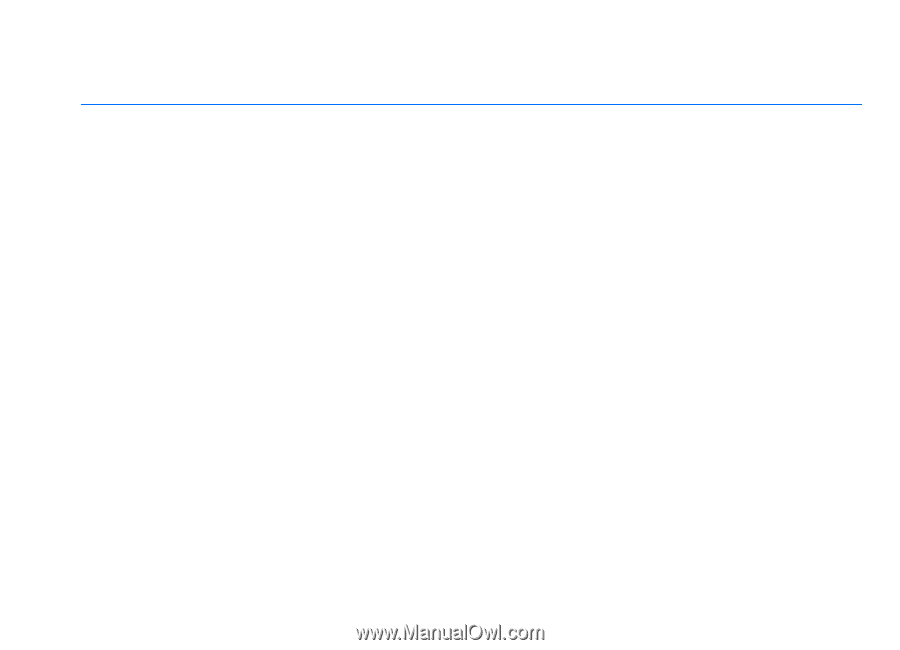
Nokia 5800 XpressMusic User Guide
Issue 6









