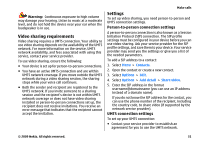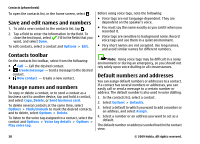Nokia 5800 User Guide - Page 36
Traditional text input, Predictive text input
 |
UPC - 758478016824
View all Nokia 5800 manuals
Add to My Manuals
Save this manual to your list of manuals |
Page 36 highlights
Write text opens. The availability of input modes may vary depending on whether the automatic input mode (sensor settings) is activated or not. 5 - Arrow keys - Scroll left or right. 6 - Backspace 7 - Numbers 8 - Star - Opens a special characters table. 9 - Shift - Changes the character case, activates or deactivates predictive text input modes, and switches between letter and number modes. 1 - Close - Closes the virtual keypad (Alphanumeric keypad). 2 - Input menu - Opens the touch input menu, which includes commands such as Activate predictive text and Writing language. 3 - Text input indicator - Opens a pop-up window, in which you can activate or deactivate predictive text input modes, change the character case, and switch between letter and number modes. 4 - Input mode - Opens a pop-up window, in which you can select the input mode. When you tap an item, the current input method view closes, and the selected one Traditional text input Tap a number key (1-9) repeatedly until the desired character appears. There are more characters available for a number key than are visible on the key. If the next letter is located on the same key as the present one, wait until the cursor appears (or move the cursor forward to end the time-out period), and enter the letter. To insert a space, tap 0. To move the cursor to the next line, tap 0 three times. Predictive text input With predictive text input, you can enter any letter with a single tap of a key. Predictive text input is based on a builtin dictionary to which you can add new words. 1. To activate predictive text input for all editors on the device, tap , and select Activate prediction, or 36 © 2009 Nokia. All rights reserved.