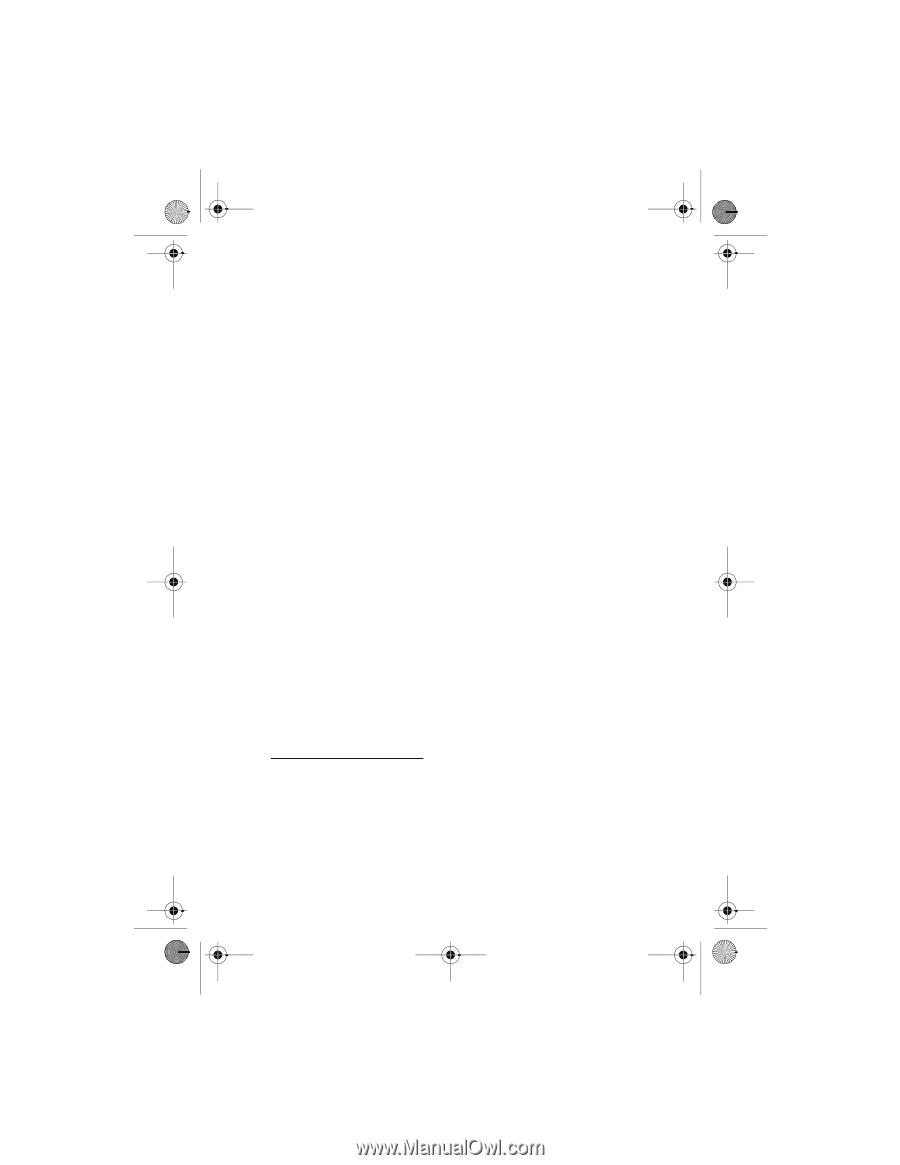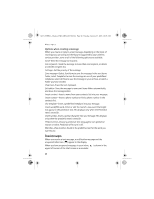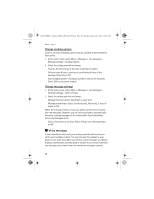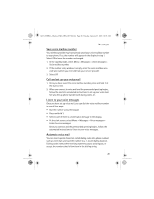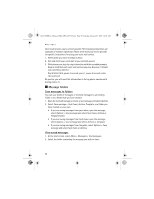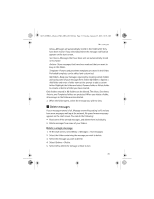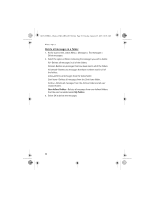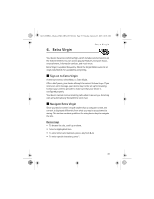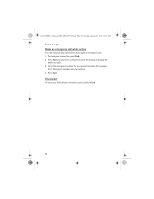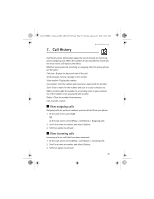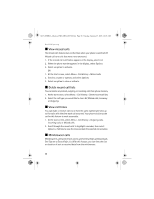Nokia 6015i User Guide - Page 31
Delete messages
 |
View all Nokia 6015i manuals
Add to My Manuals
Save this manual to your list of manuals |
Page 31 highlights
6015i.CNFRv1_Chariot_VMC_JWS_9237202.fm Page 31 Tuesday, January 25, 2005 10:05 AM Messages Inbox-Messages are automatically stored in this folder after they have been read or if you select Back when the message notification appears on the start screen. Sent items-Messages that have been sent are automatically stored in this folder. Archive-Store messages that have been read and that you want to keep in this folder. Templates-Pictures and prewritten templates are stored in this folder. Preloaded templates can be edited and customized. My folders-Keep your messages organized by creating custom folders and saving some of your messages here. Select My folders > Options > Add folder and enter a folder name at the prompt to add a custom folder. Highlight the folder and select Rename folder or Delete folder to rename or delete a folder you have created. Only folders created in My folders can be deleted. The Inbox, Sent items, Archive, and Templates folders are protected. When you delete a folder, all messages in the folder are also deleted. 3. When the folder opens, select the message you wish to view. I Delete messages If your message memory is full, Message overwriting setting is off, and you have more messages waiting at the network, No space for new messages appears on the start screen. You can do the following: • Read some of the unread messages, and delete them individually. • Delete messages from some of your folders. Delete a single message 1. At the start screen, select Menu > Messages > Text messages. 2. Select the folder containing the message you wish to delete. 3. Select the message you wish to delete. 4. Select Options > Delete. 5. Select OK to delete the message or Back to exit. 31