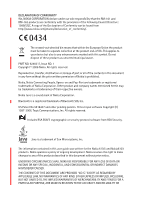Nokia 6102i User Guide
Nokia 6102i - Cell Phone 4.2 MB Manual
 |
UPC - 899794002761
View all Nokia 6102i manuals
Add to My Manuals
Save this manual to your list of manuals |
Nokia 6102i manual content summary:
- Nokia 6102i | User Guide - Page 1
Nokia 6102i and Nokia 6103 User Guide - Nokia 6102i | User Guide - Page 2
://www.nokia.com/phones/declaration_of_conformity/. security protocol software from RSA Security. Java is a trademark of Sun Microsystems, Inc. The information contained in this user guide was written for the Nokia 6102i and Nokia6103 products. Nokia operates a policy of ongoing development. Nokia - Nokia 6102i | User Guide - Page 3
NOKIA RESERVES THE RIGHT TO REVISE THIS DOCUMENT OR WITHDRAW IT AT ANY TIME WITHOUT PRIOR NOTICE. EXPORT CONTROLS This device may contain commodities, technology, or software . If you require assistance, contact your local service facility. This device complies with part 15 of the FCC rules. - Nokia 6102i | User Guide - Page 4
9 Overview of functions 9 Access codes 9 Configuration settings service ........ 10 Download content and applications 11 Nokia support on the Web 11 1. Get started 12 Open the fold 12 Install the SIM card and the battery.... 12 Charge the battery 13 Switch the phone on and off........... 14 - Nokia 6102i | User Guide - Page 5
67 Download files 68 Service inbox 68 Cache memory 69 Browser security 69 15.SIM services 72 16.PC connectivity 73 PC Suite 73 Packet data, HSCSD, and CSD.......... 73 Data communication applications . 73 17.Battery information.......... 74 Charging and discharging 74 Nokia battery - Nokia 6102i | User Guide - Page 6
restrictions. Do not use the phone where blasting is in progress. USE SENSIBLY Use only in the normal position as explained in the product documentation. Do not touch the antenna unnecessarily. QUALIFIED SERVICE Only qualified personnel may install or repair this product. ENHANCEMENTS AND BATTERIES - Nokia 6102i | User Guide - Page 7
. CONNECTING TO OTHER DEVICES When connecting to any other device, read its user guide for detailed safety instructions. Do not connect incompatible products. EMERGENCY CALLS Ensure the phone is switched on and in service. Press the end key as many times as needed to clear the display and return - Nokia 6102i | User Guide - Page 8
and icons. Contact your service provider for more information. This device supports WAP 2.0 protocols (HTTP and SSL) that run on TCP/IP protocols. Some features of this device, such as text messages, multimedia messages, audio messages, mobile Internet services, content and application download, and - Nokia 6102i | User Guide - Page 9
To change the code and to set the phone to request the code, see "Security," p. 50. PIN codes The personal identification number (PIN) code and the universal personal identification number (UPIN) code (4 to 8 digits) help to protect your SIM card against unauthorized use. See "Security," p. 50. The - Nokia 6102i | User Guide - Page 10
to change a blocked PIN code and UPIN code, respectively. The PUK2 code (8 digits) is required to change a blocked PIN2 code. If the codes are not supplied with the SIM card, contact your local service provider for the codes. Restricting password The restricting password (4 digits) is required - Nokia 6102i | User Guide - Page 11
the download function, see the respective menu descriptions. For the availability of different services, pricing, and tariffs, contact your service provider. Important: Use only services that you trust and that offer adequate security and protection against harmful software. ■ Nokia support on - Nokia 6102i | User Guide - Page 12
may be the service provider, network operator, or other vendor. This device is intended for use with BL-4C battery. The SIM card and its contacts are easily damaged by scratches or bending, so be careful when handling, inserting, or removing the card. To remove the back cover of the phone press the - Nokia 6102i | User Guide - Page 13
-colored contact area on the card is facing downwards. Close the SIM card holder (6), and press it until it snaps into position. Replace the battery (7). Observe the battery contacts. Always use original Nokia batteries. See "Nokia battery authentication guidelines," p. 76. Slide the back cover into - Nokia 6102i | User Guide - Page 14
or danger. Press and hold the power key. See "Keys and parts," p. 15. If the phone asks for a PIN or a UPIN code, enter the code (displayed as ****), and select OK. Plug and play service When you switch on your phone for the first time, and the phone is in the standby mode, you are asked to get the - Nokia 6102i | User Guide - Page 15
2. Your phone ■ Keys and parts • Earpiece (1) • Main display (2) • Left selection key (3) • Middle selection key (4) • Right selection key (5) • Volume key (6) • 4-way scroll key (7) • Call key (8) • Camera release key (9) • Infrared (IR) port (10) • End and power key (11) • Charger connector (12) • - Nokia 6102i | User Guide - Page 16
parts are not designed for prolonged contact with the skin. Continuous exposure to nickel on the skin may lead to a nickel allergy. ■ Standby mode When the phone of the cellular network at your current location and the battery charge level • The name of the network. If the phone is not in service, it - Nokia 6102i | User Guide - Page 17
Your phone • Function of the right selection key is Names (6) or another shortcut to a function that you selected. See "My shortcuts," p. 42. Operator variants may have an operator-specific name to access an operator-specific Web site. Personal shortcut list The left selection key is Go to. To view - Nokia 6102i | User Guide - Page 18
See "Bluetooth wireless technology,", p. 45. ■ Keypad lock (keyguard) To prevent the keys from being accidentally pressed, select Menu, and * press within 3.5 seconds to lock the keypad. * To unlock the keypad, select Unlock, and press . If the Security keyguard is set On, enter the security code if - Nokia 6102i | User Guide - Page 19
call when the keyguard is on, press the call key. When you end or decline the call, the keypad automatically locks. For Automatic keyguard and Security keyguard, see "Phone," p. 44. When the keyguard is on, calls still may be possible to the official emergency number programmed into your device. 19 - Nokia 6102i | User Guide - Page 20
country code, the area code without the leading 0, if necessary, and the phone number. 2. To call the number, press the call key. 3. To end the call or to cancel the call attempt, press the end key, or close the phone. To make a call using names, search for a name or phone number in Contacts, see - Nokia 6102i | User Guide - Page 21
headset supplied with the headset key is connected to the phone, to answer and end a call, press the headset call are network services. For availability, contact your network operator or service provider. During that allows up to five persons to take part in a conference call Private call -to discuss - Nokia 6102i | User Guide - Page 22
by and traditional text input by at the top left of the display. , , or appear next to the text input indicator, indicating the character case. To change the character case and the text input mode, press #. indicates number mode. To change from the letter to number mode, press and hold #, and select - Nokia 6102i | User Guide - Page 23
text input is used), and select Save. 3. Start writing the next word. Write compound words Enter the first part of the word, and press the scroll key right to confirm it. Write the next part of the word, and confirm the word. ■ Traditional text input Press a number key, 1 to 9, repeatedly until the - Nokia 6102i | User Guide - Page 24
Navigate the menus 5. Navigate the menus The phone offers you an extensive range of functions, which are grouped into menus. 1. To access the menu, select Menu. To change the menu view, select Options > - Nokia 6102i | User Guide - Page 25
services, check with your service provider. Important: Exercise caution when opening messages. Messages may contain malicious software or otherwise be harmful to your device or PC e-mail service availability and to subscribe to the service, contact your service provider. Your device supports the - Nokia 6102i | User Guide - Page 26
For the message profile, see "Text and SMS," p. 32. Select or enter a phone number or e-mail address, or select a profile. Read and reply to a SMS To reply as a message, select Reply > Text message, Multimedia msg., Flash message, or Audio message. Enter the reply message. When replying to an - Nokia 6102i | User Guide - Page 27
large, the phone may not be able to receive it. Some networks allow text messages that include an Internet address where you can view the multimedia message. You cannot receive multimedia messages during a call, a game, another Java application, or an active browsing session over GSM data. Because - Nokia 6102i | User Guide - Page 28
the message. Your phone supports multimedia messages that contain several pages (slides). Each slide can contain text, one image, a calendar note, a business card, and one sound clip messages. Multimedia message objects may contain malicious software or otherwise be harmful to your device or PC. 28 - Nokia 6102i | User Guide - Page 29
phone in on an image, select Zoom. To view a business card or calendar note or to open a theme object, select > Reply > Text message, Multimedia msg., Flash message, or Audio message. Enter the reply save the waiting message, delete old messages to free memory space. To save the message, select Save - Nokia 6102i | User Guide - Page 30
, and select Options > Delete folder or Rename folder. ■ Nokia Xpress audio messaging With this menu, use the multimedia message service to create and send a voice message in a convenient way. Multimedia messaging service must be activated before this service can be used. Create and send an audio - Nokia 6102i | User Guide - Page 31
number, To e-mail address, or To many. Depending on your service provider, more options may be available. 4. Select the contact from the list, enter the recipient's phone number or e-mail address, or search for it in Contacts. Select OK, and the message is moved to the Outbox folder for sending - Nokia 6102i | User Guide - Page 32
Service commands. Write and send service requests (also known as USSD commands) to your service provider, such as activation commands for network services set is supported by your SIM card, select the set you want to change by using the available options. Save sent messages > Yes - Set the phone to - Nokia 6102i | User Guide - Page 33
Configuration settings > Configuration - Only the configurations that support multimedia messaging are shown. Select a service provider, Default, or Personal config. for multimedia messaging. Select Account and a multimedia messaging service account contained in the active configuration settings - Nokia 6102i | User Guide - Page 34
the password that you want to use for outgoing mail. Display terminal window - Select Yes to perform manual user authentication for intranet connections. Incoming server type - Select either POP3 or IMAP4, depending on the type of e-mail system that you are using. If both types are supported, select - Nokia 6102i | User Guide - Page 35
Contacts Contacts You can save names and phone numbers (Contacts) in the phone memory and in the SIM card memory. See "Settings," p. 37. The phone memory may save contacts with numbers and text items. You can also save an image for a certain number of names. Names and numbers saved in the SIM card - Nokia 6102i | User Guide - Page 36
the details attached to them from the phone or SIM card memory, select Menu > Contacts > Delete all contacts > From phone mem. or From SIM card. Confirm with the security code. To delete a contact, search for the desired contact, and select Options > Delete contact. To delete a number, text item, or - Nokia 6102i | User Guide - Page 37
in use - to select SIM card or phone memory for your contacts Contacts view - to select how the names and numbers in contacts are displayed Memory status - to view the free and used memory capacity ■ Groups Select Menu > Contacts > Groups to arrange the names and phone numbers saved in the memory - Nokia 6102i | User Guide - Page 38
in all circumstances. Add and manage voice tags Save or copy the contacts to the phone memory for which you want to add a voice tag. You can also add voice tags to the names in the SIM card, but if you replace your SIM card with a new one, you must first delete the old voice tags - Nokia 6102i | User Guide - Page 39
if the numbers are included on your SIM card (network service) Service numbers - to call the service numbers of your service provider if the numbers are included on your SIM card (network service) My numbers - to view the phone numbers assigned to your SIM card, if the numbers are included on your - Nokia 6102i | User Guide - Page 40
length of your calls. The phone logs if it is switched on and within the network's service area, and the network supports these functions. ■ Recent calls timer, may be reset during service or software upgrades. Select Menu > Call log > Call timers, Packet data counter, or Packet data conn. timer for - Nokia 6102i | User Guide - Page 41
from the following options: Select theme - to set a theme in your phone. A list of folders in Gallery opens. Open the Themes folder, and select a theme. Theme downloads - to open a list of links to download more themes. See "Download files," p. 68. ■ Tones You can change the settings of the selected - Nokia 6102i | User Guide - Page 42
. This menu may not be shown, depending on your service provider. Voice commands - to activate phone functions by saying a voice tag. Select a folder, images in the folder as a slide set. To download more images for wallpaper, select Graphic downloads. Screen saver > On - to activate the screen - Nokia 6102i | User Guide - Page 43
Gallery to use the images in the folder as a slide set. To download more images for the screen saver, select Graphic downloads. Power saver > On - to save battery power. A digital clock is displayed when no function of the phone is used for a certain time. Color schemes - to change the color in - Nokia 6102i | User Guide - Page 44
for outgoing calls (network service) - to select the phone line 1 or 2 to make calls, if supported by your SIM card ■ Phone Select Menu > Settings > Phone and from the following options: Phone language - to set the display and writing language Memory status - to view the free memory and the used - Nokia 6102i | User Guide - Page 45
for packet data dial-up connections. Bluetooth wireless technology This device is compliant with Bluetooth Specification 2.0 + EDR supporting the following profiles: SIM access profile, object push profile, file transfer profile, dial-up networking profile, headset profile, hands-free profile - Nokia 6102i | User Guide - Page 46
other features, increase the demand on battery power and reduces battery life. Bluetooth technology allows you to connect the phone to a compatible Bluetooth device within 10 meters. Since devices using Bluetooth technology communicate using radio waves, your phone and other devices do not need to - Nokia 6102i | User Guide - Page 47
Settings If you are concerned about security, turn off Bluetooth or set My phone's visibility to Hidden. Always accept only Bluetooth communication from others with whom you agree. Infrared You can set up the phone to send and receive data through its infrared (IR) port. To use an IR connection, the - Nokia 6102i | User Guide - Page 48
Packet data access point, and enter the access point name (APN) to establish a connection to an EGPRS network. To set the dial-up service settings (APN) on your PC, use the Nokia Modem Options software. See "PC Suite," p. 74. If you have set the settings both on the PC and on your phone, the PC - Nokia 6102i | User Guide - Page 49
remote Internet server synchronization. Get the settings from your SIM card, from a service provider as a configuration message, or enter your personal settings manually. You can store configuration settings for up to 20 service providers in the phone and manage them within this menu. To save the - Nokia 6102i | User Guide - Page 50
the code request to be turned off. Call restrictions (network service) - to restrict calls to and from your phone. A restricting password is required. Fixed dialing - to restrict your outgoing calls to selected phone numbers if this function is supported by your SIM card Closed user group (network - Nokia 6102i | User Guide - Page 51
the security code, PIN code, UPIN code, PIN2 code, and restricting password Code in use - to select whether the PIN code or UPIN code should be active Pin2 code request - to select whether PIN2 code is required when using a specific phone feature that is covered by the PIN2 code (depends on SIM card - Nokia 6102i | User Guide - Page 52
, video clips, themes, and tones. These files are arranged in folders. Your phone supports an activation key system to protect acquired content and other content from being copied, modified, transferred or forwarded. The files stored in Gallery use a memory that may have a capacity of approximately - Nokia 6102i | User Guide - Page 53
customs as well as privacy and legitimate rights of others. Your device supports an image capture resolution of 640 x 480 pixel. The image resolution . To take a photo, select Capture or press the camera release key. The phone saves the photo in Gallery > Images. To take another photo, select Back; - Nokia 6102i | User Guide - Page 54
the channel, and select OK. Listen to the radio Select Menu > Media > Radio. To scroll to the desired channel, select or , or press the headset key. To select a radio channel location, briefly press the corresponding number keys. Select Options and from the following options: Turn off - to turn off - Nokia 6102i | User Guide - Page 55
headset. Keep the headset connected to the phone. The lead of the headset The recorder cannot be used when a data call or packet data connection is active. Record sound 1. recording using a multimedia message, Bluetooth technology, or IR, select Options files in the Gallery. See "Gallery," p. 52. 55 - Nokia 6102i | User Guide - Page 56
and the alarm plays through the loudspeaker. If you remove the headset or switch off the phone, the default alarm tone replaces the radio. To set a snooze time-out, select Snooze time-out. Stop the alarm The phone sounds an alert tone, and flashes Alarm! and the current time on the display, even if - Nokia 6102i | User Guide - Page 57
the notes that you have marked as done. You can sort the notes by priority or by deadline, send a note to another phone as a text message or multimedia message, using Bluetooth or IR, save a note as a calendar note, or access the calendar. While viewing a note, you can also select an option to - Nokia 6102i | User Guide - Page 58
the PC. The contact data in your SIM card is not synchronized. Answering an incoming call during synchronization ends the synchronization, and you must restart it. Synchronize from your phone Before synchronizing from your phone, you must do the following: • Subscribe to a synchronization service - Nokia 6102i | User Guide - Page 59
user name and password must be the same in the phone and in the PC. Synchronize from a compatible PC To synchronize Contacts, Calendar, and Notes from a compatible PC, use an IR, a Bluetooth technology, or data cable connection. You also need Nokia PC Suite software of your phone installed on the PC - Nokia 6102i | User Guide - Page 60
Organizer ■ Calculator The calculator in your phone adds, subtracts, multiplies, divides, calculates the square and the square root, and converts currency values. Note: This calculator has limited accuracy and is designed for simple calculations. Select Menu > Organizer > Calculator. When 0 is - Nokia 6102i | User Guide - Page 61
last time - to view the most recently measured time if the stopwatch is not reset View times or Delete times - to view or delete the saved times ■ timer. If the alarm time is reached when the phone is in the standby mode, the phone sounds a tone and flashes the note text if it is set or Countdown - Nokia 6102i | User Guide - Page 62
offer adequate security and protection against harmful software. Game settings To set sounds, lights, and shakes for the game, select Menu > Applications > Options > App. settings. ■ Collection Your phone software includes some Java applications specially designed for this Nokia phone. Launch an - Nokia 6102i | User Guide - Page 63
to connect to the desired page. For the availability of different services, pricing, and tariffs, contact your service provider. Select Menu > Web > Downloads. Download an appropriate application or game. See "Download files," p. 68. Use the game download function. See "Game downloads," p. 62. 63 - Nokia 6102i | User Guide - Page 64
the Nokia Application Installer in PC Suite to download the applications to your phone. Your device may have some bookmarks loaded for sites not affiliated with Nokia. Nokia does not warrant or endorse these sites. If you choose to access them, you should take the same precautions, for security or - Nokia 6102i | User Guide - Page 65
that you trust and that offer adequate security and protection against harmful software. Check the availability of these services, pricing, tariffs, and instructions with your service provider. With the phone browser you can view the services that use wireless markup language (WML) or extensible - Nokia 6102i | User Guide - Page 66
phone keys may vary in different services. Follow the text guides on the phone display. For more information, contact your service provider. If packet data is selected as the data Direct calling The browser supports functions that you can access while browsing. You can make a phone call, send touch - Nokia 6102i | User Guide - Page 67
phone to alert when an encrypted page contains an unsecure item. These alerts do not guarantee a secure connection. For more information, see "Browser security the screen size ■ Cookies A cookie is data that a site saves in the cache memory of your phone. Cookies are saved until you clear the cache - Nokia 6102i | User Guide - Page 68
with Nokia. Nokia does not warrant or endorse these sites. If you choose to access them, you should take the same precautions, for security or content ■ Download files To download more tones, images, games, or applications to your phone (network service), select Menu > Web > Downloads > and - Nokia 6102i | User Guide - Page 69
sources that offer adequate security and protection against harmful software. To save all downloaded files automatically in the appropriate folder in Gallery or in Applications, select Menu > Web > Settings > Downloading settings > Automatic saving > On. ■ Service inbox The phone is able to receive - Nokia 6102i | User Guide - Page 70
shopping. For such connections you need security certificates and possibly a security module, which may be available on your SIM card. For more information, contact your service provider. Security module The security module improves security services for applications requiring a browser connection - Nokia 6102i | User Guide - Page 71
or user certificates downloaded into your phone, select Menu > Web > Settings > Security settings > Authority certificates or User certificates. The security indicator is displayed during a connection, if the data transmission between the phone and the content server is encrypted. The security icon - Nokia 6102i | User Guide - Page 72
screen. Therefore, make sure to scroll through and read all of the text before signing. Select the user certificate you want to use. Enter the signing PIN (see "Access codes," p. 9), and select OK. The digital signature icon disappears, and the service may display a confirmation of your purchase. 72 - Nokia 6102i | User Guide - Page 73
shown only if it is supported by your SIM card. The name and contents of the menu depend on the SIM card. For availability and information on using SIM card services, contact your SIM card vendor. This may be the service provider, network operator, or other vendor. To set the phone to show you the - Nokia 6102i | User Guide - Page 74
Contacts, calendar and to-do notes, and notes between your phone, and the compatible PC, or a remote Internet server (network service). You may find more information about PC suite, for example, downloadable files in the support area on the Nokia Web site at . ■ Packet data - Nokia 6102i | User Guide - Page 75
eventually wear out. When the talk and standby times are noticeably shorter than normal, replace the battery. Use only Nokia approved batteries, and recharge your battery only with Nokia approved chargers designated for this device. If a replacement battery is being used for the first time or if the - Nokia 6102i | User Guide - Page 76
code is valid by following the instructions at www.nokia.com/batterycheck. What if your battery is not authentic? If you cannot confirm that your Nokia battery with the hologram on the label is an authentic Nokia battery, please do not use the battery. Take it to the nearest authorized Nokia service - Nokia 6102i | User Guide - Page 77
damage to your device and its enhancements. It may also invalidate any approval or warranty applying to the device. To find out more about original Nokia batteries, visit www.nokia.com/battery. 77 - Nokia 6102i | User Guide - Page 78
governing radio devices. • Use chargers indoors. • Always create a backup of data you want to keep (such as contacts and calendar notes) before sending your device to a service facility. All of the above suggestions apply equally to your device, battery, charger, or any enhancement. If any - Nokia 6102i | User Guide - Page 79
good quality connection to the network. In some cases, transmission of data files or messages may be delayed until such a connection is available. Ensure the above separation distance instructions are followed until the transmission is completed. Parts of the device are magnetic. Metallic materials - Nokia 6102i | User Guide - Page 80
with some hearing aids. If interference occurs, consult your service provider. ■ Vehicles RF signals may affect improperly installed or , gases, or explosive materials in the same compartment as the device, its parts, or enhancements. For vehicles equipped with an air bag, remember that air bags - Nokia 6102i | User Guide - Page 81
instructions service stations. Observe restrictions phones, including this device, operate using radio signals, wireless networks, landline networks, and user require that a valid SIM card is properly inserted in phone function before you can make an emergency call. Consult this guide or your service - Nokia 6102i | User Guide - Page 82
devices employ a unit of measurement known as the Specific Absorption Rate or SAR. The SAR limit stated in type RM-162 is xxx W/kg. Use of device accessories and enhancements may result in different SAR values. SAR values provided under product information at www.nokia.com. Your mobile device is - Nokia 6102i | User Guide - Page 83
Information Feature Specification Weight Size 97 g (3.42 oz) Volume: 77 cm3 (4.7 in3) Length: 85 mm (3.35 in) Width: 45 mm (1.77 in) Thickness: 24 mm (0.94 in) Frequency range RH-161 GSM 900 880-915 MHz (TX) 925-960 MHz (RX) GSM 1800 1710-1785 MHz (TX) 1805-1865 MHz (RX) GSM 1900 1850 - Nokia 6102i | User Guide - Page 84
lens 15 care 77 character case 22 charge the battery 13 circuit switched data 73 clock settings 43 codes access 9 PIN 9 PUK 10 restricting password 10 security 9 configuration 49 setting service 10 contact information 11 contacts 1-touch dialing 39 business cards 37 copy 36 delete - Nokia 6102i | User Guide - Page 85
call 20 overview 9 G gallery 51 games 61 H handsfree. See loudspeaker. hearing aids 79 high-speed circuit switched data . 73 HSCSD. See high-speed circuit switched data. I indicators 18 info messages 31 infrared 47 infrared port 15 installation battery 12 SIM card 12 Internet 64 IR. See - Nokia 6102i | User Guide - Page 86
78 packet data 47, 73 parts 15 PC connectivity 73 PC Suite 73 personal shortcuts 42 phone care 77 configuration 49 keys 15 maintenance 77 open 12 parts 15 personalize 41 settings 44 phone lock. See keypad lock. phonebook 35 photo 52 PIN codes 9, 14 plug and play service 14 Pop - Nokia 6102i | User Guide - Page 87
48 packet data 47 personal shortcuts 42 phone settings 44 profiles 41 restore factory settings 51 service inbox 68 shortcuts 42 themes 41 time 43 tones 41 shared memory 8 shortcuts 42 in standby mode 17 navigation key 17 personal list 17 signal strength 16 SIM card installation 12 - Nokia 6102i | User Guide - Page 88
Web bookmarks 67 connect 64 wireless markup language 64 WML 64 wrist strap 14 write text 22 writing language 22 X XHTML 64 88

Nokia 6102i and Nokia 6103
User Guide