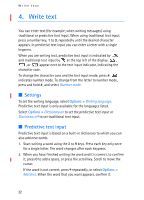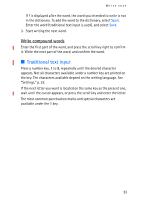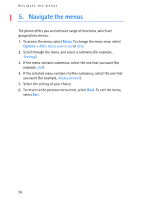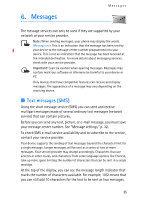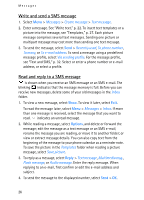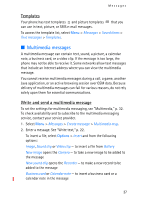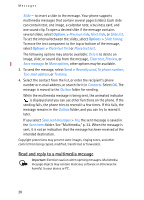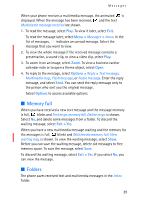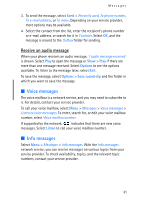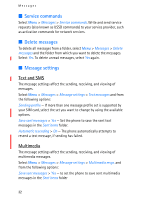Nokia 6102i User Guide - Page 27
Templates, Multimedia messages, Write and send a multimedia message
 |
UPC - 899794002761
View all Nokia 6102i manuals
Add to My Manuals
Save this manual to your list of manuals |
Page 27 highlights
Messages Templates Your phone has text templates and picture templates that you can use in text, picture, or SMS e-mail messages. To access the template list, select Menu > Messages > Saved items > Text messages > Templates. ■ Multimedia messages A multimedia message can contain text, sound, a picture, a calendar note, a business card, or a video clip. If the message is too large, the phone may not be able to receive it. Some networks allow text messages that include an Internet address where you can view the multimedia message. You cannot receive multimedia messages during a call, a game, another Java application, or an active browsing session over GSM data. Because delivery of multimedia messages can fail for various reasons, do not rely solely upon them for essential communications. Write and send a multimedia message To set the settings for multimedia messaging, see "Multimedia," p. 32. To check availability and to subscribe to the multimedia messaging service, contact your service provider. 1. Select Menu > Messages > Create message > Multimedia msg.. 2. Enter a message. See "Write text," p. 22. To insert a file, select Options > Insert and from the following options: Image, Sound clip or Video clip - to insert a file from Gallery New image opens the Camera - to take a new image to be added to the message New sound clip opens the Recorder - to make a new record to be added to the message Business card or Calendar note - to insert a business card or a calendar note in the message 27