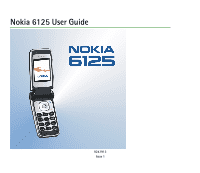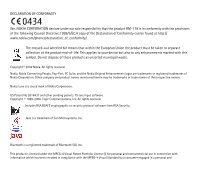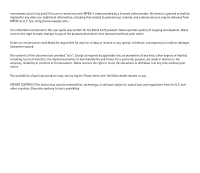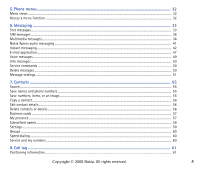Nokia 6125 User Guide
Nokia 6125 - Cell Phone 11 MB Manual
 |
View all Nokia 6125 manuals
Add to My Manuals
Save this manual to your list of manuals |
Nokia 6125 manual content summary:
- Nokia 6125 | User Guide - Page 1
Nokia 6125 User Guide 9247913 Issue 1 - Nokia 6125 | User Guide - Page 2
declare under our sole responsibility that the product RM-178 is in conformity with the provisions of the following Council Directive:1999/5/EC.A copy of the Declaration of Conformity can be found at http:// www.nokia.com/phones/declaration_of_conformity/. The crossed-out wheeled bin means that - Nokia 6125 | User Guide - Page 3
.com>. The information contained in this user guide was written for the Nokia 6125 product. Nokia operates a policy of ongoing development. Nokia reserves the right with the Nokia dealer nearest to you. EXPORT CONTROLS This device may contain commodities, technology, or software subject to export - Nokia 6125 | User Guide - Page 4
Access codes ...13 Copyright protection ...14 Configuration settings service...14 Download content and applications...15 Nokia support and contact information ...15 2. Get started ...16 SIM card and battery installation...16 Charge the battery ...17 Memory card installation...18 Switch the phone on - Nokia 6125 | User Guide - Page 5
Copy a contact ...56 Edit contact details...56 Delete contacts or details ...56 Business cards ...57 My presence...57 Subscribed names...58 Settings ...59 Groups ...60 Speed dialing ...60 Service and my numbers ...60 8. Call log ...61 Positioning information...61 Copyright © 2006 Nokia. All rights - Nokia 6125 | User Guide - Page 6
Themes...63 Tones ...64 Display ...64 Time and date...66 My shortcuts...67 Connectivity ...69 Call...74 Phone ...75 Enhancements ...76 Configuration ...77 Security ...77 Restore factory settings 88 Callback requests...90 Add a one-to-one contact...91 Copyright © 2006 Nokia. All rights reserved. 6 - Nokia 6125 | User Guide - Page 7
...102 Service provider ...102 Access service...103 Browse ...104 Security settings ...105 Bookmarks ...106 Download settings ...107 Service inbox ...107 Cache memory...107 Browser security ...108 17.SIM services...111 18.Computer connectivity ...112 USB data storage...112 Nokia PC Suite...112 - Nokia 6125 | User Guide - Page 8
19.Enhancements ...114 20.Reference information...115 Battery information ...115 Care and maintenance...118 Additional safety information ...119 Index ...123 Copyright © 2006 Nokia. All rights reserved. 8 - Nokia 6125 | User Guide - Page 9
guide for further information. SWITCH ON SAFELY Do not switch the device on when wireless phone free to operate the vehicle while driving. Your first consideration while driving should be road safety. INTERFERENCE All wireless phones phone off use the phone at a refueling not use the phone where blasting is - Nokia 6125 | User Guide - Page 10
do so. ■ About your device The wireless device described in this guide is approved for use on the EGSM 850, 900, 1800, and 1900 networks. Contact your service provider for more information about networks. When using the features in this device, obey all laws and respect privacy and legitimate rights - Nokia 6125 | User Guide - Page 11
depend on features in the wireless network to function. These network services may not be available on all networks or you may have to make specific arrangements with your service provider before you can utilize network services. Your service provider may need to give you additional instructions for - Nokia 6125 | User Guide - Page 12
• Installation of any complex car enhancements must be made by qualified personnel only. Copyright © 2006 Nokia. All rights reserved. 12 - Nokia 6125 | User Guide - Page 13
General information Congratulations on your purchase of this Nokia mobile phone. Some of its other features include a calendar, a clock, an alarm clock, a radio, a music player, and a built-in camera. ■ Access codes Security code The security code (5 to 10 digits) helps to protect your phone against - Nokia 6125 | User Guide - Page 14
. received is displayed. To save the settings, select Show > Save. If the phone requests Enter settings' PIN:, enter the PIN code for the settings, and select OK. To receive the PIN code, contact the service provider who supplies the settings. If no Copyright © 2006 Nokia. All rights reserved. 14 - Nokia 6125 | User Guide - Page 15
of different services, pricing, and tariffs, contact your service provider. Important: Use only services that you trust and that offer adequate security and protection against harmful software. ■ Nokia support and contact information Check www.nokia.com/support or your local Nokia Web site - Nokia 6125 | User Guide - Page 16
of the reach of small children. For availability and information on using SIM card services, contact your SIM card vendor. This may be the service provider, network operator, or another vendor. Before installing the SIM card and removing the battery, always switch the device off, and disconnect the - Nokia 6125 | User Guide - Page 17
up), so the gold-colored contacts match up with those on the phone. Slide the battery in until it snaps into place. 7. Slide the back cover until it locks into place. ■ Charge the battery Warning: Use only batteries, chargers, and enhancements approved by Nokia for use with this particular model - Nokia 6125 | User Guide - Page 18
Insert the charger plug into the round jack in the bottom of the phone. If the battery is completely discharged, it may take a few minutes before the charging card may be corrupted. Use only memory cards approved by Nokia. While Nokia conforms to the approved industry standards in the use of memory - Nokia 6125 | User Guide - Page 19
that the gold-colored contacts on the card are facing upwards. Close the memory card holder (3). You can use the memory card to save your multimedia files, such as video clips, sound files, and images, in memory card, see Format memory card p. 80. Copyright © 2006 Nokia. All rights reserved. 19 - Nokia 6125 | User Guide - Page 20
the code, and select OK. Plug and play service When you turn on your phone for the first time, and the phone is in the standby mode, you may be asked to get the configuration settings from your service provider (network service). Confirm or reject the query. See Connect to service provider support - Nokia 6125 | User Guide - Page 21
switched on. Contact with the antenna affects call quality and may cause the device to operate at a higher power level than otherwise needed. Avoiding contact with the antenna area when operating the device optimizes the antenna performance and the battery life. Copyright © 2006 Nokia. All rights - Nokia 6125 | User Guide - Page 22
■ Wrist strap Remove the back cover from the phone and thread the strap as shown in the picture. Copyright © 2006 Nokia. All rights reserved. 22 - Nokia 6125 | User Guide - Page 23
• Left, middle, and right selection keys (4) • Four-way navigation key (5) • End key ends calls (short key press) and turns phone on and off (long key press) (6) • Keypad (7) • Camera lens (8) • Mini display (9) • Loudspeaker (10) • Camera release key (11) • Memory card holder (12) Copyright © 2006 - Nokia 6125 | User Guide - Page 24
access specific functions, and the indicators appear on the start screen. Indicators show the status of the phone. • Network signal strength (1) • Battery strength indicator (2) • Clock (3) - if the time is set to appear on the display. See Time and date in Settings p. 66. • The name of the service - Nokia 6125 | User Guide - Page 25
contacts in the Contacts menu, an operator specific name to access an operator specific Web site, or a shortcut to a function that you selected. See Right selection key p. 68. Active standby mode In the active standby mode, the phone in Standby mode settings p. 64. When Nokia. All rights reserved. 25 - Nokia 6125 | User Guide - Page 26
To change your presence status information, select the content item. , such as date, cell info display, info messages network service) when you have saved your voice mailbox number in the phone, press and hold 1. To connect to a browser service, press and hold 0. To set of the phone has been used for - Nokia 6125 | User Guide - Page 27
phone has two types of identifiers: indicators and icons. Indicators See Standby mode p. 24 for information on indicators. Icons Icons are graphical representations of a specific to the instant messaging service. The keypad is locked. The alarm clock is set to On. The phone does not ring for - Nokia 6125 | User Guide - Page 28
to prevent accidental key presses. • To lock the keypad, select Menu, and press * within 3.5 seconds. • To unlock the keypad, select Unlock, and press * within 1.5 seconds. If the Security keyguard is set to On, enter the security code if requested. To answer a call when the keyguard is on, press - Nokia 6125 | User Guide - Page 29
call key. • If Speed dialling is set to On, press and hold a speed dialing key until the call is started. See Speed dialling in Call p. 74. ■ Enhanced voice dialing You can make a phone call by saying the name that is saved in the contact list of the phone. A voice command is added automatically to - Nokia 6125 | User Guide - Page 30
commands are language-dependent. To set the language, see Voice playback language in Phone p. 75. Note: Using with the headset key is connected to the phone, press the headset key to answer and end a call. Call waiting Call waiting is a network service. To answer the waiting call during an active - Nokia 6125 | User Guide - Page 31
a call are network services. For availability, contact your service provider. To increase or decrease the volume during a call, press the volume up or down key on the side of the phone. Select Options during because the volume may be extremely loud. Copyright © 2006 Nokia. All rights reserved. 31 - Nokia 6125 | User Guide - Page 32
personalize phone features. Scroll to access these menus and submenus. Some menus may not be available, depending on your network. For more information, contact your service provider. ■ Menu views Your phone may Back. To exit the menu, select Exit. Copyright © 2006 Nokia. All rights reserved. 32 - Nokia 6125 | User Guide - Page 33
associates by using the short message service (SMS), which is a network service. Not all messaging features are available in all wireless networks. Contact your service provider for availability and subscription information. When sending messages, your phone may display the words Message sent - Nokia 6125 | User Guide - Page 34
set predictive text input on or off when writing text, press # twice, or select and hold Options. Predictive text input Predictive text input allows you to write text quickly by using the phone keypad and a built-in dictionary . See Settings p. 34. Copyright © 2006 Nokia. All rights reserved. 34 - Nokia 6125 | User Guide - Page 35
and enter the recipient's phone number in the To: field. 2. To retrieve a phone number from Contacts, select Add > Contact. To send the message to multiple recipients, add the contacts you want one by one read. indicates an unread message in Inbox. Copyright © 2006 Nokia. All rights reserved. 35 - Nokia 6125 | User Guide - Page 36
(network service) supports the following formats: • Picture: JPEG, GIF, animated GIF, and WBMP • Sound: AMR and 13K audio • Video clips: 3GPP and 3GPP2 formats or MPEG video and AMR audio or 13K audio. The phone may not support all variations of the file formats. Copyright © 2006 Nokia. All - Nokia 6125 | User Guide - Page 37
MMS. To set the settings for multimedia messaging, see Multimedia p. 52. To check availability and to subscribe to the multimedia messaging service, contact your service provider. 1. Select Menu > Messaging > Create message > Multimedia. 2. Enter a message. See Text entry p. 33. Your phone supports - Nokia 6125 | User Guide - Page 38
settings p. 51. Note: When the phone services, check with your service provider. It takes more time to send a multimedia message than to send a text message. While the message is being sent, you can use other functions on the phone software or otherwise be harmful to your device or PC the files in the - Nokia 6125 | User Guide - Page 39
message type may not support all the content that phone saves received text and multimedia messages in the Inbox folder. To set the phone to save the sent messages in the Sent items folder, see Save sent messages in General settings or Rename folder. Your phone has templates. To create - Nokia 6125 | User Guide - Page 40
messages Sending postcard messages is a network service. If your service provider supports this feature, you can create and send multimedia messages to a postcard service. The message is then printed as a postcard to be delivered to a postal recipient. For information on the availability of postcard - Nokia 6125 | User Guide - Page 41
displayed. 3. To view the available options, select Options. 4. Enter the recipient's phone number in the To: field. To retrieve a phone number from Contacts, select Add > Contact. To send the message to multiple recipients, add the contacts you want one at a time. To send the message to persons in - Nokia 6125 | User Guide - Page 42
instant messaging service p. 43 for more information. Note: Depending on both your IM service provider and your wireless service provider, you may not have access to all of the features described in this guide. To set the required settings for the instant messaging service, see Connect. settings in - Nokia 6125 | User Guide - Page 43
of your choice. For more information about signing up for instant messaging services, contact your wireless service provider. Access To access the to the instant messaging service. To set the phone to automatically connect to the instant messaging service when you switch on the phone; in the login - Nokia 6125 | User Guide - Page 44
vary, depending on the instant messaging service you have selected. Online - shows the number of contacts that are online. Offline - shows the number of contacts that are offline. To start a conversation, expand the Online or the Offline folder and scroll to the contact with whom you would like to - Nokia 6125 | User Guide - Page 45
when you are connected to the instant messaging service and you receive a new invitation, New contacts, the sender ID is displayed. To save a new contact that is not in the phone memory, select Options > Save contact phone sounds an alert tone. Copyright © 2006 Nokia. All rights reserved. 45 - Nokia 6125 | User Guide - Page 46
, in the IM main menu select Options > Add contact. Select By mobile number, Enter ID manually, Search from serv., or Copy from server (depending on service provider). When the contact is successfully added, the phone confirms it. Scroll to a contact. To start a conversation, select Chat. Block or - Nokia 6125 | User Guide - Page 47
PC. Your phone supports POP3 and IMAP4 e-mail servers. Before you can send and retrieve any e-mails, you may need to do the following: • Obtain a new e-mail account or use the current one. For availability of your e-mail account, contact your email service provider. • Contact your e-mail service - Nokia 6125 | User Guide - Page 48
application does not support keypad tones. Write and send 1. Select Menu > Messaging > E-mail > Create e-mail. 2. Enter the recipient's e-mail address, and select OK. 3. Write a subject for the e-mail, and select OK. 4. Enter the e-mail message. See Text entry p. 33. To attach a file to the e-mail - Nokia 6125 | User Guide - Page 49
from the e-mail server. To set the phone to delete the email from the e-mail server, select Menu > Messaging > E-mail > Options > Extra settings > Leave copy: > Delete retr. msgs. ■ Voice messages If you subscribe to voice mail (network service), your service provider will furnish you with a voice - Nokia 6125 | User Guide - Page 50
relevant topic numbers, contact your service provider. ■ Service commands Use the Service commands editor to enter and send service requests (also known as USSD commands) to your service provider. Contact your service provider for information about specific service commands.Select Menu > Messaging - Nokia 6125 | User Guide - Page 51
messages (network service) Message centers > Add center - to set the phone number and name of the message center that is required for sending text messages. You receive this number from your service provider. If you select SIM msg. center, you can view the SIM message center information. Message - Nokia 6125 | User Guide - Page 52
Messages sent via > Text > Page, or Fax- to select the format of the messages to be sent (network service). Use packet data > Yes - to set GPRS as the preferred SMS bearer Character support > Full - to select all characters in the messages to be sent as viewed. If you select Reduced, characters - Nokia 6125 | User Guide - Page 53
is not shown if Allow multimedia reception is set to No, or Incoming multi- media messages is set to Reject. Configuration settings > Configuration - only the configurations that support multimedia messaging are shown. Select a service provider, Default, or Personal config. for multimedia messaging - Nokia 6125 | User Guide - Page 54
perform manual user authentication for intranet connections. Incoming server type - Select POP3 or IMAP4, depending on the type of e-mail system that you are using. If both types are supported, select IMAP4. Incoming mail settings - Select available options for POP3 or IMAP4. Copyright © 2006 Nokia - Nokia 6125 | User Guide - Page 55
assign a ringing tone or video clip to a contact. When you receive an incoming call from a contact to whom you have assigned a video clip, the video clip is played on the mini display on the front of the phone. The first number you save is automatically set as the default number, and it is indicated - Nokia 6125 | User Guide - Page 56
names list. ■ Delete contacts or details To delete all the contacts and the details attached to them from the phone or SIM card memory, select Menu > Contacts > Delete all contacts > From phone mem. or From SIM card. Confirm with the security code. Copyright © 2006 Nokia. All rights reserved. 56 - Nokia 6125 | User Guide - Page 57
subscribe to the service, contact your service provider, from whom you also receive your unique ID, password, and the settings for the service. See Configuration p. 77. While you are connected to the presence service, you can use the other functions of the phone, and the presence service is active - Nokia 6125 | User Guide - Page 58
can view the information, if it is allowed by the contacts and the network. To view these subscribed names, scroll through the contacts, or use the Subscribed names menu. Ensure that the memory in use is Phone or Phone and SIM. To connect to the Presence service, select Menu > Contacts > My presence - Nokia 6125 | User Guide - Page 59
are saved in the phone memory. Contacts view - to select how the names and numbers in Contacts are displayed Name display - to select whether the contact's first or last name is displayed first Font size - to set the font size for the list of contacts Memory status - to view the free and used memory - Nokia 6125 | User Guide - Page 60
- to call the service numbers of your service provider if the numbers are included on your SIM card (network service) My numbers - to view the phone numbers assigned to your SIM card. This is only shown if the numbers are included on your SIM card. Copyright © 2006 Nokia. All rights reserved - Nokia 6125 | User Guide - Page 61
depending upon network features, rounding off for billing, taxes, and so forth. Some timers may be reset during service or software upgrades. ■ Positioning information The network may send you a location request. You can ensure that the network will deliver location information of your phone only if - Nokia 6125 | User Guide - Page 62
To view the information on the 10 most recent privacy notifications and requests or to delete them, select Menu > Log > Positioning > Position log > Open folder or Delete all. Copyright © 2006 Nokia. All rights reserved. 62 - Nokia 6125 | User Guide - Page 63
the following options: Select theme - to set a theme in your phone. A list of folders in the Gallery opens. Open the Themes folder, and select a theme. Theme downloads - to open a list of links to download more themes. See Download settings p. 107. Copyright © 2006 Nokia. All rights reserved. 63 - Nokia 6125 | User Guide - Page 64
Settings > Tones. and edit the available settings. You can find the same settings when you personalize a profile in the Profiles menu. See Profiles p. 63. To set the phone to ring only upon calls from phone the navigation mode. The same setting is also in the My > Image or Slide set and an image or - Nokia 6125 | User Guide - Page 65
only visible if it is supported by and selected from the active theme set in your phone. See Themes on p. 63. Standby mode set your phone to display or hide the operator logo. Cell info display > On - to receive information from the network operator depending on the network cell used (network service - Nokia 6125 | User Guide - Page 66
> Fold animation > On. The fold animation is only visible if it is supported by and selected from the active theme set in your phone. See Themes on p. 63. ■ Time and date Select Menu > Settings > Time and date and one of the following options: Copyright © 2006 Nokia. All rights reserved. 66 - Nokia 6125 | User Guide - Page 67
and date separator. Auto-update of date & time (network service) - to set the phone to automatically update the time and date to the appropriate time zone. ■ My shortcuts You can set your most frequently used functions to be quickly accessed through the My shortcuts feature. Left selection key To - Nokia 6125 | User Guide - Page 68
function can be used only if it is supported by your service provider. Navigation key This key allows you to scroll up, down, left, and right. To assign other phone functions (from a predefined list) to the navigation key, select Menu > Settings > My shortcuts > Navigation key. Scroll to the key - Nokia 6125 | User Guide - Page 69
. You can also define the settings for EGPRS or GPRS dial-up connections. Bluetooth wireless technology This device is compliant with Bluetooth Specification 2.0 supporting the following profiles: Hands-free, object push profile, file transfer profile, dial-up networking profile, SIM access profile - Nokia 6125 | User Guide - Page 70
and you can start data transfer. Settings To define how your phone is shown to other Bluetooth devices, select Menu > Settings > Connectivity > Bluetooth > My phone's visibility or My phone's name. Operating the phone in hidden mode is a safer way to avoid malicious software. Do not accept Bluetooth - Nokia 6125 | User Guide - Page 71
a network service that allows mobile phones to send and receive data over an Internet protocol (IP) based network. GPRS is a data bearer that enables wireless access to data networks such as the Internet. Enhanced GPRS (EGPRS) is similar to GPRS but enables faster connections. For more information - Nokia 6125 | User Guide - Page 72
to an EGPRS or GPRS network, and select OK. You can also set the EGPRS or GPRS dial-up service settings (access point name) on your PC, by using the One Touch Access software. See Nokia PC Suite p. 112. If you have set the settings both on your PC and on your phone, the PC settings are used. Data - Nokia 6125 | User Guide - Page 73
Bluetooth wireless technology. You also need the correct version of Nokia PC Suite software for your phone installed on the PC. See Computer connectivity p. 112 for information about Nokia PC Suite. Synchronize the data in the phone contacts, calendar, and notes to correspond with the data of your - Nokia 6125 | User Guide - Page 74
can use the USB data cable to transfer data between the memory card inserted in the phone and a compatible PC or a printer supporting PictBridge. You can also use the USB data cable with Nokia PC Suite. To activate the memory card for data transfer or picture printing, connect the data cable; when - Nokia 6125 | User Guide - Page 75
upon with your service provider, select Set by network. ■ Phone Select Menu > Settings > Phone and one of the following options: Language settings > Phone language - to set the display language of your phone. If you select Automatic, the phone selects the language according to the information on the - Nokia 6125 | User Guide - Page 76
selection > Automatic - to set the phone automatically to select one of the cellular networks available in your area. With Manual, you can select a network that has a roaming agreement with your service provider. Confirm SIM service actions. This option is shown only if supported by your SIM card - Nokia 6125 | User Guide - Page 77
or GSM dial-up number. Connect to service provider support - to download the configuration settings from your service provider, if this is supported by your service provider Personal configuration settings - to add new personal accounts for various services manually, and to activate or delete them - Nokia 6125 | User Guide - Page 78
factory settings To reset some of the menu settings to their original values, select Menu > Settings > Restore settings and enter the security code. Data that you have entered or downloaded is not deleted. For example, names and numbers in Contacts are not affected. Copyright © 2006 Nokia. All - Nokia 6125 | User Guide - Page 79
10. Operator menu Your service provider may have programmed an operator-specific menu into your phone. If this menu exists in your phone, its functions depend entirely upon the service provider. Contact your service provider for more information. Copyright © 2006 Nokia. All rights reserved. 79 - Nokia 6125 | User Guide - Page 80
recordings, and tones. These files are arranged in folders. Your phone supports an activation key system to files stored in the Gallery use a memory that may have a capacity of approximately 11 MB in the phone. You can use a compatible memory card to extend the memory capacity to store images, themes - Nokia 6125 | User Guide - Page 81
phone. The color display and the mini display on the front of the phone Capture. The phone saves the photo in Gallery > Images, unless you set the phone to use multimedia message, select Send. 6. To set a timer to delay capturing a photo take a photo when the lighting is dim and the camera needs a - Nokia 6125 | User Guide - Page 82
from the network operator or service provider. See Configuration settings service p. 14. To enter the settings manually, see Configuration p. 77. Select Menu > Media > Media player > Streaming sett. and one of the following options: Configuration - Only the configurations that support streaming are - Nokia 6125 | User Guide - Page 83
a streaming service account contained in the active configuration settings. ■ Music player Your phone includes a music player for listening to music tracks, recordings, or MP3, MP4, WMA (Windows Media Audio), AAC, AAC+, or eAAC+ sound files that you have transferred to the phone with the Nokia Audio - Nokia 6125 | User Guide - Page 84
sets. See Equalizer p. 87. Send - to send the selected file using MMS or an Infrared connection Web page - to connect to a browser service Select Menu > Media > Radio. To use the graphical keys , , , or on the phone display, scroll left or right to the key you want and select it. Save channels 1. - Nokia 6125 | User Guide - Page 85
set whether the Visual Radio application is used (network service). To check the availability and costs, contact your network operator or service provider. Some radio channels may send text or graphical information to the phone. The lead of the headset functions as the radio antenna. Set frequency - - Nokia 6125 | User Guide - Page 86
This is useful when recording a name and phone number for writing them down later. The faint beeping sound. When recording a call, hold the phone in the normal position near to your ear. 3. To with recordings. 3. Select Options to select options for files in the Gallery. See Gallery p. 80. Define - Nokia 6125 | User Guide - Page 87
scroll to one of the equalizer sets, and select Activate. 3. To view, edit, or rename a selected set, select Options > View, Edit, or Rename. Not all sets can be edited or renamed. ■ Stereo widening This function can only be used if your Nokia mobile phone is connected to a compatible stereo headset - Nokia 6125 | User Guide - Page 88
service, contact your service provider. Roaming services may be more limited than for normal calls. Before you can use the PTT service, you must define the required PTT service settings. See PTT settings p. 93. While you are connected to the PTT service, you can use the other functions of the phone - Nokia 6125 | User Guide - Page 89
the phone displays your nickname and channel name. See PTT channels p. 92. To make a call to a nondefault channel, select Channel list in the PTT menu, scroll to the channel you want, and press the volume up key. To make a group call from Contacts, the recipients must be connected to the PTT service - Nokia 6125 | User Guide - Page 90
short tone notifies you of an incoming PTT call. Information such as the channel name or the nickname (network service) of the caller is displayed. If you have set the phone to first notify you of one-to-one calls for the person to call you back. Copyright © 2006 Nokia. All rights reserved. 90 - Nokia 6125 | User Guide - Page 91
a one-to-one contact You can save the names of persons to whom you often make one-to-one calls in the following ways: • To add a PTT address to a name in Contacts, search for the desired contact, and select Details > Options > Add detail > PTT address. Copyright © 2006 Nokia. All rights reserved - Nokia 6125 | User Guide - Page 92
, select Yes when the phone requests it. You can send the invitation using MMS or infrared. To add a provisioned channel, select Menu > Push to talk > Add channel > Options > Edit add. manually. Enter the channel address provided by your service provider. Copyright © 2006 Nokia. All rights reserved - Nokia 6125 | User Guide - Page 93
two kinds of PTT settings: settings for connecting to the service and settings for use. You may receive the settings for connecting to the service from your network operator or service provider. See Configuration settings service p. 14. You can enter the settings manually. See Configuration p. 77 - Nokia 6125 | User Guide - Page 94
PTT status in startup > Yes or Ask first - to set the phone to automatically connect to the PTT service when you switch on the phone Push to talk when roaming - to switch the PTT service on or off when the phone is used outside of the home network Send my PTT address > No - to hide your PTT address - Nokia 6125 | User Guide - Page 95
14. Organizer Your Nokia mobile phone has many useful features for organizing your everyday life. The following features are found in Organiser: alarm clock, calendar, to-do list, notes, countdown timer, and stopwatch. ■ Alarm clock The alarm clock uses the time format set for the clock. The alarm - Nokia 6125 | User Guide - Page 96
multimedia message to the calendar of another compatible phone. In Settings, you can set the date and time settings. In the Autodelete notes option, you can set the phone to delete old notes automatically after a notes by priority or by date. Copyright © 2006 Nokia. All rights reserved. 96 - Nokia 6125 | User Guide - Page 97
; otherwise, select Options > Add. 3. Write the note, select the priority, set the deadline and the alarm type for the note, and select Save. 4. To a note as a text message or a multimedia message to another phone, save a note as a calendar note, or access the calendar Nokia. All rights reserved. 97 - Nokia 6125 | User Guide - Page 98
timing, the other functions of the phone can be used. To set the stopwatch timing in the background, press the end key. Using the stopwatch or allowing it to run in the background when using other features increases the demand on battery power and reduces the battery life. Select Menu > Organiser - Nokia 6125 | User Guide - Page 99
the background, press the end key. Continue - to view the timing that you have set in the background Show last time - to view the most recently measured time if the stopwatch is not reset View times or Delete times - to view or delete the saved times Copyright © 2006 Nokia. All rights reserved. 99 - Nokia 6125 | User Guide - Page 100
software from sources that offer adequate security and protection against harmful software. Settings To set sounds, lights, and shakes for the game, select Menu > Applications > Options > App. settings. ■ Collection Your phone software call key. Copyright © 2006 Nokia. All rights reserved. 100 - Nokia 6125 | User Guide - Page 101
is shown. For the availability of different services, pricing, and tariffs, contact your service provider. • Use the game download function. See Downloads p. 100. • Use the Nokia Application Installer from Nokia PC Suite to download the applications to your phone. Your device may have some bookmarks - Nokia 6125 | User Guide - Page 102
16. Web Your phone has a built-in browser you can use to connect to selected services on the mobile Internet. Many wireless mobile Internet access features are network-dependent, and some features may not be available. Contact your service provider for more information. ■ Technology background A - Nokia 6125 | User Guide - Page 103
from the network operator or service provider that offers the service that you want to use. See Configuration settings service p. 14. You can also enter all the configuration settings manually. See Configuration p. 77. Activate the settings Ensure that the Web settings of the service you want - Nokia 6125 | User Guide - Page 104
the feature. Contact your service provider if you have problems using the browser. After you make a connection to the service, you can start browsing its pages. The function of the phone keys may vary in different services. Follow the text guides on the phone display. For more information, contact - Nokia 6125 | User Guide - Page 105
select Off, the text is abbreviated. Font size - to set the font size for mobile Internet pages. Show images > No - to hide pictures set the phone to alert when an encrypted page contains an unsecure item. These alerts do not guarantee a secure connection. For more information, see Browser security - Nokia 6125 | User Guide - Page 106
running of scripts from a secure page. The phone supports WML scripts. While browsing, select Options > Other options > Security settings > WMLScripts over secure connection; or in the standby mode, select Menu > Web > Settings > Security settings > WMLScripts over secure connection. To allow the - Nokia 6125 | User Guide - Page 107
Download settings To automatically save all downloaded files in the Gallery, select Menu > Web > Settings > Downloading settings > Automatic saving > On. ■ Service inbox The phone is able to receive service messages (pushed messages) sent by your service provider (network provider). Service messages - Nokia 6125 | User Guide - Page 108
Browser security Security features may be required for some services, such as online banking or shopping. For such connections, you need security certificates and possibly a security module, which may be available on your SIM card. For more information, contact your service provider. Security module - Nokia 6125 | User Guide - Page 109
may also be saved in the security module by the service provider. To view the list of the authority or user certificates downloaded into your phone, select Menu > Settings > Security > Authority certificates or User certificates. The security indicator is displayed during a connection, if - Nokia 6125 | User Guide - Page 110
signature icon does not appear, there is a security breach, and you should not enter any personal signing PIN (see Access codes p. 13), and select OK. The digital signature icon disappears, and the service may display a confirmation of your purchase. Copyright © 2006 Nokia. All rights reserved. - Nokia 6125 | User Guide - Page 111
can access. This menu is shown only if it is supported by your SIM card. The name and contents of the menu depend on the SIM card. For availability, rates, and information on using SIM services, contact your service provider. To set the phone to show you the confirmation messages sent between your - Nokia 6125 | User Guide - Page 112
available for your phone. Nokia PC Suite is a collection of powerful tools that you can use to manage your phone features and data. Each component is a separate program that includes online helps. Nokia PC Suite software, installation instructions, and other documentation is provided free of charge - Nokia 6125 | User Guide - Page 113
■ Data communication applications For information on using a data communication application, refer to the documentation provided with it. Making or answering phone calls during a computer connection is not recommended, as it might disrupt the operation. Copyright © 2006 Nokia. All rights reserved. - Nokia 6125 | User Guide - Page 114
items to help accommodate your specific communication needs. Check the model number of any charger before use with this device. This device is intended for use when supplied with power from the AC-3 charger. Warning: Use only batteries, chargers and enhancements approved by Nokia for use with this - Nokia 6125 | User Guide - Page 115
eventually wear out. When the talk and standby times are noticeably shorter than normal, replace the battery. Use only Nokia approved batteries, and recharge your battery only with Nokia approved chargers designated for this device. If a replacement battery is being used for the first time or if the - Nokia 6125 | User Guide - Page 116
using it and take it to the nearest authorized Nokia service point or dealer for assistance. Your authorized Nokia service point or dealer will inspect the battery for authenticity. If authenticity cannot be verified, return the battery to the place of purchase. Authenticate hologram 1. When looking - Nokia 6125 | User Guide - Page 117
message indicating whether the code can be authenticated. What if your battery is not authentic? If you cannot confirm that your Nokia battery with the hologram on the label is an authentic Nokia battery, please do not use the battery. Take it to the nearest authorized Nokia service point or dealer - Nokia 6125 | User Guide - Page 118
to open the device other than as instructed in this guide. • Do not drop, knock, such as camera, proximity sensor, and light sensor lenses). • Use only the contacts and calendar notes) before sending your device to a service facility. All of the above suggestions apply equally to your device, battery - Nokia 6125 | User Guide - Page 119
network. In some cases, transmission of data files or messages may be delayed until such a connection is available. Ensure the above separation distance instructions information stored on them may be erased. ■ Medical devices Operation of any radio transmitting equipment, including wireless phones, - Nokia 6125 | User Guide - Page 120
information, check with the manufacturer or its representative of your vehicle or any equipment that has been added. Only qualified personnel should service disrupt the wireless telephone network, and may be illegal all signs and instructions. Potentially explosive Nokia. All rights reserved. 120 - Nokia 6125 | User Guide - Page 121
features off before you can make an emergency call. Consult this guide or your service provider for more information. When making an emergency call, give all the necessary information The exposure guidelines for mobile devices employ a unit of measurement known as the Specific Absorption Rate, or SAR - Nokia 6125 | User Guide - Page 122
as how close you are to a network base station. The highest SAR value under the ICNIRP guidelines for reporting and testing requirements and the network band. Additional SAR information may be provided under product information at www.nokia.com. Copyright © 2006 Nokia. All rights reserved. 122 - Nokia 6125 | User Guide - Page 123
23 use 81 contacts add 55 copy 56 delete 56 delete details 57 edit 56 memory in use 59 my numbers 60 search 55 service numbers 60 D dialing 29 downloads content and applications 15 settings 107 E emergency calls 121 enhancements 114 I infrared 70 Copyright © 2006 Nokia. All rights - Nokia 6125 | User Guide - Page 124
card format 80 installation 18 slot 23 menu 32 messages audio 41 flash 40 info 50 multimedia 36 postcard 40 SIM 36 templates 39 text 33 voice 49 music player 83 my shortcuts 67 N network services 11 Nokia PC Suite 112 notes 97 O operator logo 65 operator menu 79 P plug and play - Nokia 6125 | User Guide - Page 125
medical devices 119 pacemakers 119 vehicles 120 screen saver 26 service commands 50 inbox 107 settings call 74 configuration 77 enhancement 76 message 51 modem 72 phone 75 restore factory 78 security 77 time and date 66 tones 64 shared memory 11 SIM card 16 standby mode 24

Nokia 6125 User Guide
9247913
Issue 1