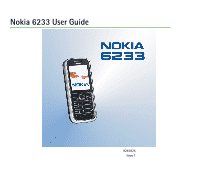Nokia 6233 User Guide
Nokia 6233 - Cell Phone 6 MB Manual
 |
View all Nokia 6233 manuals
Add to My Manuals
Save this manual to your list of manuals |
Nokia 6233 manual content summary:
- Nokia 6233 | User Guide - Page 1
Nokia 6233 User Guide 9245025 Issue 1 - Nokia 6233 | User Guide - Page 2
can be found from http://www.nokia.com/phones/declaration_of_conformity/. The crossed-out wheeled bin software Copyright (C) 1997-2006. Tegic Communications, Inc. All rights reserved. Nokia, Visual Radio, Nokia Connecting People, and Pop-Port are trademarks or registered trademarks of Nokia - Nokia 6233 | User Guide - Page 3
of this document are provided "as is". Except as required by applicable law, no warranties of any kind, either express or implied, including region. Please check with the Nokia dealer nearest to you. This device may contain commodities, technology or software subject to export laws and regulations - Nokia 6233 | User Guide - Page 4
10 PUK codes...10 Barring password ...11 Configuration settings service...11 Download content and applications...11 Nokia support and contact information ...12 1. Get started ...13 Install the SIM card and the battery ...13 Install a memory card ...15 Charge the battery...16 Switch the phone on and - Nokia 6233 | User Guide - Page 5
video call...28 Options during a video call...29 4. Write text...30 Settings ...30 Predictive text input...30 Traditional text input ...31 5. Navigate the ...37 Memory full...38 Folders ...38 Flash messages...38 Write a flash message ...39 Receive a flash message ...39 Copyright © 2006 Nokia. All - Nokia 6233 | User Guide - Page 6
...48 Search for a contact...48 Save names and phone numbers ...48 Save numbers and text items ...48 Copy contacts...49 Edit contact details...49 Delete contacts ...49 Business cards ...50 Settings ...50 Groups ...50 Speed dials ...51 Service and my numbers ...51 Copyright © 2006 Nokia. All - Nokia 6233 | User Guide - Page 7
technology...58 Set up a Bluetooth connection ...59 Bluetooth wireless connection...59 Bluetooth settings ...60 Infrared ...60 Packet data ...61 Packet data connection...61 Packet data settings...61 Data transfer ...62 Data transfer with a compatible device...62 Copyright © 2006 Nokia. All rights - Nokia 6233 | User Guide - Page 8
memory card ...71 12.Media ...72 Camera ...72 Take a photo...72 Record a video clip ...73 Camera settings...73 Media player ...73 Progressive download ...73 Set up the phone for a streaming service...74 Music player...74 Play the music tracks transferred to the phone...74 Music player settings - Nokia 6233 | User Guide - Page 9
service settings ...84 14.Organizer ...86 Alarm clock ...86 Stop the alarm ...86 Calendar ...86 Make a calendar note...87 Note alarm ...87 To-do list...87 Notes...88 Calculator ...88 Convert currency...89 Countdown timer ...89 Stopwatch ...89 15.Applications...91 Games ...91 Copyright © 2006 Nokia - Nokia 6233 | User Guide - Page 10
...91 Game downloads...91 Game settings ...91 Collection...91 Launch an application ...91 Application options ...92 Download an application...92 Presenter ...93 16.Web ...95 Basic steps to access and use services...95 Set up browsing...95 Connect to a service...96 Browse pages...96 Browse with phone - Nokia 6233 | User Guide - Page 11
18.PC connectivity...104 Nokia PC Suite...104 EGPRS, HSCSD, CSD, and WCDMA ...104 Data communication applications ...104 19.Battery information ...106 Charging and discharging...106 Nokia battery authentication guidelines...107 Care and maintenance...109 Additional safety information ...110 Index - Nokia 6233 | User Guide - Page 12
guide for further information. SWITCH ON SAFELY Do not switch the phone on when wireless phone free to operate the vehicle while driving. Your first consideration while driving should be road safety. INTERFERENCE All wireless phones phone use the phone at a refueling not use the phone where blasting is - Nokia 6233 | User Guide - Page 13
guide for detailed safety instructions. Do not connect incompatible products. EMERGENCY CALLS Ensure the phone is switched on and in service. Press the end key as many times as needed to clear the display Warning: To use any features in this device, other than the alarm clock, the device must be - Nokia 6233 | User Guide - Page 14
content downloading using the browser or MMS, require network support for these technologies. ■ Shared memory The following features in this device may share memory: gallery, contacts, text messages, multimedia messages, instant messages, e-mail, calendar, to-do notes, JavaTM games and applications - Nokia 6233 | User Guide - Page 15
• Installation of any complex car enhancements must be made by qualified personnel only. Copyright © 2006 Nokia. All rights reserved. 15 - Nokia 6233 | User Guide - Page 16
) help to protect your SIM card against unauthorized use. See "Security," p. 73. The PIN code is usually supplied with the SIM card. Set the phone to request the PIN code each time the phone is switched on. The PIN2 code (4 to 8 digits) may be supplied with the SIM card and is required for some - Nokia 6233 | User Guide - Page 17
settings are saved, these settings are saved and set as default configuration settings. Otherwise, the phone asks, Activate saved configuration settings? To discard the received settings, select Show > Discard. ■ Download content and applications You may be able to download content, such as themes - Nokia 6233 | User Guide - Page 18
and contact information Check www.nokia.com/support or your local Nokia Web site for the latest version of this guide, additional information, downloads, and services related to your Nokia product. On the Web site, you can get information on the use of Nokia products and services. If you need to - Nokia 6233 | User Guide - Page 19
be damaged by scratches or bending, so be careful when handling, inserting, or removing the card. 1. With the back of the phone facing you, slide the back cover (1) to remove it from the phone (2). 2. To remove the battery, lift it as shown (3). Copyright © 2006 Nokia. All rights reserved. 19 - Nokia 6233 | User Guide - Page 20
that the SIM card is properly inserted and that the gold-colored contact area on the card is facing downwards. Close the SIM card holder (6), and press it until it snaps into position. 4. Replace the battery (7) 5. Place the back cover in the correct position (8). Copyright © 2006 Nokia. All rights - Nokia 6233 | User Guide - Page 21
6. Slide the back cover into place (9). ■ Install a memory card The phone's microSD card included with your phone contains preloaded ringing tones, themes, tones, and graphics. If you delete, reload, or replace this card, these functions and features may not function properly. Use only compatible - Nokia 6233 | User Guide - Page 22
upwards. Close the memory card holder. You can use the memory card to save your multimedia files, such as video clips, sound files, and images, in Gallery. To format the memory card, see "Format memory card," p. 77. ■ Charge the battery Check the model number of any charger before use with this - Nokia 6233 | User Guide - Page 23
a few minutes before the charging indicator appears on the display or before any calls can be made. The charging time depends on the charger and the battery used. For example, charging a BP-6M Li-Ion battery with the AC-4 charger takes about 1 hour and 55 minutes while the phone is in the standby - Nokia 6233 | User Guide - Page 24
■ Normal operating position Use the phone only in its normal operating position. Your device has an internal antenna. Note: As Avoiding contact with the antenna area when operating the device optimizes the antenna performance and the battery life. Copyright © 2006 Nokia. All rights reserved. 24 - Nokia 6233 | User Guide - Page 25
2. Your phone ■ Keys and parts • Power key (1) • Earpiece (2) • Left, middle, and right selection keys (3) • End key (4) • 4-way navigation key (5) • Call key (6) • Number keys (7) • Push to talk key (8) • Loudspeaker (9) • Memory card slot (10) • Charger connector (11) • Enhancements connector (12 - Nokia 6233 | User Guide - Page 26
, and you have not entered any characters, the phone is in the standby mode. • 3G indicator (1) • Signal strength of the cellular network (2) • Battery charge level (3) • Indicators (4) • The name of the network or the operator logo (5) • Clock (6) • Display (7) • The left selection key (8) is Go to - Nokia 6233 | User Guide - Page 27
In the active standby mode, the phone can display separate content item windows, such as applications - To switch on the radio or the music player, scroll to and select it. To change a track in the music player or a channel in the radio, scroll left or right. To start the radio channel search - Nokia 6233 | User Guide - Page 28
indicators, such as date, cell info display, info messages, PTT default group phone, press and hold 1. • To access video mail numbers, press and hold 2. • To connect to a browser service, press and hold 0. • To set Power saver To set the power saving function On, see Power saver in "Display," p. 60 - Nokia 6233 | User Guide - Page 29
the availability status is online or offline. You received one or several instant messages, and you are connected to the instant messaging service. The keypad is locked. The phone does not ring for an incoming call or text message. See also "Tones," p. 60. The alarm clock is set to On. The countdown - Nokia 6233 | User Guide - Page 30
If the Security keyguard is set On, select Unlock, press *, and enter the security code. To answer a call when the keyguard is on, press the call key. When you end or reject the call, the keypad automatically locks. For Automatic keyguard and Security keyguard, see "Phone," p. 71. When the keyguard - Nokia 6233 | User Guide - Page 31
, and press the call key. Speed dialing Assign a phone number to one of the speed-dialing keys, 3 to 9. See "Speed dials," p. 57. Call the number in either of the following ways: • Press the speed-dialing key, then the call key. • If Speed dialling is set to On, press and hold a speed-dialing key - Nokia 6233 | User Guide - Page 32
will automatically associate a virtual voice tag with each contact in the phone memory. Make a voice dialing call If an application is sending or receiving data using a packet data connection, end the application before you use voice dialing in GSM. In WCDMA it is possible to send voice and data - Nokia 6233 | User Guide - Page 33
recipient. This phone does not have a front camera. To be able to make a video call, you must have a USIM card and be connected in a WCDMA network. For availability of and subscription to video call services, contact your network operator or service provider. A video Copyright © 2006 Nokia. All - Nokia 6233 | User Guide - Page 34
(for example, video calls are not supported by the network, or the receiving displayed. If you select Yes, the image being captured by the camera in your phone charged as a video call. Check the pricing with your network operator or service provider. Copyright © 2006 Nokia. All rights reserved. - Nokia 6233 | User Guide - Page 35
■ Options during a video call Select Options during a video call for the following options: Set contrast, Video motion, Switch to voice, End call, Send DTMF, and Loudspeaker. Copyright © 2006 Nokia. All rights reserved. 35 - Nokia 6233 | User Guide - Page 36
number mode, press and hold #, and select Number mode. ■ Settings To set the writing language while writing text, select Options > Writing language. phone keypad and a built-in dictionary. 1. To start writing a word, use the 2 to 9 keys. Press each key only once for one letter. The phone displays - Nokia 6233 | User Guide - Page 37
word that you want appears, select Use. If the ? character is displayed after the word, the word you intended to write is not in the characters that are available depend on the selected writing language. See "Settings," p. 36. If the next letter you want is located on Nokia. All rights reserved. 37 - Nokia 6233 | User Guide - Page 38
5. Navigate the menus The phone offers you an extensive range Done > Yes. 2. Scroll through the menu, and select an option (for example, Settings). 3. If the selected menu contains further submenus, select the one that you want (for enter 0 and 1. Copyright © 2006 Nokia. All rights reserved. 38 - Nokia 6233 | User Guide - Page 39
, see "Save numbers and text items," p. 54. Your device supports the sending of text messages beyond the character limit for a single message. Longer messages is sent as a series of two or more messages. Your service provider may charge accordingly. Characters that use accents or other marks, and - Nokia 6233 | User Guide - Page 40
a message to your phone calendar as a reminder note. 3. To reply to a message, select Reply > Text message, Multimedia, Flash message, or Audio message your SIM card. You can copy or move those messages to the phone memory, but not vice versa. Received messages are saved to the phone memory. To read - Nokia 6233 | User Guide - Page 41
video (QCIF resolution), WB or AMR audio • Other: vCard (Business card) and vCalendar (Calendar note) The phone may not support all variations of the file formats. You can receive multimedia messages during a call, another Java application, or an active browsing session over WCDMA data. Write and - Nokia 6233 | User Guide - Page 42
check with your service provider. It takes more time to send a multimedia message than to send a text message. While the message is being sent, you can use other functions on the phone. If an interruption occurs while the message is being sent, the phone Copyright © 2006 Nokia. All rights reserved - Nokia 6233 | User Guide - Page 43
phone is saving a message in the Outbox folder, Sending message or Sending messages is displayed software or otherwise be harmful to your device or PC To view the files in the presentation or message, Multimedia, Flash message, or The new message type may not support all the content that you have added - Nokia 6233 | User Guide - Page 44
select Options > Delete marked. To free phone memory, delete photos, ringing tones, or other data in the phone memory. ■ Folders The phone saves received messages in the Inbox folder. Messages that have not yet been sent are saved in the Outbox folder. To set the phone to save the sent messages in - Nokia 6233 | User Guide - Page 45
Read. To extract phone numbers, e-mail addresses, and Web site addresses from the current message, select Options > Use detail. ■ Audio messages With this menu, use the multimedia message service to create and send a voice message in a convenient way. Multimedia messaging service must be activated - Nokia 6233 | User Guide - Page 46
52. This application does not support keypad tones. Settings Wizard The settings wizard will start automatically if no e-mail settings are defined in the phone. To enter the settings manually, select Menu > Messaging > Email > Options > Manage accounts > Options > New. Copyright © 2006 Nokia. All - Nokia 6233 | User Guide - Page 47
WAP access points normally include a proxy and do not work with the e-mail application. Write and send an email You can write your email message before connecting to the email service; or connect to the service first, then write and send your email. 1. Select Menu > Messaging > Email > Create e-mail - Nokia 6233 | User Guide - Page 48
. To reply to many, select Options > Reply to all. Confirm or edit the email address and subject, then write your reply. 4. To send the message, select Send > Send now. E-mail folders Your phone saves email that you have downloaded from your email account in the Inboxes folder. The Inboxes folder - Nokia 6233 | User Guide - Page 49
for your voice mailbox number, contact your service provider. To call your voice mailbox, select Menu > Messaging > Voice messages > Listen to voice messages. To enter, find, or edit your voice mailbox number, select Voice mailbox number. If supported by the network, Listen. indicates new voice - Nokia 6233 | User Guide - Page 50
memory is full Font size - to select the font size used in messages Graphical smileys > Yes - to set the phone settings > Text messages and from the following options: Delivery reports > Yes - to ask the network to send delivery reports about your messages (network service) Copyright © 2006 Nokia - Nokia 6233 | User Guide - Page 51
Text, Paging, or Fax (network service) Use packet data > Yes - to set GPRS or WCDMA as the preferred SMS bearer Character support > Full - to select all settings service," p. 17. You can also enter the settings manually. See "Configuration," p. 72. Select Menu > Messaging > Message settings - Nokia 6233 | User Guide - Page 52
. You may receive the configuration settings for the email application as a configuration message. See "Configuration settings service," p. 17. You can also enter the settings manually. See "Configuration," p. 72. To activate the settings for the email application, select Menu > Messaging > Message - Nokia 6233 | User Guide - Page 53
for outgoing mail. Display terminal window - Select Yes to perform manual user authentication for intranet connections. Incoming server type - Select POP3 or IMAP4, depending on the type of email system that you are using. If both types are supported, select IMAP4. Incoming mail settings - Select - Nokia 6233 | User Guide - Page 54
video clip saved with a contact as a ringing tone for the contact. The SIM card memory can save names with one phone number attached to them. The contacts saved in the SIM card memory are indicated by . ■ Search for a contact Select Menu > Contacts > Names. Scroll through the list of contacts, or - Nokia 6233 | User Guide - Page 55
to them from the phone or SIM card memory, select Menu > Contacts > Delete all contacts > From phone memory or From SIM card. Confirm with the security code. To delete a contact, search for the desired contact, and select Options > Delete contact. Copyright © 2006 Nokia. All rights reserved. 55 - Nokia 6233 | User Guide - Page 56
Via Bluetooth. When you receive a business card, select Show > Save to save the business card in the phone memory. To discard the business card, select Exit > Yes. ■ Settings Select Menu > Contacts > Settings and from the following options: Memory in use - to select the SIM card or phone memory for - Nokia 6233 | User Guide - Page 57
- to call the service numbers of your service provider if the numbers are included on your SIM card (network service) My numbers - to view the phone numbers assigned to your SIM card. This is only shown if the numbers are included on your SIM card. Copyright © 2006 Nokia. All rights reserved - Nokia 6233 | User Guide - Page 58
actual invoice for calls and services from your service provider may vary, depending on network features, rounding off for billing, taxes, and so forth. Note: Some timers, including the life timer, may be reset during service or software upgrades. Copyright © 2006 Nokia. All rights reserved. 58 - Nokia 6233 | User Guide - Page 59
functionality and still have access to games, calendar and phonebook. Use flight mode in radio sensitive environments-on board airplanes or in hospitals. When the flight mode is active, the flight icon is visible next to the battery charge level. Select Settings > Profiles > Flight and from the - Nokia 6233 | User Guide - Page 60
a ringing tone. Select Menu > Settings > Themes and from the following options: Select theme - to set a theme in your phone. A list of folders in Gallery opens. Open the Themes folder, and select a theme. Theme downloads - to open a list of links to download more themes ■ Tones You can change the - Nokia 6233 | User Guide - Page 61
> Display > Screen saver > Screen savers > Image, Slide set, Video clip, or Open camera. To download more screen savers, select Graphic downloads. To select the time after which the screen saver is activated, select Time-out. To activate the screen saver, select On. Copyright © 2006 Nokia. All - Nokia 6233 | User Guide - Page 62
Power saver To save some battery power, select Menu > Settings > Display > Power saver. A digital clock is displayed when no function of the phone is used for a certain time. Sleep mode To save most battery power, select Menu > Settings > Display > Sleep mode. The display turns completely black when - Nokia 6233 | User Guide - Page 63
key, select Menu > Settings > My shortcuts > Left the right selection key, select Menu > Settings > My shortcuts > Right selection key. for the scroll keys, select Menu > Settings > My shortcuts > Navigation key. Scroll standby navigation mode, select Menu > Settings > My shortcuts > Enabling active - Nokia 6233 | User Guide - Page 64
locations. Check with your local authorities or service provider. Features using Bluetooth technology, or allowing such features to run in the background while using other features, increase the demand on battery power and reduce the battery life. Copyright © 2006 Nokia. All rights reserved. 64 - Nokia 6233 | User Guide - Page 65
when you connect to the device for the first time. Your phone connects to the device, and you can start data transfer. Bluetooth wireless connection Select Menu > Settings > Connectivity > Bluetooth. To check which Bluetooth connection is currently active, select Active devices. To view a list of - Nokia 6233 | User Guide - Page 66
Bluetooth settings To define how your phone is shown to other Bluetooth devices, select Menu > Settings > Connectivity > Bluetooth > Bluetooth settings > My phone's visibility or My phone's name. Operating the phone in hidden mode is a safer way to avoid malicious software. Do not accept Bluetooth - Nokia 6233 | User Guide - Page 67
when you end the application. Packet data settings You can connect the phone using Bluetooth wireless technology, infrared, or USB data cable connection to a compatible PC and use the phone as a modem to enable packet data connectivity from the PC. Copyright © 2006 Nokia. All rights reserved. 67 - Nokia 6233 | User Guide - Page 68
, and select OK. You can also set the packet data service settings (access point name) on your PC using the Nokia Modem Options software. See "Nokia PC Suite," p. 110. If you have set the settings both on your PC and on your phone, the PC settings are used. Data transfer Synchronize your calendar - Nokia 6233 | User Guide - Page 69
the Nokia PC Suite software of your phone on the PC. Use Bluetooth wireless technology, infrared, or a USB data cable for the synchronization, and start the synchronization from the PC. Synchronize from a server To use a remote Internet server, you must subscribe to a synchronization service. For - Nokia 6233 | User Guide - Page 70
data between the memory card inserted in the phone and a compatible PC or a printer supporting PictBridge. You can also use the USB data cable with Nokia PC Suite. To activate the memory card for data transfer or picture printing, connect the USB data cable; when the phone displays USB data cable - Nokia 6233 | User Guide - Page 71
free. Automatic keyguard - to set the keypad of your phone to lock automatically after a preset time delay when the phone is in the standby mode and no function of the phone has been used. Select On, and set the time. Security keyguard - to set the phone to ask for the security code when you unlock - Nokia 6233 | User Guide - Page 72
only if the phone is or has been connected to a compatible mobile enhancement. Select Menu > Settings > Enhancements. phone with settings that are required for certain services to function correctly. The services are multimedia messaging, instant messaging, synchronization, email application - Nokia 6233 | User Guide - Page 73
to view the service providers saved in the phone. Scroll to a service provider, and select Details to view the applications that the configuration settings of this service provider support. To set the configuration settings of the service provider as default settings, select Options > Set as default - Nokia 6233 | User Guide - Page 74
and who can call you (network service) Security level > Phone - to set the phone to ask for the security code whenever a new SIM card is inserted into the phone. If you select Security level > Memory, the phone asks for the security code when the SIM card memory is selected, and you want to change - Nokia 6233 | User Guide - Page 75
protected files to your friends, and they can buy their own activation keys. This phone supports OMA DRM 1.0. ■ Restore factory settings To reset some of the menu settings to their original values, select Menu > Settings > Restore factory sett.. Enter the security code. Copyright © 2006 Nokia. All - Nokia 6233 | User Guide - Page 76
Operator menu This menu lets you access a portal to services provided by your network operator. The name and the icon change accordingly. The operator can update this menu with a service message. For more information, see "Service inbox," p. 106. Copyright © 2006 Nokia. All rights reserved. 76 - Nokia 6233 | User Guide - Page 77
. You can store images, themes, graphics, ringing tones, video clips, and sound clips in Gallery. To manage the files and folders, do the following: 1. Select Menu > Gallery. A list of folders is shown. If a memory card is inserted in the phone, the folder Memory card, (unformatted), or the name - Nokia 6233 | User Guide - Page 78
camera key, or select Capture. The phone saves the photo in Gallery > Images unless you set the phone to use the memory card for saving the photos. 3. To take another photo, press the camera the camera, press the camera key. To activate video, press and hold the camera key. This device supports an - Nokia 6233 | User Guide - Page 79
> Settings. You can define Image quality, Image size, Video clip quality, Video clip length, Camera sounds, Default title, Image and video storage, and Default mode. In Image and video storage you can select the folder or memory card to save your photos and video clips. This device supports the - Nokia 6233 | User Guide - Page 80
settings. ■ Music player Your phone includes a music player for listening to music tracks, recordings, or other .mp3, .mp4, or .aac format sound files that you have transferred to the phone with the Nokia Audio Manager application. .mp3 and .aac format files are stored in the memory card - Nokia 6233 | User Guide - Page 81
, or an infrared connection Music downloads - to connect to a browser service related to the current track. This function is only available when the address of the service is included in the track. Memory status - to view the free and used memory capacity Copyright © 2006 Nokia. All rights reserved - Nokia 6233 | User Guide - Page 82
: Listen to music at a moderate display, scroll left or right to the desired key, and select it. Save radio channels 1. To start the channel search memory location, 1 to 9, press and hold the corresponding number key. To save the channel to a memory to set whether the Visual Radio application is used - Nokia 6233 | User Guide - Page 83
. When an application using a packet data or HSCSD connection is sending or receiving data, it may interfere with the radio. ■ Voice recorder You can record pieces of speech, sound, or an active call, and save them in Gallery or a memory card. This is useful when recording a name and phone number to - Nokia 6233 | User Guide - Page 84
phone files memory. Scroll to a folder, and select Set. ■ Equalizer You can control the sound quality when using the music player by amplifying or diminishing frequency bands. Select Menu > Media > Equaliser. To activate a set, scroll to one of the equalizer sets, and select Activate. To view, edit - Nokia 6233 | User Guide - Page 85
for normal calls. Before you can use the PTT service, you must define the required PTT service settings. See "PTT settings," p. 90. While you are connected to the PTT service, you can use the other functions of the phone. The PTT service is not connected to traditional voice communication; therefore - Nokia 6233 | User Guide - Page 86
Set the phone to use the loudspeaker or earpiece for PTT communication. When the earpiece is selected, you can use the phone phone in front of you so that you can see the display service depends on your network operator or service PTT service, or service. Select Menu > Contacts > Groups, scroll to - Nokia 6233 | User Guide - Page 87
incoming PTT call. Information such as the channel name or the nickname (network service) of the caller is displayed. If you have set the phone to first notify you of one-to-one calls, accept or reject the request for the person to call you back. Copyright © 2006 Nokia. All rights reserved. 87 - Nokia 6233 | User Guide - Page 88
contact. ■ Add a one-to-one contact You can save the names of persons to whom you often make one-to-one calls in the following ways: • To add a PTT address to a name in Contacts, search for the desired contact, and select Details > Options > Add detail > Push to talk address. Copyright © 2006 - Nokia 6233 | User Guide - Page 89
phone requests it. You can send the invitation using a text message or infrared. To add a channel by entering the channel address manually, select Menu > Push to talk > Add channel > Options > Edit address manually. Enter the channel address provided by your service provider. Copyright © 2006 Nokia - Nokia 6233 | User Guide - Page 90
that support the PTT service are shown. Account - to select a PTT service account in the active configuration settings You can also select from the following options: Push to talk user name, Default nickname, Push to talk password, Domain, and Server address. To edit the PTT settings for - Nokia 6233 | User Guide - Page 91
of the login status PTT status in startup > Yes > or Ask first - to set the phone to automatically connect to the PTT service when you switch on the phone PTT when abroad - to switch the PTT service on or off when the phone is used outside of the home network Send my PTT address > No - to - Nokia 6233 | User Guide - Page 92
remove the headset or switch off the phone, the default alarm tone replaces the radio. To set a snooze time-out, select Snooze time-out and the time. Stop the alarm The phone sounds an alert tone, and flashes Alarm! and the current time on the display, even if the phone was switched off. To stop the - Nokia 6233 | User Guide - Page 93
calendar day view can make a note; delete, edit, move, or repeat a note; copy a note to another day; send a note with Bluetooth technology; or send a note to the calendar of another compatible phone as a text message or multimedia message. In Settings you can set the date, time, time zone, date or - Nokia 6233 | User Guide - Page 94
a note. While editing a note, you can also exit the text editor without saving the changes. You can send the note to compatible devices through infrared, Bluetooth wireless technology, text message, or a multimedia message. If the note is too long to be sent as a text message, the phone asks you to - Nokia 6233 | User Guide - Page 95
timing, the other functions of the phone can be used. To set the stopwatch timing in the background, press the end key. Using the stopwatch or allowing it to run in the background when using other features increases the demand on battery power and reduces the battery life. Select Menu > Organiser - Nokia 6233 | User Guide - Page 96
in the background, press the end key. Continue - to view the timing that you have set in the background Show last - to view the most recently measured time if the stopwatch is not reset View times or Delete times - to view or delete the saved times Copyright © 2006 Nokia. All rights reserved. 96 - Nokia 6233 | User Guide - Page 97
harmful software. Game settings To set sounds, lights, and shakes for the game, select Menu > Applications > Options > Application settings. ■ Collection Your phone software includes some Java applications. Launch an application Select Menu > Applications > Collection. Scroll to an application, and - Nokia 6233 | User Guide - Page 98
. For the availability of different services, pricing, and tariffs, contact your service provider. • Use the game download function. See "Game downloads," p. 97. • Use the Nokia Application Installer from Nokia PC Suite to download the applications to your phone. Your device may have some bookmarks - Nokia 6233 | User Guide - Page 99
the Bluetooth software settings on the Bluetooth device of your PC. For details, refer to the PC component documentation and "Set up a Bluetooth connection," p. 65. 3. Open the slide presentation, or start the application you want to control remotely from your phone. Select Applications > Collection - Nokia 6233 | User Guide - Page 100
To quit the Presenter, select Options > Exit. Copyright © 2006 Nokia. All rights reserved. 100 - Nokia 6233 | User Guide - Page 101
can access various mobile Internet services with your phone browser. Important: Use only services that you trust and that offer adequate security and protection against harmful software. Check the availability of these services, pricing, tariffs, and instructions with your service provider. With the - Nokia 6233 | User Guide - Page 102
support browsing service are shown. Select a service provider, Default, or Personal configuration for browsing. See "Set up browsing," p. 101. 3. Select Account and a browsing service account contained in the active configuration settings. 4. Select Display terminal window > Yes to perform manual - Nokia 6233 | User Guide - Page 103
The service provider may also offer other options. Direct calling The browser supports functions that you can access while browsing. You can make a phone call, send DTMF tones while a voice call is in progress, and save a name and a phone number from a page. Copyright © 2006 Nokia. All rights - Nokia 6233 | User Guide - Page 104
next line on the display. If you select Off, the text is abbreviated. Font size > Extra small, Small, or Medium - to set the font size Show images > No - to hide pictures on the page. This can speed up the browsing of pages that contain a lot of pictures. Copyright © 2006 Nokia. All rights reserved - Nokia 6233 | User Guide - Page 105
secure page. The phone supports WML scripts. While browsing, to allow the scripts, select Options > Other options > Security > WMLScript settings; or in the standby mode, select Menu > Web > Settings > Security settings > WMLScripts in sec. conn. > Allow. Copyright © 2006 Nokia. All rights reserved - Nokia 6233 | User Guide - Page 106
To automatically save all downloaded files in Gallery, select Menu > Web > Settings > Downloading settings > Automatic saving > On. ■ Service inbox The phone is able to receive service messages (pushed messages) sent by your service provider (network service). Service messages are notifications (for - Nokia 6233 | User Guide - Page 107
as online banking or shopping. For such connections you need security certificates and possibly a security module, which may be available on your SIM card. For more information, contact your service provider. Security module The security module improves security services for applications requiring - Nokia 6233 | User Guide - Page 108
To view the list of the authority or user certificates downloaded into your phone, select Menu > Settings > Security > Authority certificates or User certificates. is displayed during a connection, if the data transmission between the phone and the content server is encrypted. The security icon does - Nokia 6233 | User Guide - Page 109
sent between your phone and the network when you are using the SIM services, select Menu > Settings > Phone > Confirm SIM serv. actions > Yes. Accessing these services may involve sending messages or making a phone call for which you may be charged. Copyright © 2006 Nokia. All rights reserved - Nokia 6233 | User Guide - Page 110
applications. ■ Nokia PC Suite With Nokia PC Suite you can synchronize contacts, calendar, notes, and to-do notes between your phone and the compatible PC or a remote Internet server (network service). You may find more information and PC Suite on the Nokia Web site at www.nokia.com/support - Nokia 6233 | User Guide - Page 111
For better performance during data calls, place the phone on a stationary surface with the keypad facing downward. Do not move the phone by holding it in your hand during a data call. Copyright © 2006 Nokia. All rights reserved. 111 - Nokia 6233 | User Guide - Page 112
leave fully charged battery connected to a charger, since overcharging may shorten its lifetime. If left unused, a fully charged battery will lose its charge over time. If the battery is completely discharged, it may take a few minutes before the charging indicator appears on the display or before - Nokia 6233 | User Guide - Page 113
of the authenticity of the battery. If you have any reason to believe that your battery is not an authentic original Nokia battery, you should refrain from using it and take it to the nearest authorized Nokia service point or dealer for assistance. Your authorized Nokia service point or dealer will - Nokia 6233 | User Guide - Page 114
, and send to +44 7786 200276. National and international operator charges will apply. You should receive a message indicating whether the code can be authenticated. What if your battery is not authentic? If you cannot confirm that your Nokia battery with the hologram on the label is an authentic - Nokia 6233 | User Guide - Page 115
get wet, remove the battery and allow the device of electronic devices, damage batteries, and warp or melt device other than as instructed in this guide. • Do not as camera, proximity sensor, and light sensor service facility. All of the above suggestions apply equally to your device, battery, charger - Nokia 6233 | User Guide - Page 116
, this device requires a quality connection to the network. In some cases, transmission of data files or messages may be delayed until such a connection is available. Ensure the above separation distance instructions are followed until the transmission is completed. Parts of the device are magnetic - Nokia 6233 | User Guide - Page 117
a potentially explosive atmosphere and obey all signs and instructions. Potentially explosive atmospheres include areas where you would the device at refueling points such as near gas pumps at service stations. Observe restrictions on the use of radio equipment in Nokia. All rights reserved. 117 - Nokia 6233 | User Guide - Page 118
phones card is properly inserted in the device. 2. Press the end key as many times as needed to clear the display features are in use, you may first need to turn those features off before you can make an emergency call. Consult this guide or your service for mobile Nokia. All rights reserved. 118 - Nokia 6233 | User Guide - Page 119
guidelines for use of the device at the ear is 0.80 W/kg. Use of device accessories and enhancements may result in different SAR values. SAR values may vary depending on national reporting may be provided under product information at www.nokia.com. Copyright © 2006 Nokia. All rights reserved. 119 - Nokia 6233 | User Guide - Page 120
codes 16 activation keys 75 active standby 61, 63 alarm clock 92 applications 97 audio messages 45 B barring password 17 battery 112 authentication 113 installation 19 Bluetooth 64 Bluetooth settings 66 bookmarks 104 browser 101 browser security 105 business cards 56 C cache memory - Nokia 6233 | User Guide - Page 121
memory card 21, 77 memory card slot 26 message center number 39 message counter 58 message templates 44 missed calls 58 multimedia messages 41 music player 80 mute 32 my numbers 57 N navigation key 25 network 14 notes 94 O operator logo 61 organizer 92 P packet data 67, 110 PC Suite - Nokia 6233 | User Guide - Page 122
card 19 SIM messages 40 SMS e-mail 40 special characters 37 speed dialing 31, 57 stopwatch 95 streaming service 80 switch on and off 23 synchronize 69 from PC 69 from server 69 T templates 40 themes 60 time settings 62 to-do list 93 traditional text input 37 Copyright © 2006 Nokia - Nokia 6233 | User Guide - Page 123
U unlock keypad 30 USB data cable 70 V vibrating alert 60 voice commands 64 voice dialing 32 voice messages 49 voice recorder 83 volume keys 25 W wallpaper 60, 61 Web 101 writing language 36 Copyright © 2006 Nokia. All rights reserved. 123

Nokia 6233 User Guide
9245025
Issue 1