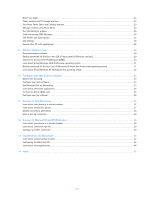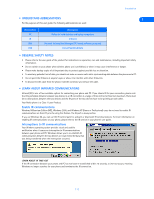| Section |
Page |
| Nokia PC Suite 4.75 User Guide |
1 |
| and PC/PDA Connectivity Guide for the Nokia 6340 and 6340i phones |
1 |
| The Nokia 6340 phone described in this guide is approved for use in GSM 1900 MHz, TDMA 800/1900 MHz, and AMPS 800 MHz networks. |
2 |
| The Nokia 6340i phone described in this guide is approved for use in GSM 850/1900 MHz, TDMA 800/1900 MHz, and AMPS 800 MHz networks. |
2 |
| Legal notices |
2 |
| Part No. 9353631, Issue No. 2 Copyright © 2002 Nokia. All rights reserved. Nokia, Nokia 6340, Nokia 6340i, Nokia Connecting People, and Nokia Original accessories logos are trademarks or registered trademarks of Nokia Corporation. Electronic ... |
2 |
| Reproduction, transfer, distribution, or storage of part or all of the contents in this document in any form without the prior written permission of Nokia is prohibited. |
2 |
| Nokia operates a policy of on-going development. Nokia reserves the right to make changes and improvements to any of the products described in this document without prior notice. |
2 |
| Under no circumstances shall Nokia be responsible for any loss of data or income or any special, incidental, consequential, or indirect damages howsoever caused. |
2 |
| The contents of this document are provided “as is.” Except as required by applicable law, no warranties of any kind, either express or implied, including, but not limited to, the implied warranties of merchantability and fitness for a particu... |
2 |
| Trademarks |
2 |
| Product names and/or brands mentioned herein are trademarks or registered trademarks of their respective holders. |
2 |
| Export Controls |
2 |
| This product contains commodities, technology or software exported from the United States in accordance with the Export Administration regulations. Diversion contrary to U.S. law is prohibited. |
2 |
| FCC/Industry Canada Notice |
2 |
| Your phone may cause TV or radio interference (for example, when using a telephone in close proximity to receiving equipment). The FCC or Industry Canada can require you to stop using your telephone if such interference cannot be eliminated. ... |
2 |
| Table of Contents |
3 |
| 1 Introduction 1 |
3 |
| 2 Install Nokia PC Suite 4.75 3 |
3 |
| 3 Nokia Connection Manager 5 |
3 |
| 4 Nokia Content Copier 6 |
3 |
| 5 Nokia PC Composer 9 |
3 |
| 6 Nokia PC Sync 14 |
3 |
| 7 Nokia PC Graphics 19 |
3 |
| 8 Nokia Phone Editor 23 |
3 |
| 9 Wireless modem setup 29 |
4 |
| 10 Configure your data and fax software 33 |
4 |
| 11 Connect to PalmOS devices 37 |
4 |
| 12 Connect to Microsoft PocketPC OS devices 39 |
4 |
| 13 Connecting to the Macintosh 42 |
4 |
| 14 Index 45 |
4 |
| 1 Introduction |
5 |
| This guide provides you with the following information: |
5 |
| . Observe system requirements |
5 |
| To install and run Nokia PC Suite 4.75, you need: |
5 |
| . Learn about compatible applications |
5 |
| Nokia PC Sync is compatible with the following Personal Information Manager (PIM) applications: |
5 |
| Microsoft |
5 |
| Schedule+ 7.0, 7.5 Outlook 97, 98, 2000, 2002 Outlook Express (Windows Address Book) |
5 |
| IBM |
5 |
| Lotus Notes 4.5, 4.6, 5.0 Lotus Organizer 97, GS, 5.0, 6.0 |
5 |
| . Observe requirements for digital data calls |
5 |
| Before you can make digital data calls using your Nokia phone as a wireless modem: |
5 |
| . Printing this guide |
5 |
| You may find it helpful to print this guide for future reference. No other applications should be running during installation of PC Suite and the modem setup. Therefore, reading this guide using Adobe Acrobat reader during installation is not... |
5 |
| . Understand abbreviations |
6 |
| For the purposes of this user guide, the following abbreviations are used: |
6 |
| PC |
6 |
| Refers to both desktop and laptop computers |
6 |
| IR |
6 |
| Infrared |
6 |
| PIM |
6 |
| Personal Information Manager (PC-based software program) |
6 |
| CSD |
6 |
| Circuit Switched Data |
6 |
| . Observe safety notes |
6 |
| . Learn about infrared communications |
6 |
| Infrared (IR) is one of two available options for connecting your phone and PC. If you choose IR for your connection, please note that the preferable distance between two devices in an IR connection is a range of three inches to three feet ma... |
6 |
| Your Nokia phone is a Class 1 Laser Product. |
6 |
| Enable IR communications |
6 |
| Windows Millennium Edition (ME), Windows 2000, and Windows XP (Home or Professional) users do not need to enable IR communications on their PC prior to using this feature. The IR port is always active. |
6 |
| If you use Windows 98, you can use the IR control panel to activate or deactivate IR communications. For more information on enabling IR communications on your phone, please refer to the IR section in your phone’s user guide. |
6 |
| Interruptions to IR communications |
6 |
| Your Windows operating system provides visual and audible notification when it senses an interruption to IR communications between your phone and PC. Windows allows you to re-establish IR communications between the two devices so it can resen... |
6 |
| Learn about IR Time-out |
6 |
| If the IR connection between your phone and PC has not been re-established within 15 seconds, a time-out occurs, meaning Windows no longer searches for your phone and terminates the IR connection. |
6 |
| 2 Install Nokia PC Suite 4.75 |
7 |
| Nokia PC Suite 4.75 is a collection of powerful tools that you can use to manage phone features and data. PC Suite consists of the following components: |
7 |
| . Important note about IR for Windows Me and XP operating system users |
7 |
| Your phone also functions as a wireless modem and is designed to be detected by Windows Plug and Play. During the PC Suite installation process, you are asked to choose how you want to connect your phone and PC-either using IR or the DLR-3P data cable. |
7 |
| If you select IR, you are prompted to enable IR communications on your phone, then align the IR ports of the 2 devices. |
7 |
| Plug and Play detection |
7 |
| Because IR is always active on PCs running ME or XP (including automatic software installation for Plug and Play devices), the Windows Add New Hardware Wizard detects your phone as a new hardware device during the PC Suite installation. This ... |
7 |
| Before installing PC Suite |
7 |
| Nokia recommends that Windows ME and XP operating system users perform the modem installation prior to installing PC Suite. Please see “Wireless modem setup” on page 29, and perform this task prior to installing Nokia PC Suite. Once you have ... |
7 |
| . Installing PC Suite |
7 |
| Please download the setup application to a location on your hard drive. If you downloaded the application in segments, please double-click the .exe file, and follow the instructions to extract the installer application from the segments. |
7 |
| Once the software download is complete and/or the segments have been rejoined: |
7 |
| 1 Double-click the installation file Nokia PC Suite 4.75.exe that you downloaded to your hard drive. |
7 |
| 2 Click Next to accept the location of the temporary installation files, or click Change to select a different location. |
7 |
| 3 Click Next to begin the software installation. |
7 |
| 4 Read the end-user license agreement, then click Yes to accept its terms. |
7 |
| 5 Review the safety notes, then click Next. |
8 |
| 6 Click Next to install all PC Suite components (or clear the check boxes of the components you do not want to install). |
8 |
| 7 Select the language you wish to use with PC Suite, then click Next. |
8 |
| Select your connection method |
8 |
| During the installation process, you are asked to select how you plan on making a connection to your PC (either IR or the DLR-3P data cable). |
8 |
| You can only use one method at a time. However, you may want to select both options during installation if you want both connection options available at a later time. |
8 |
| 1 Select the type of connection you want, then click Next. |
8 |
| 2 Follow the instructions provided on either the Infrared connection or Cable connection screen, then click Next. |
8 |
| 3 Continue through the installation wizard, then click Finish to restart your PC. |
8 |
| Change language |
8 |
| The language chosen during installation for PC Suite applies to all of the PC Suite components and Help applications. If you need to change PC Suite to a different language, you must reinstall PC Suite. |
8 |
| . Remove PC Suite |
8 |
| If you need to remove PC Suite (including all components), please use Add/Remove Programs (located in Control Panel). Remember to close any PC Suite applications that are running before you begin. |
8 |
| To remove PC Suite 4.75: |
8 |
| 1 Click Start, point to Settings, then click Control Panel. |
8 |
| 2 Double-click Add/Remove Programs. |
8 |
| 3 Scroll through the list of installed applications, then click Nokia PC Suite 4.75. |
8 |
| 4 Click the Add/Remove (Windows 98/ME) or Change/Remove (Windows 2000/XP). |
8 |
| 5 Click Remove from the Nokia PC Suite Setup window, then click Next. |
8 |
| 6 Follow the on-screen instructions until the setup wizard has completed removing the program. |
8 |
| 7 Restart your computer to complete the removal process. |
8 |
| 3 Nokia Connection Manager |
9 |
| . Learn about Nokia Connection Manager |
9 |
| Nokia Connection Manager is a utility that allows you to select or change the type of connection between your phone and PC. You may need to use Connection Manager when (for example): |
9 |
| Select the connection type |
9 |
| You can have multiple connection types selected simultaneously. |
9 |
| 1 Establish the appropriate connection between your phone and PC (using IR or cable), then double-click the Connection Manager tray icon (or select the Connection menu option from any PC Suite application). |
9 |
| 2 Click the button that corresponds to the desired connection type: |
9 |
| Serial cable |
9 |
| 3 Allow Nokia Connection Manager to detect your phone, then click OK to return to Nokia PC Suite or the desktop. |
9 |
| If your phone is not detected within 10 seconds, switch the connection type off, then on again. This action forces Connection Manager to redetect your phone. |
9 |
| Disable detection for wireless modem use |
9 |
| When you close one of the PC Suite applications, Connection Manager may not always release the COM port assigned to your cable or IR connection. Before Dial-up Networking or other data/fax software can communicate with your phone using the DL... |
9 |
| . Update your installation |
9 |
| If you are currently using IR as your serial connection but decide to purchase and use the DLR-3P data cable, you need to modify the program installation. |
9 |
| Nokia Connection Manager may not be able to recognize your phone unless the cable support software is also installed. To add cable support: |
9 |
| 1 Connect your phone to your PC using the DLR-3P data cable. |
9 |
| 2 From the Windows Control Panel, double-click Add/Remove Programs. |
9 |
| 3 Click Nokia PC Suite 4.75 in the list of installed programs, then select Add/Remove (Windows 98/ME) or Change/Remove (Windows 2000/XP). |
9 |
| 4 Select the Modify option from the PC Suite installation wizard, then click Next. |
9 |
| 5 Proceed through the wizard until the Connection Method Selection screen appears. |
9 |
| 6 Click the Cable connection option, then click Next. |
9 |
| 7 Continue the cable installation process by clicking Next. |
9 |
| 8 Click Finish to complete the setup. |
9 |
| 9 Restart your computer. |
9 |
| 4 Nokia Content Copier |
10 |
| Nokia Content Copier is a powerful application that allows you to perform the following tasks: |
10 |
| . Learn about compatible phones |
10 |
| One of the most powerful features of this application is that it supports other compatible Nokia phones. This capability is especially useful if you are upgrading to a new handset and want to transfer data from your old phone to your new one.... |
10 |
| The following table shows a list of phones compatible with Nokia Content Copier (other than your Nokia 6340 or 6340i phone), as well as the method of connection to the PC: |
10 |
| 3320/3360 |
10 |
| IR (infrared) |
10 |
| 6340/6340i, 6360 6370/6385 |
10 |
| DLR-3P data cable and IR (infrared) |
10 |
| 7160 |
10 |
| DLR-3P data cable and IR (infrared) |
10 |
| 7190 |
10 |
| DLR-3P data cable and IR (infrared) |
10 |
| 8290, 8890 |
10 |
| IR (infrared) |
10 |
| 8390 |
10 |
| IR (infrared) |
10 |
| . Understand Content Copier basics |
10 |
| Use Content Copier |
10 |
| Nokia Content Copier uses a wizard-style interface to help you perform the tasks listed above. Launch Content Copier from the Start Menu (Start > Programs > Nokia PC Suite 4 > Content Copier), then select the task you want to perform. Follow ... |
10 |
| You may need to use Nokia Connection Manager to select the type of connection you want Content Copier to use during various stages of the process. For example, if you are trying to copy data from one phone to another and the phone containing ... |
10 |
| Copy information from the source phone |
11 |
| When you select Copy data from a phone to a PC, Content Copier transfers all compatible data types (phone book, calendar, to-do, caller groups, etc.) from the phone containing the data you want to back up or transfer. This phone is called the... |
11 |
| Save the source phone data |
11 |
| Once the source phone data has been read, save the information to your PC’s hard drive. |
11 |
| 1 Click the Save Data button. |
11 |
| 2 Navigate to the location on your hard drive where you want the information stored. |
11 |
| 3 Click Next to complete this process. |
11 |
| 4 Click New Action to return to the beginning of the Content Copier wizard and perform a different task, or click Finish to close Content Copier. |
11 |
| Copy information to the target phone |
11 |
| Before you can copy information to the target phone, you need to load the information into the memory of your PC. You should have already saved the source phone data to your PC using the Copy data from a phone to a PC option. |
11 |
| 1 Launch Nokia Content Copier, then click Next. |
11 |
| 2 Click Copy data from a PC to a phone, then click Next. |
11 |
| 3 Click the Select Source Folder button. Locate the directory containing the information you want to use. |
11 |
| 4 Click Next to begin copying data from your PC to your phone. |
11 |
| Once the source phone information has been loaded from your PC hard drive, you are asked to determine the types of information you want copied into your phone. The compatible data types are displayed along with the ability to select the types... |
11 |
| Use the check boxes next to the data types to select or deselect the information you want to copy to your phone. Click Next to begin copying the data to your phone. |
11 |
| IR connection time-out |
11 |
| If you are copying data from one phone to another and you are using IR for both the source and destination phones, stop the IR connection between source phone and PC. Allow the Windows warning message regarding interrupted IR communications t... |
11 |
| View Content Copier log |
11 |
| When you have successfully completed one of the Nokia Content Copier tasks, the Finish screen is displayed along with a log of the tasks that were just performed. At the Finish screen, you have the following options: |
11 |
| . Learn about other phones |
12 |
| Due to software and hardware differences between generations of phone technology, the following phones are not compatible with Content Copier: |
12 |
| TDMA |
12 |
| 5120, 5125, 5160, 5165 |
12 |
| 6120/6120i, 6160/6160i/6160m |
12 |
| 6161/6161i, 6162/6162i/6162m, 8260 |
12 |
| CDMA |
12 |
| 3280, 3285 |
12 |
| 5170/5170i, 5180/5180i, 5185 |
12 |
| 6180/6180i, 6185/6185i |
12 |
| GSM1900 |
12 |
| 3390, 3395 |
12 |
| 5 Nokia PC Composer |
13 |
| Nokia PC Composer allows you to create new monophonic ringing tones. Once you create a new ringing tone, you can send it as an SMS message to another compatible phone. |
13 |
| PC Composer also allows you to open Standard MIDI files (type I), edit them, and convert them to monophonic ringing tones. You can save your ringing tones as either .mid (MIDI) or .ott (ringing tone) file formats on your PC hard drive. Once s... |
13 |
| PC hardware setup |
13 |
| PC Composer plays the notes as they are written to the music staff. You can also play back the entire composition. Before you begin writing, you may need to select your PC sound card MIDI playback device. |
13 |
| 1 Click Start, point to Programs, point to Nokia PC Suite, then click Nokia PC Composer. |
13 |
| 2 Click Tools, point to Player Device, then click the option for your PC sound card. |
13 |
| Once your MIDI playback device is set, you can hear each note as it is added to the staff or listen to the entire ringing tone (when you click the Play button). |
13 |
| . Tour PC Composer |
13 |
| The illustration below introduces you to PC Composer tools and commands: |
13 |
| Connection status |
13 |
| You can launch PC Composer without having a connection between the phone and your PC. The connection status indicator displays the status of the connection between your phone and PC. |
13 |
| . Learn about other views |
14 |
| In addition to using the standard music staff to compose new ringing tones, the following options are available: |
14 |
| Use to create text note to be saved as a part of the .ott or MIDI file |
14 |
| Click the Switch view button to cycle through the various view options.To view the General information pane, click Tools, then click General. |
14 |
| . Compose a new ringing tone |
14 |
| Your new ringing tone can consist of up to approximately 70 notes and rests. The phone discards any notes or rests beyond 70. Use the note counter to the right of the status bar to monitor the length of your new ringing tone. |
14 |
| Create a new ringing tone |
14 |
| 1 Launch Nokia PC Composer (Start > Programs > Nokia PC Suite > Nokia PC Composer). |
14 |
| 2 Click the appropriate note or rest button. |
14 |
| 3 Using the insert point, click the desired line or space on the staff |
14 |
| 4 Enter any additional notes and rests until you have completed your new ringing tone. |
14 |
| 5 Click the Play button to play the ringing tone from the beginning. |
14 |
| Enter notes using the keyboard |
14 |
| In addition to placing the notes on the staff using the mouse, you can also enter the pitches from your computer keyboard. The Recording Keyboard is displayed and identifies the computer keyboard equivalents to notes on a piano or MIDI keyboard. |
14 |
| 1 Click the Record button to display the recording keyboard. |
14 |
| 2 Click the desired note value button on the toolbar. |
14 |
| 3 Press the key on your computer keyboard associated with the desired note. |
14 |
| Edit a ringing tone |
15 |
| You can edit the pitch or duration of the notes already entered on the music staff. |
15 |
| Change the pitch of a note |
15 |
| 1 Click the Selection tool button on the toolbar. |
15 |
| 2 Move the cursor over the note you wish to change |
15 |
| 3 Drag the note up or down on the staff to the correct location. |
15 |
| Change the duration of a note or rest |
15 |
| 1 Click the desired note button (or rest button) on the toolbar. |
15 |
| 2 Move the cursor over the note or rest you wish to change. |
15 |
| 3 Click the note or rest to replace it with the new note value. |
15 |
| Delete notes and rests |
15 |
| You can delete a wrong note, rest, or group of wrong notes or rests at any time. |
15 |
| Delete a single note or rest |
15 |
| 1 Click the Selection tool button on the toolbar. |
15 |
| 2 Click the note or rest you want to delete, then press the PC keyboard Delete (DEL) key. |
15 |
| Delete multiple notes or rests |
15 |
| 1 Click the Selection tool button on the toolbar. |
15 |
| 2 Draw a bounding outline (marquee) with the mouse around the group of notes or rests you want to delete. |
15 |
| 3 Press the PC keyboard Delete (DEL) key. |
15 |
| . Save your new ringing tone |
15 |
| When you are ready to save your new ringing tone, click the Save button on the toolbar. Use the Save as dialog box to set file name and location to save the new file. The default file type for your new ringing tone is .mid (MIDI). However, yo... |
15 |
| . Transfer a ringing tone to your phone |
15 |
| Once you have created a new ringing tone and have saved it to your PC, you can transfer the tone to your phone. When your phone receives the new ringing tone, it will display the message New ringing tone received. Press the Options key and sc... |
15 |
| Transfer using IR or cable |
15 |
| Before transferring the ringing tone to your phone, make sure you have established a connection between your phone and PC. Check the status indicator in the lower right corner of the PC Composer window to verify the status of your connection. |
15 |
| To transfer your ringing tone, click the Update to Phone button on the toolbar , or select Update to Phone from the Tools menu. |
15 |
| . Send a ringing tone to another phone |
16 |
| You can also send the ringing tone to another phone supporting downloadable ringing tones. PC Composer converts the ringing tone to SMS text message format, then instructs your phone to send the text message to another phone. |
16 |
| Send using SMS |
16 |
| 1 Click the Send Tone button on the toolbar , or select Send Tone from the Tools menu. |
16 |
| 2 Enter the name of the ringing tone, then press TAB. |
16 |
| 3 Enter the phone number for the phone receiving the ringing tone (or select it from the list of phone book entries), then press Send. |
16 |
| The ringing tone is transferred to your phone, then sent as an SMS to the recipient. |
16 |
| . Create ringing tones from MIDI files |
16 |
| Nokia PC Composer allows you to open Standard MIDI files, then convert the data to ringing tone format. Now you can carry your favorite PC MIDI file as a ringing tone in your phone. |
16 |
| Learn about Standard MIDI files |
16 |
| Standard MIDI files of popular music frequently consist of multiple instruments (bass, drums, organ, etc.). Typically, there is also a track dedicated to the melody of a song. There are two types of Standard MIDI files: |
16 |
| PC Composer interprets the multiple track information and allows you to choose the correct track or instrument. |
16 |
| Before you begin |
16 |
| If the MIDI sequence you want to use contains too many notes, an alert message is displayed when trying to transfer the ringing tone to your phone. |
16 |
| Open a Standard MIDI file |
16 |
| To open a MIDI file: |
16 |
| 1 Click the Open button (or select Open from the File menu). |
16 |
| 2 Locate the MIDI file you want to use as a ringing tone, then click Open. |
16 |
| 3 Use the Track list box drop-down arrow and locate the desired track. |
16 |
| Track list box |
16 |
| 4 Click the Convert to Tone button to convert MIDI information to ringing tone format. |
16 |
| Edit and save |
17 |
| You may need to edit the converted MIDI information (adjust note lengths, remove extra rests, etc.) so that the tune plays correctly. For more information on editing a ringing tone, please refer to “Edit a ringing tone” on page 11. |
17 |
| When you have completed editing the ringing tone, you can save your work in ringing tone (.ott) format, then send the new tone to your phone. For more information on saving, please refer to “Save your new ringing tone” on page 11. For more in... |
17 |
| . Work with RTTTL ringing tone files |
17 |
| Ringing Tones Text Transfer Language (RTTTL) files are text files that contain various types of information that make up a ringing tone. When your phone receives a ringing tone over the air, your phone is actually receiving the information in... |
17 |
| An RTTTL formatted ringing tone may appear as follows: |
17 |
| Use RTTTL data from the Internet |
17 |
| The Internet has become a popular source for sharing ringing tones in RTTTL format. If you find a ringing tone Web site displaying the RTTTL data, you can create your own RTTTL files by pasting the data into a text editor program (for example... |
17 |
| PC Composer can open and save ringing tones in RTTTL format. Songs you compose in PC Composer can be saved as RTTTL files, then shared with family and friends via e-mail (for example). |
17 |
| Open an RTTTL file |
17 |
| 1 Click the Open button (or select Open from the File menu). |
17 |
| 2 Click the File of type drop down arrow, then select RTTTL files (*.txt) from the list of available file types. |
17 |
| 3 Locate the RTTTL file on your hard drive or other removable disk drive, then double-click the file name to open. |
17 |
| 4 Click the Convert track to tone button and convert file to ringing tone format. |
17 |
| You can now send the ringing tone to your phone, edit the ringing tone (as needed), or save the ringing tone as .ott (ringing tone) format on your hard drive. |
17 |
| 6 Nokia PC Sync |
18 |
| Nokia PC Suite allows you to synchronize the contact and calendar information in your PC’s Personal Information Manager (PIM) software and your Nokia mobile phone. You can use Nokia PC Sync to keep information up-to-date in both locations. |
18 |
| PC Sync supports a variety of PIM applications, including Microsoft Outlook, Outlook Express (using Windows Address Book), and Lotus Organizer. PC Sync also offers a wide variety of synchronization options so that you can personalize the way ... |
18 |
| . Configure PC Sync |
18 |
| The first time you run Nokia PC Sync, you must configure PC Sync to work with your PIM application. Once you have customized PC Sync, you can proceed with synchronizing your PIM data with your phone. |
18 |
| 1 Establish a connection between your phone and PC. |
18 |
| 2 Launch Nokia PC Sync (Start > Programs > Nokia PC Suite 4 > Nokia PC Sync). |
18 |
| 3 Select your PIM application from the drop-down list, then click OK. |
18 |
| 4 Click the More button to view a summary of current or default settings. |
18 |
| Set General synchronization properties |
18 |
| 1 Click the General tab, then select the information you want to synchronize. |
18 |
| 2 Click the desired option for automatic synchronization, for example, Every connection. |
18 |
| 3 Click the Advanced button to specify additional options, including resolving synchronization conflicts. |
18 |
| Synchronization conflicts |
18 |
| A synchronization conflict occurs when you change or edit a contact, calendar, or to-do list note in both your phone and PIM between synchronization sessions. By default, PC Sync resolves the conflict by treating your phone as the correct inf... |
18 |
| To change conflict resolution properties, click the option associated with your PIM application. |
18 |
| Set Calendar/To-do and Contacts properties |
18 |
| Your PIM application’s storage capabilities are much more extensive than those of your phone. Use the Calendar/To-do and Contacts tabs to define the kinds and amount of information synchronized. |
18 |
| For more information about the capacity of the phone book, calendar, and to-do list in your phone, please refer to the technical specifications section of the phone user guide. |
18 |
| 1 Click the Calendar/To-do tab. |
18 |
| 2 Use the drop-down lists to define the range of time PC Sync uses during synchronization. |
18 |
| 3 Click the Contacts tab. |
19 |
| 4 Select the details you want synchronized with your phone. |
19 |
| Contact deletions |
19 |
| By default, contacts deleted from your phone are not deleted from your PIM when you synchronize. If you accidentally delete a contact from your phone, you can restore it by synchronizing again. |
19 |
| Deselecting the Ignore contact deletions option instructs PC Sync to permanently delete the corresponding contact in your PIM. Choose this option only when you are certain you want PC Sync to delete the PIM contact (and all details) associate... |
19 |
| Deleting phone book entries cannot be undone! |
19 |
| Set PIM properties |
19 |
| The last properties tab is labeled with the name of your PIM application. Use this properties tab to modify how PC Sync communicates with your PIM resources. For example: If your PC is configured for multiple users, the default location of yo... |
19 |
| Use the PIM properties tab to select the correct location of your PIM databases containing current contacts, calendar, and to-do list information. |
19 |
| Synchronizing for the first time |
19 |
| Once you have customized PC Sync for your uses, you are ready to synchronize your phone and PIM. |
19 |
| 1 Click the Summary tab. |
19 |
| 2 Click the Synchronize Now button. |
19 |
| 3 Observe the synchronization status indicator. |
19 |
| 4 Click the OK button when synchronization is complete. |
19 |
| . Understand the basics of synchronization |
19 |
| Nokia PC Sync remains running in the background after you synchronize for the first time. PC Sync places an icon in the Task Bar tray to indicate that the application is running. The colors of the icon change, depending on the status of the I... |
19 |
| Blue and green indicate connection present between phone and PC. |
19 |
| Exit PC Sync |
19 |
| Once you have completed setup and have synchronized for the first time, you can either leave the program running in the background, or exit PC Sync. |
19 |
| To exit PC Sync, right-click the PC Sync tray icon , then click Exit. |
19 |
| Start PC Sync |
19 |
| You have two options for launching Nokia PC Sync: |
19 |
| To enable PC Sync on startup |
20 |
| 1 Establish a connection between your phone and PC. |
20 |
| 2 Launch PC Sync from the Start menu. |
20 |
| 3 Right-click the PC Sync tray icon, then click Enable on startup |
20 |
| View other PC Sync options |
20 |
| There are several other options available from the PC Sync options menu (from the tray icon). With the phone connected to your PC, right-click on the tray icon, then click any of the following options: |
20 |
| To disable the auto start features, right-click on the PC Sync icon, then click Enable On Startup again. |
20 |
| . Initiate synchronization |
20 |
| PC Sync initiates synchronization between your phone and PC when you start the program from the Start menu. To resynchronize your data while the program is still running, right-click the PC Sync tray icon, then click Synchronize. |
20 |
| . Use the New Synchronization command |
20 |
| If you upgrade to a newer version or change PIM applications, you must configure PC Sync to work with the new application. Select New Synchronization from the Nokia PC Suite program group, then follow the instructions, “Configure PC Sync” on page 14. |
20 |
| . Create a custom contact list |
20 |
| If you have more contacts in your PIM than your phone book memory can hold, synchronizing may overload your phone book memory. |
20 |
| Nokia suggests you create a custom contact list or subset of your master contact list containing only the information you want in your phone. Depending on the PIM application you use, you may need to create a new contact database file or crea... |
20 |
| Configure for Outlook users |
20 |
| Outlook users can create folders and subfolders in their Outlook database files. To create a custom contact list, first create a new folder to store contacts. Then copy the desired contact information from your main contacts folder to the new... |
20 |
| Create a new folder for phone contacts |
21 |
| To create a new subfolder for a custom contact list: |
21 |
| 1 Click File, point to Folder, then click New Folder. |
21 |
| 2 Type the name of your new folder (for example, Phone list). |
21 |
| 3 Click the Folder contains drop-down arrow, then click Contact Items. |
21 |
| 4 Select a location for your new folder (for example, click Contacts to make Phone list a subfolder of your Contacts folder). |
21 |
| 5 Click OK to confirm your selection. |
21 |
| Copy contacts to custom phone list |
21 |
| 1 Click the Contacts button on your Outlook bar . |
21 |
| 2 Select the contacts you want to appear in your custom list by holding the CTRL key while clicking on multiple contacts that may not be adjacent to each other. |
21 |
| 3 Click Edit, then click Copy (or press CTRL + C). |
21 |
| 4 Select your custom folder from the Folder List (for example, Phone list), or press CTRL + Y to display Go to Folder dialog box. |
21 |
| 5 Click Edit, then click Paste (or press CTRL + V) to paste copies of the selected contacts into the new folder. |
21 |
| Update PC Sync Outlook settings |
21 |
| To update PC Sync’s settings to synchronize with your custom list: |
21 |
| 1 Establish a connection between your phone and PC. |
21 |
| 2 Launch Nokia PC Sync from your PC Start menu (unless you have PC Sync configured to launch on startup). |
21 |
| 3 Right-click the PC Sync tray icon, then click Properties. |
21 |
| 4 Click the Microsoft Outlook tab. |
21 |
| 5 Click the Contacts browse button , then select your custom folder. Click OK to confirm your selection. |
21 |
| 6 Click the Summary tab, then click Synchronize Now to synchronize your phone and custom phone list. |
21 |
| Configure other PIM applications |
21 |
| Some PIM applications (such as Lotus Organizer) require a new database file for your custom contacts list. Once you create a new database file, copy the desired contact information from your main database to the new contacts database file. Us... |
21 |
| Create a Lotus Organizer database file |
21 |
| 1 With Lotus Organizer running, click File, then click New. |
21 |
| 2 Click File, then click Save As. |
21 |
| Selected records |
21 |
| 3 Enter a name for your custom phone list (for example, Phone list). |
21 |
| Copy contacts to custom phone list |
21 |
| 1 From File Manager, open your default Organizer database (c:\\lotus\\work\\organize\\<filename>) |
21 |
| 2 Click the Contacts tab, then click the desired alphabet tab. |
21 |
| 3 Select the contacts you want to appear in your custom list by holding the CTRL key while clicking on multiple contacts that may not be adjacent to each other. |
21 |
| 4 Continue by clicking subsequent alphabet tabs and selecting the desired contacts. |
21 |
| 5 Click the Copy button (or press CTRL + C). |
21 |
| 6 Use the Windows Task Bar to switch back to your new contacts list, then click the Contacts tab. |
21 |
| 7 Click the Paste button (or press CTRL + V) to paste copies of the selected contacts into the new list. |
22 |
| Update PC Sync’s Lotus Organizer settings |
22 |
| 1 Establish a connection between your phone and PC. |
22 |
| 2 Launch Nokia PC Sync from your PC Start menu (unless you have PC Sync configured to launch on startup). |
22 |
| 3 Right-click the PC Sync tray icon, then click Properties. |
22 |
| 4 Click the Lotus Organizer tab. |
22 |
| 5 Click the Contacts browse button , then select your custom folder. Click OK to confirm your selection. |
22 |
| 6 Click the Summary tab, then click Synchronize Now to synchronize your phone and custom phone list. |
22 |
| 7 Nokia PC Graphics |
23 |
| Nokia PC Graphics is a program that allows you to create and edit picture messages, as well as graphics that can be used for picture messaging. You can also create and edit new caller group logos. |
23 |
| Once you create or modify a graphic, you can transfer it to your phone (IR or DLR-3P data cable). You can also save your work to disk to use later, or to share using e-mail with others who also use a compatible version of PC Suite. You can al... |
23 |
| . Tour PC Graphics |
23 |
| The illustration below introduces you to PC Composer tools and commands: |
23 |
| Connection status |
23 |
| . Create a new graphic |
23 |
| Nokia PC Graphics provides easy to use drawing tools to create unique caller group logos or picture messages. Before you begin drawing, select the type of graphic you want to create. |
23 |
| Choose a picture type |
23 |
| 1 Click Start, point to Programs, point to Nokia PC Suite 4, then click PC Graphics. |
23 |
| 2 Click Tools, point to Picture type, then click one of the following options: |
23 |
| If you select Picture message, use the Size option from the Tools menu to select the size of the picture used in the picture message. |
23 |
| Draw a new picture |
24 |
| The type of picture you select determines the size and overall dimensions of the drawing area. The drawing area is divided into blocks that can be filled in to create the new picture. |
24 |
| Your cursor becomes a pencil that you can use to fill in each block. Use the left mouse button to fill each block with black. If you make a mistake, use the right mouse button to erase (or fill the block with white). |
24 |
| Save a picture |
24 |
| PC Graphics allows you to save your work as a file on your PC hard drive. Saving your logos and picture messages to your hard drive creates a backup copy of your work. You can also save your work, then open the file at a later time for furthe... |
24 |
| 1 Click the Save button on the toolbar (or click Save on the File menu). |
24 |
| 2 Select a location to save your work, then enter a name for your picture. |
24 |
| 3 Click Save to complete the task. |
24 |
| . Transfer a graphic to your phone |
24 |
| Once you create a new caller group logo or picture message on your PC, you can transfer the information to your phone using either IR or cable. Make sure you establish a connection between your PC and phone before you begin. |
24 |
| Transfer a group logo to your phone |
24 |
| 1 Click the Update to phone button on the toolbar (or select the Update to phone command from the Tools menu). |
24 |
| 2 Click the name of the caller group from the list of logos (for example, Other). |
24 |
| 3 On your phone, press Names, scroll to Caller groups, then press Select. |
24 |
| 4 Scroll to the caller group you selected in step 2, then press Select. |
24 |
| 5 Scroll to Group logo, then press Select. |
24 |
| 6 Scroll to View, then press Select to confirm the transfer of the logo to your phone. |
24 |
| Transfer a picture message to your phone |
24 |
| 1 Click the Update to phone button on the toolbar (or select the Update to phone command from the Tools menu). |
24 |
| 2 Click one of the existing picture message locations from the list (or select First empty location). |
24 |
| 3 Press Menu 01-5 (Messages > Archive), then press Open. The new picture message appears in your phone Archive folder for use at a later time. |
24 |
| . Send graphic to another phone as a text message |
24 |
| Once you create a new caller group logo or picture message on your PC, you can send the graphics to another compatible phone as an SMS text message. |
24 |
| Send a caller group logo or picture message using SMS |
25 |
| With either the desired caller group logo or picture message displayed in PC Graphics: |
25 |
| 1 Click the Send picture button on the toolbar (or click the Send picture command on the Tools menu). |
25 |
| 2 Enter the recipient’s phone number (or select it from the list of phone book entries), then click Send. |
25 |
| The Send dialog box also keeps track of the last ten numbers you entered manually. You can also select one of these numbers from this list, then click Send. |
25 |
| . Work with an existing graphic |
25 |
| PC Graphics allows you to edit any of the picture messages already in your phone. You can also open and modify logos and picture messages that you’ve saved on your PC. Make sure you establish a connection between your PC and phone before you begin. |
25 |
| Edit a picture message stored in your phone |
25 |
| With the Nokia PC Graphics application running: |
25 |
| 1 Establish a connection between your phone and PC. |
25 |
| 2 Click Tools, point to Picture type, then click Picture message. |
25 |
| 3 Click OK (as needed) to confirm any change in picture size required by Nokia PC Graphics. |
25 |
| 4 Click the Read from phone button (or select the Read from phone command from the Tools menu). |
25 |
| 5 Select the picture message or picture you want to edit from the list, then click Read. |
25 |
| Once the picture message has been loaded into your PC from your phone, use the pencil tool to edit the image. Click the Update to phone button on the toolbar to transfer the logo back to your phone. |
25 |
| Open a graphic you created |
25 |
| You may want to save picture messages or caller group logos on your PC so you can send them to other users at a later time. Click the Open button on the toolbar (or select Open from the File menu) to locate a graphic previously saved. You can... |
25 |
| . Open other bitmap files |
25 |
| Capture area |
25 |
| Nokia PC Graphics has the ability to open and convert Windows RGB-coded bitmap images for use with picture messaging and caller group logos. |
25 |
| Nokia PC Editor provides tools to select or capture the portion of the image you want to use, and to adjust the image and convert it to black and white for use in your phone. |
25 |
| Unsupported file formats |
25 |
| If the image you want to use is not Windows bitmap format (.bmp), you need to use another graphics application and convert the image to bitmap format. |
25 |
| Capture an image |
25 |
| Because of the size and dimension requirements of picture messages and caller group logos, you may only be able to use a portion of your image. Using the cursor, you can outline or capture that portion of the image you want to use. |
25 |
| PC Graphics captures your image at the correct height and width, based on your selection of Group logo or Picture message from the Tools menu. |
25 |
| With the Nokia PC Graphics application running, complete these steps: |
26 |
| 1 Click Tools, point to Picture type, then select the type of graphic you want to create (Group logo or Picture message). |
26 |
| 2 Click OK (as needed) to confirm any picture size change required by PC Graphics. |
26 |
| 3 Click the Open button on the toolbar (or select the Open command from the File menu). |
26 |
| 4 Click the File of type drop-down arrow at the bottom of the Open dialog box, then click Bitmap Files (*.bmp). |
26 |
| 5 Locate and select the image you want to use, then click Open. |
26 |
| 6 Move the mouse pointer over the drawing area until the pointer changes to a crosshair. |
26 |
| 7 Click and hold the left mouse button, then drag your mouse to draw a rectangle around the area you want to capture. |
26 |
| Adjust and edit image |
26 |
| A half-tone (black and white) preview of your selection appears in the lower right corner of the PC Graphics window. Use the slider to adjust the image for clarity and quality, observing how PC Graphics converts the color information to black and white. |
26 |
| Once you are satisfied with the quality of the captured image, click the Edit button. You can now make further edits to the image, or transfer the graphic to your phone. |
26 |
| 8 Nokia Phone Editor |
27 |
| The Nokia Phone Editor program allows you to edit and manage many phone from your PC. Phone Editor consists of the following components: |
27 |
| . Before you begin |
27 |
| Make sure you establish a connection between your phone and PC before using Phone Editor. If your phone is not connected to your PC, you cannot edit and manage the s information and settings. |
27 |
| . Phone memory and PC storage locations |
27 |
| Phone Editor uses three different storage locations for your data and settings: phone memory, SIM card memory, and your PC (RAM memory and hard drive storage) |
27 |
| Each time you launch Phone Editor, phone numbers, text messages and various phone settings (in both phone and SIM card) are read into the memory of Phone Editor. When you terminate the IR connection or exit the program, the information in you... |
27 |
| . Tour Nokia Phone Editor and Contacts window |
27 |
| Status bar displays help texts and toolbar tips |
27 |
| . Manage contacts using Phone Editor |
28 |
| Once you launch Nokia Phone Editor, click the Phone folder in the contacts directory. A list of all phone book entries is displayed in the pane to the right of the contacts directory. |
28 |
| Many of the Phone Editor commands are available from the program’s shortcut menu. Select a phone book entry to edit, then right-click to display a list of the menu options available from the shortcut menu. Select the command you wish to perfo... |
28 |
| You can also find the same commands in the program’s Contact and Edit menus, or you can use the available toolbar buttons. |
28 |
| Add a new contact |
28 |
| 1 Click the New Contact button on the toolbar (or select New Contact from the shortcut menu). |
28 |
| 2 Enter the name of the new contact, then press TAB. |
28 |
| 3 Enter the phone number, then press ENTER to save your entry |
28 |
| Add additional information to a contact card |
28 |
| Your phone’s memory can store up to five phone numbers per name and up to four text fields (e-mail address, postal address, etc.). Once you create the initial contact card, click the Add entry button on the contact card. The Add Entry to Cont... |
28 |
| 1 Click the Type drop-down arrow, then select the type of data you want to add from the list. |
28 |
| 2 Press TAB, then enter the information in the Data field. |
28 |
| 3 Click Add and Create to save the data. |
28 |
| 4 Repeat steps 1-3 to add additional data. |
28 |
| 5 Click OK only when you have completed editing the selected contact. |
28 |
| Add numbers or information to an existing card |
28 |
| To add additional numbers or other information to an existing contact card: |
28 |
| 1 Select the contact to edit from the list. |
28 |
| 2 Click the Add entry button, then follow the instructions above to add new information to the selected contact card. |
28 |
| Edit contact information |
28 |
| To edit information in an existing contact card: |
28 |
| 1 Select the contact to edit from the list. |
28 |
| 2 Click the contact’s name, number, or the field you want to edit in the contact card viewer. |
28 |
| 3 Make the necessary changes, then press ENTER to save your changes. |
28 |
| Delete a contact |
28 |
| Change a contact’s memory location |
28 |
| You can use Phone Editor to change a contact’s storage location (for example, from SIM card to phone memory). |
28 |
| 1 Click the contact you want to change. |
28 |
| 2 Click Contacts, point to Change Memory, then click either Phone or SIM. |
28 |
| Copy and move contacts |
29 |
| Your PC hard drive offers you substantially more storage space for names and numbers than your phone memory. You can copy phone book entries to the Phone Editor PC folder to back up your data, or move entries to the PC folder, (freeing memory... |
29 |
| 1 Click the folder containing the contacts you want to copy or move (for example, Phone folder ). |
29 |
| 2 Click the contact you wish to copy or move (or hold CTRL, then click to select multiple contacts). |
29 |
| 3 Click the Copy button to copy (or click the Cut button to move). |
29 |
| 4 Click the folder where you want the contacts stored (for example, PC folder ). |
29 |
| Add a contact to a caller group |
29 |
| You can use Phone Editor to assign phone book entries to one of the available caller groups. If you are unfamiliar with the caller group feature, please see the user guide for your phone. |
29 |
| 1 Right-click the contact you wish to assign to a caller group, then click Caller Group. |
29 |
| 2 Click the drop-down arrow, then click the desired caller group. |
29 |
| 3 Click OK to change the caller group assignment. |
29 |
| Create a contact group |
29 |
| You can create a contact group that functions as a distribution list when you use Phone Editor to send SMS messages (see page 25). Contact groups are stored in the Contact Groups folder. |
29 |
| 1 Click the + next to the PC folder, then click the Contact Groups folder. |
29 |
| 2 Click Contact, point to New, then click Contact Group (or right-click the Contact Groups folder, then select Create Contact Group). |
29 |
| 3 Type the name of the new contact group folder, then press ENTER. |
29 |
| 4 Add members to the contact group by copying or moving contacts into this folder (see the section, “Copy and move contacts”). |
29 |
| . Tour the Messages window |
29 |
| Print message |
29 |
| . Send and manage SMS Messages |
30 |
| You can use the Messages application in Nokia Phone Editor to send and manage SMS messages from your PC. When you launch the Phone Editor application, the contents of the message folders in your phone are read into Phone Editor. The messages ... |
30 |
| Write and send a text message |
30 |
| 1 Click the Write Message button |
30 |
| 2 Enter your message in the Message field. |
30 |
| 3 Enter the recipient’s phone number in the Recipient field. |
30 |
| 4 Click the Send button on the toolbar (or click File, then click Send). |
30 |
| Work with text messages |
30 |
| To view the messages that you have received, click the Inbox folder in the Messages directory. Once you receive a text message, you can act on the message in a variety of ways: |
30 |
| Copying and moving messages |
31 |
| Your PC hard drive offers you virtually unlimited storage space for text messages. You can copy messages to the Phone Editor’s PC folder to back up your data. Or you can move messages to the PC folder, making more memory available for other entries. |
31 |
| 1 Click the folder containing the messages you want to copy or move (for example, Inbox ). |
31 |
| 2 Click the message you wish to copy or move (or hold CTRL, then click to select multiple messages). |
31 |
| 3 Click the Copy button to copy (or click the Cut button to move). |
31 |
| 4 Click the folder where you want the messages stored (for example, PC folder ). |
31 |
| Create a new folder |
31 |
| You can create additional folders on your PC for message storage. Use these custom folders to help you organize your saved text messages. |
31 |
| 1 Click the PC folder . |
31 |
| 2 Click Message, then click New Folder |
31 |
| 3 Type the name for your new folder, then press ENTER to complete the process. |
31 |
| Saving a messages as a text file |
31 |
| You can also save text messages to your PC as text (.txt) files for use with other program (for example, word processing programs). While reading a message, select the Save As command from the Message menu. |
31 |
| . Edit Profiles and Caller groups |
31 |
| You can use the Profiles application in Nokia Phone Editor to view your profiles and caller groups settings at a glance. You can edit profile and caller group settings quickly and easily from your PC’s keyboard. |
31 |
| Edit a profile |
31 |
| 1 Click the Profiles button on the Phone Editor’s navigation bar. |
31 |
| 2 Click the name of the profile you want to edit from the list. |
31 |
| 3 Use the drop-down arrows to modify the various profile settings. |
31 |
| 4 Click Apply to apply the changes you make to your phone memory. |
31 |
| If you change the Alert for settings to one of the caller groups listed, your phone uses the profile you are editing to notify you of callers assigned to that caller group. |
31 |
| Rename the selected profile |
31 |
| 1 Click Edit, then click Rename. |
31 |
| 2 Type the new name, then press ENTER to save your changes. |
31 |
| Edit caller groups |
31 |
| 1 Click the Caller group tab (or click the Caller Groups folder). |
31 |
| 2 Click the name of the caller group you want to edit from the list. |
31 |
| 3 Use the drop-down arrow to select a new ringing tone for the selected caller group. |
31 |
| Add/change group graphic |
31 |
| 1 Click the Location button, then navigate to the location of the graphic you want to use. |
31 |
| 2 Select the caller group logo file, then click Open. |
31 |
| 3 Click Apply to send the updated settings to the phone. |
31 |
| Rename the selected caller group |
32 |
| 1 Click Edit, then click Rename. |
32 |
| 2 Type the new name, then press ENTER to save your changes. |
32 |
| . Edit Settings |
32 |
| You can use the Settings application in Nokia Phone Editor to view and edit a variety of phone settings, as well as configure how Phone Editor handles items you delete. The Settings application divides all of the settings into three propertie... |
32 |
| . Launch other PC suite applications |
32 |
| The Phone Editor navigation bar contains buttons that can be used to launch the other PC Suite applications. Use these buttons while in Phone Editor to launch PC Composer, PC Graphics, PC Sync, or Content Copier. |
32 |
| 9 Wireless modem setup |
33 |
| Your phone can function as a wireless modem when connected to your PC (using IR or cable). Once your phone is installed and configured properly, your phone works in conjunction with your PC data or fax software, allowing you to connect to a c... |
33 |
| . Download modem software |
33 |
| During the modem installation process, Windows looks for software specific to the new device being installed. The modem software for your phone can be found in the software downloads section of the Nokia Web site: |
33 |
| Since the Add New Hardware Wizard for all Windows operating systems searches the A:\\ drive for device drivers first, Nokia recommends that you download this file and save it to a floppy diskette. |
33 |
| Choose the correct file |
33 |
| The software downloads section of the Nokia Web site contains the following modem software drivers for your phone: |
33 |
| Perform multiple modem installations |
33 |
| To provide yourself with the option of using either a DLR-3P data cable or IR to make your connection, you must perform the modem installation process twice (once for each connection method). |
33 |
| Example: You have chosen IR as your connection method, yet you cannot find a flat work surface so you can align the IR ports of your phone and PC. You decide to connect using the data cable instead. Before you can use the cable, you must alre... |
33 |
| . Getting connected for the first time: DLR-3P data cable (all Windows versions) |
33 |
| 1 Connect the data cable to the serial port on the back of your laptop or desktop computer. |
33 |
| 2 Connect the DLR-3P data cable to your Nokia phone. Your phone displays a message indicating you have connected the data cable successfully, then returns to the Start screen. |
33 |
| 3 Click Start, point to Settings, then click Control Panel. |
33 |
| 4 Double click the Modems or Phone and Modem Options control panel icon. |
33 |
| 5 Click Add. |
33 |
| 6 Select the Do not detect my modem... option, then click Next. |
34 |
| 7 Click Other if asked about a PCMCIA modem (this screen may not appear on all systems), then click Next. |
34 |
| 8 Insert the floppy diskette containing the .inf file in your drive now. Click the Have Disk button. |
34 |
| 9 Confirm that A:\\ is the location of the n6340iCable.inf file, then click OK. |
34 |
| 10 Select Nokia 6340 via Cable from the list of available choices, then click Next. |
34 |
| 11 Select the COM port where the cable is attached (typically COM1), then click Next. |
34 |
| 12 Click Yes to continue the installation if Windows presents the Digital Signature Not Found message. |
34 |
| 13 Click Finish when Windows informs you that the device is installed successfully. |
34 |
| 14 Verify that your Nokia phone connected using the DLR-3P data cable appears in the list of modems. |
34 |
| Complete the process by configuring your data software to work with the new IR modem configuration. For more information, refer to “Configure your data and fax software” on page 33. |
34 |
| . Connect for the first time: IR (Windows 98/Me) |
34 |
| The preferable distance between the two devices making an IR connection is a range of three inches (7.6 cm) to three feet (.9 m) maximum. There must be no obstructions between the two devices, and the IR ports of the two devices must be point... |
34 |
| Enable IR communications on your PC and phone |
34 |
| 1 Double-click the Infrared icon in the Control Panel (Windows 98 only). Windows ME users, please go to step 4). |
34 |
| 2 Click the Options tab, then select Enable infrared communication. |
34 |
| 3 Verify that the install software option for Plug and Play devices is selected. |
34 |
| 4 Click Apply, then click the Status tab. |
34 |
| 5 On your phone, press Menu, scroll to Infrared, then press Select. |
34 |
| 6 Align the IR ports of both devices. |
34 |
| Complete modem installation |
34 |
| The Windows Add New Hardware Wizard launches immediately after Infrared Monitor displays the connection status. |
34 |
| To complete modem installation: |
34 |
| 1 Insert the floppy diskette containing the n6340iIrDA.inf modem driver file when the Add New Hardware Wizard screen appears. |
34 |
| 2 Click Next as necessary until Windows asks you for the location of the n6340iIrDA.inf modem driver file. |
34 |
| 3 Select A:\\ or the floppy drive option (as necessary), then click Next. |
34 |
| 4 Click Next (as needed) to finalize the installation. |
34 |
| 5 Click Finish when Windows informs you that it has installed the device successfully. |
35 |
| 6 Verify that your Nokia phone connected using IR appears in the list of modems. |
35 |
| Complete the process by configuring your data software to work with the new IR modem configuration. For more information, refer to “Configure your data and fax software” on page 33. |
35 |
| . Learn about IR and Windows 2000 Professional operating system |
35 |
| Microsoft redesigned its implementation of IR services with the release of Windows 2000 Professional. To make an IR serial connection between IR-equipped Nokia phones and IR-equipped PCs running Windows 2000, you must download and install the... |
35 |
| Although the Security Update, August 19, 2001 software appears to be incorporated into Windows 2000 Security Rollup Package 1, Nokia has determined that the Security Update, August 19, 2001 software is still required in addition to SRP1. |
35 |
| Locate Security Update, August 19, 2001 |
35 |
| To locate the necessary software: |
35 |
| 1 Point your Web browser to: http://www.microsoft.com/windows2000/downloads/ |
35 |
| 2 Using the site search utility, locate the Microsoft Knowledge Base article: Q252795. |
35 |
| 3 Click the link to access Security Update, August 19, 2001, located in the list of search results. |
35 |
| 4 Follow the instructions for downloading the software to your PC hard drive. |
35 |
| Observe Windows 2000 Modem Setup instructions |
35 |
| 1 Download and install the security update from Microsoft’s web site, then reboot your PC. |
35 |
| 2 When your PC has completed the reboot process, enable IR communications on your phone. |
35 |
| 3 Align the IR ports of your phone and PC. |
35 |
| When a successful IR connection has been made, the IR monitor indicates that your phone has been found. Windows 2000 operating system installs your Nokia phone as Standard Modem over IR link. |
35 |
| Confirm successful installation of your phone using the Phone and Modem Options Control Panel. Use this new device with your data application (for example, Dial-up Networking). |
35 |
| . Getting connected for the first time: IR (Windows XP Home and Professional operating system) |
35 |
| Wireless modem setup for Windows XP is similar to that of the Windows 2000 operating system (once the security update has been applied). To install your phone as a wireless modem using IR for Windows XP, please see “Observe Windows 2000 Modem... |
35 |
| . Learn about IR and Windows NT Workstation 4.0 operating system |
36 |
| Microsoft does not support IR for Windows NT Workstation 4.0. However, the manufacturer of your laptop or desktop PC may offer their own support of IR for the Windows NT operating system. Check with the manufacturer of your hardware for more information. |
36 |
| 10 Configure your data and fax software |
37 |
| Before you can use your phone to send and receive digital data and fax calls, you must configure your data software so that it uses your phone rather than your existing modem. You may consider creating a separate set of dialing properties to ... |
37 |
| The following pages are designed to help you configure some of the more popular applications to be used with your Nokia phone. |
37 |
| . Observe the following |
37 |
| Before making or receiving digital data or fax calls: |
37 |
| . Configure your data software |
37 |
| Before you can use your phone as a wireless modem, you must configure your data software so that it uses your phone as the active modem (rather than your existing modem). The following pages are designed to help you configure some of the more... |
37 |
| . Use Microsoft Dial-up Networking |
37 |
| You may be using Microsoft’s Dial-up Networking feature to connect to your Internet service provider, or to make a remote connection to your corporate network (including corporate e-mail server using Microsoft Outlook, or Lotus cc:Mail). |
37 |
| Rather than altering the existing configurations you use when dialing with your existing modem, consider creating a new connection exclusively for use with your Nokia phone (as detailed below). |
37 |
| Gather configuration information |
37 |
| You need the phone number for your Internet service provider or for your company’s remote access server. When testing the new connection, you also need your user name and password. |
37 |
| Create a new connection (Windows 98/ME) |
37 |
| 1 Double-click the My Computer icon, then double-click the Dial-up Networking folder. |
37 |
| 2 Double-click the Make New Connection icon. |
37 |
| 3 Type a name for your new connection (for example, Internet-Nokia phone). |
37 |
| 4 Click the drop-down arrow and select your Nokia phone as the modem to use, then click Next. |
37 |
| 5 Enter the area code, telephone number, and country code (if necessary), then click Next. |
37 |
| 6 Click Finish to save the new configuration in your Dial-up Networking folder. |
37 |
| 7 Make sure to configure any necessary network parameters for this connection prior to dialing (IP address of DNS or WINS, etc.). |
37 |
| Create a new connection (Windows 2000) |
38 |
| 1 Click Start, point to Settings, then click Network and Dial-up Connections. |
38 |
| 2 Double-click Make New Connection, then click Next to begin the Network Connection Wizard. |
38 |
| 3 Verify that Dial-up to private network is selected, then click Next. |
38 |
| 4 Select only your Nokia phone as the active modem, then click Next. |
38 |
| 5 Enter the area code, telephone number, and country code (if necessary), then click Next. |
38 |
| 6 Select the connection availability, then click Next. |
38 |
| 7 Type a name for your new connection (for example, Internet-Nokia phone), then click Finish. |
38 |
| Your new Dial-up Networking connection is now ready for use. Make sure to configure any necessary network parameters for this connection prior to dialing (IP address of DNS or WINS, etc.). |
38 |
| Create a new connection (Windows XP) |
38 |
| 1 Click Start, then click Control Panel. |
38 |
| 2 Double-click Network Connections. |
38 |
| 3 Click Create a new connection in the Network Tasks pane, then click Next to begin the New Connection Wizard. |
38 |
| 4 Verify that the Connect to the Internet option is selected, then click Next. |
38 |
| 5 Click the Set up my connection manually option, then click Next. |
38 |
| 6 Click the Connect using a dial-up modem option, then click Next. |
38 |
| 7 Select only your Nokia phone as the active modem, then click Next. |
38 |
| 8 Type a name for your new connection (for example, Internet-Nokia phone), then click Next. |
38 |
| 9 Enter the area code, telephone number, and country code (if necessary), then click Next. |
38 |
| 10 Enter the username and/or password as supplied by your wireless service provider (if required). |
38 |
| 11 Cancel any of the options on the Internet Account Information screen that you do not want or need, then click Next. |
38 |
| 12 Click Finish to complete the Wizard. |
38 |
| Your new Dial-up Networking connection is now ready for use. Make sure to configure any necessary network parameters for this connection prior to dialing (IP address of DNS or WINS, etc.). |
38 |
| Connect to the network |
38 |
| Make sure you establish a connection between your phone and PC (using the DLR-3P data cable or IR) before making a digital data call. |
38 |
| 1 Double-click the new connection (for example, Internet-Nokia phone). |
38 |
| 2 Enter your user name and password, then click Connect. |
38 |
| 3 Your phone displays Connecting... while establishing a connection. |
39 |
| Notes about data calls |
39 |
| . Learn about other data applications |
39 |
| There are several other types of telecommunications applications that can be used with your Nokia phone and your computer. Some of these include: |
39 |
| REMINDERS! |
39 |
| Before you can use your Nokia phone with ANY data program, you must first do the following: |
39 |
| . For America Online (AOL) users |
39 |
| Your America Online software can be configured to use your Nokia phone as a wireless modem. |
39 |
| Modem setup |
39 |
| To add your Nokia phone as a new modem to AOL’s connection setup: |
39 |
| 1 From the Sign On screen, click SETUP. |
39 |
| 2 Click Expert Setup, then click the Devices tab. |
39 |
| 3 Click the Expert Add button. |
39 |
| 4 Verify that Modem (telephone line connection) is selected as the type of connection device you want to add, then click Next. |
39 |
| 5 Select the generic modem option (for example, Standard (Hayes Compatible)) from the list of modems. |
39 |
| 6 Select the COM port assigned to your PC IR COM port, or the hardware COM port where the DLR-3P is connected. |
39 |
| 7 Set the port speed to 14400 bps, then click OK. |
39 |
| Modify Locations |
40 |
| Now that your Nokia phone is configured for use by the AOL software, you need to modify your Locations settings to use your Nokia phone as the active modem. |
40 |
| Locations setup |
40 |
| To modify an existing location: |
40 |
| 1 From the Connection Setup screen, click the Locations tab. |
40 |
| 2 Double-click the number for the location you wish to use with your Nokia phone. |
40 |
| 3 Click the Connect using drop-down arrow, then click Modem: Standard (Hayes compatible) on COMn (where n is the COM port for your PC). |
40 |
| 4 Click the Speed drop-down arrow, then click 14400 bps. |
40 |
| 5 Click OK to confirm your changes, then click Close to return to the Sign On screen. |
40 |
| . Configure your fax software |
40 |
| Before you can use your phone to send and receive fax calls, you must configure your fax software so that it uses your phone as the active modem (rather than your existing modem). |
40 |
| Many of the most popular fax programs should support multiple modems connected to a PC or laptop computer, including Symantec WinFax Pro, Smith Micro Software HotFax (version 3.02 or newer), Castelle FaxPress, etc. |
40 |
| Select the correct modem |
40 |
| Each fax application typically has a setup menu that can be used to alter the settings for your modem, as well as define how and when calls are to be received (for for example, immediately, on the third ring, etc.). This menu may also provide... |
40 |
| Use your fax program settings menu to select your Nokia phone as the active fax modem. |
40 |
| Observe hardware settings |
40 |
| Use the modem properties dialog box of your fax software to confirm the following settings: |
40 |
| 11 Connect to PalmOS devices |
41 |
| . Learn about your phone as a wireless modem |
41 |
| It is possible to make a serial connection between your phone and your PalmOS device and use it as a wireless modem to perform HotSync operations with your PC. |
41 |
| In addition, third-party software is also available that allows you to browse the Web, send and receive faxes, and send or receive e-mail directly to your PalmOS device. Check your owners manual or the PalmOS web site for more information on ... |
41 |
| . Learn about connection options |
41 |
| You can create a connection between your PalmOS device and your phone using either the DLR-3P data cable or IR. |
41 |
| Use a DLR-3P data cable connection |
41 |
| Most PalmOS devices come with a serial cable used to connect your device with a desktop PC or laptop computer. This cable has either a USB male or an RS-232C female connection at one end and a special connector that plugs into the handheld de... |
41 |
| DAN-1 |
41 |
| Use an IR connection |
41 |
| Your PalmOS device should be equipped with an IR port. You may find it more convenient to connect your phone and PalmOS device using IR, especially if you prefer to leave your serial cable or docking cradle attached to your PC. |
41 |
| Before dialing, make sure you enable IR communications on your PalmOS device, then align the IR ports of the two devices. The preferable distance between the two devices in an IR connection is a range of three inches to three feet maximum. Th... |
41 |
| Your Nokia phone is a Class 1 Laser Product. |
42 |
| . Modify connections preferences |
42 |
| Before you can make data calls using your PalmOS device and your Nokia phone as a wireless modem, you need to create a new connection device in the Connections preferences folder. |
42 |
| 1 Tap the Applications icon, then tap Prefs |
42 |
| 2 Tap the Categories drop-down menu, then tap Connection. |
42 |
| 3 Tap New. Enter the name of the new connection device (for example, Nokia Phone). |
42 |
| 4 Click the Connection Method drop-down arrow, then click either Serial to Modem (for DLR-3P data cable connection) or IrCOMM to Modem (for IR connection). |
42 |
| 5 Click Details. |
42 |
| 6 Set speed to 19,200 bps and flow control to Automatic. |
42 |
| 7 Click OK when finished, then click OK to close the Edit window. |
42 |
| 8 Your new Nokia phone configuration should now appear in the list of Connection options, and is available to all applications that support a modem connection. |
42 |
| . Make a dial-up connection |
42 |
| Once you have a modem configuration for your Nokia phone, you can use that configuration with any existing TCP/IP or network preferences, as well as any e-mail, Web browser, or fax programs from other manufacturers. |
42 |
| Modify data connection settings |
42 |
| Now that your Nokia phone is configured as a wireless modem for use with your PalmOS device, you need to modify your existing Windows RAS configuration to use your phone as the active modem. |
42 |
| 1 Tap the Applications icon, then tap Prefs. |
42 |
| 2 Tap the Categories drop-down menu, then tap Network. |
42 |
| 3 Tap the Services drop-down arrow, then tap Windows RAS. |
42 |
| 4 Tap the Connection drop-down arrow, then tap the name of the connection device (for example, Nokia Phone). |
42 |
| Your existing Windows RAS connection is now configured to dial using your Nokia phone as a wireless modem. |
42 |
| Before you make a digital data call |
42 |
| Before initiating the data call from your PalmOS device, make sure you enable IR communications on your phone, then align the IR ports of the two devices. If you are using the DLR-3P data cable for the connection, make sure the cable is conne... |
42 |
| Also see “Observe requirements for digital data calls” on page 1. |
42 |
| 12 Connect to Microsoft PocketPC OS devices |
43 |
| . Learn about your phone as a wireless modem |
43 |
| You can use your Nokia phone as a wireless modem with Pocket PC devices, then use these devices to check e-mail or browse the Web. |
43 |
| You may also be able to send and receive faxes from your Pocket PC device. However, this may require additional software from another manufacturer. Check the user guide or Web site for your device, or the Microsoft Pocket PC Web site for more... |
43 |
| . Learn about connection options |
43 |
| You can create a connection between your PocketPC device and phone using either the DLR-3P data cable or IR. |
43 |
| Use a DLR-3P data cable connection |
43 |
| Most PocketPC devices come with a serial cable used to connect your device with a desktop PC or laptop computer. This cable has either a USB male connection or an RS-232C female connection at one end, and a special connector that plugs into t... |
43 |
| DAN-1 |
43 |
| This adapter is used to join the serial cable to the DLR-3P data cable (as shown in the figure below). |
43 |
| Use an IR connection |
43 |
| Your PocketPC device should be equipped with an IR port. You may find it more convenient to connect your phone and PocketPC device using IR, especially if you prefer to leave your serial cable or docking cradle attached to your PC. |
43 |
| Before dialing, make sure you enable IR communications on your PocketPC device, then align the IR ports of the two devices. The preferable distance between the two devices in an IR connection is a range of three inches to three feet maximum. ... |
43 |
| Your Nokia phone is a Class 1 Laser Product. |
43 |
| . Configure a modem connection |
44 |
| The procedure for creating a new modem connection for use with your Nokia phone is similar to that found in the various Windows desktop operating systems. |
44 |
| Creating a modem connection |
44 |
| To create a new modem connection to your Internet service provider or corporate network: |
44 |
| 1 Tap the Start icon , then tap Settings. |
44 |
| 2 Tap the Connections tab, then tap Modem. |
44 |
| 3 Tap New Connection, then enter a name for the connection (for example, Internet-Nokia phone). |
44 |
| 4 Click the modem selection drop-down arrow, then select the IrCOMM or Generic IrDA option for IR connections, or select Hayes Compatible on COM1 when using the DLR-3P data cable for the connection. |
44 |
| 5 Tap Advanced to access additional configuration properties for Port Settings, TCP/IP, and Name Servers (if required by your corporate network or ISP). |
44 |
| 6 Tap OK to close the Advanced properties window, then tap Next. |
44 |
| 7 Enter the area code (if necessary) and phone number, then click Next. |
44 |
| 8 Tap Wait for dialtone to deselect this option, then tap Finish. |
44 |
| You may need to click the Dialing tab and modify the way a PocketPC device dials local, long distance, and international numbers. For more information on dialing patterns, consult your handheld device’s documentation. |
45 |
| Use your new modem connection |
45 |
| To connect to your Internet service provider or corporate network: |
45 |
| 1 Tap the Start icon , then tap Programs. |
45 |
| 2 Tap Connections, then tap your new modem connection (for example, Internet-Nokia phone). |
45 |
| 3 Enter your user name, password, and domain (if necessary). |
45 |
| 4 Click Connect. |
45 |
| 5 Launch your browser or e-mail application. |
45 |
| Before you make a digital data call |
45 |
| Before initiating the data call from your PocketPC device, make sure you establish a connection between your phone and the device. |
45 |
| Also see “Observe requirements for digital data calls” on page 1. |
45 |
| 13 Connecting to the Macintosh |
46 |
| It is possible to connect your phone to some Macintosh computers (PowerPC, G3, G4, PowerBook iMac and iBook computers) and use these devices to send and receive faxes, check e-mail or browse the Web. Your phone acts as an external modem, and ... |
46 |
| . Learn about special hardware needs |
46 |
| Before you can make such a connection, special hardware is required to connect the DLR-3P data cable to the Macintosh serial port. |
46 |
| PalmPilot adapter (required) |
46 |
| This adapter is readily available from 3Com, and is a part of the MacPac connection kit. This kit was originally designed to connect a PalmPilot to your Macintosh computer. The adapter (pictured below) is used to connect your DLR-3P data cabl... |
46 |
| USB (Universal Serial Bus) adapter |
46 |
| The new generation of Macintosh computers no longer have the traditional Macintosh serial ports used to connect printers and modems. If your Macintosh is only equipped with a USB port, you will also need to purchase a USB-to-serial port adapter. |
46 |
| Belkin, Keyspan, and Iogear are just three manufacturers of such devices. These should be readily available at your local Macintosh dealer, or from your favorite mail-order reseller (MacWarehouse, MacConnection, MacZone, etc.). |
46 |
| Once the USB adapter is connected to your Mac’s USB port, connect the appropriate end of the Palm adapter to the USB adapter serial port. |
46 |
| . Configuring the Macintosh OS |
46 |
| If you are already using your existing modem (either built-in or PCMCIA card) to connect to your company’s network, the Internet, or to send and receive faxes, you will have to use the Modem control panel to switch the active modem to your No... |
46 |
| We recommend you download and install the freeware configuration utility, FreePPP from your favorite shareware site (www.download.com, www.hotfiles.com, etc.). FreePPP allows you to store and recall multiple configurations for various service... |
46 |
| Modify FreePPP settings |
46 |
| Once FreePPP is installed properly, a new icon appears in the upper right corner of your screen (to the left of the MultiFinder menu). Click and hold the mouse on the phone icon, then select Open FreePPP Setup... |
46 |
| When the setup screen displays, the details of the configuration may be hidden. Click the arrow on the left side of the screen to display all of the configuration properties. |
46 |
| Configure a new modem |
46 |
| 1 Click the Modems tab, then click New. |
46 |
| 2 Enter a name in the Modem config name field to identify your Nokia phone. |
46 |
| 3 Use the pull-down menus to configure as follows: |
47 |
| 4 In the Modem init string settings section, click the Use: option and enter the following init string: AT&F |
47 |
| 5 Click OK, then click the Accounts tab. |
47 |
| 6 Click New. |
47 |
| 7 Enter a name to identify the new account. |
47 |
| 8 Enter your username and password, then click the Dialup tab. |
47 |
| 9 Enter the phone number (and area code, if necessary) in the Main Number section (and click the Dial area code option if needed). |
47 |
| 10 If there is an alternate dial-up number, enter the information in the Alternate Number 1 section, then click OK to complete this screen. |
47 |
| 11 Click the Options tab, and enter the necessary configuration information (see your internet service provider’s setup and configuration information, or consult your company’s Helpdesk for the setup information). |
47 |
| 12 Click OK to complete this section. |
47 |
| 13 Use the pull-down menu to select your Nokia modem and dial-up account, then click the Connect button to dial the phone. |
47 |
| Follow these steps to create configurations for your existing modem and any other Internet or corporate dial-up accounts you have. Use the Open FreePPP Setup option to switch between modems or accounts, or Open FreePPP Connection (from the me... |
48 |
| . Learn about other applications |
48 |
| You can use your Nokia phone with your favorite fax application to send and receive faxes. Please read the section, “Configure your data and fax software” on page 30 for more information on configuring your fax software to be used with your Nokia phone. |
48 |
| 14 Index |
49 |
| A |
49 |
| C |
49 |
| D |
49 |
| E |
49 |
| F |
49 |
| H |
49 |
| I |
49 |
| M |
50 |
| N |
50 |
| O |
50 |
| P |
50 |
| R |
50 |
| S |
50 |
| T |
51 |
| U |
51 |