Nokia 6340i User Guide - Page 14
Create a new ringing tone, Enter notes using the keyboard
 |
View all Nokia 6340i manuals
Add to My Manuals
Save this manual to your list of manuals |
Page 14 highlights
Nokia PC Composer • LEARN ABOUT OTHER VIEWS In addition to using the standard music staff to compose new ringing tones, the following options are available: • Tracker is used to display notes as events on a time line as well as other MIDI and tempo data. • General is used to set Song Title, overall tempo, and adjust overall pitch up or down. Use to set name of ringing tone as it appears in phone Set overall tempo of ringing tone Raise or lower overall pitch of ringing tone 5 Use to add notes, adjust note pitch or value, and modify tempo Use to create text note to be saved as a part of the .ott or MIDI file Click the Switch view button then click General. to cycle through the various view options.To view the General information pane, click Tools, • COMPOSE A NEW RINGING TONE Your new ringing tone can consist of up to approximately 70 notes and rests. The phone discards any notes or rests beyond 70. Use the note counter to the right of the status bar to monitor the length of your new ringing tone. Create a new ringing tone 1 Launch Nokia PC Composer (Start > Programs > Nokia PC Suite > Nokia PC Composer). 2 Click the appropriate note or rest button. Insert point 3 Using the insert point, click the desired line or space on the staff The result is that the note is placed on the staff, and is played by your PC's sound card. 4 Enter any additional notes and rests until you have completed your new ringing tone. 5 Click the Play button to play the ringing tone from the beginning. Enter notes using the keyboard In addition to placing the notes on the staff using the mouse, you can also enter the pitches from your computer keyboard. The Recording Keyboard is displayed and identifies the computer keyboard equivalents to notes on a piano or MIDI keyboard. 1 Click the Record button to display the recording keyboard. 2 Click the desired note value button on the toolbar. 3 Press the key on your computer keyboard associated with the desired note. Tip: If you want a longer or shorter note, select the desired note value from the toolbar, then enter the desired pitch from your keyboard. Note values cannot be selected from your computer keyboard. [ 10 ]
-
 1
1 -
 2
2 -
 3
3 -
 4
4 -
 5
5 -
 6
6 -
 7
7 -
 8
8 -
 9
9 -
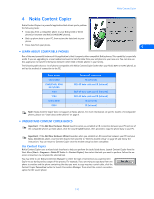 10
10 -
 11
11 -
 12
12 -
 13
13 -
 14
14 -
 15
15 -
 16
16 -
 17
17 -
 18
18 -
 19
19 -
 20
20 -
 21
21 -
 22
22 -
 23
23 -
 24
24 -
 25
25 -
 26
26 -
 27
27 -
 28
28 -
 29
29 -
 30
30 -
 31
31 -
 32
32 -
 33
33 -
 34
34 -
 35
35 -
 36
36 -
 37
37 -
 38
38 -
 39
39 -
 40
40 -
 41
41 -
 42
42 -
 43
43 -
 44
44 -
 45
45 -
 46
46 -
 47
47 -
 48
48 -
 49
49 -
 50
50 -
 51
51
 |
 |

