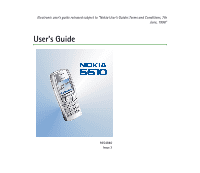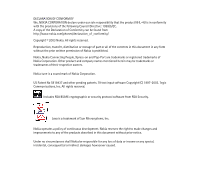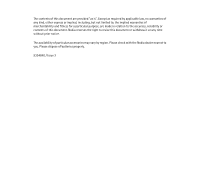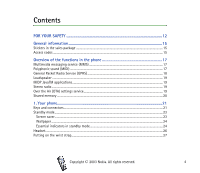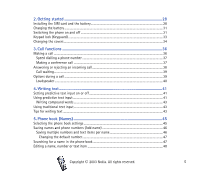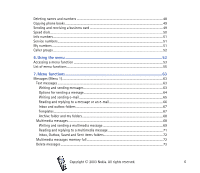Nokia 6610 User Guide
Nokia 6610 - Cell Phone 625 KB Manual
 |
View all Nokia 6610 manuals
Add to My Manuals
Save this manual to your list of manuals |
Nokia 6610 manual content summary:
- Nokia 6610 | User Guide - Page 1
Electronic user's guide released subject to "Nokia User's Guides Terms and Conditions, 7th June, 1998" User's Guide 9354840 Issue 2 - Nokia 6610 | User Guide - Page 2
be found from http://www.nokia.com/phones/declaration_of_conformity/. Copyright © 2003 Nokia. All rights reserved. security protocol software from RSA Security. Java is a trademark of Sun Microsystems, Inc. Nokia operates a policy of continuous development. Nokia reserves the right to make changes - Nokia 6610 | User Guide - Page 3
or contents of this document. Nokia reserves the right to revise this document or withdraw it at any time without prior notice. The availability of particular accessories may vary by region. Please check with the Nokia dealer nearest to you. Please dispose of batteries properly. 9354840 / Issue 2 - Nokia 6610 | User Guide - Page 4
YOUR SAFETY 12 General information 15 Stickers in the sales package ...15 Access codes ...15 Overview of the functions in the phone 17 Multimedia messaging service (MMS 17 Polyphonic sound (MIDI) ...17 General Packet Radio Service (GPRS 18 Loudspeaker ...19 MIDP JavaTM applications...19 Stereo - Nokia 6610 | User Guide - Page 5
2. Getting started 28 Installing the SIM card and the battery 28 Charging the battery ...31 Switching the phone on and off ...31 Keypad lock (Keyguard) ...33 Changing the covers ...34 3. Call functions 36 Making a call ...36 Speed dialling a phone number ...37 Making a conference call ...37 - Nokia 6610 | User Guide - Page 6
phone books ...49 Sending and receiving a business card 49 Speed dials...50 Info numbers...51 Service numbers...51 My numbers ...51 Caller groups...52 6. Using the menu 53 Accessing a menu function ...53 List memory full 72 Delete messages ...73 Copyright ‹ 2003 Nokia. All rights reserved. 6 - Nokia 6610 | User Guide - Page 7
...77 Settings for multimedia messages 77 Font size setting...79 Service commands ...79 Call register (Menu 2) ...79 Recent calls lists...80 Call counters and call timers...80 Profiles (Menu ...86 Line for outgoing calls ...86 Phone settings ...87 Copyright ‹ 2003 Nokia. All rights reserved. 7 - Nokia 6610 | User Guide - Page 8
Network selection...88 Confirm SIM service actions...88 Help text activation ...88 Start-up tone ...89 Display settings...89 Wallpaper...89 Colour schemes ...90 Operator logo...90 Screen saver ...90 Display brightness ...91 Tone settings ...91 Accessory settings...92 Security settings...93 Restore - Nokia 6610 | User Guide - Page 9
Other options available for a game or game set 104 Game services ...104 Memory status for games...105 Game settings ...105 Applications (Menu 10) ...105 Launching an application ...106 Other options available for an application or application set 106 Downloading an application...107 Memory status - Nokia 6610 | User Guide - Page 10
the list of authority certificates 126 Security indicator ...127 SIM services (Menu 14) ...127 8. PC Connectivity 128 PC Suite ...128 GPRS, HSCSD and CSD ...129 Using data communication applications 130 9. Battery information 131 Charging and Discharging...131 Copyright ‹ 2003 Nokia. All - Nokia 6610 | User Guide - Page 11
CARE AND MAINTENANCE 133 IMPORTANT SAFETY INFORMATION 134 Copyright ‹ 2003 Nokia. All rights reserved. 11 - Nokia 6610 | User Guide - Page 12
given in this manual. Do not switch the phone on when wireless phone use is phone at a refuelling point. Don't use near fuel or chemicals. SWITCH OFF NEAR BLASTING Don't use the phone where blasting is in progress. Observe restrictions, and follow any regulations or rules. Copyright ‹ 2003 Nokia - Nokia 6610 | User Guide - Page 13
may install or repair phone equipment. ACCESSORIES AND BATTERIES Use only approved accessories and batteries. Do not connect incompatible products. CONNECTING TO OTHER DEVICES When connecting to any other device, read its user's guide for detailed safety instructions. Do not connect incompatible - Nokia 6610 | User Guide - Page 14
must subscribe to them through your service provider and obtain instructions for their use from your service provider. Note: Some networks may not support all language-dependent characters and/or services. ■ About accessories Check the model number of any charger before use with this device. This - Nokia 6610 | User Guide - Page 15
important information for services and customer support purposes. Attach the sticker to your warranty card. Attach the sticker to the Nokia Club Invitation Card supplied in the sales package. ■ Access codes • Security code (5 to 10 digits): The security code protects your phone against unauthorised - Nokia 6610 | User Guide - Page 16
a blocked PIN code. The PUK2 code is required to change a blocked PIN2 code. If the codes are not supplied with the SIM card, contact your local service provider for the codes. • Barring password (4 digits): The barring password is needed when using the Call barring service, see Security settings on - Nokia 6610 | User Guide - Page 17
. The phone supports Scalable Polyphonic MIDI (SPMIDI) format. You can receive polyphonic ringing tones via multimedia service, see Reading and replying to a multimedia message on page 71, or download them via the gallery menu, see Gallery (Menu 7) on page 98 or via PC suite, see PC Suite on page - Nokia 6610 | User Guide - Page 18
bearer that enables wireless access to data networks like the Internet. The applications that use GPRS are WAP services, MMS and SMS messaging, JavaTM appliction downloading and the PC dial-up (for example, Internet and e-mail). Note that your phone supports three simultaneous GPRS connections. For - Nokia 6610 | User Guide - Page 19
. See Loudspeaker on page 40. ■ MIDP JavaTM applications Your phone supports Java and includes some Java applications and games that have been specially designed for mobile phones. You can also download new applications and games to your phone. See Applications (Menu 10) on page 105. ■ Stereo radio - Nokia 6610 | User Guide - Page 20
saving many images, java applications etc. may take all of the shared memory and your phone may display a message that the memory is full. In this case, delete some of the information or entries stored in the shared memory features before continuing. Copyright ‹ 2003 Nokia. All rights reserved. 20 - Nokia 6610 | User Guide - Page 21
on and off. For example, when the keypad is locked, pressing the power key briefly turns the phone's display lights on for approximately 15 seconds. 2. Volume keys Keys to adjust the volume of the earpiece, the headset and the loudspeaker. 3. 4-way scroll keys , , and - Nokia 6610 | User Guide - Page 22
. In standby mode it shows the most recently called number. 6. ends an active call. Exits from any function. 7. - enter numbers and characters. and are used for various purposes in different functions. 1. Charger connector 2. Pop-PortTM connector for headsets and the data cable, for example - Nokia 6610 | User Guide - Page 23
. 3. Shows the battery charge level. The higher the bar, the more power in the battery. 4. The left selection key in standby mode is Menu. 5. The right selection key in standby mode is Names. See also Essential indicators in standby mode on page 24. Screen saver The phone automatically activates the - Nokia 6610 | User Guide - Page 24
Wallpaper You can set your phone to display a background picture, wallpaper, when the phone is in standby mode. See Wallpaper on page 89. Essential indicators in standby mode You have received one or several text or picture messages. See Reading and replying to a message or an e-mail on page 66. You - Nokia 6610 | User Guide - Page 25
are limited to a closed user group. See Security settings on page 93. The timed profile is selected. See Profiles (Menu 3) on page 82. , or Headset, handsfree or loopset accessory is connected to the phone. To enable the phone to show the time and date in standby mode, see Clock on page 83 and Date - Nokia 6610 | User Guide - Page 26
■ Headset Connect the headset HDS-3 and HDB-4 to the Pop-Port connector of your phone as shown in the picture. You can carry the stereo headset HDS-3 as shown in the picture, for example. Copyright ‹ 2003 Nokia. All rights reserved. 26 - Nokia 6610 | User Guide - Page 27
■ Putting on the wrist strap Thread the strap as shown in the picture and the tighten it. Copyright ‹ 2003 Nokia. All rights reserved. 27 - Nokia 6610 | User Guide - Page 28
installing the SIM card, always make sure that the phone is switched off and then remove the battery. 1. To remove the back cover off the phone: With the back of the phone facing you, push the back cover release button (1) and remove the cover off the phone (2). Copyright ‹ 2003 Nokia. All rights - Nokia 6610 | User Guide - Page 29
2. Remove the battery by lifting it from the finger grip (3). 3. To release the SIM card holder, slide the card holder backwards (4) and open it (5). 4. Insert the SIM card into the SIM card holder (6). Make sure that the SIM card is properly inserted and that the golden contact area on the card is - Nokia 6610 | User Guide - Page 30
Close the SIM card holder (7) and (8). 6. Replace the battery (9). 7. To replace the back cover: First place the top of the back cover to the locking catch in the top of the phone (10). Direct the back cover towards the locking catches on the both sides of the phone and press to lock the cover into - Nokia 6610 | User Guide - Page 31
Note that if the phone displays Insert SIM card even though the SIM card is properly inserted, or SIM card not supported, contact your network operator or service provider. Your phone does not support 5 Volt SIM cards and the card may need to be changed. Copyright ‹ 2003 Nokia. All rights reserved - Nokia 6610 | User Guide - Page 32
the phone asks for a PIN code, key in the PIN code (displayed as ), and press OK. See also PIN code request in Security settings on page 93 and Access codes on page 15. • If the phone asks for a security code, key in the security code (displayed as ), and press OK. See also Access codes on - Nokia 6610 | User Guide - Page 33
your phone is in your handbag. • Locking the keypad In standby mode, press Menu and then within 1.5 seconds. • Unlocking the keypad Press Unlock and possible to the emergency number programmed into your phone (e.g. 112, 911 or other official emergency number). Key in the emergency number and - Nokia 6610 | User Guide - Page 34
■ Changing the covers Before changing the cover, always switch off the power and disconnect the phone from the charger or any other device. Always store and use the phone with the covers attached. 1. Remove the back cover of the phone. See the step 1 in Installing the SIM card and the battery on - Nokia 6610 | User Guide - Page 35
on the phone (3) and then gently push the catch on the top of the cover through the locking hole on the top the phone (4). Press the cover into place. 5. Replace the back cover of the phone. See the step 7 in Installing the SIM card and the battery on page 28. Copyright ‹ 2003 Nokia. All rights - Nokia 6610 | User Guide - Page 36
the phone book on page 47. Press number on the display. to call the Last number redialling • In standby mode, press once to access the list of the last 20 numbers you called or attempted to call. Scroll to the number or name you want, and press to call the number. Copyright ‹ 2003 Nokia. All - Nokia 6610 | User Guide - Page 37
mode, press and hold , or press and . If the phone asks for the voice mailbox number, key it in and press OK. See also Voice messages on page 75. Speed dialling a phone number Before you can use speed dialling, assign a phone a network service that allows up the memory, the phone number of the - Nokia 6610 | User Guide - Page 38
you, the phone shows the caller's name, phone number or the text Private number or Call. If more than one name is found in the phone book with the same phone number as the caller's number, only the phone number will be displayed, if this is available. Copyright ‹ 2003 Nokia. All rights reserved - Nokia 6610 | User Guide - Page 39
call, are network services. Press Options during a call for some of the following options: Mute or Unmute, End call, End all calls, Phone book, Menu and to send DTMF tone strings, for example, passwords or bank account numbers. Key in the DTMF string or search for it in the phone book and press - Nokia 6610 | User Guide - Page 40
connected the handsfree unit CARK126 or the headset to the phone, Handset in the options list is replaced with Handsfree or Headset and the selection key headset to the phone. Using the loudspeaker with the radio, see Using the radio on page 96. Copyright ‹ 2003 Nokia. All rights reserved. 40 - Nokia 6610 | User Guide - Page 41
by at the top left of the display. The character case is indicated by , , or next to the text input indicator. You can change the character case by pressing . The number mode is indicated by , and you can change between the letter and number mode by pressing and holding . ■ Setting predictive text - Nokia 6610 | User Guide - Page 42
changes after each keystroke. Example: To write Nokia when the English dictionary is selected, press once for N, once for o, once for k, once for i and once for a: To insert a number while in letter mode , confirm it. If the ? character is displayed after the word, the word you intended to - Nokia 6610 | User Guide - Page 43
Language on page 87. To insert a number while in letter mode, press and hold the desired number are available under the number key . More instructions for writing text, see Tips for writing functions may also be available for writing text: • To insert a space, press . • To move the cursor to the - Nokia 6610 | User Guide - Page 44
when writing text messages: • To insert a number while in letter mode, press Options and select Insert number. Key in the phone number or search it in the phone book and press OK. • To insert a name from the phone book, press Options and select Insert name. To insert a phone number or a text item - Nokia 6610 | User Guide - Page 45
book you want to use. To recall names and numbers from both phone books, select Phone and SIM. In that case, the names and numbers will be saved in the phone's memory. • Phone book view to select how the names (and numbers) in the phone book are displayed. • Memory status to see how many names and - Nokia 6610 | User Guide - Page 46
a call, the default number is used unless you select another number. 1. Make sure that the memory in use is either Phone or Phone and SIM. See Selecting the phone book settings on page 45. 2. To access the list of names and phone numbers, press or in standby mode. Copyright ‹ 2003 Nokia. All rights - Nokia 6610 | User Guide - Page 47
, Postal address and Note. To change the number or text type, select Change type in the options list. 6. Key in the number or text item and press OK to save it. 7. Press Back and then Exit to return to standby mode. Changing the default number Press or in standby mode, scroll to the name you want - Nokia 6610 | User Guide - Page 48
want to delete. Press Delete and press OK to confirm. • To delete names and numbers in the phone book all at once, select Delete all and then scroll to the phone book, Phone or SIM card and press Delete. Press OK and confirm with the security code. Copyright ‹ 2003 Nokia. All rights reserved. 48 - Nokia 6610 | User Guide - Page 49
numbers is shown if you copy from the phone to the SIM card. Only the default numbers will be copied. 4. To choose whether you want to keep or delete the original names and numbers, select Keep original or Move original. • If you select All or Default numbers, press OK when Start copying? or Start - Nokia 6610 | User Guide - Page 50
which supports the vCard standard. 1. To send a business card, search for the name and phone number you want to send from the phone book, press Details and Options and select Send bus. card. 2. To send the business card via IR, make sure that the other phone or the PC is set up to receive data via - Nokia 6610 | User Guide - Page 51
a service number and press to call the number. ■ My numbers The phone numbers assigned to your SIM card are saved in My numbers if this is allowed by the card. To view the numbers press Names and select My numbers. Scroll to the desired name or number, and press View. Copyright ‹ 2003 Nokia. All - Nokia 6610 | User Guide - Page 52
tone and select the ringing tone for the group. Default is the ringing tone selected for the currently active profile. • Group logo and select On to set the phone to display the group logo, Off not to display press Options and select Remove name. Copyright ‹ 2003 Nokia. All rights reserved. 52 - Nokia 6610 | User Guide - Page 53
6. Using the menu The phone offers you an extensive range of functions which are grouped in menus. Most of the menu functions are provided with a setting of your choice. 6. Press Back to return to the previous menu level, and Exit to exit the menu. Copyright ‹ 2003 Nokia. All rights reserved. 53 - Nokia 6610 | User Guide - Page 54
in menu 1, press Menu and key in the digits 0 and 1. Then key in the rest of the digits of the desired shortcut number. Copyright ‹ 2003 Nokia. All rights reserved. 54 - Nokia 6610 | User Guide - Page 55
■ List of menu functions 1. Messages 1. Text messages 1. Create message 2. Inbox 3. Create e-mail 4. Sent items 5. 3. Chat 4. Voice messages 1. Listen to voice messages 2. Voice mailbox number 5. Info messages 1. Info service 2. Topics 3. Language Copyright ‹ 2003 Nokia. All rights reserved. 55 - Nokia 6610 | User Guide - Page 56
4. Info topics saved on SIM card 5. Read1 6. Message settings 1. Text messages 2. Multimedia msgs. 3. Other settings 7. Service commands 2. Call register 1. Missed calls 2. Received calls 3. Dialled numbers 4. Delete recent call lists 1. All 2. Missed 3. Received 4. Dialled 5. Call duration 1. Last - Nokia 6610 | User Guide - Page 57
' units 3. Call cost settings 7. GPRS data counter 1. Data sent in last session 2. Data received in last session 3. All sent data 4. All received data 5. Clear counters 8. GPRS connection timer 1. in General) 5. Pager (same submenus as in General) Copyright ‹ 2003 Nokia. All rights reserved. 57 - Nokia 6610 | User Guide - Page 58
Send my caller identity 8. Line for outgoing calls1 3. Phone settings 1. Language 2. Automatic keyguard 3. Cell info display 4. Welcome note 5. Network selection 6. Confirm SIM service actions 7. Help text activation 8. Start-up tone 4. Display settings 1. Wallpaper 1. For availability, contact your - Nokia 6610 | User Guide - Page 59
tones 7. Warning tones 8. Alert for 6. Accessory settings1 1. Headset 2. Handsfree 3. Loopset 7. Security settings 1. PIN code request 2. Call barring service 3. Fixed dialling 4. Closed user group 5. Security level 6. Access codes 8. Restore factory settings 1. This menu is shown only if the phone - Nokia 6610 | User Guide - Page 60
1. View folders 1. Images 2. Tones 2. Add folder 3. Delete folder 4. Rename folder 5. Gallery services 8. Organiser 1. Calendar 2. To-do list 9. Games 1. Select game 2. Game services 3. Memory 4. Settings 1. Game sounds 2. Game lights 3. Shakes Copyright ‹ 2003 Nokia. All rights reserved. 60 - Nokia 6610 | User Guide - Page 61
Countdown timer 3. Stopwatch 12.Connectivity 1. Infrared 2. GPRS 1. GPRS connection 2. GPRS modem settings 13.Services 1. Home 2. Bookmarks 3. Service inbox 4. Settings 1. Active service settings 2. Edit active service settings 3. Appearance settings Copyright ‹ 2003 Nokia. All rights reserved. 61 - Nokia 6610 | User Guide - Page 62
4. Cookie settings 5. Authority certificates 6. Service inbox settings 5. Go to address 6. Clear the cache 14.SIM services1 1. Only shown if supported by your SIM card. The name and contents vary depending on the SIM card Copyright ‹ 2003 Nokia. All rights reserved. 62 - Nokia 6610 | User Guide - Page 63
one text message. Note: Picture message function can be used only if it is supported by your network operator or service provider. Only phones that offer picture message features can receive and display picture messages. Writing and sending messages The number of available characters and the current - Nokia 6610 | User Guide - Page 64
in standby mode. 2. Key in a message. See Writing text on page 41. To insert text templates phone number or search for the phone number in the phone book. Press OK to send the message. Note: When sending messages via the SMS network service, your phone may display Nokia. All rights reserved. 64 - Nokia 6610 | User Guide - Page 65
cannot be inserted. 5. To send the e-mail, press Options and select Send e-mail. If you have not saved the settings for sending e-mails, the phone asks for the number of the e-mail server. Press OK to send the e-mail. Note: When sending e-mails via the SMS network service, your phone may display the - Nokia 6610 | User Guide - Page 66
and phone number, the message centre used, and the date and time of receipt. Select Use detail to extract numbers, e-mail addresses and website addresses from the current message. When reading a picture message, select Save picture to save the picture in the Templates folder. Copyright ‹ 2003 Nokia - Nokia 6610 | User Guide - Page 67
Original text to include the original to the displayed number. Inbox and outbox folders The phone saves incoming phone includes text templates, indicated by , and picture templates, indicated by . To access the template list, press Menu, and select Messages, Text messages and Templates. Inserting - Nokia 6610 | User Guide - Page 68
message, press Options. Select Insert picture and select a picture to view it. Press Insert to insert the picture into your supported by your network operator or service provider. Only phones that offer multimedia message features can receive and display multimedia messages. Copyright ‹ 2003 Nokia - Nokia 6610 | User Guide - Page 69
the message contains a picture, the phone scales it down to fit the display area. Note: If Allow multimedia reception is set to Yes or In home network, your operator or service provider may charge you for every message you receive. Multimedia messaging supports the following formats: • Picture: JPEG - Nokia 6610 | User Guide - Page 70
, and select Insert image. The list of available folders in the Gallery is shown. Open a specific folder, scroll to the desired picture, press Options and select Insert. The indicator in the header of the message indicates that a picture has been attached. To insert a name from the phone book, press - Nokia 6610 | User Guide - Page 71
to a multimedia message When your phone is receiving a multimedia message, the animated indicator is displayed. When the message has been received , press Options and select Send. The sender's phone number (or e-mail address) is used as the default value. • Forward to no. or Forward to e-mail - Nokia 6610 | User Guide - Page 72
Save sound clip to save the ringing tone in the Gallery. • Save image to save the picture in the Gallery. Inbox, Outbox, Saved and Sent items folders The phone saves the multimedia messages that have indicator blinks and Multimedia memory full, view Copyright ‹ 2003 Nokia. All rights reserved. 72 - Nokia 6610 | User Guide - Page 73
delete the messages and press OK. If the folder contains unread messages, the phone will ask whether you want to delete them also. To delete all messages messages from all folders? is displayed, press OK. If the folders contain unread messages, the phone will ask whether you want to delete them - Nokia 6610 | User Guide - Page 74
priced as a text message. 1. To start a chat, press Menu, select Messages and Chat. Key in or search the phone book for the phone Send. 5. The reply message from the other person is shown above your original message. To reply to the message, press OK and repeat steps 3 Nokia. All rights reserved. 74 - Nokia 6610 | User Guide - Page 75
to subscribe to it. For more information and for the voice mailbox number, contact your service provider. Press Menu, and select Messages and Voice messages. Select • Listen to voice messages to call your voice mailbox at the phone number that you have saved in the Voice mailbox number menu. Each - Nokia 6610 | User Guide - Page 76
, Message settings, Text messages and Sending profile. 2. If more than one message profile set is supported by your SIM card, select the set you want to change. • Select Message centre number to save the phone number of the message centre that is required for sending text messages. You will receive - Nokia 6610 | User Guide - Page 77
service). • Select Rename sending profile to change the name of the selected message profile. The message profile sets are only displayed if your SIM card supports Allowed to set the phone to replace the old Yes to set the phone to save sent multimedia multimedia service. If you choose In home - Nokia 6610 | User Guide - Page 78
set the phone to the WAP service that you want to use, press for a dot, and press OK. • Session mode. Select Permanent or Temporary. • Data bearer. obtain the IP address from your network operator or service provider. • Authentication type. Select Secure or Normal. • User name. Key in the - Nokia 6610 | User Guide - Page 79
the network supports these functions, the phone is switched on and within the network's service area. When you press Options in the Missed calls, Received calls and Dialled numbers menu, you can, for example, view the date and the time of the call, edit or delete the phone number from the list, save - Nokia 6610 | User Guide - Page 80
which somebody has tried to call you (network service). The number in front of the (name or) phone number indicates the amount of call attempts from that caller. Tip: When a note about missed calls is being displayed, press List to access the list of phone numbers. Scroll to the number you would - Nokia 6610 | User Guide - Page 81
in hours, minutes and seconds. To clear the timers, the security code is needed. Each phone line has its own call timers and the timers of the selected line are displayed. See Line for outgoing calls on page 86. • Call costs (network service). Select Last call units or All calls' units to check the - Nokia 6610 | User Guide - Page 82
the security code is needed. ■ Profiles (Menu 3) Your phone has various setting groups, profiles, for which you can customise the phone tones for Select the setting you want to change and make the changes. The settings can also be changed in the Tone settings menu, see Tone settings on page 91. In - Nokia 6610 | User Guide - Page 83
. If the battery is removed from the phone for a long time, you may need to set the time again. Date Press Menu, and select Settings, Time and date settings and Date. Select Show date (or Hide date) and the date is shown (or hidden) on the display when the phone is in standby mode. Select - Nokia 6610 | User Guide - Page 84
phone to ask for a confirmation before the update, select Confirm first. The automatic update of the date and time does not change the timethat you have set for the alarm clock, calendar or the alarm notes. They are in local your service provider. Divert options not supported by your SIM card or - Nokia 6610 | User Guide - Page 85
same time. To see the divert indicators in standby mode, see Standby mode on page 23. Anykey answer Press Menu, and dialling. Select On and the names and phone numbers assigned to the speed dialling keys, from service). See Call waiting on page 39. Copyright ‹ 2003 Nokia. All rights reserved. 85 - Nokia 6610 | User Guide - Page 86
and the phone will after each call briefly display the duration and cost (network service) of the supported by your SIM card, you can prevent the line selection by selecting the option Lock. For more information on availability, contact your network operator or service provider. Tip: In standby mode - Nokia 6610 | User Guide - Page 87
automatically after a preset time delay when the phone is in standby mode and no function of the phone has been used. Press Menu, and select Settings, Phone settings and Automatic keyguard. • To activate the automatic keyguard, select On and the phone displays Set delay:. Key in the time and press - Nokia 6610 | User Guide - Page 88
with your home network operator. If No access is displayed, you must select another network. The phone stays in manual mode until the automatic mode is selected or another SIM card is inserted into the phone. Confirm SIM service actions See SIM services (Menu 14) on page 127. Help text activation To - Nokia 6610 | User Guide - Page 89
, download them from WAP pages or transfer them with PC Suite from your PC and then save them in Gallery. Your phone supports JPEG, GIF, BMP and PNG formats. To select a wallpaper picture 1. Press Menu, and select Settings, Display settings and Wallpaper. 2. Select Change image and the folder list - Nokia 6610 | User Guide - Page 90
is not displayed when the phone activates the screen saver. For more information on availability of an operator logo via SMS, MMS or WAP, contact your network operator or service provider. See also PC Suite on page 128. Screen saver Digital clock screen saver is used for power saving in standby mode - Nokia 6610 | User Guide - Page 91
car kit. Tip: If you receive a ringing tone via infrared connection or by downloading, you can save the ringing tone in the Gallery. Select Message alert tone to set the alert tone for the incoming messages, Keypad tones, or Warning tones to set the phone to sound tones for example, when the battery - Nokia 6610 | User Guide - Page 92
mobile inductive loopset LPS-4. Press Menu, and select Settings and Accessory settings. You can select Headset, Handsfree or Loopset if the corresponding accessory is or has been connected to the phone. • Select Default when Handsfree is selected. Copyright ‹ 2003 Nokia. All rights reserved. 92 - Nokia 6610 | User Guide - Page 93
of people whom you can call and who can call you. For more information contact your network operator or service provider. • Security level. Select Phone and the phone will ask for the security code whenever a new SIM card is inserted into the phone. Copyright ‹ 2003 Nokia. All rights reserved. 93 - Nokia 6610 | User Guide - Page 94
factory settings To reset some of the menu settings to their original values, press Menu, and select Settings and Restore factory settings. Key in the security code and press OK. Note that the data you have keyed in or downloaded, for example, the names and phone numbers saved in the phone book are - Nokia 6610 | User Guide - Page 95
. If the alarm time is reached while the phone is switched off, the phone switches itself on and starts sounding the alarm tone. If you press Stop, the phone asks whether you want to activate the phone for calls, Switch the phone on?. Press No to switch off the phone or Yes to make and receive calls - Nokia 6610 | User Guide - Page 96
channel to save the radio channel you have found, refer to Tuning a radio channel above. Up to 20 radio channels can be saved. Copyright ‹ 2003 Nokia. All rights reserved. 96 - Nokia 6610 | User Guide - Page 97
press OK. To save the channel, see Save channel above. • Manual tuning. Briefly press either of the scroll keys or to move radio using the loudspeaker (or headset). Keep the headset connected to the phone. The lead of the headset functions as the antenna of the radio Nokia. All rights reserved. 97 - Nokia 6610 | User Guide - Page 98
to select the folder you want to rename. You cannot rename the original folders on the phone. • Gallery services to download more images and tones. Select Image services or Tone services, respectively. The list of available WAP bookmarks is shown. Copyright ‹ 2003 Nokia. All rights reserved. 98 - Nokia 6610 | User Guide - Page 99
. For the availability of different WAP services, pricing and tariffs, contact your network operator and/or the WAP service provider. 3. Open the desired folder and the list of files in the folder is shown. Images and Tones are the original folders in the phone. 4. Scroll to the desired file. Press - Nokia 6610 | User Guide - Page 100
be switched on to use the functions in the Organiser menu. Do not switch the phone on when wireless phone use is prohibited or when it may cause interference or danger. Calendar The calendar helps you to keep track of reminders, calls that you need to make, meetings, and birthdays. The calendar uses - Nokia 6610 | User Guide - Page 101
you can set the phone to delete old name in the phone book). Press tone or Silent (no alarm tone) and then set the alarm time. • Call - Key in the phone tone or Silent (no alarm tone) and then set the alarm time. • Birthday - Key in the person's name (or press Options and search for it in the phone - Nokia 6610 | User Guide - Page 102
tone or Silent (no alarm tone) phone sounds an alarm for a note The phone beeps, and displays the note. With a call note on the display, you can call the displayed number by pressing . To stop the alarm and view the note, press View. To stop the alarm without viewing the note, press Exit. To-do list - Nokia 6610 | User Guide - Page 103
function. Do not switch the phone on when wireless phone use is prohibited or when it may cause interference or danger. Launching a game 1. Press Menu, and select Games and Select game. 2. Scroll to a game or a game set (name depends on the game). Copyright ‹ 2003 Nokia. All rights reserved. 103 - Nokia 6610 | User Guide - Page 104
the phone's battery faster (and you may need to connect the phone to the charger). Other options available for a game or game set Options for games, see Other options available for an application or application set on page 106. Game services Press Menu, and select Games and Game services. The list - Nokia 6610 | User Guide - Page 105
on your phone. Your phone software includes some Java applications specially designed for this Nokia phone. Various service providers offer other applications via WAP services. Before you can use one of these applications you have to download it to your phone. Copyright ‹ 2003 Nokia. All rights - Nokia 6610 | User Guide - Page 106
a pre-installed application or an application set from your phone, you may download it back to your phone from the Nokia Software Market, www.softwaremarket.nokia.com/wap or www.softwaremarket.nokia.com/6610. • Web access to restrict the application for accessing the network. Select Ask first and - Nokia 6610 | User Guide - Page 107
and/or the WAP service provider. • Press Menu, and select Services to find a WAP page to download an appropriate Java application. See Browsing the pages of a WAP service on page 120. • Use the game download functionality, see Game services on page 104. Copyright ‹ 2003 Nokia. All rights reserved - Nokia 6610 | User Guide - Page 108
• Use the Nokia Application installer from PC Suite to download the applications in your phone. Note that Nokia does not warrant for applications from non-Nokia sites. If you choose to download Java applications from them, you should take the same precautions, for security or content, as you would - Nokia 6610 | User Guide - Page 109
and select Add, Subtract, Multiply, Divide, Square, Square root or Change sign. Tip: Alternatively, press once to add, twice to subtract, press Options and select Exchange rate. Select either of the displayed options. Key in the exchange rate, press for a decimal Nokia. All rights reserved. 109 - Nokia 6610 | User Guide - Page 110
own note text which is displayed when the time expires, and press OK to start the countdown timer. • To change the countdown time, select Change time, or to stop the timer, select Stop timer. If the alarm time is reached when the phone is in standby mode, the phone sounds a tone and flashes the note - Nokia 6610 | User Guide - Page 111
time. The intermediate times are listed below the running time on the display. Scroll to view the times. the total time is used as a title. Reset to reset the time without saving it. Lap times Press Menu timing. Press Options and you can save or reset the lap times. Refer to Time observation and time - Nokia 6610 | User Guide - Page 112
phone on when wireless phone use is prohibited or when it may cause interference or danger. Sending and receiving data via IR • Ensure that the IR ports of the sending and receiving devices are pointing at each other and that there are no obstructions between the devices. The Copyright ‹ 2003 Nokia - Nokia 6610 | User Guide - Page 113
IR connection is activated and your phone is ready to send or receive data via its IR port. • When blinks, your phone is trying to connect to the connection and Always online. When you start an application using GPRS, the connection between phone and network is established, and data transfer is - Nokia 6610 | User Guide - Page 114
or data cable connection to a compatible PC and use the phone as a modem to enable GPRS connectivity from the PC. Press Menu, and select Connectivity, GPRS and GPRS modem settings. Select Active access point and activate the access point you want to use. Select Edit active access point to change the - Nokia 6610 | User Guide - Page 115
settings (Access Point Name) on your PC by using the Nokia Modem Options software, see PC Suite on page 128. If you have set the settings both on your PC and on your phone, note that the settings set on the PC will be used. ■ WAP services (Menu 13) Note: Your phone must be switched on to use this - Nokia 6610 | User Guide - Page 116
service provider, or visit Club Nokia's website (www.club.nokia.com). You can also key in the settings manually or add and edit the settings with PC Suite. For appropriate settings, contact your network operator or service Active service settings, Activate saved service settings? will be displayed. - Nokia 6610 | User Guide - Page 117
use, press for a dot, and press OK. • Session mode - Select Permanent or Temporary. • Connection security - Select On or Off. When the connection security is On, the phone tries to use a secure connection with the WAP service. If a secure connection is not available, the connection will not be - Nokia 6610 | User Guide - Page 118
bearer and Settings when GPRS is the selected data bearer below. For pricing, connection speed and other information, contact your network operator or service provider. Settings when GSM data is the selected data bearer • Dial-up number - Key in the phone number and press OK. • IP address - Key in - Nokia 6610 | User Guide - Page 119
the address, press for a dot , and press OK. You obtain the IP address from your network operator or service provider. • Authentication type - Select Secure or Normal. • Login type - Select Manual or Automatic. If you select Automatic, the login type uses the user name and password keyed in the - Nokia 6610 | User Guide - Page 120
have made a connection to the WAP service, you can start browsing its WAP pages. The function of the phone keys may vary in different WAP services. Follow the text guides on the phone display. For more information, contact your WAP service provider. Copyright ‹ 2003 Nokia. All rights reserved. 120 - Nokia 6610 | User Guide - Page 121
shown on the top right of the display to indicate that the GPRS connection is suspended (on hold). Using the phone keys while browsing • Use the scroll go back to the homepage of the WAP service. • Bookmarks. See page 124. • Call / Edit / Open row / Open link / Open list to call, to key in text or - Nokia 6610 | User Guide - Page 122
To quit browsing and to end the connection, press Options and select Quit. When Quit browsing? is shown, press Yes. Alternatively, press . If GSM data is the selected data bearer, press twice. The phone ends the connection to the WAP service. Copyright ‹ 2003 Nokia. All rights reserved. 122 - Nokia 6610 | User Guide - Page 123
page 125. 1. While browsing, press Options and select Cookie settings, or in standby mode, press Menu, and select Services, Settings and Cookie settings. 2. Select Cookies and select Allow or Reject to allow or prevent the phone receiving cookies. Copyright ‹ 2003 Nokia. All rights reserved. 123 - Nokia 6610 | User Guide - Page 124
Bookmarks You can save WAP page addresses as bookmarks in the phone's memory. 1. While browsing, press Options and select Bookmarks, or in standby mode, press Menu, and select Services and Bookmarks. 2. Scroll to the bookmark you want to use and press Options. 3. Select one of the following options: - Nokia 6610 | User Guide - Page 125
and download the indicated content. • Details to display detailed information on the service notification. • Delete to delete the selected service notification. To set the phone to receive service messages Press Menu, and select Services, Settings, Service inbox settings, and Service messages - Nokia 6610 | User Guide - Page 126
security is set to On. You can download an authority certificate from a WAP page, if the WAP service supports the use of authority certificates. After the download, you can view the certificate and then save or delete it. If you save the certificate, it is added to the certificate list in the phone - Nokia 6610 | User Guide - Page 127
to the service provider to secure the data transmission between the gateway and the content server. ■ SIM services (Menu 14) In addition to the functions available on the phone, your SIM card may provide additional services that you can access in menu 14. Menu 14 is shown only if it is supported by - Nokia 6610 | User Guide - Page 128
may find more information and downloadable files on the Nokia website, www.nokia.com/support/phones/6610. ■ PC Suite The PC Suite contains the following applications : • Nokia Application Installer to install Java applications from the PC to the phone. • Nokia Image Converter to make images usable - Nokia 6610 | User Guide - Page 129
your phone and PC. • Nokia PC Graphics to create and edit picture messages for previous compatible Nokia phone models, for example, the Nokia 8310. • Nokia PC Composer to create monophonic ringing tones for previous compatible Nokia phone models, for example, the Nokia 8310. • Nokia 6610 data modem - Nokia 6610 | User Guide - Page 130
HSCSD service consumes the phone's battery faster than normal voice or data calls. You may need to connect the phone to a charger for the duration of data transfer. See GPRS modem settings on page 114. ■ Using data communication applications For information on using a data communication application - Nokia 6610 | User Guide - Page 131
be charged and discharged hundreds of times but it will eventually wear out. When the operating time (talk-time and standby time) is noticeably shorter than normal, it is time to buy a new battery. Use only batteries approved by the phone manufacturer and recharge your battery only with the chargers - Nokia 6610 | User Guide - Page 132
when the battery is fully charged. Batteries' performance is particularly limited in temperatures well below freezing. Do not dispose of batteries in a fire ! Dispose of batteries according to local regulations (e.g. recycling). Do not dispose as household waste. Copyright ‹ 2003 Nokia. All rights - Nokia 6610 | User Guide - Page 133
above suggestions apply equally to your phone, battery, charger or any accessory. If any of them is not working properly, take it to your nearest qualified service facility. The personnel there will assist you and, if necessary, arrange for service. Copyright ‹ 2003 Nokia. All rights reserved. 133 - Nokia 6610 | User Guide - Page 134
Do not use a hand-held telephone while driving a vehicle. Always secure the phone in its holder; do not place the phone on the passenger seat or where it can break loose in a collision be shielded against the RF signals from your wireless phone. Copyright ‹ 2003 Nokia. All rights reserved. 134 - Nokia 6610 | User Guide - Page 135
to consult your service provider. Other medical devices Operation of any radio transmitting equipment, including cellular phones, may interfere with you have any questions. Switch off your phone in health care facilities when any regulations posted in these areas instruct you to do so. Hospitals or - Nokia 6610 | User Guide - Page 136
and instructions. Sparks in such areas could cause an explosion or fire resulting in bodily injury or even death. Users are advised to switch off the phone when at a refuelling point (service station). be advised to turn off your vehicle engine. Copyright ‹ 2003 Nokia. All rights reserved. 136 - Nokia 6610 | User Guide - Page 137
as the phone, its parts or accessories. For phone for essential communications (e.g. medical emergencies). Emergency calls may not be possible on all wireless phone networks or when certain network services and/or phone features are in use. Check with local service providers. Copyright ‹ 2003 Nokia - Nokia 6610 | User Guide - Page 138
first need to turn those features off before you can make an emergency call. Consult this guide and your local cellular service provider. When making an emergency call, remember to give all the necessary information as accurately as possible. Remember that your wireless phone may be the only means - Nokia 6610 | User Guide - Page 139
a phone model is available for sale to the model phone when tested for compliance against the standard was 0.63 W/kg. While there may be differences between the SAR levels of various phones and at various positions, they all meet the EU requirements for RF exposure. * The SAR limit for mobile phones - Nokia 6610 | User Guide - Page 140
This limited warranty shall apply in part of Nokia Mobile Phones' Europe & Africa Region unless a local warranty exists. Nokia Corporation, Nokia Mobile Phones ("Nokia") warrants that this NOKIA product ("Product") is at the time of its original purchase free of defects in materials, design and - Nokia 6610 | User Guide - Page 141
BLOCK LETTERS Purchaser's Name Address Country Phone Date of Purchase (dd/mm/yy): / / Product Type (on phone type label under battery): - Product Model (on phone type label under battery): Phone Serial No (on phone type label under battery): / / / Place of Purchase Store Name
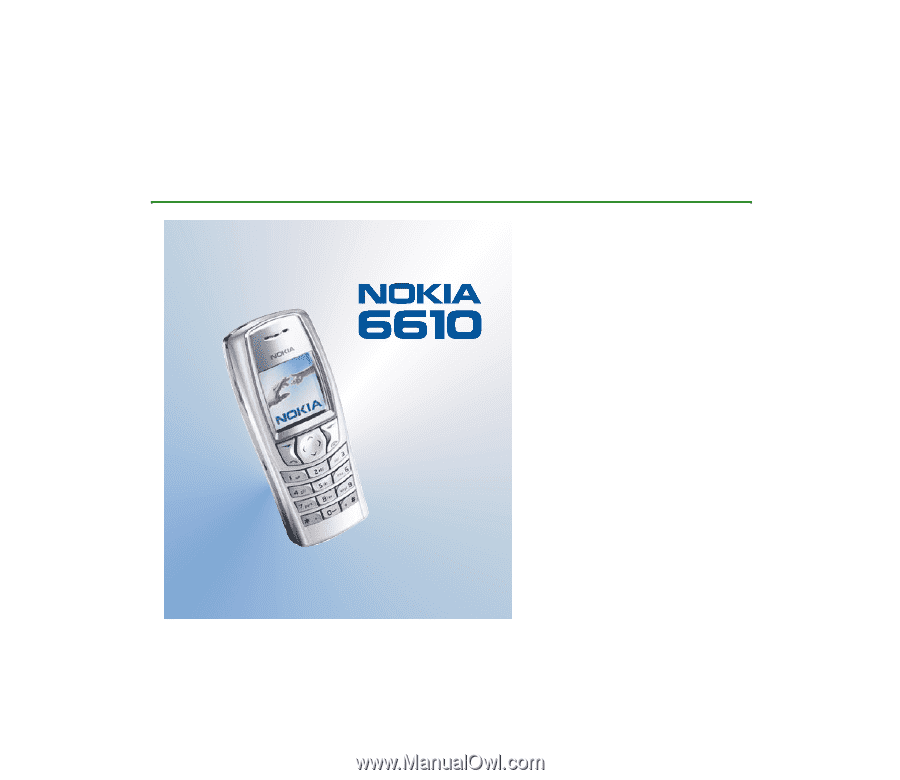
Electronic user’s guide released subject to "Nokia User’s Guides Terms and Conditions, 7th
June, 1998"
User’s Guide
9354840
Issue 2