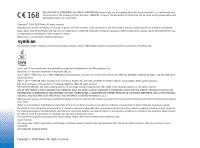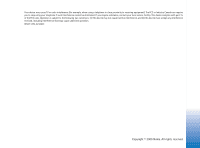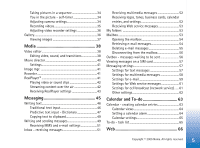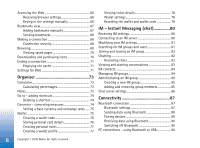Nokia 6630 User Guide
Nokia 6630 - Smartphone 10 MB Manual
 |
View all Nokia 6630 manuals
Add to My Manuals
Save this manual to your list of manuals |
Nokia 6630 manual content summary:
- Nokia 6630 | User Guide - Page 1
- Nokia 6630 | User Guide - Page 2
Nokia Corporation. This product includes software licensed from Symbian Software Ltd (c) 1998-200(4). Symbian and Symbian OS are trademarks of Symbian Ltd. Java™ and all Java-based marks are trademarks or registered trademarks of Sun Microsystems, Inc. Bluetooth as required by applicable law, no - Nokia 6630 | User Guide - Page 3
your telephone if such interference cannot be eliminated. If you require assistance, contact your local service facility. This device complies with part 15 of the FCC rules. Operation is subject to that may cause undesired operation. ISSUE 3 EN, 9234401 Copyright © 2005 Nokia. All rights reserved. - Nokia 6630 | User Guide - Page 4
17 File manager - managing memory 17 Viewing memory consumption 18 Memory low - freeing memory 18 Memory card tool 19 Formatting a memory card 20 Making calls 21 Making a voice call 21 Making a video call 21 Speed dialling a phone number 22 Making a conference call (network service - Nokia 6630 | User Guide - Page 5
video, sound, and transitions 38 Movie director 40 Settings 41 Image mgr 41 Recorder 41 RealPlayer 41 Playing video or sound clips messages 52 Receiving logos, tones, business cards, calendar entries, and settings 52 Receiving Web service messages 53 My folders 53 Mailbox 53 Opening - Nokia 6630 | User Guide - Page 6
Chat server settings 86 Connectivity 87 Bluetooth connection 87 Bluetooth settings 87 Sending data using Bluetooth 88 Pairing devices 89 Receiving data using Bluetooth 90 Switching off Bluetooth 90 PC connections - using Bluetooth or USB 90 6 Copyright © 2005 Nokia. All rights reserved. - Nokia 6630 | User Guide - Page 7
application......106 Application manager 107 Installing applications and software 107 Removing applications and software 108 Application settings 109 Activation keys - handling copyright protected files .... 109 Transfer - transferring content from another phone..... 110 Device manager - service - Nokia 6630 | User Guide - Page 8
or chemicals. 8 Copyright © 2005 Nokia. All rights reserved. SWITCH OFF SERVICE Only qualified personnel may install or repair this product. ENHANCEMENTS AND BATTERIES Use only approved enhancements and batteries user guide for detailed safety instructions. Do not connect incompatible products. - Nokia 6630 | User Guide - Page 9
run on TCP/IP protocols. Some features of this device, such as MMS, browsing, e-mail and content downloading via browser or over MMS, require network support for these technologies. Enhancements, batteries, and chargers Check the model number of any charger before use with this phone. This phone - Nokia 6630 | User Guide - Page 10
Warning: Use only batteries, chargers, and enhancements approved by Nokia for use with this particular model. The use of any other types may invalidate any approval or its enhancements may contain small parts. Keep them out of reach of small children. 10 Copyright © 2005 Nokia. All rights reserved. - Nokia 6630 | User Guide - Page 11
in the phone menu. Contact your service provider/network operator or Nokia Customer Care for assistance with any features that differ from those described in this guide. • To change the standby mode background image, or what is shown in the screen saver, see Themes - the look of your phone, p. '13 - Nokia 6630 | User Guide - Page 12
applications into folders, and place applications that you use more often into the main Menu. Tip! When you are choosing a tone, Tone downloads , and press to open the choices. Tones stored on the memory card are indicated with . You can scroll through the tone list and Nokia. All rights reserved. - Nokia 6630 | User Guide - Page 13
: • Wallpaper - the image to be shown as a background image in the standby mode. • Colour palette - the colours used on the screen. Options in the Themes main view: Preview/ Theme downloads, Apply, Edit, Copy to mem. card, Copy to phone mem., Help, and Exit. 13 Copyright © 2005 Nokia. All rights - Nokia 6630 | User Guide - Page 14
. See also Screen saver timeout settings, p. '96'. • Image in 'Go to' - the background image for the Go to application. • To restore the selected theme back to its original settings, select Options→ Restore orig. theme when you are editing a theme. 14 Copyright © 2005 Nokia. All rights reserved. - Nokia 6630 | User Guide - Page 15
network. (network service) - The phone 12'. - The phone keypad is locked. See the Quick Start Guide, 'Keypad lock (Keyguard)'. - You have an Bluetooth is active. - Data is being transmitted using Bluetooth. See Bluetooth connection, p. '87'. - USB connection is active. 15 Copyright © 2005 Nokia - Nokia 6630 | User Guide - Page 16
phone Clock Options in Clock: Set alarm, Reset alarm, Remove alarm, Settings, Help, or Digital. • To allow the mobile phone network to update the time, date, and time zone information to your phone (network service), scroll down and select Auto 16 Copyright © 2005 Nokia. All rights reserved. - Nokia 6630 | User Guide - Page 17
shows the speaker in use: Handset or Loudsp.. File manager - managing memory Many features of the phone use memory to store data. These features include contacts, messages, images, ringing tones, calendar and to-do notes, documents, and downloaded 17 Copyright © 2005 Nokia. All rights reserved. - Nokia 6630 | User Guide - Page 18
Your phone Icons in File manager: - folder, - folder that has a subfolder. Tip! You can use Nokia Phone Browser available in Nokia PC Suite to view the different memories in your phone. See the CD-ROM supplied in the sales package. applications. The free memory available depends on how much data - Nokia 6630 | User Guide - Page 19
Your phone • saved images, videos, or sound files • contact information • calendar notes • downloaded applications, see also Application manager, p. '107'. • any other data that you no longer need. Memory card tool Note: This device uses Reduced Size Dual Voltage (1.8/3V) MultiMediaCard (MMC). To - Nokia 6630 | User Guide - Page 20
Consult your retailer to find out if you must format the memory card before you can use it. To format a memory card, select Options→ Format mem. card. Select Yes to confirm. When formatting is complete, enter a name for the memory card, and press OK. 20 Copyright © 2005 Nokia. All rights reserved. - Nokia 6630 | User Guide - Page 21
a call from the Contacts application - Press and select Contacts. Scroll to the desired name; or enter the first letters of the name to the Search field. Matching contacts are listed. Press to call. Select the call type Voice call. Calling your voice mailbox (network service) - To call your voice - Nokia 6630 | User Guide - Page 22
image and the other caller's image from your phone display during a video call. To be able to make a video call, you need to have a USIM card and be in the coverage of a UMTS network. For availability of and subscription to video call services pricing with your network operator or service provider - Nokia 6630 | User Guide - Page 23
Making calls Making a conference call (network service) 1 Make a call to the first step 2, and select Options→ Conference→ Add to conference. The phone supports conference calls between a maximum of six participants, including yourself. • headset key. 23 Copyright © 2005 Nokia. All rights reserved. - Nokia 6630 | User Guide - Page 24
card. Call waiting (network service Bluetooth headset image or a video in a multimedia message to the other participant of the call. You can edit the message and change the recipient before sending. Press to send the file to a compatible device (network service). 24 Copyright © 2005 Nokia - Nokia 6630 | User Guide - Page 25
network supports these functions, the phone is switched on, and within the network's service service provider may vary, depending on network features, rounding off for billing, and so forth. Clearing call duration timers - Select Options→ Clear timers. For this you need the lock code, see Security - Nokia 6630 | User Guide - Page 26
name of the service provider, or access point. You can event and create new contact cards based on the log information For more details about messaging services, check with your service provider. • To filter memory for a set number of days after which they are automatically erased to free memory - Nokia 6630 | User Guide - Page 27
long a certain packet data connection has lasted, scroll to an incoming or outgoing event indicated by Pack., and select Options→ View details. 27 Copyright © 2005 Nokia. All rights reserved. - Nokia 6630 | User Guide - Page 28
, or a thumbnail image to a contact card. You can also cards) to Contacts. See Receiving logos, tones, business cards image to a contact card, open the contact card and select Options→ Edit. Then select Options→ Add thumbnail. The thumbnail image a contact card: Add thumbnail, Remove thumbnail, Add - Nokia 6630 | User Guide - Page 29
can add and edit contact cards using Nokia Contacts Editor available in Nokia PC Suite. See the CD-ROM supplied in the sales package. Tip! To send contact information, select the card you want to send. Select Options→ Send→ Via text message, Via multimedia or Via Bluetooth. See the Messaging chapter - Nokia 6630 | User Guide - Page 30
Nokia PC Suite. See the CD-ROM supplied in the sales package. Example: You can use a person's name as a voice tag (for example, 'John's mobile'. Tip! To view a list of voice tags you have defined, select Options→ Contacts info→ Voice tags in Contacts. 1 Press to open a contact card or go to the - Nokia 6630 | User Guide - Page 31
Options→ Belongs to groups. Tip! To listen to, change, or delete a voice tag, open a contact card and scroll to the number that has a voice tag (indicated by ). Select Options→ Voice tag. Then select tone, Contacts info, Settings, Help, and Exit. 31 Copyright © 2005 Nokia. All rights reserved. - Nokia 6630 | User Guide - Page 32
application. The camera produces JPEG images, and video clips are recorded in the 3GPP file format with the .3gp file extension. You can also send images or a video in a multimedia message, as an e-mail attachment, or using a Bluetooth connection. The Nokia 6630 device supports an image capture - Nokia 6630 | User Guide - Page 33
application starts to save the image. The image is saved automatically in the Images folder of Gallery. See Gallery, p. '36'. Saving the captured image the image remains the same size. You may notice the difference in image quality if viewed on a PC, for example. • Camera goes into battery saving - Nokia 6630 | User Guide - Page 34
, Normal, and Basic. The better the image quality, the more memory the image consumes. The resolution of a zoomed picture is lower than that of a non-zoomed picture, but the image remains the same size. You may notice the difference in image quality if viewed on a PC, for example. If you are going - Nokia 6630 | User Guide - Page 35
move between Image and Video views. Open the Video view. An indicator shows where the video will be saved: to phone memory ( ) or memory card ( ). or via Bluetooth, press . For more information see the Messaging chapter, p. '45' and Bluetooth connection, p. '87'. 35 Copyright © 2005 Nokia. All - Nokia 6630 | User Guide - Page 36
can choose a bookmark for the site to download from. Tip! You can transfer music files from a computer to your MMC card using Nokia Audio Manager available in Nokia PC Suite. See the CD-ROM supplied in the sales package. Tip! To leave the application open and music playing in the background, press - Nokia 6630 | User Guide - Page 37
with the Camera application are stored in the Gallery. Images can also be sent to you in a multimedia message, as an e-mail attachment, or through Bluetooth. To be able to view a received image in Gallery, you need to save it in the phone memory or on a memory card. Open the Images folder in the - Nokia 6630 | User Guide - Page 38
of the selected sound clip is shown in the Main view. • New sound clip - Records a new sound clip to the selected location. 38 Copyright © 2005 Nokia. All rights reserved. Fig. 7 The Edit video view, where the selected transition is set to Dip to black. - Nokia 6630 | User Guide - Page 39
by your service provider, you can send the clip using Bluetooth. Sending data using Bluetooth, p. '88'. You can also transfer your videos using Bluetooth into your Bluetooth-enabled personal computer, or by using a memory card reader (internal/ external). 39 Copyright © 2005 Nokia. All rights - Nokia 6630 | User Guide - Page 40
your own video and music clips, images and style, and you can also muvee, select Custom muvee. In Video, Image, Style, or Music, select the clips same as the music clip chosen. • User defined - to define the length of the select Options→ Recreate. Tip! To download new styles to your phone, select - Nokia 6630 | User Guide - Page 41
• Memory in use . 8 Images viewed in Image manager. Image mgr. To browse your images visually, press and select Media→ Image mgr. See Fig. 8. 1 Press to select the memory: Phone or Memory card. Image manager also shows how many folders or images files over the air. A streaming link can be 41 - Nokia 6630 | User Guide - Page 42
, or it can be stored in the phone memory or memory card. RealPlayer supports files with the extensions such as .aac, .awb, .m4a, .mid, .mp3 and .wav.However, RealPlayer does not necessarily support all file formats or all the variations of file formats. For example, RealPlayer will attempt to open - Nokia 6630 | User Guide - Page 43
intermediate servers between media servers and their users. Some service providers use them to provide additional security or speed up access to browser pages text message from the network operator or service provider. See Receiving logos, tones, business cards, calendar entries, and settings, p. - Nokia 6630 | User Guide - Page 44
of the server's port range. The maximum value is 32000. Select Options→ Advanced settings to edit the bandwidth values for different networks. 44 Copyright © 2005 Nokia. All rights reserved. - Nokia 6630 | User Guide - Page 45
supported by your network operator or service provider. Only devices that offer compatible multimedia message, or e-mail features been sent excluding messages sent using Bluetooth. To change the number of sent (network service). Receiving a messages, Cell broadcast, Service command, Settings, Help, - Nokia 6630 | User Guide - Page 46
various topics, such as weather or traffic conditions from your service provider. For available topics and relevant topic numbers, contact your service provider. In the main view of Messaging, select Options→ to reach the desired punctuation mark. 46 Copyright © 2005 Nokia. All rights reserved. - Nokia 6630 | User Guide - Page 47
predictive text input. 2 To write the desired word, press the keys - . Press each key only once for one letter. For example, to write 'Nokia' when English dictionary is selected, press for N, for o, for k, for i, and for a. See the Fig. 9. The word suggestion changes after each key press - Nokia 6630 | User Guide - Page 48
. Turning predictive text input off Press , and select Dictionary→ Off to turn predictive text input off for all editors in the phone. 48 Copyright © 2005 Nokia. All rights reserved. - Nokia 6630 | User Guide - Page 49
on the receiving device. Copyright protections may prevent some images, ringing tones, and other content from being copied, field. Tip! You can start to create a message from any application that has the option Send. Select a file (an image, text) to be added to the message, and select Options→ - Nokia 6630 | User Guide - Page 50
supports the receiving of large images, use the larger image size. If you are not sure of the receiving device, or the network does not support sending large file, it is recommended that you use a smaller image Options→ Create presentation (shown 50 Copyright © 2005 Nokia. All rights reserved. - Nokia 6630 | User Guide - Page 51
logos, tones, business cards, calendar entries, and settings, p. '52'. For availability of and subscription to data services, please contact your network operator or service provider. Follow the instructions given by your service provider. Entering the MMS settings manually: 1 Select Tools→ Settings - Nokia 6630 | User Guide - Page 52
department in a configuration message. To save the settings, select Options→ Save all. • Business card - To save the information to Contacts, select Options→ Save business card. Certificates or sound files attached to the business card are not saved. 52 Copyright © 2005 Nokia. All rights reserved. - Nokia 6630 | User Guide - Page 53
in your remote mailbox. An extended notification may list more detailed information. Receiving Web service messages Web service messages ( ) are notifications (for example, news headlines) and may contain a avoid rewriting messages that you send often. 53 Copyright © 2005 Nokia. All rights reserved. - Nokia 6630 | User Guide - Page 54
a remote mailbox. Important: E-mail messages may contain viruses or otherwise be harmful to your device or PC. Do not open any attachment if you are not sure of the trustworthiness of the sender. 1 When connection and view the e-mail messages offline. 54 Copyright © 2005 Nokia. All rights reserved. - Nokia 6630 | User Guide - Page 55
Attachments view, you can retrieve, open, save, or remove attachments. You can also send attachments using Bluetooth. Tip! If your mailbox uses the IMAP4 protocol, you can define how many messages to retrieve, a folder from the list, and press OK. 55 Copyright © 2005 Nokia. All rights reserved. - Nokia 6630 | User Guide - Page 56
remote mailbox to your phone automatically (only if IMAP IDLE function is supported by your server). To leave the Messaging application open in the background, press twice. Leaving the connection open may increase you connect to your remote mailbox. 56 Copyright © 2005 Nokia. All rights reserved. - Nokia 6630 | User Guide - Page 57
centre. The network must support this feature. Maximum time is the maximum amount of time allowed by the network. • Message sent as - Change this option only if you are sure that your service centre is able to convert text messages into these other formats. Contact your network operator. • Preferred - Nokia 6630 | User Guide - Page 58
cards, calendar entries, and settings, p. '52'. Settings for multimedia messages Select Messaging→ Options→ Settings→ Multimedia message. • Image size - Define the size of the image in a multimedia message. The options are Original (shown only when the MMS creation mode is set to Guided or Free - Nokia 6630 | User Guide - Page 59
multimedia message advertisements or not. • Receive report (network service) - Set to Yes if you want the status of multimedia messaging centre. The network must support this feature. Maximum time is the maximum amount your service provider. Replies to your messages are sent to this address. 59 - Nokia 6630 | User Guide - Page 60
the remote mailbox is available. • User name - Enter your user name, given to you by your service provider. • Password: - Enter your • Security (ports) - Used with the POP3, IMAP4, and SMTP protocols to secure the connection to the remote mailbox. • APOP secure login 2005 Nokia. All rights reserved. - Nokia 6630 | User Guide - Page 61
may increase your call costs due to the data traffic. Settings for Web service messages Select Messaging→ Options→ Settings→ Service message. Choose whether or not you want to receive service messages. Download messages - Choose Automatically if you want to set the phone to automatically activate - Nokia 6630 | User Guide - Page 62
If Memory card is selected, activate the Offline profile before opening the memory card slot door or removing the memory card. When the memory card oldest message is deleted. • Memory in use - Choose to which memory you want to save your messages: Phone memory or Memory card. • New e-mail alerts - - Nokia 6630 | User Guide - Page 63
online. None- the calendar entry will not be copied to your PC when you synchronise. 4 To save the entry, press Done. Tip entries to a compatible phone. See the Messaging chapter, and Sending data using Bluetooth, p. '88'. Shortcut: Press any key ( - ) in any calendar Nokia. All rights reserved. - Nokia 6630 | User Guide - Page 64
Send→ Via text message/ Via multimedia/ Via Bluetooth. Tip! You can move calendar and to-do data from many different Nokia phones to your phone or synchronise your calendar and to-do to a compatible PC using Nokia PC Suite. See the CD-ROM supplied in the sales package. In the Month view, dates that - Nokia 6630 | User Guide - Page 65
Options→ Mark as done. • To restore a task, scroll to it in the To-do list, and select Options→ Mark as not done. 65 Copyright © 2005 Nokia. All rights reserved. - Nokia 6630 | User Guide - Page 66
Web page. See Receiving logos, tones, business cards, calendar entries, and settings, p. '52'. For more information, contact your network operator or service provider. Keying in the settings manually Follow the instructions given to you by your service provider. Tip! Settings may be available, for - Nokia 6630 | User Guide - Page 67
Download user name and password. Note: Your device may have some bookmarks loaded for sites not affiliated with Nokia. Nokia does not warrant or endorse these sites. If you choose to access them, you should take the same precautions, for security bookmark. Adding bookmarks manually 1 In the - Nokia 6630 | User Guide - Page 68
, encryptions status, and information about server and user authentication. Security features may be required for some services, such as banking services. For such connections you need security certificates. For more information, contact your service provider. See also Certif. management, p. '103 - Nokia 6630 | User Guide - Page 69
pages either to the phone memory or on a memory card, and browse them when Service options. • You can download items such as ringing tones, images, operator logos, themes, and video clips. Downloaded items are handled by the respective applications in your phone, for example, a downloaded image - Nokia 6630 | User Guide - Page 70
tones, images, operator logos, themes, and video clips. These items can be provided free, or you can purchase them. Downloaded items are handled by the respective applications in your phone, for example, a downloaded photo can be saved in Gallery. Important: Only install applications from sources - Nokia 6630 | User Guide - Page 71
card category from your wallet. 6 Select Fill in. This will upload the selected wallet information. If the wallet does not contain all information necessary for the purchase, you will be requested to enter the remaining details manually. Note: Copyright protections may prevent some images - Nokia 6630 | User Guide - Page 72
images during browsing by selecting Options→ Show images page that will be downloaded when you select Navigation options sheets to be downloaded, select By speed. • Security warnings - To hide or show security notifications users and their preferences for frequently used content. 72 Copyright © - Nokia 6630 | User Guide - Page 73
memory (indicated by M), select Options→ Memory→ Save. To retrieve a number in memory, select Options→ Memory→ Recall. To clear a number in memory, select Options→ Memory devices and plain text files (TXT format) that you receive can be saved to Notes. 73 Copyright © 2005 Nokia. All rights reserved. - Nokia 6630 | User Guide - Page 74
images, notes, bookmarks, and so on, press and select Organiser→ Go to. Shortcuts can be added only from the individual applications, like Gallery. Not all applications have this function. 1 Select an item from an application remove an application or a document , and rounding errors may occur. - Nokia 6630 | User Guide - Page 75
Options→ Rename currency. Wallet Press and select Organiser→ Wallet. Wallet provides you with a storage area for your personal information, such as credit and debit card numbers, addresses and other useful data, for example, user names and passwords. 75 Copyright © 2005 Nokia. All rights reserved. - Nokia 6630 | User Guide - Page 76
type of card from the list, and press . • Payment cards - Credit and debit cards. • Loyalty cards - Membership and store cards. • Online acc. cards - Personal user names and passwords to online services. • Address cards - Basic contact details for home/office. 76 Copyright © 2005 Nokia. All rights - Nokia 6630 | User Guide - Page 77
Organiser • User info cards - Customised personal preferences for online services. 3 Select Options→ New card. An empty form opens. 4 Fill in the fields, and press Done. You can also receive card information directly to the phone from a card issuer or service provider (if they offer this service). - Nokia 6630 | User Guide - Page 78
your user name and password stored as an access card when connecting to a mobile service that Address card category. • User info card, • Receive e-receipt - Select a destination from the Address card category code must be re-entered to gain access to the contents. Resetting the wallet and wallet code - Nokia 6630 | User Guide - Page 79
To reset both the contents of the wallet and the wallet code: 1 Enter *#7370925538# in the standby mode. 2 Enter the phone lock code, and press OK. See Security, p. '101'. When opening the wallet again, you must enter a new wallet code. Creating a wallet code, p. '76'. 79 Copyright © 2005 Nokia. All - Nokia 6630 | User Guide - Page 80
in to once you have registered to an IM service. Note: Check the availability of chat services, pricing, and tariffs with your network operator and/or service provider. Service providers will also give you instructions on how to use their services. Receiving IM settings You must save the settings to - Nokia 6630 | User Guide - Page 81
user ID and password for IM server from your service IM groups supported by Manual. Searching for IM groups and users user ID). • To search for users, in the IM contacts view, select Options→ Search. You can search by User's name, User ID, Phone number, and E-mail address. 81 Copyright © 2005 Nokia - Nokia 6630 | User Guide - Page 82
messages from the currently selected participant. • Add ID to list manually - to enter the user ID of the participant. Enter the ID and press . • the participants whose messages are being blocked. • Unblock - to select the user that you want to remove from the blocked list. Press . Options while - Nokia 6630 | User Guide - Page 83
/ Logout, Settings, Help, Exit. Recording chats • To record to a file the messages that are exchanged during a conversation or while you are joined in Exit Glossary: The user ID is provided by the service provider to those who register to this service. Viewing and Nokia. All rights reserved. - Nokia 6630 | User Guide - Page 84
the server automatically. • To create a new contact, select Options→ New IM contact→ Enter manually. Fill in the Nickname and User ID fields, and press Done. • To move a contact from a list on the Search, Login/ Logout, Settings, Help, and Exit. 84 Copyright © 2005 Nokia. All rights reserved. - Nokia 6630 | User Guide - Page 85
. You can edit the settings for an IM group if you have administrator rights to the group. The user who creates a group is automatically given administrator rights to it. • Group name -, Group topic -, • Settings→ Group members→ Selected only or All. 85 Copyright © 2005 Nokia. All rights reserved. - Nokia 6630 | User Guide - Page 86
special text message from the network operator or service provider that offers the chat service. You obtain the user ID and password from your service provider, when you register to the service. If you do not know your user ID or password, contact your service provider. • To change the IM server to - Nokia 6630 | User Guide - Page 87
Profile, Handsfree Profile, Generic Object Exchange Profile, Object Push Profile, File Transfer Profile, and Basic Imaging Profile. To ensure interoperability between other devices supporting Bluetooth technology, use Nokia approved enhancements for this model. Check with the manufacturers of other - Nokia 6630 | User Guide - Page 88
phone and this name can be seen by other Bluetooth device users. Sending data using Bluetooth There can be only one active Bluetooth connection at a time. 1 Open an application where the item you wish to send is stored. For example, to send an image to another compatible device, open the Gallery - Nokia 6630 | User Guide - Page 89
or authorisation is needed. Use this status for your own devices, such as your compatible Bluetooth headset or PC, or devices that belong to someone you trust. The icon is added next to authorised search or when a device requests a connection. 89 Copyright © 2005 Nokia. All rights reserved. - Nokia 6630 | User Guide - Page 90
applications. With Nokia PC Suite you can, for example, synchronise contacts, calendar and To-do notes between your phone and a compatible PC. For further information on how to install Nokia PC Suite (compatible with Windows 2000 and Windows XP), see the User's Guide for Nokia PC Suite and the Nokia - Nokia 6630 | User Guide - Page 91
Connectivity installation instructions can be found in the User's Guide for Nokia PC Suite in Modem options on the CD-ROM. Connection manager You may have multiple data connections active at the same time when you are using your phone in - Nokia 6630 | User Guide - Page 92
) - The number of applications using the same connection. Options application enables you to synchronise applications on a compatible computer or on the Internet. The synchronisation application application tones, business cards, calendar entries Bluetooth. Access point - Select an - Nokia 6630 | User Guide - Page 93
Port - Contact your service provider or system administrator for the correct values. User name - Your user ID for the synchronisation server. Contact your service provider or system administrator for synchronisation before it is finished, press Cancel. 93 Copyright © 2005 Nokia. All rights reserved. - Nokia 6630 | User Guide - Page 94
Connectivity 2 You are notified when the synchronisation is complete. After synchronisation is complete, select Options→ View log to open a log file showing the synchronisation status (Complete or Incomplete) and how many calendar or contact entries have been added, updated, deleted, or discarded ( - Nokia 6630 | User Guide - Page 95
or Image to select a photo or picture from Gallery. Orig. phone settings - You can reset some of the settings to their original values. To do this, you need the lock code. See Security, Phone and SIM, p. '101'. After resetting the Fig. 12 Adjusting the display brightness. 95 Copyright © 2005 Nokia - Nokia 6630 | User Guide - Page 96
files are unaffected. Standby mode You can assign keypad shortcuts for the different keypresses in the standby mode: is the Left selection key, pressing is the same as Navigation key right, and is the same as Selection key. You cannot have a shortcut to an application that you have installed service - Nokia 6630 | User Guide - Page 97
when you reject a call. Image in video call - You can deny video sending when you receive a video call. Select a still image to be displayed instead of service) - To prevent line selection, select Line change→ Disable if supported by your SIM card. To change this setting, you need the PIN2 code. - Nokia 6630 | User Guide - Page 98
Service, uses packet data technology where information is sent in short packets of data over the mobile network. • MMS access point to, for example, send and receive multimedia messages, • access point for the Web application connection is on hold. 98 Copyright © 2005 Nokia. All rights reserved. - Nokia 6630 | User Guide - Page 99
. Other fields can be left empty, unless you have been instructed otherwise by your service provider. To be able to use a data connection, the network service provider must support this feature, and if necessary, activate it for your SIM card. Access point name (for packet data only) - The access - Nokia 6630 | User Guide - Page 100
Tools Glossary: DNS Domain Name Service. An Internet service that translates domain names such as www.nokia.com into IP addresses like 192.100.124.195 Authentication - Normal or Secure. Homepage - Depending on what you are setting up, write either the Web address, or the address of the multimedia - Nokia 6630 | User Guide - Page 101
. See the information about PUK code in this section. UPIN code may be supplied with the USIM card. The USIM card is an enhanced version of the SIM card and is supported by UMTS mobile phones. The UPIN code protects the USIM card against unauthorised use. PIN2 code (4 to 8 digits) supplied with some - Nokia 6630 | User Guide - Page 102
supported by your SIM card. You need the PIN2 code for this function. To view the list of Fixed dialling numbers, press and select Tools→ Settings→ Security dialling list. Note: When security features that restrict calls are in use (such as call barring, closed user group and fixed dialling) calls - Nokia 6630 | User Guide - Page 103
the authenticity of software when downloading and installing software. Important: Even if the use of certificates makes the risks involved in remote connections and software installation considerably smaller, they must be used correctly in order to benefit from increased security. The existence of - Nokia 6630 | User Guide - Page 104
Certificate not trusted - You have not set any application to use the certificate. See Changing the trust the applications that can use the selected certificate is shown. For example: • Symbian installation: divert. For details, contact your service provider. 2 Select which calls you want to divert - Nokia 6630 | User Guide - Page 105
networks, or Manual to manually select the network from a list of networks. Glossary: Roaming agreement - An agreement between two or more network service providers to enable the users of one service provider to use the services of other service providers. 105 Copyright © 2005 Nokia. All rights - Nokia 6630 | User Guide - Page 106
standby mode: - a headset is connected. - a loopset is connected. - headset unavailable, connection to a Bluetooth headset has been lost. If the connection to the manually selected network is lost, the phone will sound an error tone and ask you to reselect a network. The selected network must have - Nokia 6630 | User Guide - Page 107
, or using Bluetooth. You can use Nokia Application Installer in Nokia PC Suite to install an application to your phone or a memory card. If you are using Microsoft Windows Explorer to transfer a file, place the file on a memory card (local disk). Installing applications and software Important: Only - Nokia 6630 | User Guide - Page 108
can also use Nokia Application Installer available in Nokia PC Suite to install applications. See the CD-ROM supplied in the sales package. Tip! While browsing, you can download an installation file and install it without closing the connection. Options in the Applications main view: Install, View - Nokia 6630 | User Guide - Page 109
for downloading extra data or components. In the Applications main view, scroll to an application, and select Options→ Suite settings to change settings related to that specific application. Activation keys - handling copyright protected files Copyright protections may prevent some images, ringing - Nokia 6630 | User Guide - Page 110
: 1 Turn on Bluetooth in your Nokia 6630 and in the other phone. See Bluetooth connection, p. '87'. 2 Open the Transfer application in Nokia 6630. Follow the instructions that appear on the screen. 3 The Data transfer application is sent to the other phone. 4 Install the Transfer application to the - Nokia 6630 | User Guide - Page 111
memory and memory card of the other phone (if available) to your Nokia 6630. Copying time depends on the amount of data to be transferred. You can cancel copying and continue later. Device manager - service number of the server. • User name and Password - Enter your user name and password. • Allow - Nokia 6630 | User Guide - Page 112
Tools • Auto-accept all reqs.. - If you want the phone to ask for confirmation before accepting a configuration from the server, select No. 112 Copyright © 2005 Nokia. All rights reserved. - Nokia 6630 | User Guide - Page 113
of times but it will eventually wear out. When the talk and standby times are noticeably shorter than normal, buy a new battery. Use only Nokia approved batteries, and recharge your battery only with Nokia approved chargers designated for this device. Always switch the device off and disconnect the - Nokia 6630 | User Guide - Page 114
not attempt to open the device other than as instructed in this guide. • Do not drop, knock, or shake the apply equally to your device, battery, charger, or any enhancement. If any frequency exposure guidelines only use enhancements approved by Nokia for use with this device. When the device - Nokia 6630 | User Guide - Page 115
service the device, or install the device in a vehicle. Faulty installation or service obey all signs and instructions. Potentially explosive atmospheres landline networks, and user-programmed functions. Because card is properly inserted in the device. 115 Copyright © 2005 Nokia. All rights reserved. - Nokia 6630 | User Guide - Page 116
features are in use, you may first need to turn those features off before you can make an emergency call. Consult this guide or your service distance instructions are followed until the transmission is completed. * The SAR limit for mobile nokia.com. Copyright © 2005 Nokia. All rights reserved. - Nokia 6630 | User Guide - Page 117
code PIN code 101 PIN2 code 101 computer connections 90 conference call 23 connection settings 97 contact cards inserting pictures 28 storing DTMF tones 24 contrast setting in camera 33 copying contacts between the SIM card and device memory 29 text 49 copyright protection 117 Copyright © 2005 Nokia - Nokia 6630 | User Guide - Page 118
Java See applications, Java 118 Copyright © 2005 Nokia. All rights reserved. L lock code 101 log erasing contents 26 filtering 26 log duration 26 loopset settings 106 loudspeaker 17 activating 17 turning off 17 M mailbox 53 media files fast forward 43 file formats 42 mute sound 43 rewind 43 memory - Nokia 6630 | User Guide - Page 119
91 GPRS, glossary explanation 98 settings 100 pasting text 49 PC connections via Bluetooth or USB cable 90 PC Suite calendar data 64 synchronisation 90 transfering images to a PC 37 viewing phone memory data 18 personalisation 13 PIN code 101 R recording video 36 recording voice tags 30, 106 - Nokia 6630 | User Guide - Page 120
92 T text message 49 text message service centre adding new 57 thumbnail images in a contact card 28 time settings 101 transfering content from another phone 110 U UPIN code 101 UPUK code 101 USB cable 90 USIM card see glossary explanation in the Quick Start Guide USSD commands 46 V video call 21