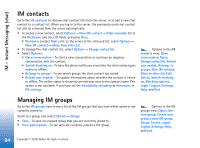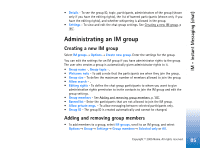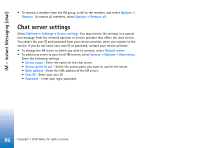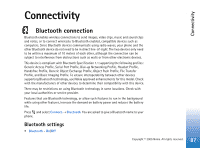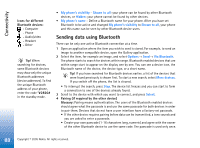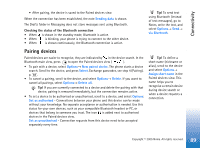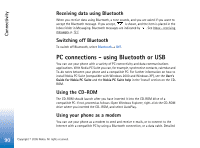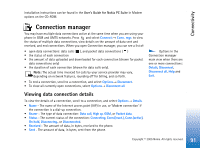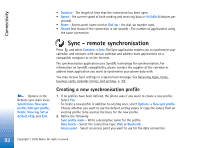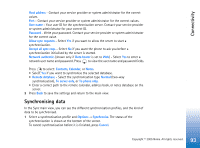Nokia 6630 User Guide - Page 89
Pairing devices, Checking the status of the Bluetooth connection
 |
View all Nokia 6630 manuals
Add to My Manuals
Save this manual to your list of manuals |
Page 89 highlights
Connectivity • After pairing, the device is saved to the Paired devices view. When the connection has been established, the note Sending data is shown. The Drafts folder in Messaging does not store messages sent using Bluetooth. Checking the status of the Bluetooth connection • When is shown in the standby mode, Bluetooth is active. • When is blinking, your phone is trying to connect to the other device. • When is shown continuously, the Bluetooth connection is active. Tip! To send text using Bluetooth (instead of text messages), go to Notes, write the text, and select Options→ Send→ via Bluetooth. Pairing devices Paired devices are easier to recognise, they are indicated by in the device search. In the Bluetooth main view, press to open the Paired devices view ( ). • To pair with a device, select Options→ New paired device. The phone starts a device search. Scroll to the device, and press Select. Exchange passcodes, see step 4 (Pairing), p. '88'. • To cancel a pairing, scroll to the device, and select Options→ Delete. If you want to cancel all pairings, select Options→ Delete all. Tip! If you are currently connected to a device and delete the pairing with that device, pairing is removed immediately, but the connection remains active. • To set a device to be authorised or unauthorised, scroll to a device, and select Options: Set as authorised - Connections between your phone and this device can be made without your knowledge. No separate acceptance or authorisation is needed. Use this status for your own devices, such as your compatible Bluetooth headset or PC, or devices that belong to someone you trust. The icon is added next to authorised devices in the Paired devices view. Set as unauthorised - Connection requests from this device need to be accepted separately every time. Tip! To define a short name (nickname or alias), scroll to the device and select Options→ Assign short name in the Paired devices view. This name helps you to recognise a certain device during device search or when a device requests a connection. 89 Copyright © 2005 Nokia. All rights reserved.